Physical Address
60 Ekwema Cres, Layout 460281, Imo
Physical Address
60 Ekwema Cres, Layout 460281, Imo
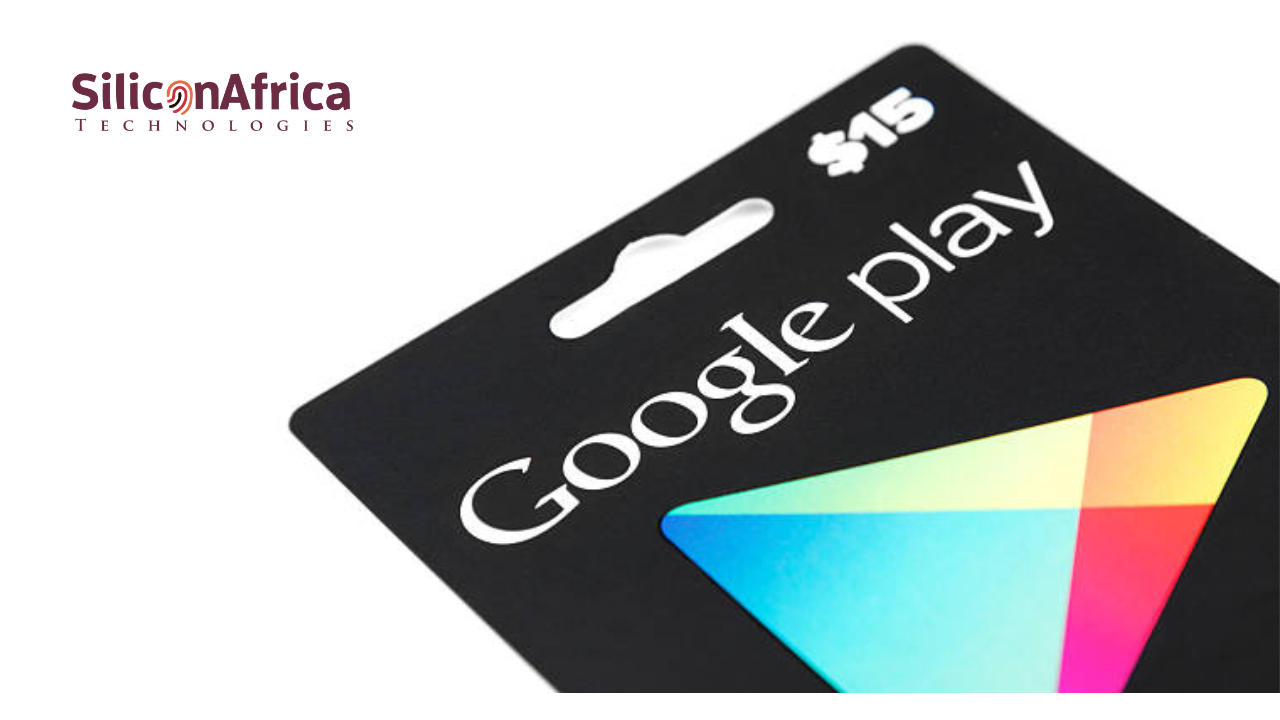
Alright Android users, listen up! Here’s the answer if you’ve been wondering how to use a Google Play gift card.
With the rise of Android smartphones worldwide and Nigeria being one of the biggest tech consumers in Africa, there’s been a growing demand for digital content and platforms to sell it.
That’s where the Google Play Store comes in. It’s basically the go-to place for Android users to buy all kinds of digital goodies.
The Play Store has everything from apps and games to movies, music, and e-books. But as the saying goes, nothing in life is free.
When you walk into a Samsung store to buy a gadget or accessory, you pay at the counter, right? The Google Play Store works the same way, but instead of standing in line, you’re doing it online.
You can buy anything you want on the Play Store and pay with your prepaid debit or credit card—or even better, use a Google Play gift card.
Now, here’s the thing—these gift cards are made specifically for purchases in the Play Store. You can’t use them in other stores, but they have some sweet perks for Android users.
Stick around, and we’ll walk you through how to use and activate a Google Play gift card.
A Google Play gift card is one of the digital gift cards in 2024. It is your ticket to buying stuff in the Google Play Store.
First launched on August 21, 2012, these cards have made it easy for Android users to make purchases ever since. They’re different from Apple’s App Store gift cards, though.
You can only use Google Play gift cards for Android-related purchases, not for Apple devices.
So, if you’re hoping to grab an iPhone with this gift card, that’s not happening.
In the Play Store, you can use your gift card for all kinds of cool stuff, such as apps, music, movies, TV shows, books, in-app purchases, and subscriptions.
Like other gift cards, Google Play offers two types: physical plastic cards and digital e-gift cards.
You can choose whichever works best for you, but the e-Gift card is often the smarter choice since it avoids any extra shipping fees.
Google Play gift cards range from $5 to about $500, so there’s flexibility in how much you can load up.
See also: Best Apps to Exchange Gift Cards in Nigeria 2024
We know you love Google Play gift cards, but let’s be real—who wouldn’t love getting them cheaper or even for free? Here are some tips to help you get the best deals on these gift cards:
The best way to get good deals is by shopping on platforms that care about their customers, not just profits. Some sites offer the best gift card rates, regardless of market trends.
One such platform is Cardtonic, where you can usually find a solid deal.
Tons of brands worldwide use giveaways to promote themselves. Watch social media platforms like Instagram, Facebook, and Twitter for Google Play gift card giveaways. You never know when you might get lucky!
Google Play has a promotions page on its website, where it posts updates on discounts and upcoming deals. Make it a habit to check this page regularly so you don’t miss out on any sweet promos!
See also: Top 10 Highest Gift Cards in Nigeria 2024
Google Play gift cards are strictly for digital content on the Google Play Store, meaning they’re specifically designed to give you access to apps, games, music, movies, and more for Android devices.
Got a Google Play gift card you don’t need? No problem—you can trade it for cash or cryptocurrency.
In Nigeria, several platforms, like Prestmit, let you exchange your gift card for cash, Bitcoin, or USDT. It’s an excellent way to get something more helpful if you don’t plan on using the card.
Even though Fortnite is available on Android, you won’t find it in the Google Play Store.
Epic Games skipped Play Store to avoid paying Google 30% of their earnings. So, yeah, no Fortnite with your Google Play gift card.
When redeeming your Google Play gift card, the physical card version usually offers a higher rate than the digital e-code.
For example, some platforms might offer $390 for a physical card but only $300 for an e-code. Keep that in mind when deciding which one to choose.
You can download the Spotify app from the Google Play Store, but unfortunately, you can’t use your gift card to upgrade to Spotify Premium. You’ll need to use another payment method for that.
See also: How to Sell/Redeem Gift Card to Naira
If someone sends the gift card to you via email or text, here’s how you can redeem it:
Boom! Your gift card balance is now added to your Google Play account, ready for you to spend.
See also: How to Convert Gift Cards to Cash in Nigeria and Ghana
Redeeming a physical Google Play gift card is the same as redeeming a virtual one. Here’s how to do it:
And that’s it—your gift card balance will be added to your account.
See also: How to Check Apple Gift Card Balance (Full Guide)
You can also redeem your gift card while making a purchase. Here’s how:
After you redeem your gift card, checking your Google Play balance is easy. Here’s how:
See also: How to Check Your Vanilla Gift Card Balance Easily
You can buy Google Play gift cards from lots of places. Amazon is one of the easiest options for both physical and virtual cards, and they sometimes offer bonus cashback deals.
You can also grab virtual gift cards from PayPal, where you can choose amounts ranging from $10 to $100.
Physical cards are available at grocery stores, drug stores, and big-box retailers. Many of these stores also sell virtual cards on their websites.
See also: Best Apps to Sell Google Play Gift Cards in Nigeria 2024
Using your Google gift card to buy apps and games is super simple. Here’s what to do:
Buying a book or movie on Google Play is like purchasing an app or game. Here’s how to do it:
Congrats! You now own a new e-book or movie, all paid for with your gift card balance.
See also: Learn How to Check Your Steam Gift Card Balance Without Redeeming: Gaming on a Budget?
You can use your Google Play gift card to pay for subscriptions too. Here’s what you need to do:
Now, your subscription will be paid for using your Google Play gift card balance. Simple as that!
See also: Top 10 Best Gift Cards to Sell in Nigeria Right Now
Here’s how to add a gift card or cash to your Google Play balance:
See also: Does PayPal Work in Nigeria in 2024?
Lately, there’s been an increase in Google Play gift card scams. Here’s how to spot them and stay safe:
Scammers might pretend to be government officials, claiming you’re in trouble and must send a Google Play gift card to clear your name. This is a scam—no real government will ask for gift cards as payment, and they’ll never contact you this way.
You might get an email from someone you know urgently asking for a Google gift card to handle an “emergency.”
Always call the person directly to confirm it’s them before taking action. It’s possible scammers are using their email.
If you see a website offering Google Play gift cards at meager prices, it’s probably a scam. Just as you wouldn’t believe someone selling a brand-new Toyota Camry for 250k, don’t trust these fake deals. If it sounds too good to be true, it usually is!
See also: Easy Ways to Buy Gift Cards in Nigeria 2024
Nope! They are usually region-locked. So, you can’t use a UK Google Play gift card in the US, for example.
Good news—Google Play gift cards don’t expire! This means you can take your time to choose from the millions of apps on the platform without rushing or feeling forced to spend your balance quickly. You’ve got plenty of time to use it at your own pace.
Yes! You can use your Google Play gift card on other platforms like Disney+, YouTube, Amazon, and more.
It depends. If you request a refund within 48 hours of making an in-app purchase, you can usually get it within 7 days. If it’s been longer than 48 hours, you’ll need to contact Google Play and explain your situation to see if you’re eligible for a refund.
No, you can’t transfer your balance to your bank or any other account. There’s no official way to do that.
In this article, we have shown you how to use and activate Google Play gift cards.
They are one of the easiest ways to buy paid content on the Play Store. You can redeem them on your phone, computer, or the official Google website. Plus, they’re great for sharing with friends and family via email or in person!
If you find this article helpful, kindly share your thoughts in the comment section and follow us on our social media platforms on X (Silicon Africa (@SiliconAfriTech)), Instagram (SiliconAfricaTech), and Facebook (Silicon Africa).