Physical Address
60 Ekwema Cres, Layout 460281, Imo
Physical Address
60 Ekwema Cres, Layout 460281, Imo

For many MTN subscribers, having your number appear as “Private” or “Unknown” when placing a call can be more nuisance than a privacy feature. This issue can arise from various settings or codes that conceal your caller ID. Fortunately, restoring your number’s visibility is straightforward.
If you’ve ever wondered How to unhide Number on MTN, this guide provides everything you need to know—from why your number shows as private in the first place, to step-by-step methods for unhiding it both through direct dialing codes and alternative routes that don’t require making a voice call.
In this writing, we will walk you through the reasons behind hidden numbers and provide step-by-step instructions to unhide your number on MTN.
MTN Nigeria is one of the largest mobile operators in the country, serving millions of subscribers. While it offers a range of services—including data plans, voice bundles, and value-added features—sometimes the default caller ID settings or unintended USSD code changes can cause your number to show as private.
This can affect your everyday communication, so it’s essential to understand the underlying reasons and learn how best to restore your caller ID.
There are a few common reasons your MTN SIM might be sending “Private Number” instead of your actual phone number. Understanding these scenarios will help you troubleshoot more effectively and decide which method to use to unhide your number on MTN.
Modern smartphones—both Android and iOS—include built-in caller ID settings that let users toggle whether their number appears to the recipient. If someone accidentally turned off “Show My Caller ID” in the Phone/Call settings, every outgoing call would display as private.
This setting override travels with your voice minutes, so even if MTN’s network is configured to show your number by default, the phone-level setting takes priority.
How It Happens
Occasionally, firmware updates or third‑party dialer apps can reset or change those preferences without you realizing it. An unintended tap, accidental menu navigation, or app permission ask could turn off your caller ID display.
MTN—and virtually every GSM network—uses standard GSM control codes for hiding or unhiding caller identity. When you dial certain codes like *31# or #31#, you’re instructing MTN’s service nodes to hide or reveal your number.
If you’ve ever used those codes in the past—perhaps to make an anonymous call—and did not reset them, your number remains concealed until you explicitly reverse the action.
It’s easy to confuse which code permanently unhides versus which hides on a single call, so unwittingly leaving the hiding code active is a top cause of sudden “Private” display.
Occasionally, an MTN provisioning error or an issue with the mobile switching center can misinterpret your caller identity flag. If the network’s database registers your SIM as having a private-caller default, every outgoing call until corrected at the network level shows up as private.
Such issues are rare but not unheard of—especially if you recently ported a number or migrated to a new SIM.
In those events, even dialing the standard unhide code might not work until the network database is refreshed. That’s why customer support sometimes steps in to manually reset your caller ID status on the backend.
If your SIM card has been physically damaged or corrupted, or if your handset’s firmware is outdated, you may see unexpected behavior in how your CLI (calling line identity) is transmitted.
For instance, some feature phones (non‑smartphones) come with default settings that hide outgoing numbers unless you adjust them in their limited menu. Additionally, if you recently swapped SIMs between phones without resetting network settings, your new device could inherit a “hidden” caller profile.
Once you recognize why your MTN caller ID is hidden, you can choose any of the following proven methods to restore visibility. We’ve broken down each approach by device type and circumstance, ensuring that no matter which phone you own, you’ll find the right steps.
Tip: Some Android skins place these options under Settings → Connections → Call → Additional Settings → Caller ID, so if you don’t see them right away, check for similar menu labels.
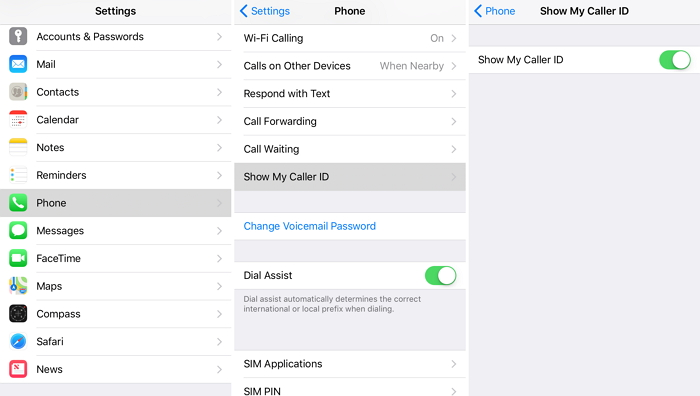
MTN relies on GSM-standard USSD codes to switch caller ID settings on and off at the network level. Depending on the scenario—whether you need to reveal your number for a single call or restore it permanently—you’ll dial one of these two codes.
Confirmation: You may receive an on-screen message or a brief USSD pop-up indicating that “Caller ID is now active” or “Private number disabled.”

Sometimes toggling settings or dialing USSD codes doesn’t immediately take effect because of temporary glitches in how your handset communicates with MTN’s network. One quick troubleshooting step is to reset your SIM connection:
This simple sequence refreshes your network registration and often clears minor misconfigurations that might persist even after adjusting phone or network settings.

If you’ve tried handset settings, USSD codes, and SIM resets with no luck, the issue might lie in the network’s provisioning database. In that case, MTN’s customer care team can expedite a fix by manually toggling your caller ID flag at the network core.
Not everyone is comfortable dialing support or executing USSD codes directly, especially if they have a weak signal, limited airtime, or simply want to avoid making additional calls.
Fortunately, MTN provides self‑service options—mobile app and web‑based tools—to adjust your caller ID remotely. Here’s how you can unhide your MTN number without placing a voice call.
The MyMTN mobile app, available for both Android and iOS, serves as a centralized dashboard for managing your MTN account. Among other features—such as data bundle purchases, bill payments, and usage tracking—you can toggle caller ID settings.
If you haven’t already installed the MyMTN app, download it from Google Play Store or Apple App Store and log in with your MTN number and password (or register if it’s your first time).
If you prefer a larger screen or don’t have enough space on your phone to install the MyMTN app, MTN’s self-care portal allows you to adjust account preferences—including caller ID—through a browser. This works on both mobile browsers and desktop/laptop setups.
Some networks offer SMS‑based commands to toggle hidden or visible caller ID. While MTN’s primary method is USSD or app/web portals, in limited cases—especially on older SIM types—you can send a text to a specific MTN shortcode to switch Caller ID settings.
Caveat: This SMS method may not work on every MTN SIM or account type. If you attempt it and don’t get an automated response, revert back to the MyMTN app or self-care portal.
If you have zero data, no app access, or persistent network issues, you can still get caller ID restored without placing a direct call:
It could be a phone setting, an MTN service, or even a third-party app interfering with your caller ID
Use the USSD code *31# or adjust your phone’s settings to show your number for outgoing calls
#31#
Having your MTN number appear as “Private” might seem like a minor inconvenience, but it can seriously impact your ability to communicate effectively, especially if recipients consistently avoid anonymous callers.
By understanding why your MTN number shows private, whether due to handset settings, USSD codes, or network provisioning glitches, you can select the right solution.