Physical Address
60 Ekwema Cres, Layout 460281, Imo
Physical Address
60 Ekwema Cres, Layout 460281, Imo

The iPhone boasts an impressive security system, so much so that after setup, it’s safeguarded by a screen passcode and Apple ID.
Unfortunately, if someone forgets the passcode, Apple won’t be able to unlock the device.
While this feature offers excellent protection for iPhone users, it can also present challenges.
You might be wondering how can a disabled iPhone be unlocked with or without iTunes Easily.
This blog post will explore various methods to unlock a disabled iPhone, both with and without iTunes.
You might want to see this: How to Choose the Best Fast Charger for your iPhone
Your iPhone can become disabled for various reasons, the most common being multiple incorrect passcode attempts. After six failed attempts, your iPhone will temporarily lock you out.
If you continue entering the wrong passcode, the device may be disabled for longer periods, eventually requiring a full restoration.
IOS imposes a security measure to prevent unauthorized access. The only option left for you is to erase the phone.
The following sections will discuss several methods to unlock a disabled iPhone.
Related Also: iPhones can now Shoot Videos While Playing Music
Even if your iPhone is locked, iTunes can restore it and get it working again. During the procedure, everything on the phone is erased, so making a backup is crucial.
That said, this approach is important because it provides a dependable option for unlocking your iPhone without having to remember the passcode.
Do you have an iPhone that is locked and disabled? Fear not—iTunes provides a quick fix for unlocking a disabled device.
Regardless of the reason—forgotten passcodes or several incorrect inputs, you will unlock your iPhone easily. Let’s look at how to reclaim control of your smartphone easily.
See Also: Foldable iPhone Expected to Launch in 2026
AnyUnlock can securely resolve various iPhone access issues, including forgotten passcodes, disabled devices because of multiple failed attempts, and Face ID malfunctions.
It can unlock 4-digit, 6-digit, custom numeric, and custom alphanumeric codes, as well as Touch ID and Face ID, restoring full access to your iPhone.
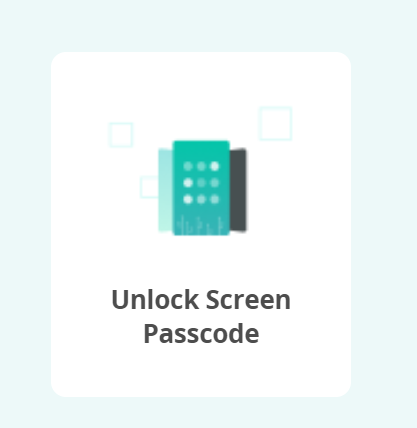
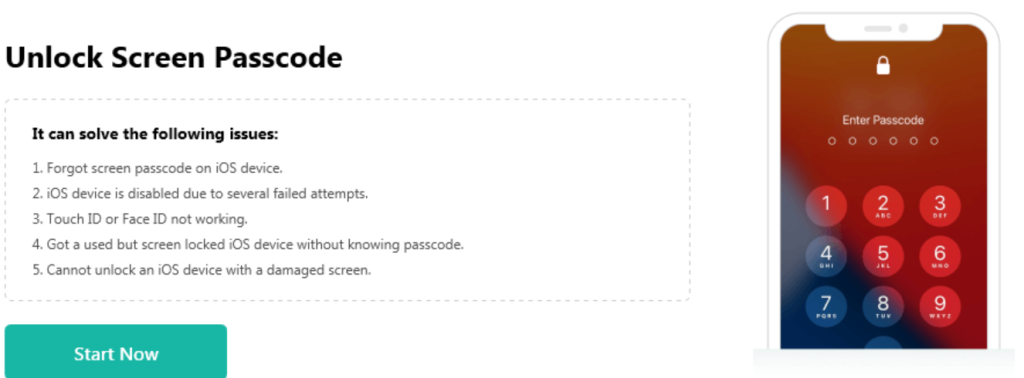
Related Also: New iPhone 16 Series will Feature High Battery Capacity
EaseUs MobiUnlock is another iPhone unlocking tool that enables you to access the recovery mode and unlock your Apple device without the lock screen password, Face ID, or Touch ID.
Here is how to use EaseUs MobiUnlock to unlock a disabled iPhone!
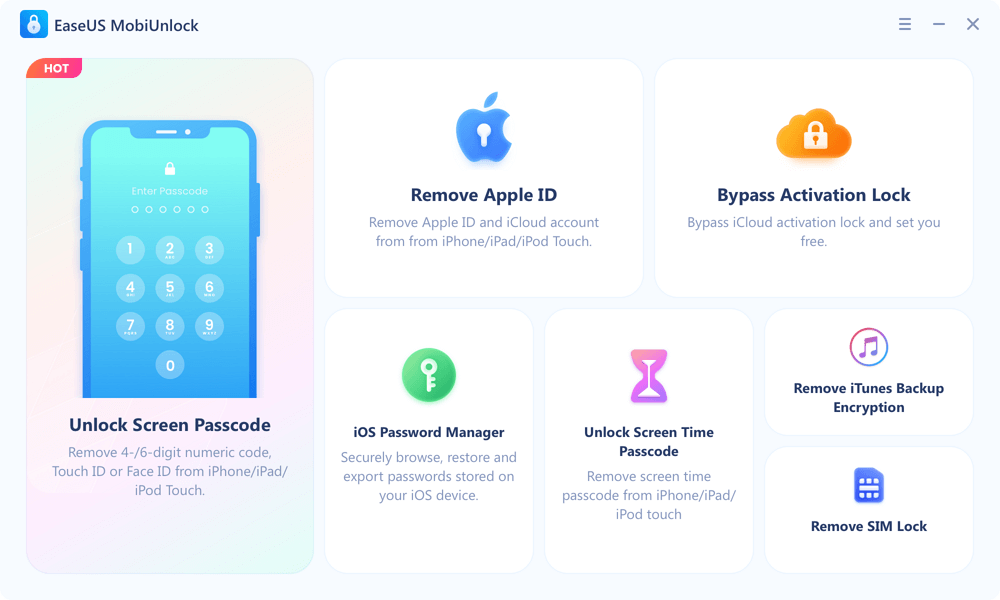
2. Click start to proceed
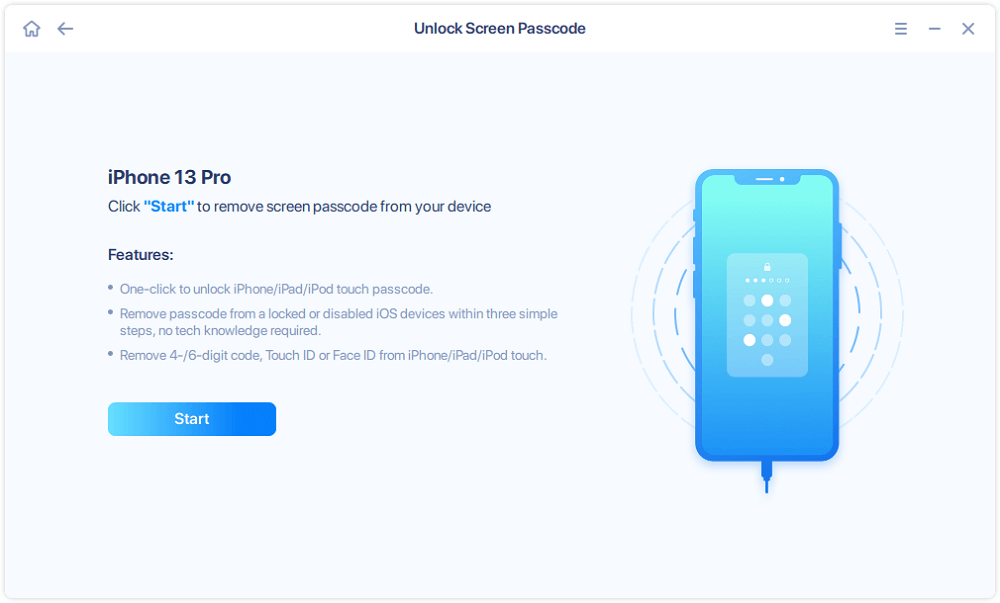
3. To download the firmware for your device, click “Next.” If the firmware is already available on your computer, click “Select” at the bottom of the window to manually select the package.
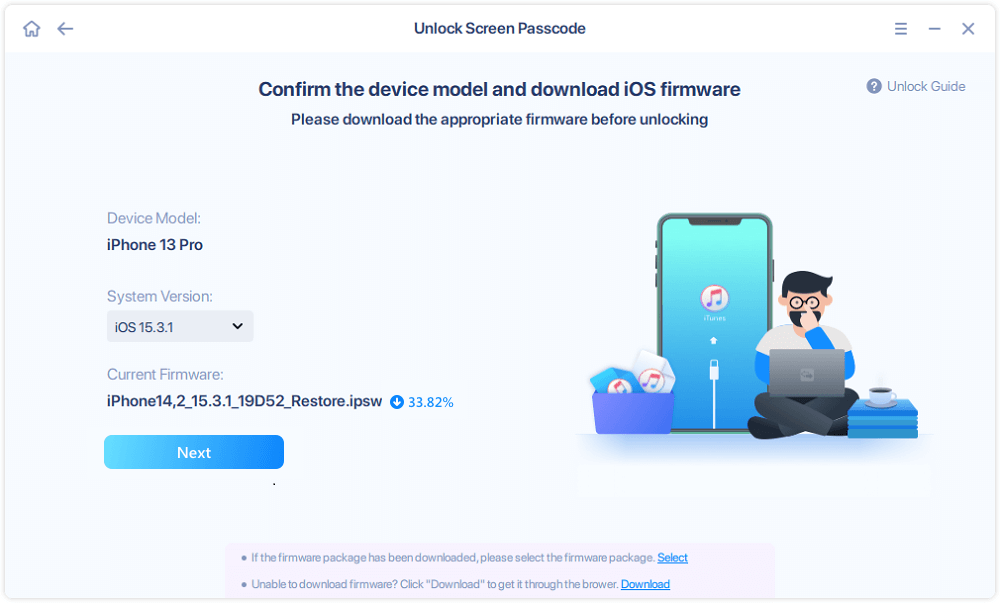
4. After downloading or selecting the firmware, click “Unlock Now” and enter the required information in the warning window, then click “Unlock” to unlock your disabled device.
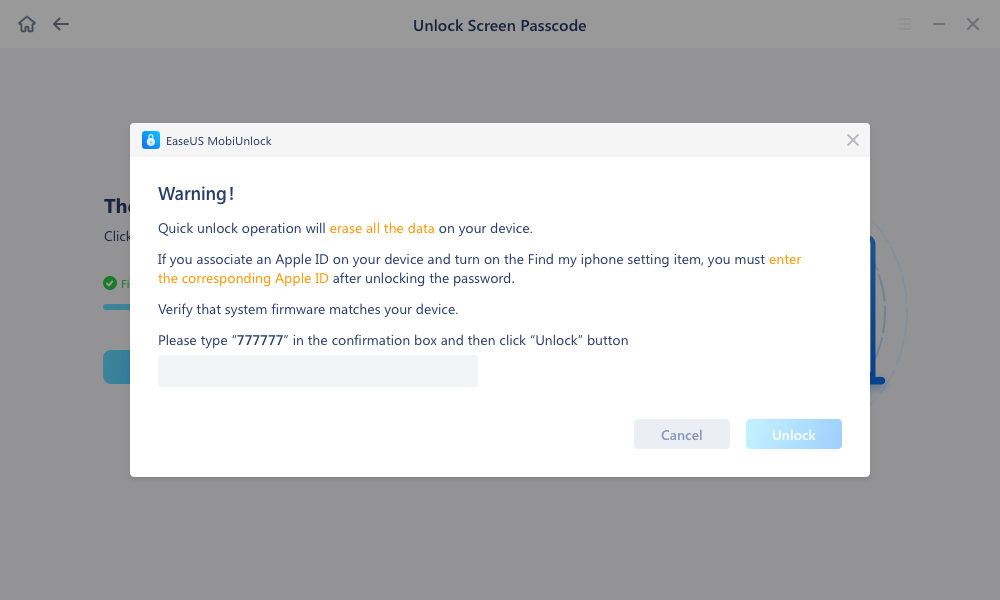
5. Wait for the tool to erase and unlock your device. When it is done, set up your iPhone, iPad, and iPod and create a new password.
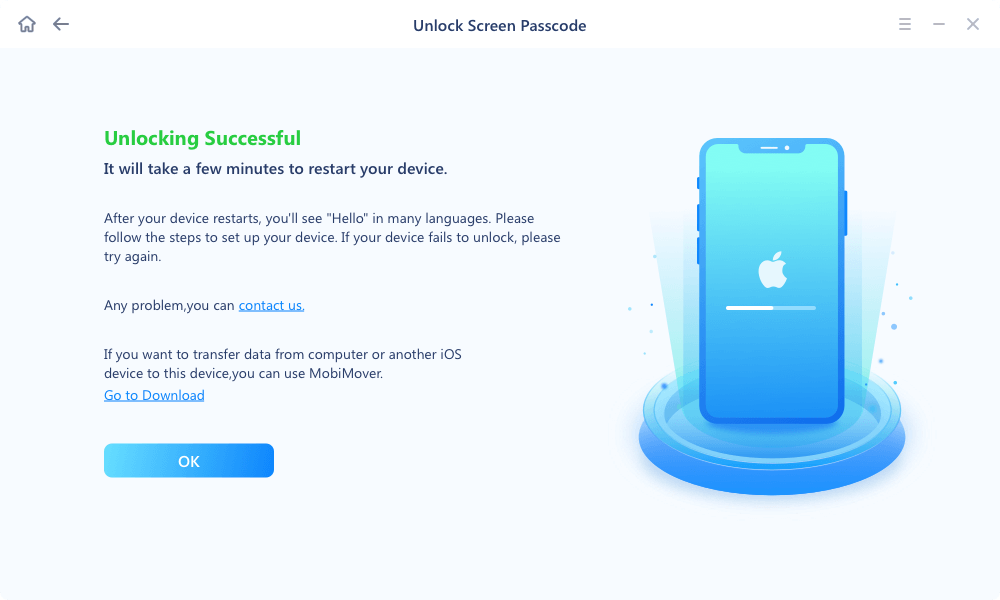
Another way to unlock your disabled or locked iPhone is using the Find My Phone feature. This feature enables you to control an iOS device from a distance.
To unlock the smartphone, you must visit the website or application on a different device.
Below are the steps!
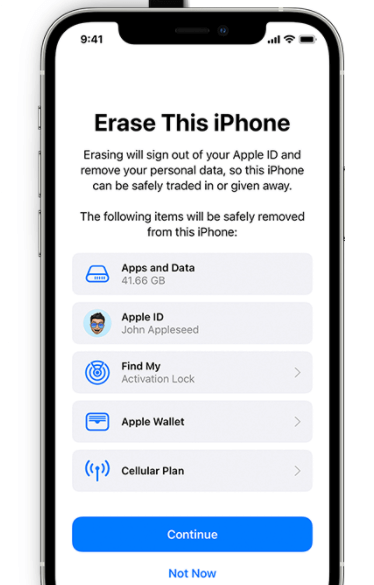
Related Also: iPhones can now Shoot Videos While Playing Music
If you wish to avoid having your iPhone disabled again in the future, you need to choose a passcode that’s easy to remember but hard to guess, or use Face ID or Face Unlock instead of a passcode so that you don’t forget it again.
Unlocking a disabled iPhone can be challenging, but with the right approach and tools, it is possible. Following the methods outlined in this guide, you can regain access to your device and continue using its features.
Remember to prioritize data backup and exercise caution when using third-party tools. If you encounter persistent issues, don’t hesitate to seek assistance from Apple Support.
With patience and persistence, you can successfully unlock your disabled iPhone and restore it to its original functionality.
We hope this information helps.
Leave us a comment below!
You might want to check out some of our useful and engaging content by following us on X/Twitter @Siliconafritech, IG @SiliconAfricatech, or Facebook @SiliconAfrica
Cheers!
You can manually unlock a disabled iPhone using iTunes or Finder.
1. Turn your iPhone off when it is not linked to your Mac or Windows computer.
2. Connect your iPhone to a computer while it is in recovery mode.
3. select Restore in iTunes or Finder to restore your iPhone when the recovery mode screen appears. After that, you may access every iPhone app with ease.
If your iPhone becomes permanently disabled due to multiple incorrect passcode attempts, it means the passcode lock has been activated permanently. In this case, you’ll need to restore your iPhone using iTunes or Finder, which will erase all data on the device, including the passcode lock. This means you’ll lose any data that hasn’t been backed up to iCloud or iTunes.
Unfortunately, there is no way to unlock a disabled iPhone without losing your data. Unlocking typically involves restoring the device from a backup or setting it up as a new device, both of which will erase the existing data.
Therefore, it’s crucial to have regular backups of your iPhone to minimize data loss.
While third-party tools exist that claim to unlock disabled iPhones without data loss, they are not recommended.
These tools can be unreliable and may even damage your device or compromise your data.
It’s safer and more reliable to follow Apple’s official methods, which involve restoring your iPhone using iTunes or Finder.
You won’t be able to immediately back up your iPhone if it is disabled. However, if you had configured iCloud Backup earlier, it might have automatically preserved your data. You can restore your iPhone using these backups after it has been unlocked.