Newsletter Subscribe
Enter your email address below and subscribe to our newsletter
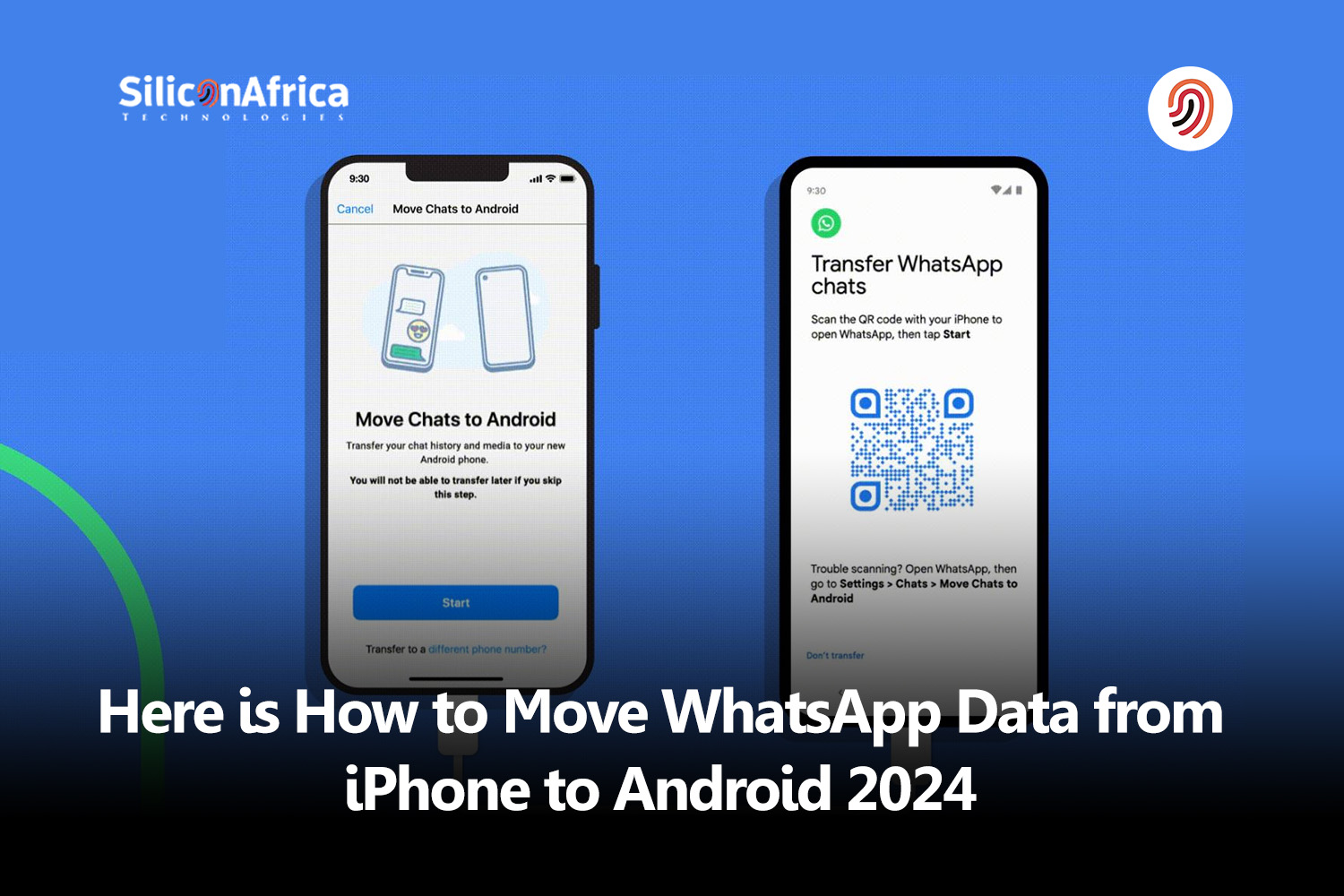
The process of moving WhatsApp data from one platform to another has become significantly common. In the ever-evolving landscape of smartphones, transitioning from an iPhone to an Android device is not uncommon.
In 2024, with advancements in technology, users can now embark on this migration journey with relative ease.
This article unravels the steps involved in transferring WhatsApp data from an iPhone to an Android device, shedding light on the latest methods and tools available.
Read also – How To Take Screenshots On Your iPhone
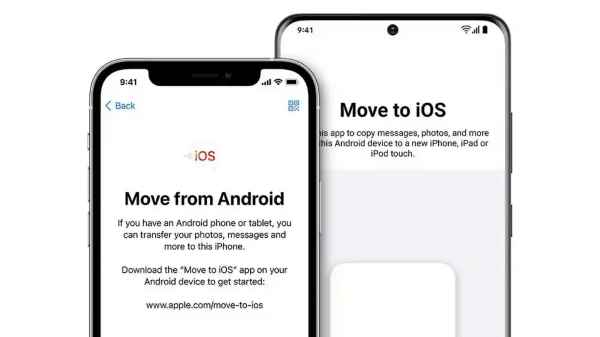
When transferring WhatsApp data from iPhone to Android using a USB-C cable, users can seamlessly migrate a comprehensive set of information.
This includes text messages, chat history, multimedia files, and even group chats. The direct connection facilitated by the USB-C cable ensures the efficient transfer of these essential components of WhatsApp data.
Users can expect their entire chat history, including individual and group conversations, to be moved seamlessly to the Android device.
This encompasses not only the text messages but also media files such as images, videos, and voice notes exchanged within these chats. The USB-C cable method facilitates the transfer of large media files at a faster rate compared to traditional cloud-based methods.
Additionally, settings and preferences configured within WhatsApp on the iPhone, such as notification preferences and privacy settings, are transferred to the Android device.
This comprehensive migration ensures that users can seamlessly pick up their conversations and continue their WhatsApp experience on the new Android device without missing any crucial data.
The USB-C cable serves as a reliable conduit for preserving the integrity of WhatsApp data during the transition from iPhone to Android.
Read also – How to Transfer Data on MTN, GLO, 9Mobile and Airtel
To successfully move WhatsApp data from an iPhone to an Android device using a USB-C cable, certain prerequisites and tools are essential for a smooth transition.
Firstly, ensure that both devices have the WhatsApp application installed. The Android device should have the latest version of WhatsApp from the Google Play Store.
A high-quality USB-C cable compatible with both the iPhone and Android device is crucial for establishing a direct and secure connection.
It’s advisable to use the cables provided by the respective manufacturers to minimize compatibility issues.
Before initiating the transfer, conduct a comprehensive backup of your WhatsApp data on the iPhone.
Navigate to WhatsApp settings, select “Chats,” and execute a full backup to iCloud. This ensures that all your chat history, media, and settings are ready for migration.
Upon acquiring the Android device, complete the initial setup, connect to a stable Wi-Fi network, and log in with your Google account credentials. Install WhatsApp from the Google Play Store and follow the setup process.
The USB-C cable serves as the physical link between the two devices. Connect the iPhone to the Android device using the USB-C cable, ensuring a secure and stable connection.
Following these preparations, users can proceed with the step-by-step transfer process within WhatsApp on the Android device, allowing for the direct and efficient migration of WhatsApp data from the iPhone to Android using the USB-C cable.
Read also – Amidst Growing Competition, Apple Slashes iPhone Prices in China to Boost Sales
When you move WhatsApp data from your old iPhone to a new Android device using a USB-C cable, the process ensures that the data on your old device remains intact. The migration is designed to copy, not cut, your WhatsApp data.
After successfully transferring your WhatsApp data to the Android device, the data on your old iPhone remains unchanged.
All your chat history, media files, and settings are preserved on the iPhone, and WhatsApp will continue to function as it did before the transfer.
This means that you can still access your conversations and media on your old iPhone. However, any new messages or changes made on the Android device will not reflect on the iPhone, as the data becomes independent after the migration.
It’s important to note that the USB-C cable method allows for a seamless transition without affecting the original data on the iPhone.
The primary purpose is to duplicate your WhatsApp data onto the Android device, ensuring you can seamlessly continue your conversations on the new platform while retaining access to your data on the old device if needed.
The USB-C cable serves as a conduit for this transfer, leaving your WhatsApp data on the old iPhone unaffected and ready for continued use.
This step-by-step process utilizing the USB-C cable ensures a direct and secure transfer of WhatsApp data from iPhone to Android, allowing you to continue your conversations on the new device seamlessly.
Read also – South African Subsidiary, WigWag Introduces AI-powered WhatsApp Payment Service
While the USB-C cable method offers a promising solution, users should be mindful of certain considerations:
Ensure that the USB-C cable is compatible with both the iPhone and Android device. It’s advisable to use the cables provided by the respective manufacturers for optimal compatibility.
Before initiating the transfer, verify that your Android device has sufficient storage space to accommodate the WhatsApp data from your iPhone.
While the USB-C cable handles the data transfer, ensure that both devices are connected to a stable Wi-Fi network during the initial setup and verification process.
To mitigate compatibility issues, ensure that both the iPhone and Android devices have the latest versions of the WhatsApp application installed.
The USB-C cable provides a direct, physical connection between the iPhone and Android device, eliminating the need for intermediary servers. This ensures a secure and efficient data transfer process.
Compared to cloud-based methods, using a USB-C cable often results in faster transfer speeds. This is particularly advantageous when dealing with large amounts of media and chat history.
By leveraging the USB-C cable, users can reduce reliance on third-party applications, streamlining the process and minimizing potential compatibility issues.
The direct connection facilitates the transfer of entire chat histories, including text messages, media files, and settings, ensuring a comprehensive migration experience.
The step-by-step process, coupled with the physical connection, makes the setup user-friendly, catering to individuals with varying technical proficiencies.
Before initiating the transfer, double-check the completeness of your WhatsApp backup on iCloud. A thorough backup ensures that all your chat history and media are ready for migration.
Opt for high-quality USB-C cables to minimize the risk of connection issues during the transfer. Reliable cables enhance the overall stability of the data migration process.
Ensure that the WhatsApp application installed on your Android device is the latest version available on the Google Play Store. Compatibility between the two versions is crucial for a successful transfer.
Be aware that during the migration process, there might be a temporary loss of recently received messages on your Android device until the restoration is complete. This is a normal part of the transfer process.
To ensure a seamless experience, sync your contacts on both devices. This helps in retaining the contact information associated with your WhatsApp chats.
Configure your Android device’s media download settings within WhatsApp to ensure that images, videos, and other media files are automatically downloaded upon restoration.
After the data transfer is complete, thoroughly verify the content of your chats, ensuring that all messages, media, and settings are accurately migrated to your Android device.
Prioritize the security of your data during the migration process. Avoid using third-party solutions that may compromise the confidentiality of your WhatsApp messages.
Check for and install any available system software updates on both your iPhone and Android device. Updated software can contribute to a smoother migration experience.
Investigate if WhatsApp offers any official tools or features specifically designed for cross-platform data migration. Official tools often come with built-in safeguards and compatibility assurance.
Read also – Meta’s 2Africa Subsea Expected to Arrive in Nigeria Soon

Using a USB-C cable for transferring WhatsApp data from iPhone to Android offers distinct advantages, making it a reliable and efficient method for users seeking a seamless transition.
The direct physical connection provided by the USB-C cable streamlines the migration process, ensuring a secure pathway for the transfer of chat history, media files, and settings.
One key benefit is the speed of data transfer. The USB-C cable method often results in faster transfer speeds compared to cloud-based alternatives, especially when dealing with substantial amounts of multimedia content.
This efficiency minimizes the time required for the migration, enhancing the overall user experience.
Moreover, the USB-C cable method reduces dependence on third-party applications or online servers, mitigating potential compatibility issues and security concerns.
Users can appreciate the simplicity of a direct connection without compromising the integrity of their WhatsApp data.
While various methods exist for WhatsApp data migration, the USB-C cable stands out as a preferred choice due to its speed, reliability, and user-friendly nature.
As technology continues to advance, this method exemplifies a contemporary solution that aligns with users’ preferences for efficiency and security when transitioning from iPhone to Android.
Yes, using a USB-C cable allows for a direct and secure transfer of WhatsApp data from iPhone to Android.
You’ll need a USB-C cable compatible with both devices, an iCloud backup of WhatsApp data on the iPhone, and the WhatsApp application installed on the Android device.
It’s recommended to use a high-quality USB-C cable for optimal compatibility and reliable data transfer.
A stable Wi-Fi connection is required for the initial setup of the Android device. The USB-C cable handles the data transfer itself.
Yes, the USB-C cable ensures the comprehensive transfer of chat history, multimedia content, and settings.
Yes, your WhatsApp data on the iPhone remains unchanged, and you can continue using the application on that device.
Yes, the direct connection provided by the USB-C cable ensures a secure and efficient transfer without relying on external servers.
The transfer speed is often faster compared to cloud-based methods, but the duration may vary based on the amount of data being transferred.
It’s advisable to have the latest version of WhatsApp installed on both the iPhone and Android devices for compatibility.
In conclusion, utilizing a USB-C cable for transferring WhatsApp data from iPhone to Android emerges as a reliable and efficient method, offering speed, security, and simplicity.
This direct connection streamlines the migration process, ensuring a comprehensive transfer of chat history, media files, and settings.
As users seek a seamless transition, the USB-C cable method stands out for its user-friendly nature and its ability to minimize dependence on third-party applications.
This contemporary solution aligns with the preferences of users looking for an efficient, secure, and direct pathway when transitioning from iPhone to Android, preserving the integrity of their valuable WhatsApp data.