Newsletter Subscribe
Enter your email address below and subscribe to our newsletter
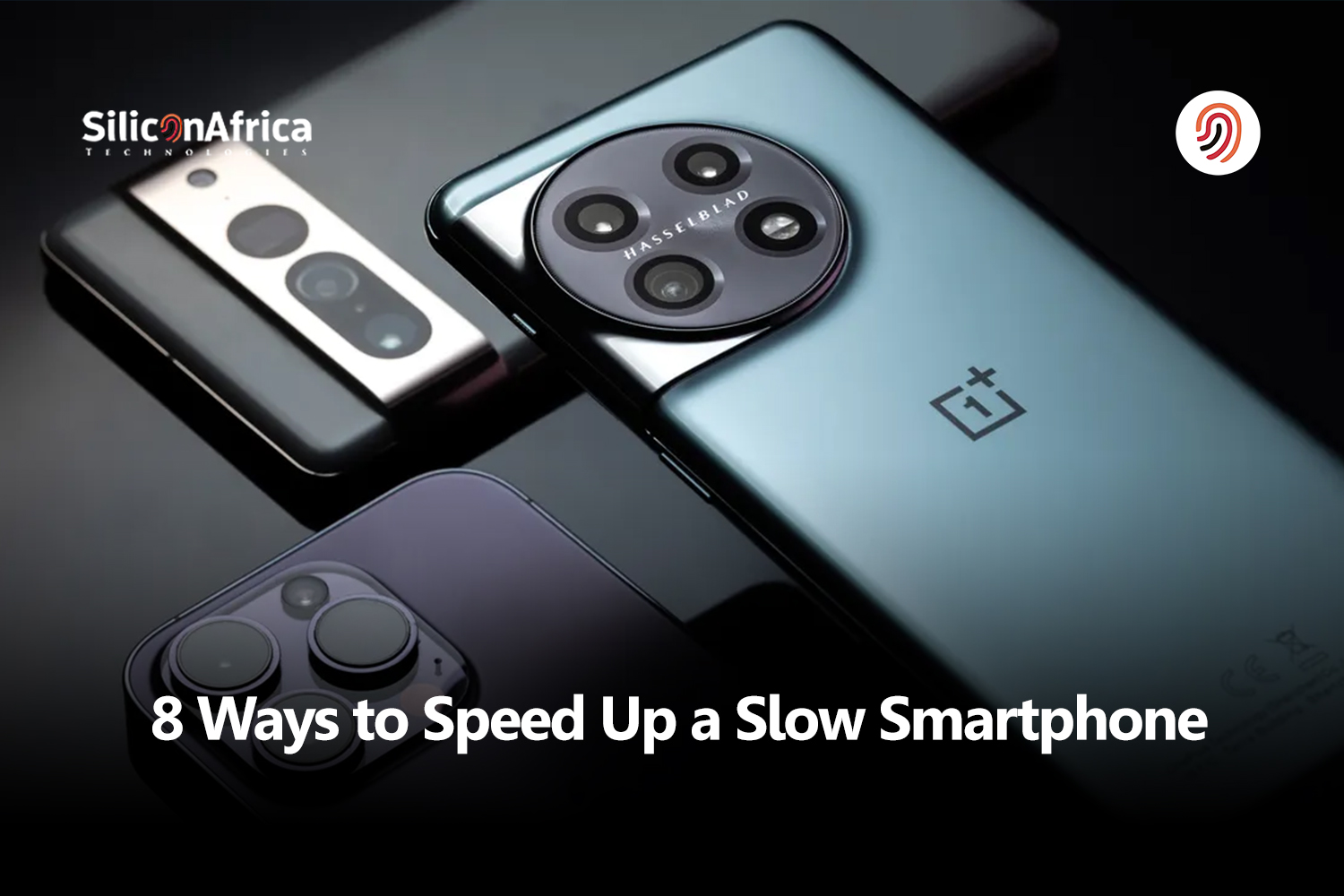
Few things in life are more annoying than a slow smartphone. You spend all of your money on cutting-edge technology just to have it malfunction when you need it the most.
Many things can influence how well your phone performs. It might be due to an accumulation of temporary files. Perhaps your device’s storage space is near capacity.
You could buy a new phone, but you’ll still have the same difficulties unless you address the root cause. By addressing these temporary files head-on, you can give your phone a fresh lease on life. Getting rid of unneeded programs, cleaning cache data, and rearranging your temporary files can speed up a slow smartphone.
In this article, we will delve into everything you need to know to speed up your slow smartphone and bring it back to life again. So continue reading for important advice on how to speed it up.
You must have questioned yourself and others numerous times about ‘why my smartphone is slow.’ Of course, an older phone will always run slower. Before you do anything else, make sure you’re running the most recent version of your phone’s operating system (such as Android or iOS) and evaluate whether it’s time for an upgrade.
Aside from those two basics, here are several other factors that can affect phone speed. Here is the response to that question:
The amount (and size) of information kept on your phone has a direct relationship with its speed—as device storage fills up, performance might slow down.
While current phone processors employ a variety of strategies to maintain memory availability, the collection of photographs, movies, messages, and temporary files on your phone will limit your processor’s capacity to adjust. As you approach your device’s storage limit, you’ll most likely experience reduced performance.
Your smartphone batteries, memories, and storage all degrade over time. However, physical damage to your phone may cause it to slow down. If the phone was dropped and the hardware was damaged or wrenched free, or if moisture got into your device, you may notice a slowdown.
Many apps and programs—visible or invisible—will be pre-installed on your phone, generally referred to as “bloatware.” This software can put additional load on your device’s processor, deplete system resources, and pose security threats.
Some people avoid installing phone upgrades because they believe they slow down their devices. In most cases, however, the converse occurs: software updates increase performance and security. Granted, if the phone is older than four years, updates may cause it to run slower.
If the battery is low, the phone uses it more carefully. Try to keep your phone’s charge over 50%. Do not operate it at its lowest setting; this will impair performance and risk harming the battery. You can consider replacing your battery, although a new one is unlikely to significantly increase the speed of an older phone.
Cached data and temporary files can gather on your device over time, using important storage space and even interfering with performance. Clearing your cache and temporary files regularly can help solve this problem.
Malware and viruses might also be the cause of a slow smartphone. They are a form of software that seeks to harm your phone and thus consumes a significant amount of its resources, resulting in a slow phone. Since some smartphones aren’t exactly recognized for their security, you can’t rule out the potential that malware is causing slow phones.
Related – 6 Major Things Stopping your Phone from Charging Fast
You may have read or heard numerous ideas for making your smartphone faster. However, not all of these tips are beneficial. In this article, we’ve prepared a list of the eight most efficient techniques to speed up your slow smartphone. These recommendations apply to both Android smartphones and iOS. Let’s dive in!
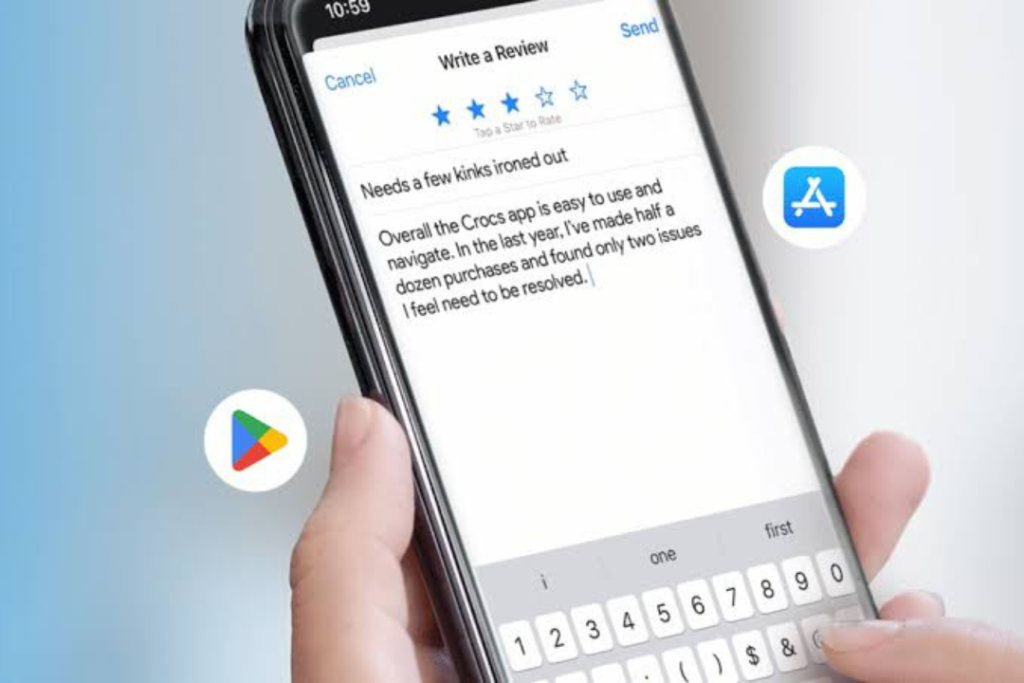
Take a look at the apps you’ve installed before you restart or reset your device. Are you sure you need them all? The principle is straightforward: the more apps and data you have on your phone, the slower it may get. To uninstall an app, press and hold its icon and select “Uninstall.”
You can also clean your RAM by navigating to the “Settings” app and selecting “Battery and device care,” “Memory,” and “Clean now” to free up extra space for greater responsiveness.
Finally, under the same “Battery and device care” option, you may create a list of “deep sleeping apps.” To get there, tap “Battery” and then “Background usage limits.” Deep sleeping programs cannot run in the background.
If you don’t use an app very often but want to keep it around, simply disable it. That way, it won’t run in the background or be updated.
To do this on an iPhone, simply touch and hold the icon, select “Remove App,” and then hit “Delete App.”
Alternatively, you can offload an app by heading to “Settings,” then “General,” and finally “iPhone Storage.” Now, go through the list of applications and choose those you don’t use, one by one, and tap “Offload app.”
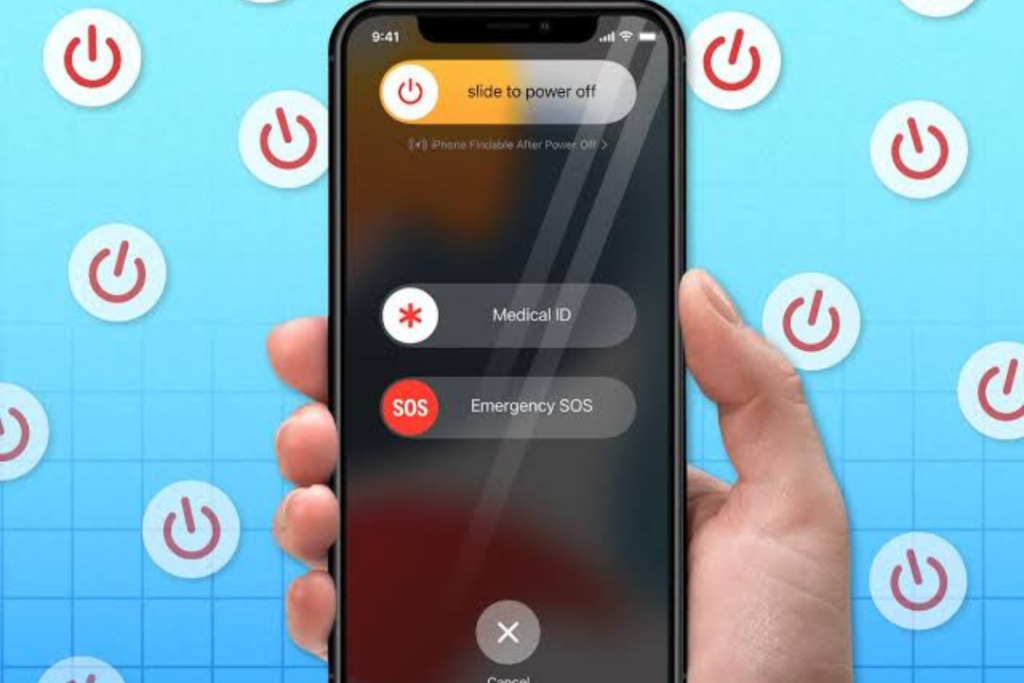
We know it sounds basic, but if you notice a dramatic decline in performance, a reboot should be your first step. Some background operations can momentarily slow down your phone, but it’s difficult to recognize them.
A restart is a quick and effective way to shut them down. Smartphones’ memory management systems are fantastic, and most phones have plenty of RAM. However, if you’re using a device with 3GB or 4GB of RAM or less, a reboot can boost overall performance.
It is recommended that you restart your phone at least once a week. If it slows down between reboots, increase the frequency to every other day.
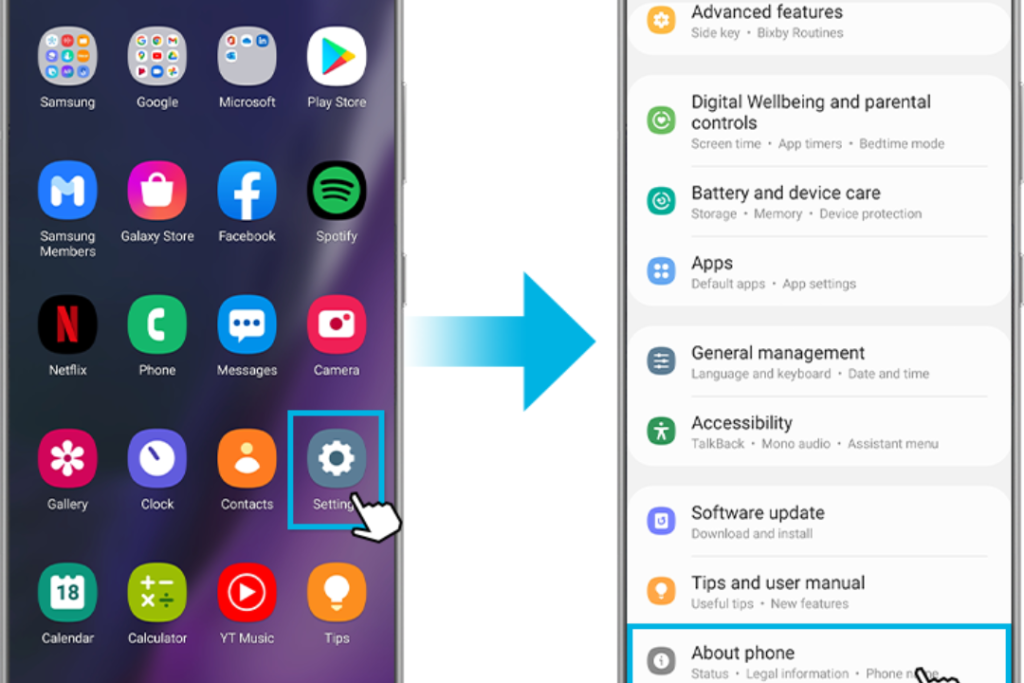
Apps must be updated for a variety of reasons, including the addition of new features, improvements in performance, and the resolution of newly discovered bugs. To do so, launch Google Play, tap your image in the upper right corner, then select “Manage Apps and Devices” and “Update All.”
Also, the Android OS, like apps, requires regular upgrades to keep your phone running smoothly and up to speed with the newest modifications and security patches. In the “Settings” menu, select “Software Update” and then “Download and Install.” You may also set this to happen automatically whenever the phone connects to a Wi-Fi network.
Apple is continually releasing new upgrades to its products to improve functionality, fix bugs, and address safety concerns. Go to “Settings,” “General,” and then “Software Update.” You can either “Download and Install” the most recent version available or schedule it to happen automatically overnight.
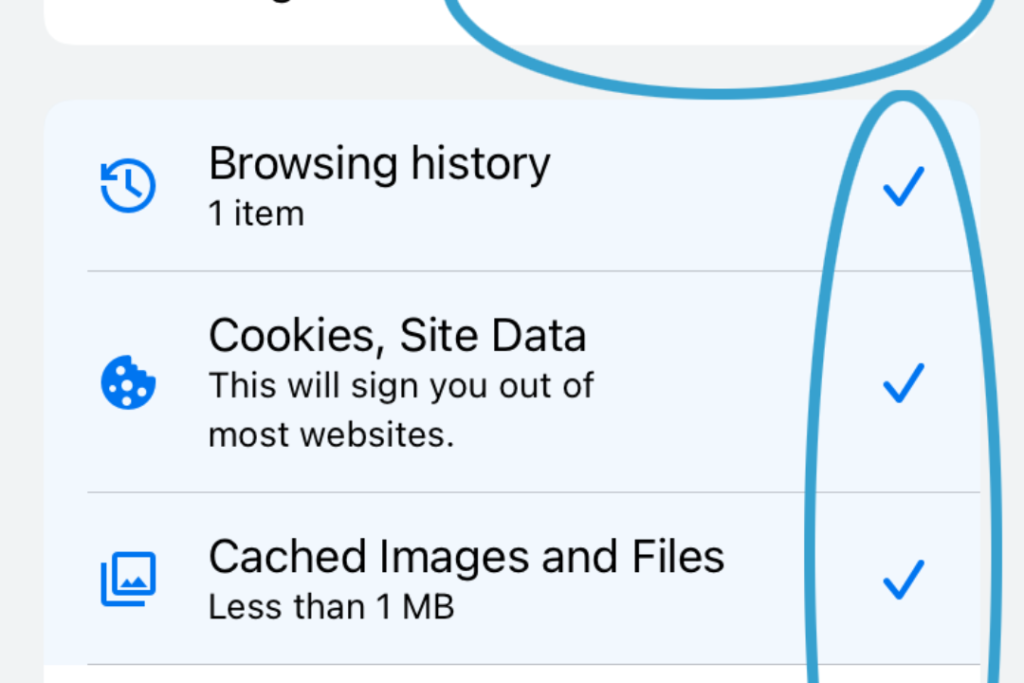
All of your browsing history, passwords, cookies, internet data, and temporary files are retained. Clean it to free up memory and increase system performance. If you’re using Chrome, Edge, or another browser, go to “Settings,” then select your browser’s app and press “Storage.” At the bottom, touch “Clear cache.” In the same menu, you can pick “Manage storage” to remove other browsing data.
If you’re using Safari, navigate to the “Settings” app and select “Safari.” Scroll down and select “Clear History and Website Data” to remove all history, cache, and cookies.
If you’re using a different browser, like Chrome or Edge, go to “Settings,” then “Privacy and Security,” and lastly “Clear Browsing Data.”
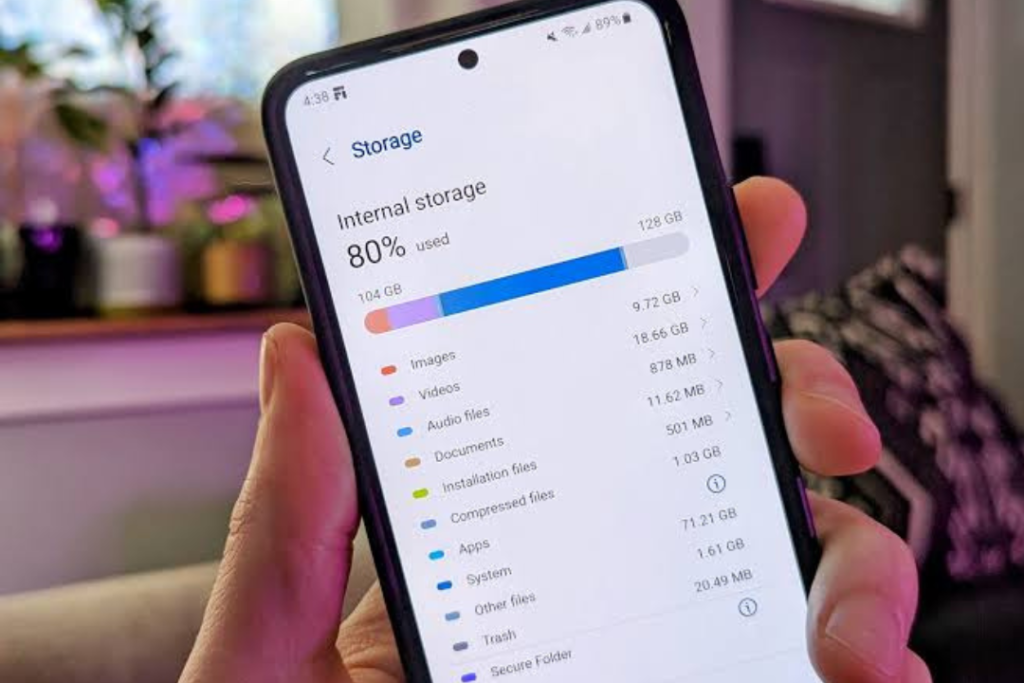
If you have an older phone, you’ve probably experienced running out of device storage. When your phone’s storage capacity runs out, things slow to a halt, and Google claims you’ll notice performance concerns if your device has less than 10% storage space remaining. It is recommended to keep your unused device storage space at about 20%.
Here’s how to clear storage space on Android:
Here’s how to clear storage space on your iPhone:
Read Also – 10 Best and Affordable OPPO Phones in Nigeria 2024
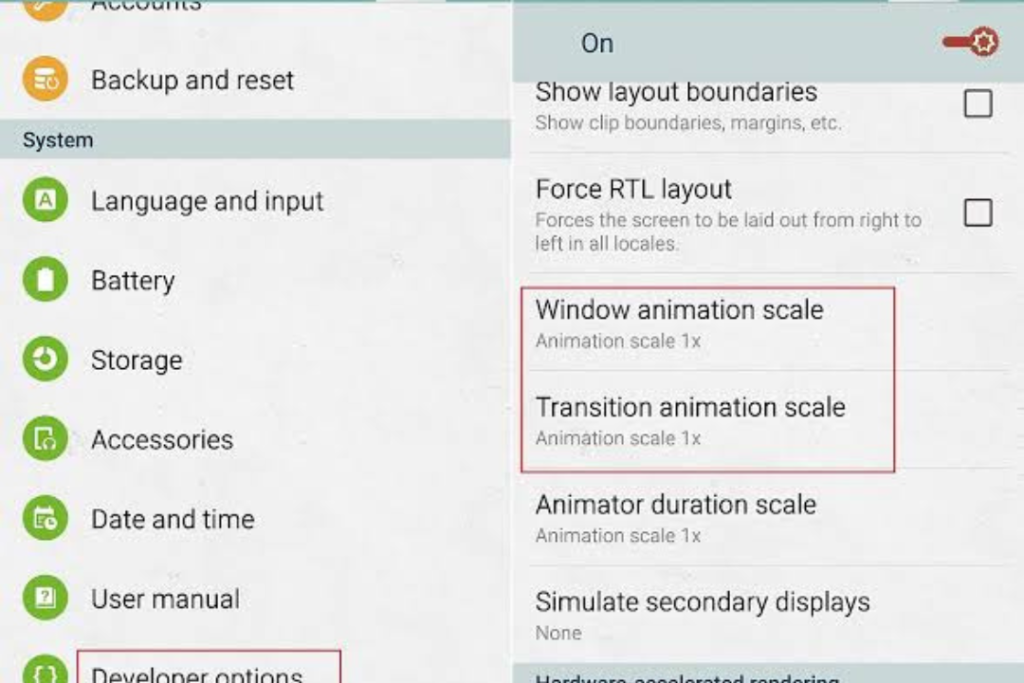
Adjusting the system animation speed on your Android phone will not make it faster, but it will give the impression that your device is running faster. This sense of better system performance is due to a shorter animation delay, which allows graphics sequences to finish faster.
If your Android phone’s animations appear unusually slow or sluggish, this approach nearly feels magical. To achieve better results, switch off the system animations. However, you will give up the spectacular transition effects in the process. The setting is usually hidden in the developer options, so follow our methods to speed up the animations on your Android device.
IOS parallax effects and animations might slow down your phone.
To adjust the motion, navigate to Settings > Accessibility > Motion and select Reduce Motion.
This removes the parallax effect and causes most animations to be distinct and faster.
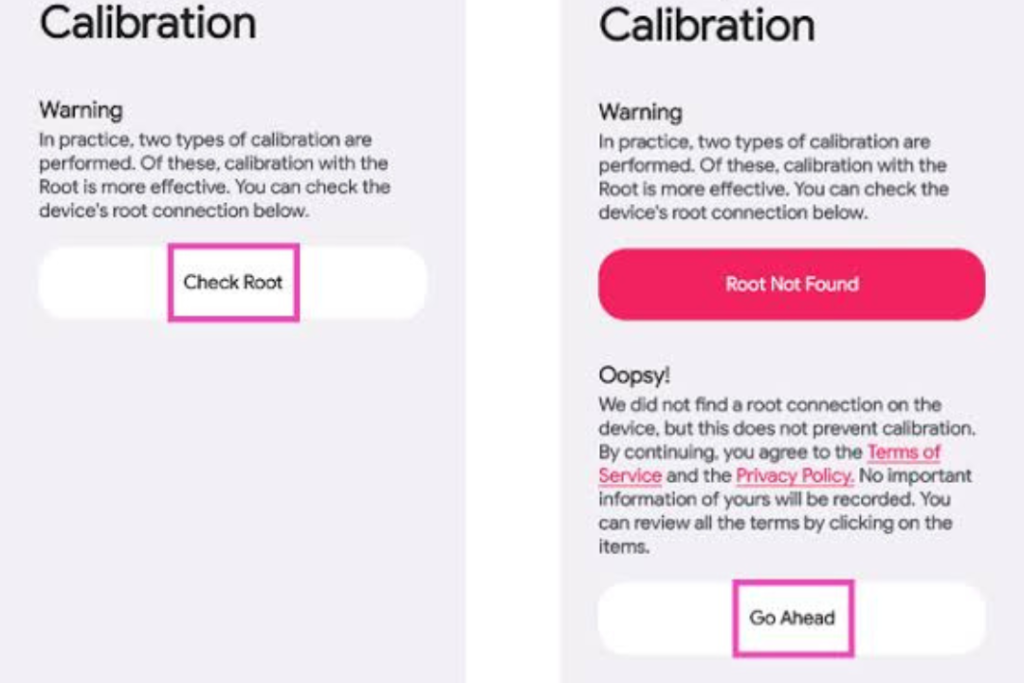
If you suspect that your phone’s battery is the problem, there are a few things you may attempt to speed it up. First, try calibrating the battery. This can occasionally help it regain some of its lost capacity.
Second, use apps such as AccuBattery to check the health of your Android battery. This should help you determine if the battery is failing.
Finally, if everything else fails, your battery may need to be replaced completely. Battery change has been shown to speed up lagging phones such as the iPhone and should also work on Android.
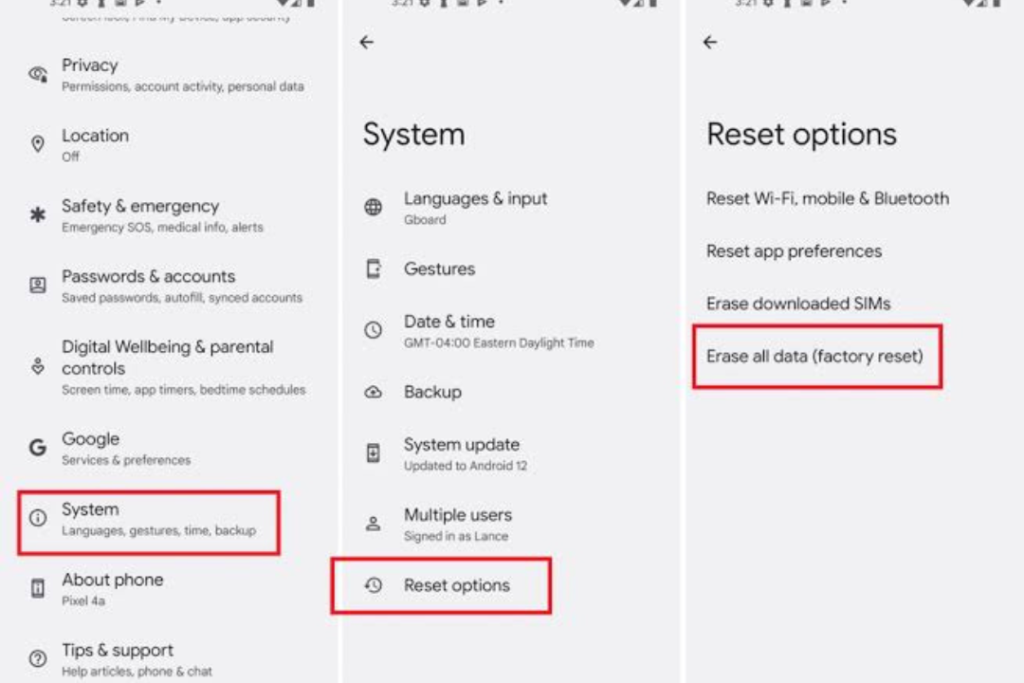
If nothing else works, you may need to restore your phone to its factory settings. A factory reset eliminates all user data from the phone. This is everything you’ve done since you started using it. Only the operating system remains.
Before proceeding, make a backup of everything. iPhones can be backed up via iCloud, your computer, or third-party software. Android phones can connect to Google, a computer, or a third-party app.
Also Read – Samsung Kicks off 2024 with AI-Powered Smartphones
The techniques listed above will take care of the heavy job of getting your smartphone to run faster. Here are some fast and easy modifications and ideas to boost the regained performance even further.
Let’s face it: widgets are a great way to launch specific features in an app without having to load and navigate the full app. However, installing too many widgets, some of which take up a lot of screen space, can result in more home screens.
Widgets drain system resources, reducing RAM and battery longevity. Uninstall all except the finest shortcut widgets for your most important app functions.
Your Android screen’s refresh rate determines how quickly it responds to refreshed visuals. The greater the rate, the faster and more smoothly the screen refreshes. The hertz or refresh rate (such as 120 Hz) determines how quickly the screen responds and refreshes.
We hope that the steps outlined in this article will help your slow smartphone return to its responsive and efficient state from when it was initially used.
Implementing these methods, ensuring proper device storage, and eliminating temporary files should result in a significant increase in your device’s speed and general performance, increasing your daily digital experience.
The fewer apps, temporary files, and widgets you have, the less space and memory they consume. This is one of the reasons why a new phone performs faster than one that has acquired junk over time.
Although it is unusual, iPhones have been infected with viruses. This could occur if an iPhone has been jailbroken.
Yes, there are various apps available to improve your smartphone’s performance. Apps like cache cleansers, task killers, and system optimization programs are available in app stores.
To save battery life on your smartphone, consider lowering the brightness of your screen, activating power-saving mode, eliminating superfluous background activities and alerts, and dismissing unwanted apps.