Physical Address
60 Ekwema Cres, Layout 460281, Imo
Physical Address
60 Ekwema Cres, Layout 460281, Imo
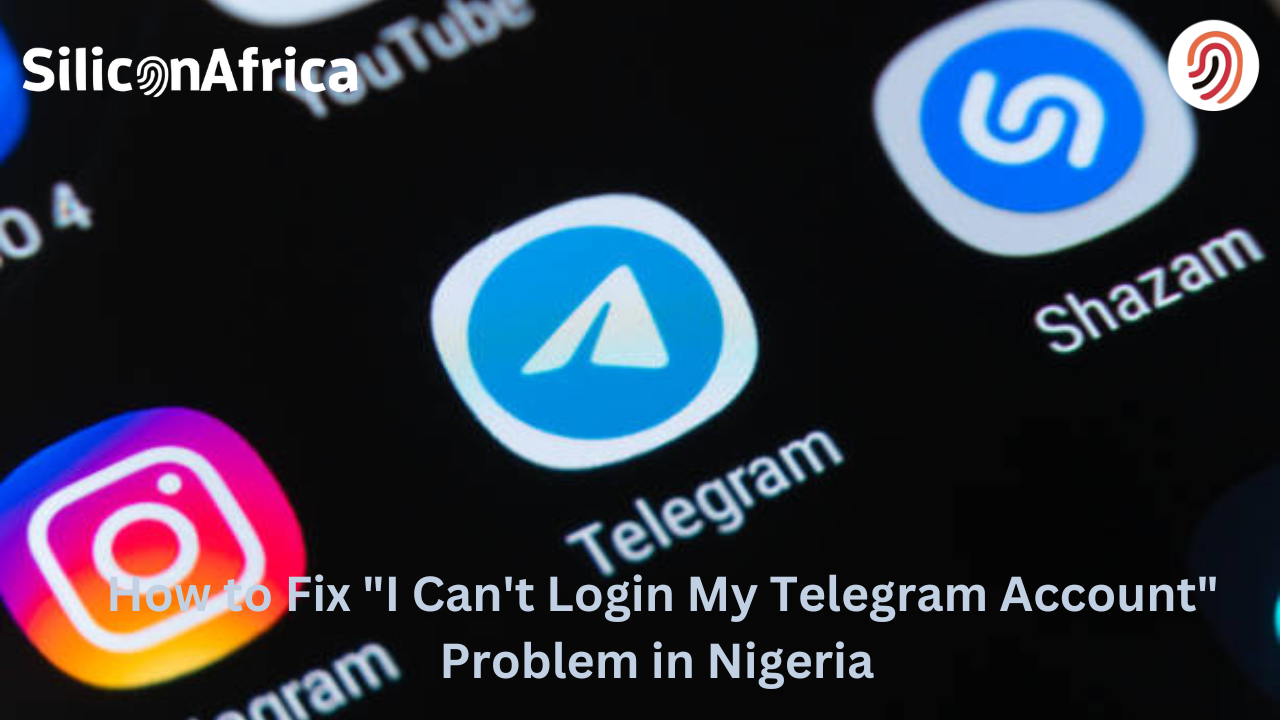
“I can’t login to my Telegram account” is a frustrating issue that many users in Nigeria face.
Whether it’s due to connectivity problems, server issues, or account security measures, not being able to access Telegram can be a significant inconvenience.
Telegram is one of the most popular messaging apps globally, renowned for its security features and user-friendly interface.
However, like any other digital platform, users occasionally face login issues. This can be particularly challenging in regions like Nigeria, where certain restrictions and connectivity problems may complicate the process.
In this article, we’ll be reviewing steps on how to resolve login issues with Telegram in Nigeria.
Telegram is a messaging app launched in 2013 by Pavel Durov, who also founded the Russian social network VK.
Telegram is known for its emphasis on speed and security, and it offers a range of features including:
The app works on various devices, including phones, tablets, and computers, with seamless message synchronization.
Users can send text messages, photos, videos, and files of any type (e.g., documents, ZIP files, MP3s).
Telegram allows the creation of groups with up to 200,000 members and channels for broadcasting messages to unlimited audiences.
The app supports end-to-end encrypted voice and video calls.
Users can engage in group voice chats with thousands of participants.
Users can find each other by usernames, in addition to phone contacts.
Telegram offers strong encryption for messages, ensuring privacy and security.
The app provides various customization options for users, such as themes and chat backgrounds.
With over 900 million monthly active users, Telegram is one of the top 10 most downloaded apps worldwide.
Read also: $18 Billion Initiative Aims To Establish 10 Tech Hubs Across Africa
Before looking into the solutions, it’s essential to understand the common reasons why you might be unable to log in to your Telegram account:
Entering the wrong phone number can prevent access to your account.
Telegram requires a stable internet connection to function correctly.
Using an outdated version of the Telegram app may cause login problems.
Corrupted cache data can interfere with the app’s functionality.
Occasionally, Telegram’s servers may experience downtime.
Violation of Telegram’s terms of service can lead to temporary or permanent bans.
Below are the step by step solutions on how to go about the “why i can’t login to my telegram account” in Nigeria:
The most basic yet crucial step is to ensure you are entering the correct phone number. Here’s how you can verify it:
A stable internet connection is vital for logging into Telegram. Follow these steps to ensure your connection is not the issue:
If you are using Wi-Fi, check if other devices connected to the same network have internet access. Restart your router if necessary.
Ensure you have sufficient data balance and that mobile data is turned on. Sometimes switching between Wi-Fi and mobile data can resolve connectivity issues.
Poor signal strength can also cause issues. Move to an area with better reception if you are on mobile data.
Using an outdated version of the app can cause login problems. Updating your Telegram app can resolve many issues:
Read also:Telegram is Now Full of Misinformation and Fake News
Clearing the cache and data of the Telegram app can resolve issues caused by corrupted files. Here’s how you can do it:
Unfortunately, iOS doesn’t provide a direct way to clear cache. You may need to uninstall and reinstall the app.
Sometimes, a simple restart of your device can fix the problem. Restarting can refresh the system and resolve minor software glitches.
Occasionally, Telegram’s servers may be down, affecting users globally. Here’s how you can check:
If none of the above solutions work, it may be time to contact Telegram support. Here’s how:
If you suspect your account has been banned or restricted, you can take the following steps:
Read also: YouTube: The Massive $455 Billion Media Platform You Might Not Notice
Accessing your Telegram account on a new device in Nigeria is straightforward. Here’s how to do it:
Following these steps should help you access your Telegram account on a new device in Nigeria without any issues.
If you don’t receive the verification code, ensure:
If your messages or contacts don’t sync:
Following these troubleshooting steps should help you resolve common issues when accessing your Telegram account on a new device in Nigeria.
Read also: Huawei Claims Sanctions Have Bolstered Its Resilience
In some cases, regional restrictions may prevent access to Telegram. Using a VPN (Virtual Private Network) can help bypass these restrictions. Simply:
Public Wi-Fi networks can be unreliable and insecure, leading to connectivity issues. If you must use public Wi-Fi, ensure it is a trusted network.
A lack of storage space on your device can cause apps to malfunction. Make sure you have enough free space by deleting unnecessary files or apps.
Regular backups can prevent data loss and make it easier to recover your account if you encounter issues. Use Telegram’s built-in backup feature or third-party apps to back up your data.
There could be several reasons why you cannot log into your Telegram account, such as entering an incorrect phone number, poor internet connection, using an outdated app version, corrupted app cache, server issues, or account bans.
Ensure that you are entering the correct phone number with the appropriate country code (+234 for Nigeria). Double-check for any extra spaces or characters. If the problem persists, try restarting your device and checking your internet connection.
– Android: Open the Google Play Store, search for Telegram, and check for any available updates. Download and install the update if available.
– iOS: Open the Apple App Store, search for Telegram, and check for updates. Download and install any available updates.
– Android:
1. Go to Settings > Apps > Telegram.
2. Tap on “Storage”.
3. Tap on “Clear Cache” and “Clear Data”.
4. Restart the app and try logging in again.
– iOS: Uninstall and reinstall the app as iOS does not provide a direct way to clear cache.
If restarting your device does not help, ensure your app is updated, and your internet connection is stable. If the problem persists, try clearing the app cache and data or contacting Telegram support for further assistance.
You can check websites like Downdetector or IsItDownRightNow to see if there are any reported issues with Telegram’s servers. If it’s a server issue, you will need to wait for Telegram to resolve it.
Experiencing login is sues with Telegram can be frustrating, especially when you rely on the app for communication. However, by following the steps outlined in this article, you can troubleshoot and resolve most problems efficiently.
Remember to check your phone number, ensure a stable internet connection, keep your app updated, clear cache and data, and seek support when needed.
By taking these measures, you can ensure a seamless Telegram experience in Nigeria.
If you found this piece useful, kindly leave us a nice comment and follow us on X or Twitter @SiliconAfriTech for easy access to other of our useful contents.