Physical Address
60 Ekwema Cres, Layout 460281, Imo
Physical Address
60 Ekwema Cres, Layout 460281, Imo
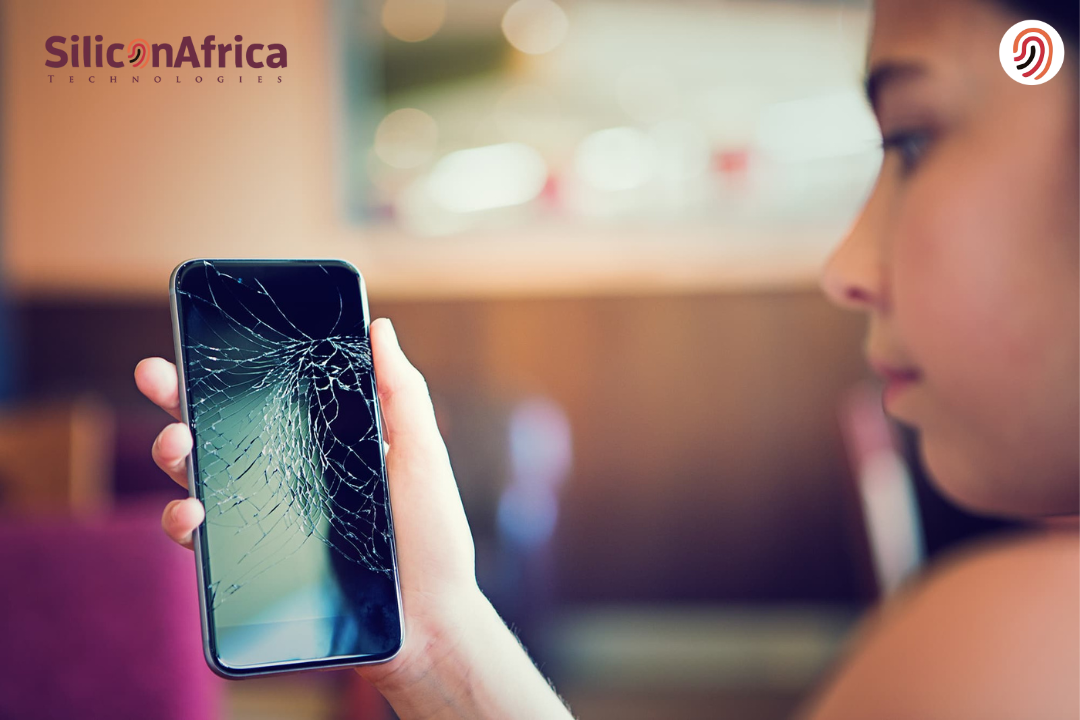
Moving data from a damaged phone to a new phone can be a daunting task; it’s completely overwhelming when suddenly the device on which you relied for everything turns into a broken phone.
Whether the device has a cracked screen, water damage, or a complete failure to power on, the thought of losing precious photos, important contacts, and crucial files is enough to make any person anxious.
Fortunately, there are several ways to transfer data from a damaged phone to a new phone so that you can restore what is more important.
Imagine this: You just shifted to the latest smartphone, but now your old smartphone has stopped working. How would you move data from the broken phone to the new phone?
On the plus side, information can be retrieved without having to spend a fortune on repairs, provided one uses the right tools and techniques.
Transferring data from a damaged phone into a new one is possible in many ways, from using cloud backups to directly connecting the damaged device to a computer.
In this article, we will discuss practical ways of retrieving your data so that you don’t lose any memorable or important information during the transition.
Whether the device is partially functioning or completely unresponsive, we will present step-by-step guidance on how to move data from a damaged phone to a new phone in 2025.
Of course, yes, you can move data from a damaged phone to a new phone, but the means depend on the level of damage your phone has. Once your phone is broken or damaged, the first thing you need to do is to get files off the broken phone.
Some may prefer to recover data from a broken phone on a computer, while others may choose to transfer data from the broken phone to a new phone, especially for files like contacts and photos.
However, depending on the level of damage to your phone, you may or may not succeed in recovering data from a broken phone. Whatever the device situation, it is worth trying to perform data recovery.
Read Also – How to Fake Location on iPhone Without your Computer
To transfer data from damaged phone to a new phone, several methods can be employed depending on the condition of the old device:
If you have enabled the Cloud Backup feature on the broken Android device, you can transfer data such as photos, contacts, and more from the broken phone to a new phone, regardless of how badly damaged it is.
For instance, if you had allowed Contacts to use the cloud, you could have transferred your contacts from a broken phone wirelessly over Wi-Fi onto a new phone.
To get the contacts off the broken phone:
You can do similar things to transfer photos from a broken phone to a new one.
If you have ever backed up your whole device on the cloud, you are fortunate to be able to recover everything, including data and settings, onto the new phone.
To transfer data from a broken phone onto a new phone:
Also Read – 10 Things to Look Out for When Buying a Used iPhone
According to the type of damage, you can connect with a USB to move data from broken to new phones. Here are two general scenarios:
Using this method, you can efficiently move data from broken to new phones without further complications.
If your screen is completely shattered and unresponsive, you’ll be needing some additional accessories:
This will aid in transferring your data from the damaged phone without losing essential information.
If your phone has an external SD card, you can easily access the media content on your broken phone by taking it out and attaching it to your computer with a card reader.
First, however, ensure the items you want to retrieve are stored on the card. Learn how you can do this:
Read Also – How to Improve the Battery Life of your Laptop
Imagine that your phone’s screen is cracked or that the phone is entirely unresponsive, and you cannot access any files stored on it. Such circumstances make data recovery software vital for recovering key data, such as contacts, messages, or photos.
Follow these steps to move data from the damaged phone to new phone with the use of data recovery software:
These steps will enable you to recover and transfer data from a damaged phone onto a new device.
If Google Backup is enabled on your Android phone, you can easily recover your information from Google Drive. Most smartphones synchronize photos, contacts, and other critical information with Google Drive by default.
Keep in mind that 15 GB is free on Drive. Of course, to transfer data from a damaged phone to a new phone this way, you’ll first have to get another device.
Step-by-step process to recover data from the broken phone using Google Drive:
As a tool for backup and data transfer between Samsung devices, Samsung Switch can help you restore data from a recent backup on an Android phone with a broken screen. First of all, make sure the screen of the spoiled phone works. Here is how to do it:
Also Read – 11 Things to Consider When Buying a Used HP, Dell or Mac laptop in Nigeria
Once you have moved your data from a damaged phone into a new one, the steps below are important to ensure that the transition is smooth and that the setup is appropriate.
By following these steps, you can minimize the risks of losing data after transferring from a damaged device in the future.
Read Also – How to Remove Private Number on Samsung, Infinix and other Android Phones 2025
In cases of complete failure or damage beyond your recovery capability, the best thing to do is seek professional help. You can start by assessing the extent of the damage.
If your phone is still on and allows access to files, you may attempt simple recovery methods.
But if it just doesn’t turn on, or in cases where the damage appears to be rather serious nature-for instance, a crack in the screen or exposure to water, the services of professionals will be required.
Professionals are provided with and thus can implement expert machinery and expertise in recovering data from seriously damaged devices. This helps them efficiently transfer data from one broken phone to another.
Techniques that may be played include cleanroom recovery or direct extraction from memory chips.
In summary, if the phone does not turn on or is unable to boot after trying these methods, never hesitate to approach experts who offer safe and sound data recovery or transfer options.
Transferring data from a damaged phone to a new one doesn’t have to be headache-inducing. With the right tool, you can easily transfer all data from a broken phone to a new one.
Whether through cloud backups or with specialized applications, options abound for recovering important files.
If you find this guide on moving data from broken to new phones, leave a comment below!
Don’t forget to Follow us on Facebook: Silicon Africa, Instagram: Siliconafricatech, and Twitter: @siliconafritech for more tech insights.
Apart from that, your phone is dead; there are hardly any recovery options. First, try charging it and then connecting it to a computer. If it is detected, you can access some data. Otherwise, you may want to try professional repair services.
Third-party applications designed for data recovery, such as Dr.Fone or MobiKin, could help restore data from broken devices without necessarily requiring direct interaction with the phone.
Yes, if they are stored on the SIM card itself, they can be directly accessed from any other device.
In case all recovery attempts fail, visit a professional repair shop. They may be able to provide further data recovery with more sophisticated tools or other techniques on such badly damaged devices.