Physical Address
60 Ekwema Cres, Layout 460281, Imo
Physical Address
60 Ekwema Cres, Layout 460281, Imo
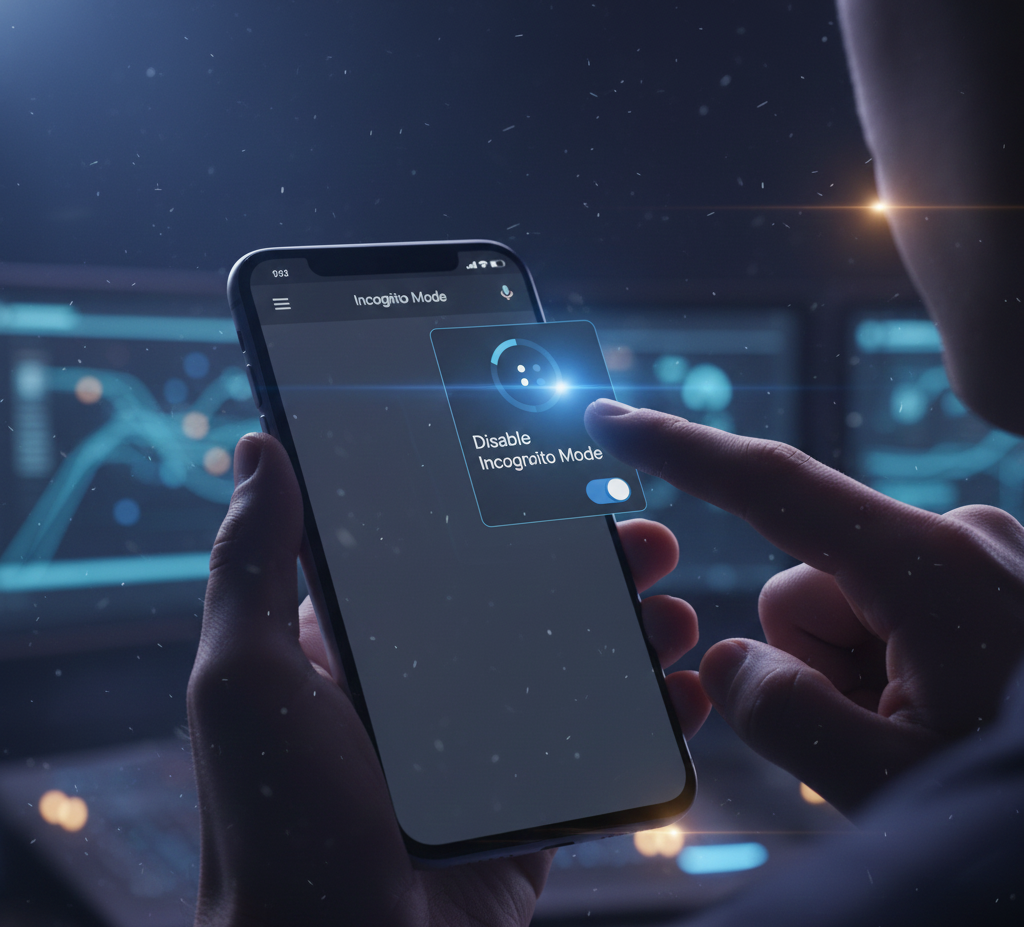
Imagine browsing in a completely dark background screen interface and having total privacy while using your system. That’s what the incognito is meant to do.
Incognito mode, a browsing option is available on Chrome and other web browsers that allows you to browse the web without a record of history, cookies, and form data on your computer. It is privacy-oriented, though there are understandable reasons why a person can wish to switch it off or disable it.
For example, for parents and administrators, it is sometimes necessary to either make sure that browsing history is logged or to have content filters in place at all times.
This writing will provide the steps on how to turn off incognito mode on different devices and browsers. We will discuss what the incognito mode does, it should be turned off, and stepwise guide on how to leave or turn it off in both computers and phones. At the end, you will have everything you require to be able to cope with private browsing in your devices.
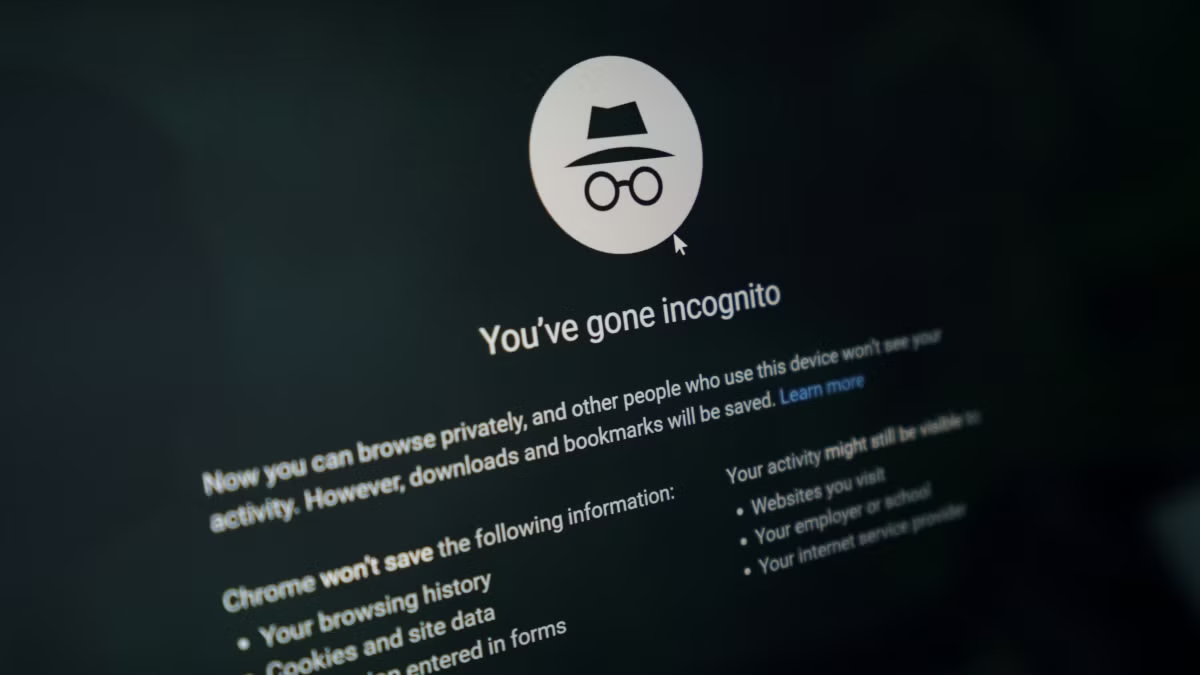
Most modern browsers have a privacy feature that is known as Incognito mode (or private browsing). Visited sites, cookies, and form entails are not saved by the browser when you close an incognito or a private window.
As an example, Google Chrome uses the term Incognito, Firefox and Edge use the term Private Browsing, and Safari uses the term Private. Each of these is aimed at the one purpose to leave no trace of the browsing session on the local device.
With incognito mode, all the web pages that you access will not be found in your browser history when you close the window. On the same note, cookies (bites of information of websites) and temporary files are deleted after the session. This implies that, when you log-in to a site, your user experience will terminate upon the closure of incognito.
The incognito would also be useful in that case you do not want other users of your computer to know what you are doing and when you would like to use more than one account simultaneously.
Nevertheless, incognito mode does not affect the other devices. It does not turn you anonymous over the Internet. Your Internet Service Provider (ISP), network administrator, and the websites you access still have the capacity to log you.
Incognito is not intended to conceal you to the rest of the world, it is simply to ensure from other people using the same computer or phone that your browsing is confidential.
Explore to see the Latest Info on How to Move your Google Chrome Profile to Another Computer
To the typical individual users, they do not have to turn off incognito mode themselves. Incognito mode is a legal option that is being used by a great number of individuals to gain privacy.
It does not damage your computer and it has a purpose useful in browsing without the need to write down local history or cookies in your computer. Actually, chances are that in case you treasure your privacy, you would want to have incognito mode intact.
Nevertheless, it may help or be required, in some cases, to turn off incognito mode. For example:
1. Parental controls: You may want to block incognito mode if you are a parent who wants to monitor or control the use of Internet by their children. When the child is in a normal mode, their browsing history is logged whereas this is not the case in the private mode. Disabling incognito makes all the history to be stored and be seen in the regular browsing history.
2. Policies at the workplace or school: An employer or school administration might have to turn off incognito on controlled devices. This is because, content filters can be enforced by the IT department and what websites are visited are reviewed, which would otherwise be circumvented in private mode.
3. Content filtering: In case you are on web filters or tracking programs, incognito mode may allow users to evade web filters or tracking software. The incognito should be disabled to ensure that there would be a steady filtering and recording of the sites visited.
Therefore, unless one of these reasons (or other compliance requirements) exists, one should not in most cases switch off the incognito mode in the personal device. It is an inbuilt element of the browser. However, in case you feel like it is necessary, the following details how to do such on various platforms.
See Also: 9 Chrome Extensions to Boost Productivity When Working in 2025
Permanently disabling the incognito mode would mean never allowing the browser to open private windows. Chrome and most browsers do not have a one-button option to do this but it can be accomplished with a few technical steps.
Precise procedure is dependent on your gadget and web browser. The most popular methods to have disabled or deprived access to the incognito/ private mode are listed beneath:
1. Windows PC – Chrome: It is possible to turn off incognito by editing the Windows Registry or by group policy. As an illustration, you would open the Registry Editor (regedit) and go to HKEY_LOCAL_MACHINE\SOFTWARE\Policies\Google\Chrome and create a new DWORD (named IncognitoModeAvailability) with 1 as its data value. This policy configuration conceals the New Incognito Window option of the Chrometechdown.com.
(Note: this needs administrative authority to do so. Remember to save your registry prior to changes being made.)
2. Mac – Chrome: On a Mac, open the Terminal app and run a defaults command to disable incognito: defaults write com.google.Chrome IncognitoModeAvailability -integer 1
Then restart Chrome. This removes the option to open a private window. (You may need sudo and enter the administrator password for these commands.)
3. Managed Chrome (G Suite): If you are an IT administrator for Google Workspace (formerly G Suite), you can also disable incognito mode for managed users. In the Google Admin console, go to Device Management > Chrome > User Settings and look for the incognito mode policy under “Security.” This will prevent managed Chrome installations from using incognito at all.
4. Firefox: Firefox does not have a simple user setting either. In older versions, one could use about:config and set browser.privateWindowSeparation.enabled to false, but that only removed the private badge, not the ability.
A more effective way is to use Windows Group Policy for Firefox or rename the Firefox binary so that private mode throws an error. (These methods are complex and vary by system.)
5. Safari and Edge on desktop: Safari (on Mac) and Microsoft Edge have their own methods (mostly via parental controls or registry similar to Chrome). For example, Screen Time on a Mac can disable Safari’s Private mode by using the “Limit Adult Websites” filter.
Microsoft edge (On windows) has a policy called InPrivateModeAvailability in the registry that can be configured to 1 to turn off private browsing.
Turning off incognito mode in a computer is normally under the administrative control. You either set a system policy or registry entry (for Chrome/Edge) or use a parental control feature. There is no simple checkbox in the normal browser settings for this – it’s something typically done by IT professionals or power users.
If you are simply asking on how to exit an incognito or a private mode and get to regular browsing, the process is simple:
1. Close the incognito/ private window: On desktop browsers (Chrome, Firefox, Edge, etc.), it is possible to leave incognito mode by simply closing the incognito window. All you need to do is to a single X button on the window (or Ctrl+W on Windows or [?]+W on Mac) until the incognito windows are gone. And then open a new normal browser window (e.g. by clicking New Window or Ctrl+N in Windows).
2. Use the browser menu: Browsers on desktop Chrome Web browser On desktop, the menu (three dots) in the browser menu can also be used: clicking it opens a standard window. Equally, open a new (non-privacy) window in Safari or Edge via the menu or the toolbar.
3. Browsers: Android or iOS: Browsers handle tabs in different ways:
4. Chrome (Android/iPhone): You need to tap the tab switcher icon (two overlapping squares, typically at the bottom or top of the screen). When you are in an incognito tab view, there is a label or an icon displayed which says Incognito or Private which you can tap to use the normal tabs, or you can tap the normal tabs label.
Instead, the + icon can be tapped to create a new normal tab. Simply put, make sure you are looking at your list of regular tabs and not the incognito list.
5. Safari (iPhone): The Tabs button (two-square-shaped) is tapped. On the lower right side of the screen, you can tap Tabs (or Private if you are in private mode). This switches Safari back to normal tab browsing. If you were using Private browsing, simply close all private tabs and tap “Tabs” to return to the normal view.
6. Other mobile browsers: The process is similar. Always look for a tab or windows icon to switch out of private mode. For example, in Firefox for Android, tap the number above the address bar and choose “Turn off Private Browsing” or switch to “Normal” tab group.
In essence, exiting incognito mode usually means closing the private tabs or windows and opening new regular ones. There is no special “off switch” for a single session beyond ending that session. Once no incognito windows are open, the browser is back to normal mode.
Check out Google Cancels Plan to Remove Cookies from Chrome
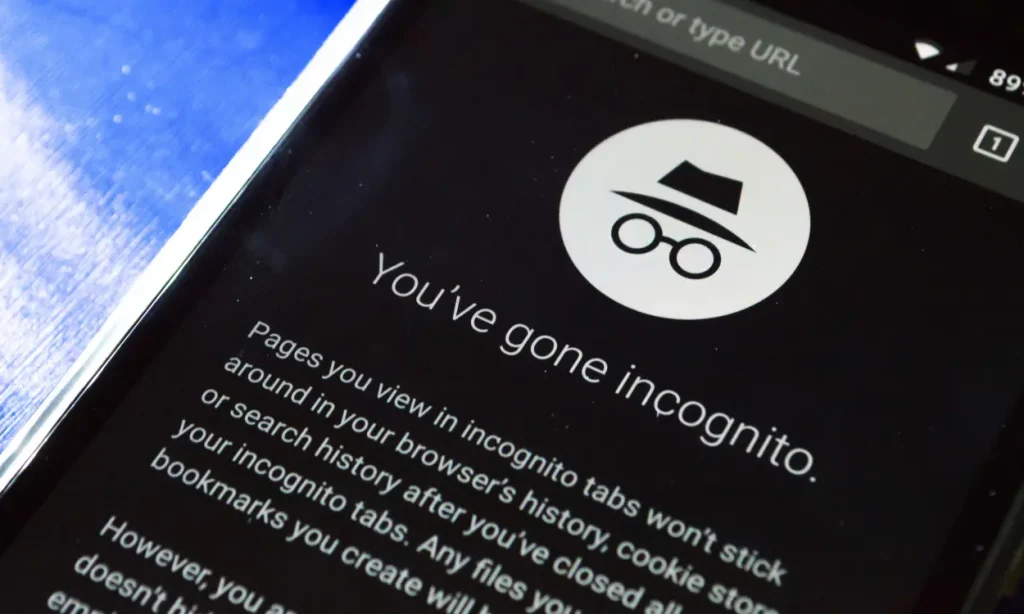
The case in iPhone is somewhat different. The personal mode in Safari is called Private by iOS. Safari does not have a single toggle to turn off a private browsing altogether. Nevertheless, Apple offers a workaround with the help of Screen Time restrictions that, in effect, disable the Private mode in Safari:
1. Use Screen Time content restrictions: Go to Settings > Screen Time > Content & Privacy Restrictions. Assuming you have not done this, turn on Content & Privacy Restrictions at the top and set a Screen Time passcode. Next, click on tap Content Restrictions > Web Content. Choose “Limit Adult Websites.”
Once this setting is on, Safari will remove the option to open Private tabs. In other words, under the Advanced content filter, Private browsing is disabled. Your Safari will only allow a normal tabs view. (To reverse this, set Web Content back to “Unrestricted Access” to restore Private mode.)
2. For Chrome on iPhone, Google does not offer an official way to disable incognito mode. There is no Chrome setting or iOS profile that toggles Chrome’s private tabs off. The only practical approach is similar: use the Screen Time restrictions above.
Once Safari is locked into normal mode, you might also lock down content access so that Chrome’s ability to browse privately is limited (e.g. using an MDM or parental control app). Otherwise, an iPhone user could still open Chrome’s incognito tabs freely. In summary:
3. Safari on iPhone: Disable Private by using Screen Time’s content filter as described.
4. Chrome on iPhone: There is no direct disablement; it is dependent upon overall content blocking or the deletion of the app.
The methods mentioned above include permanently disabling incognito and exiting sessions. The following are a brief list on how to turn off incognito mode on popular systems:
1. Windows PC (Chrome/Edge): It is not possible to just press a button in Chrome and turn off Incognito. Rather, any open incognito windows should be closed. To avoid the use of incognito mode, you can use the Windows Registry or Group Poly-editor to update the IncognitoModeAvailability policy to 1 in Chrome (or InPrivateModeAvailability in Edge). This conceals the option of the New Incognito Window. Once the policy has been set, restart the browser.
2. Mac (Chrome/Safari): Chrome on the MacOS can be set to turn off incognito by executing a Terminal command (defaults write com.google.Chrome IncognitoModeAvailability -integer 1) and relaunching Chrome. In the Mac Safari, you would go to Screen Time (System Preferences) and block adult sites to turn off the Private mode. Safari itself does not have any native disable.
3. Android (Chrome): To leave incognito on Android, tap the tabs button, then Incognito to convert it back to regular tabs, or close all the incognito tabs. The Chrome application has no lockout option on incognito mode. The third party parental control app can also be installed as a workaround to block incognito tabs or content.
4. IPhone (Safari/Chrome): In Safari, use the above Screen Time procedure to disable Private browsing. In Chrome, it cannot be switched off directly. Just clicking on the incognito tabs will put you in the normal mode though you can always reopen incognito unless you make restrictions.
5. Other Browsers: Turning off private mode in such browser as Firefox or Brave typically requires registry modifications (Windows) or system preferences (Mac). The specific procedures are different, yet generally, they are similar to Chrome/Edge: turn off the private mode through policy settings or system options.
Turning off incognito mode permanently is a technical process. For casual users, the easiest way to “turn off” incognito is just to close those tabs and use the browser normally. If you need to remove the option entirely, be prepared to use administrative tools or parental controls, as outlined above.
Also read: How to Share Google Chrome Tabs Between Android and PC | Full Guide
Temporarily turn it off by closing the private tabs in Safari or Chrome, or permanently disable it using Screen Time settings to restrict web content.
open the Safari app, tap the two squares icon to see your tabs, and then swipe to the “Private” tab group to start browsing privately
It prevents your device from saving cookies, browsing history, or autofill data
Incognito mode is also a useful privacy option that majority of users can afford to keep on. It merely does not allow local history and data to be saved at a browsing session. As a general rule, nothing is wrong with keeping incognito mode on. Nevertheless, to parents, administrators, or anyone who would require to enforce browsing policies, it may be important to also disable the incognito mode.
The privacy advantages and the accountability requirement must be weighed before deciding to turn off the incognito mode. Should you have a need to switch it off, refer to the instructions above, which are device specific.
Otherwise, it is safe to assume that when you are in a non-sensitive situation, there is nothing wrong with using private browsing and it will not affect your safety in any way, it will only limit local browser data.