Newsletter Subscribe
Enter your email address below and subscribe to our newsletter
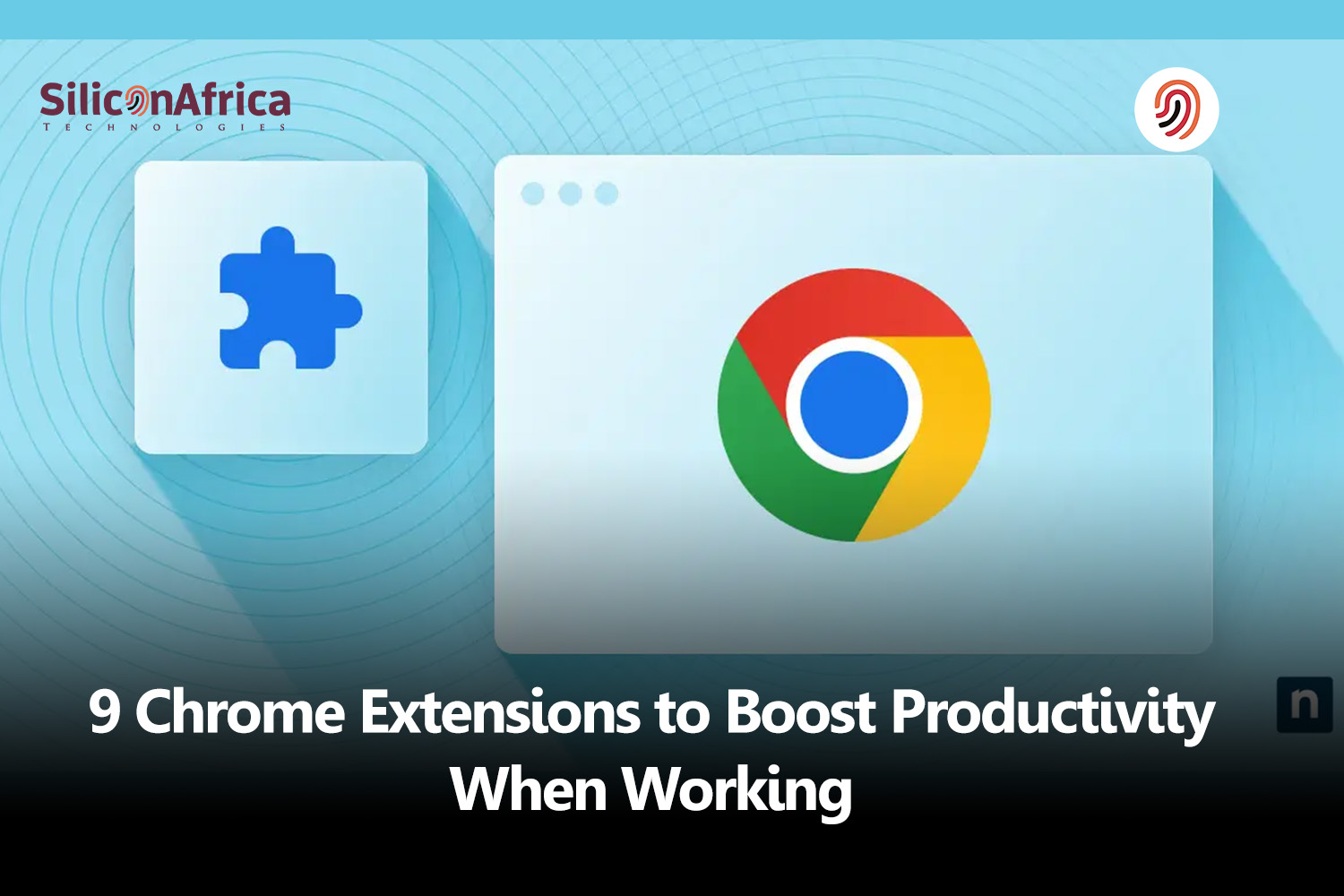
Aside from being quick and simple to use, Google Chrome is a popular web browser that does not appear to be declining. If you are reading this, there is a good probability you are using Chrome.
Furthermore, some individuals may be unaware that you can use Chrome’s web store to boost productivity by simply installing a Chrome extension (or several extensions at once).
Google Chrome extensions have become indispensable tools for millions, acting as tiny assistants right within our browsers. Among the sea of options, certain Chrome extensions stand out for their ability to boost productivity effortlessly.
Imagine having a virtual assistant that helps you write better, manage your time efficiently, and keep your digital life organized – all seamlessly integrated into your browsing experience. From Grammarly, which polishes your written communication, to other innovative tools designed to streamline your workflow, these extensions are like secret weapons for productivity.
Whether you’re a busy professional or a student looking to maximize your study time, integrating these tools into your daily routine can make a significant difference in how much you accomplish. Read on to get familiar with the Google Chrome extensions to boost productivity for your work
Ever been on a treasure hunt, but for something to make your life a lot easier, especially when it comes to surfing the web? Welcome to the world of Chrome extensions! Think of Google Chrome extensions as your little helpers that sit on your browser and do wonders. They can boost productivity, keep you organized, entertain you, and even keep your digital world secure.
But what makes a great Chrome extension stand out among the thousands available in the Chrome Web Store? Here’s a simplified breakdown for everyone to understand:
First things first, a great extension serves a purpose. It either fixes a common issue (like keeping your million tabs organized) or adds value to your browsing experience (such as by blocking ads that interrupt your cat video marathon).
Ever got a gadget you have no idea how to work with? It’s frustrating, isn’t it? The best Google Chrome extensions are the ones that are easy to use. They have a clear and simple interface, so you don’t need to watch a bunch of tutorials or read a manual thicker than your college textbooks.
There’s nothing worse than a tool that’s supposed to help you but ends up slowing down your computer or crashing your browser. A stellar extension is light and efficient—it gives you what you need without being a resource hog.
With all the digital boogeymen out there, the last thing you need is an extension that plays fast and loose with your personal information. Great extensions have clear privacy policies and keep your data secure from prying eyes.
Ever had a favorite app just stop working one day because it wasn’t updated to keep up with the latest software changes? A sign of a great Chrome extension is regular updates, ensuring it works seamlessly with the latest version of Google Chrome and adding improvements based on user feedback.
The cherry on top of any Chrome extension is its ability to make your digital life smoother. Whether it’s helping you manage your time better, cutting down the clutter, or automating routine tasks, a great extension should make you wonder how you ever lived without it.
Remember, the best Google Chrome extensions are those that fit your specific needs and make your browsing experience better without being a nuisance. It’s about finding those digital gems that align with what you do online and how you like to do it. With the right extensions added to your Chrome, your productivity can skyrocket, making your online life more efficient and a lot more fun.
Read Also – Everything You Need to Know About Google’s Latest AI-powered Updates on Search
As we have observed the 9 Google Chrome extensions designed to enhance productivity, it’s time to delve deeper into the functionality and benefits of each. These tools not only streamline your work process but also help maintain focus and efficiency throughout your day.
Let’s take a closer look at each extension and how it can contribute to your productivity.
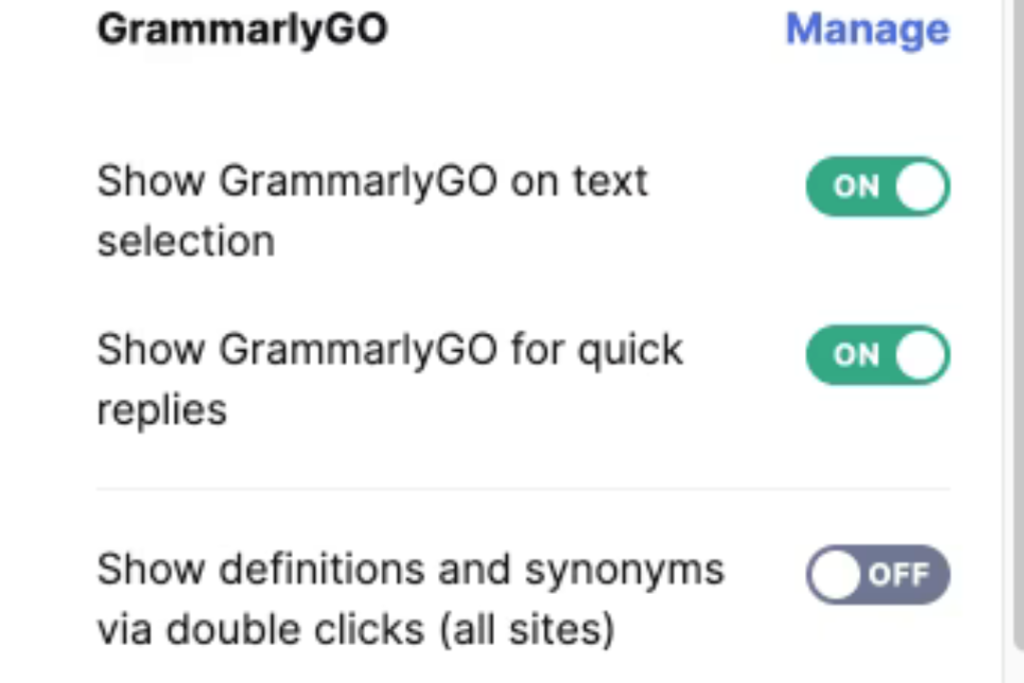
You’ve probably heard of Grammarly, but do you know about Grammarly for Chrome? The well-known writing improvement tool is also accessible as a Chrome extension, saving you from having to copy and paste all of your content into the online version.
Grammarly will empower you by following you around and leaping into almost any box or field on Chrome where you can write something. You get grammar and typo corrections in real-time while you write, so if those areas have previously been a problem for you, you now have a helper by your side every step of the way.
When you upgrade to Grammarly’s premium version, you will receive recommendations on tone, clarity, and word choice. That way, Grammarly will notify you if everything is technically accurate but clunky and confusing, allowing your writing to be the best of the best when it comes time to email or publish.
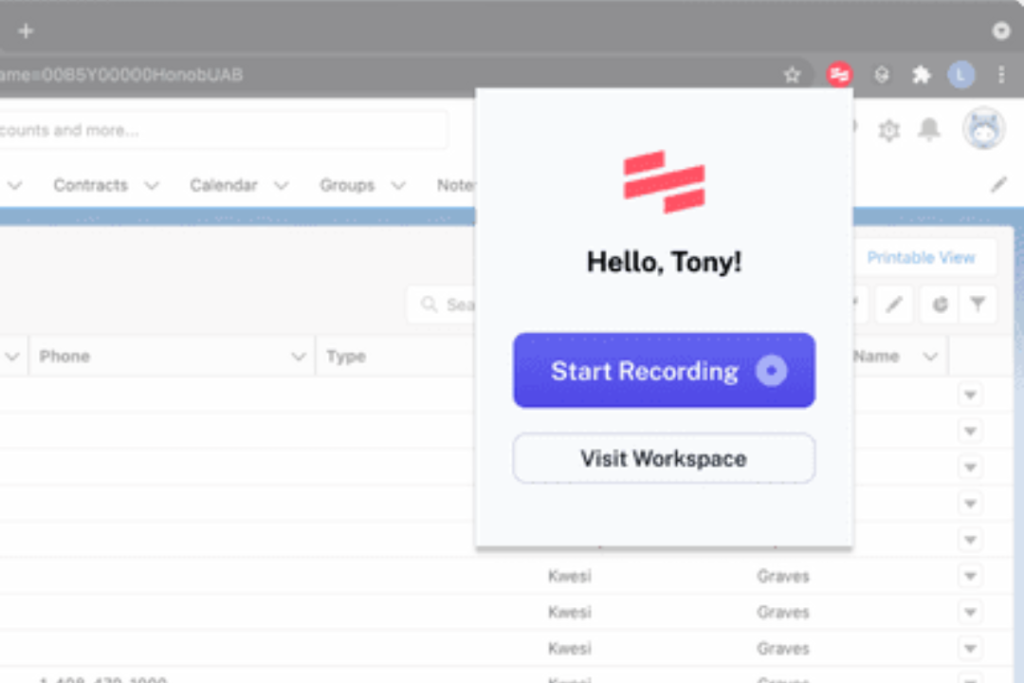
Scribe can be useful in a variety of fields, including digital marketing, sales, education, and more. If you’re looking to increase your productivity, this Google Chrome extension is a must-have.
Scribe allows you to record your clicks and keystrokes as you work through a procedure, and it subsequently generates screenshots and textual steps to create organized lessons for training.
Scribe is designed for trainers and supervisors who spend a significant amount of time producing documentation or methodically taking screenshots to train new staff. You no longer have to waste time doing it manually.
After Scribe generates your screenshots, highlights the click spots, and shows you what to type where, you may alter any aspect of the tutorial, save it, and share it with whomever you choose.
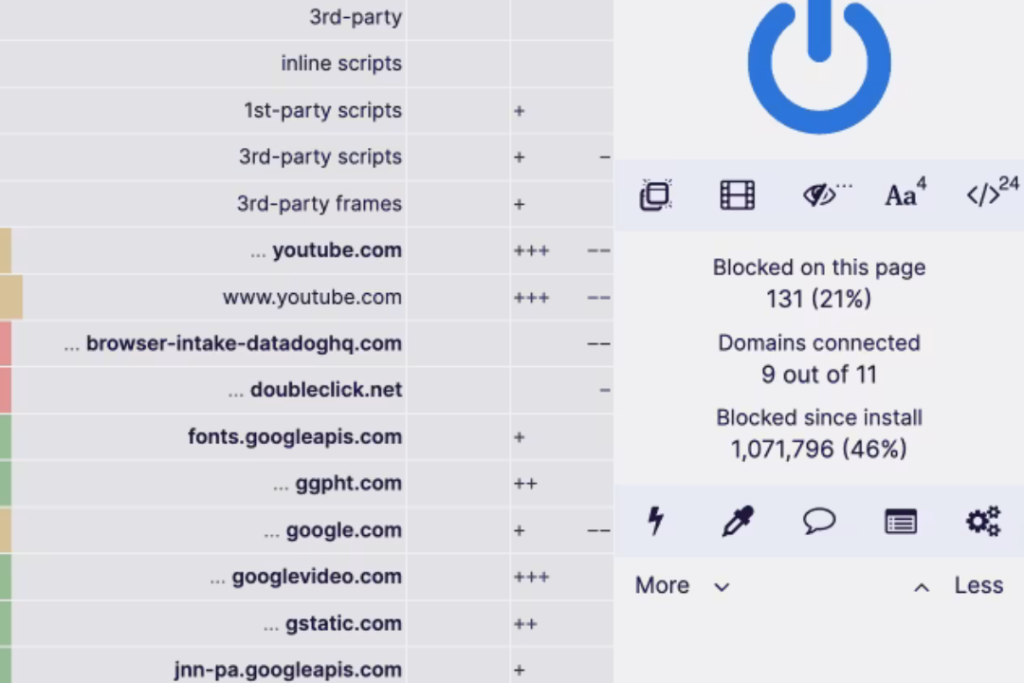
uBlock Origin is like a super-efficient gatekeeper for your web browsing experience. It’s designed to block annoying ads, trackers that follow you around the web, and even malware sites.
Doing so, helps your pages load faster, makes your online journey smoother, and also ensures that you’re not constantly bombarded with distractions. This way, you can stay focused on the content you want to see without unnecessary interruptions.
Think of it as your assistant, diligently working in the background to keep your online space clean, safe, and clutter-free, thereby boosting your productivity every time you’re online.
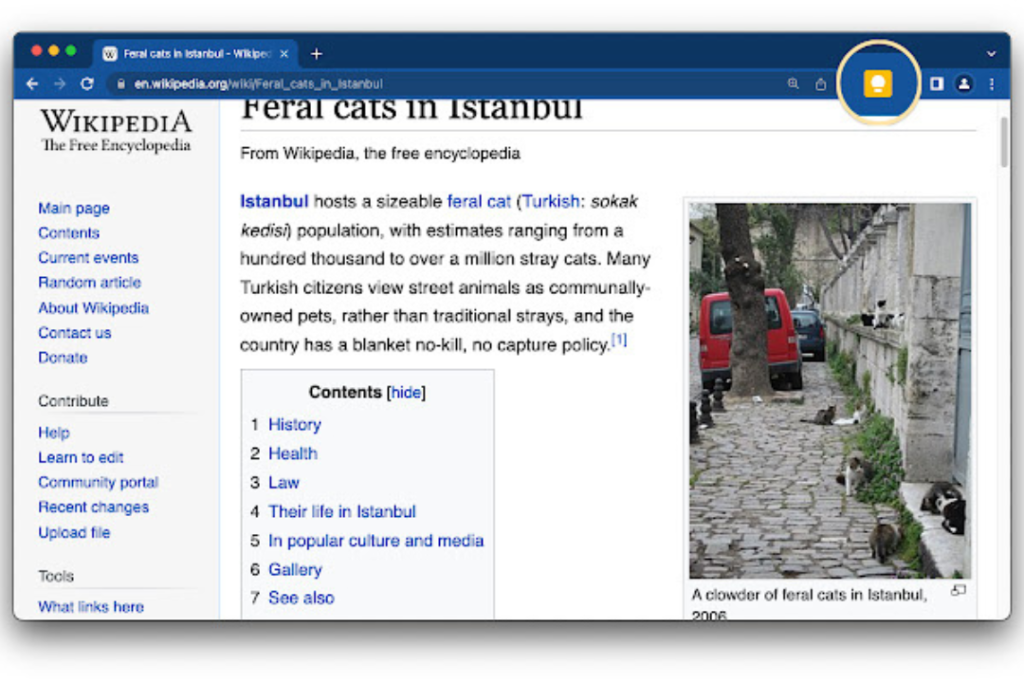
Think of Google Keep as your digital sticky note board. It’s a Chrome extension that allows you to jot down thoughts, make checklists, and save links or images as you surf the web.
It’s like having a personal assistant that helps you remember everything, organizes your notes by color, and even lets you set reminders for important tasks.
Whether it’s a sudden inspiration, a to-do list, or something interesting you found online, Google Keep makes sure you don’t forget it. This tool is great for boosting productivity by keeping your ideas and tasks neatly organized and accessible wherever you are.
By keeping your thoughts organized and easily accessible, Google Keep helps you stay on top of your tasks and boost productivity.
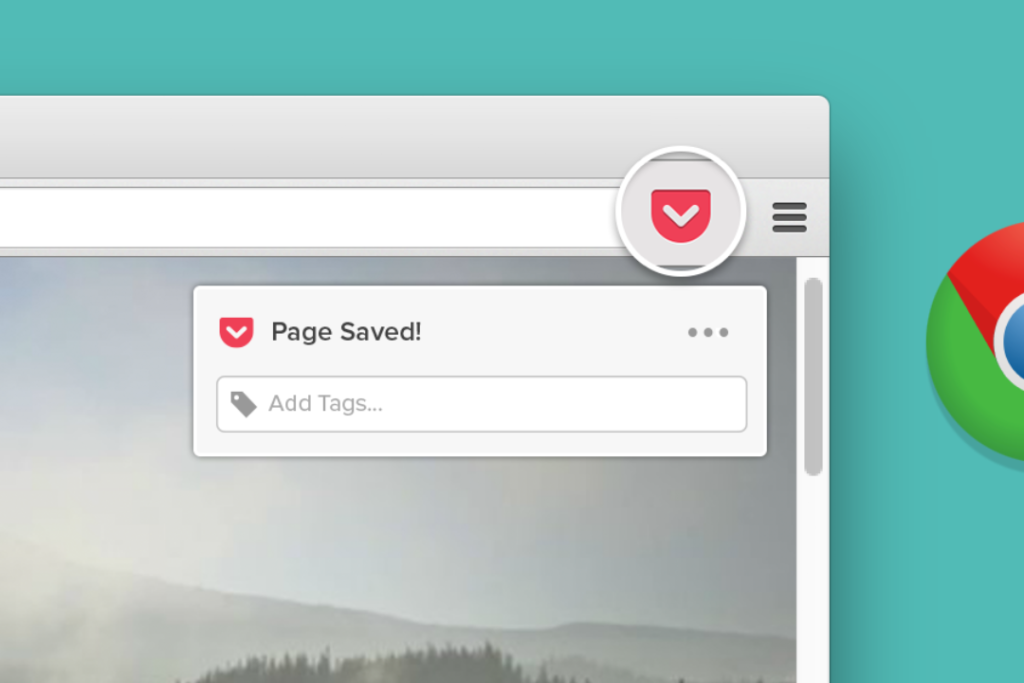
Imagine you’re scrolling through the internet, and you come across several interesting articles, videos, or any web content, but you just don’t have the time to read or watch them at that moment. This is where the Pocket Chrome extension swoops in to save the day.
Think of Pocket as your digital library. With just a simple click, you can save all those fascinating articles and videos in your Pocket account and come back to them anytime, even without an internet connection. It’s like bookmarking, but way better.
It organizes everything neatly, making it easier to find and enjoy your saved content later. Pocket turns the whole internet into a save-for-later feature, ensuring you never miss out on anything interesting just because you’re too busy at the moment.
Whether it’s for reading on your commute or watching during your lunch break, Pocket ensures you get your daily dose of interest, on your schedule.
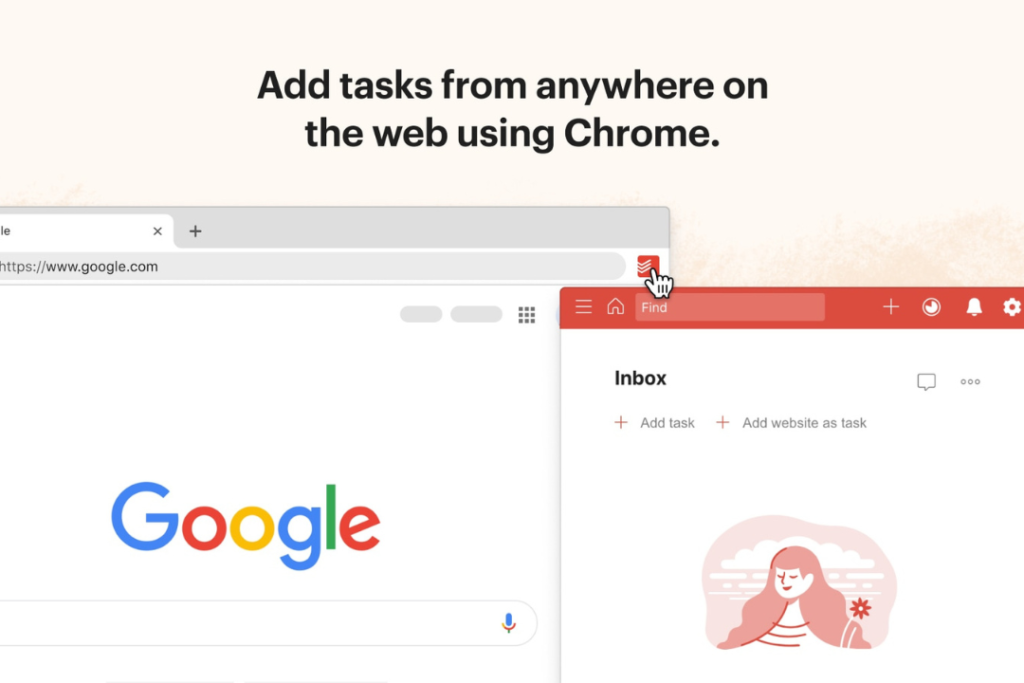
Todoist is one of the most popular and effective Chrome extensions. With over 25 million users, it’s clear that this plugin provides enormous benefits.
Todoist converts any link into a Todoist task right in your browser.
Do you have a blog you’d like to read? You may quickly save it to Todoist and return to read it later. Are you creating an email draft in Google Docs? You can store the document as a task and come back to it when you’re ready to complete it.
The possibilities for using the Todoist for Chrome addon are unlimited. By clicking on the Todoist icon in your Chrome extension tray, you can see all of your Todoist tasks.
This extension also helps you collect tasks more quickly. To create a new task, simply highlight any text on a page and right-click.
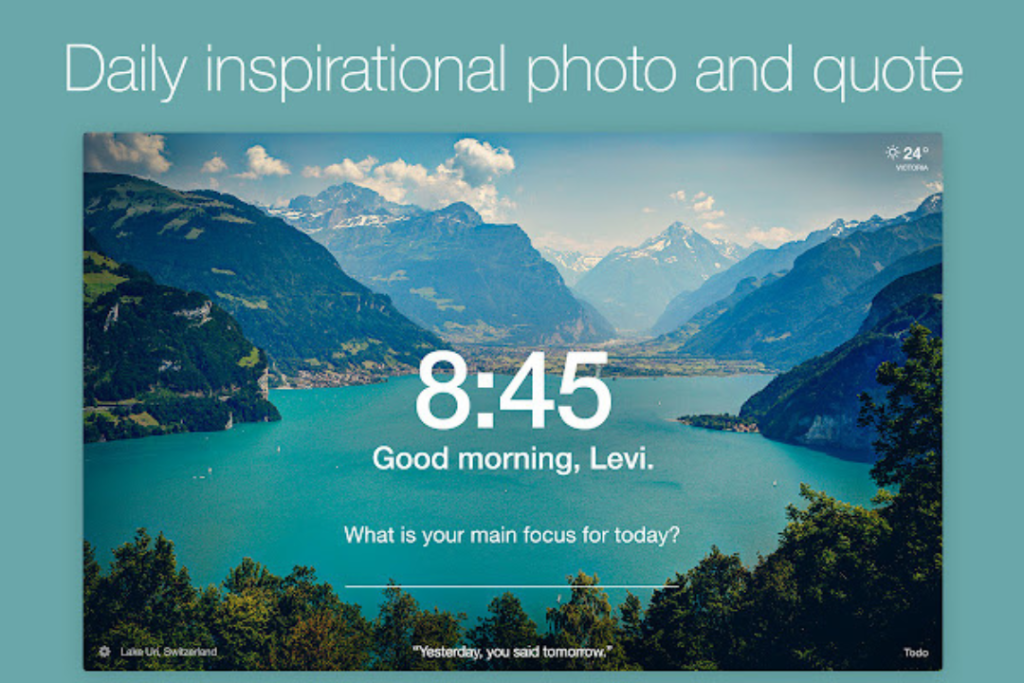
Momentum is the ideal choice if you need a boost of motivation to get started. This extension not only motivates you, but it also serves as a reminder of your daily goals. Momentum boosts your productivity by transforming your new tab page into an inspirational dashboard.
To be more specific, Momentum allows you to customize your new tab and make it into a unique dashboard where you may put anything you think relevant, such as:
Furthermore, Momentum helps you retain concentration and achieve your goals on a more constant basis. It prompts you to get back on track with gentle reminders and motivates you with new motivating slogans every day.
Also Read – The New Google sign-in Page is Here
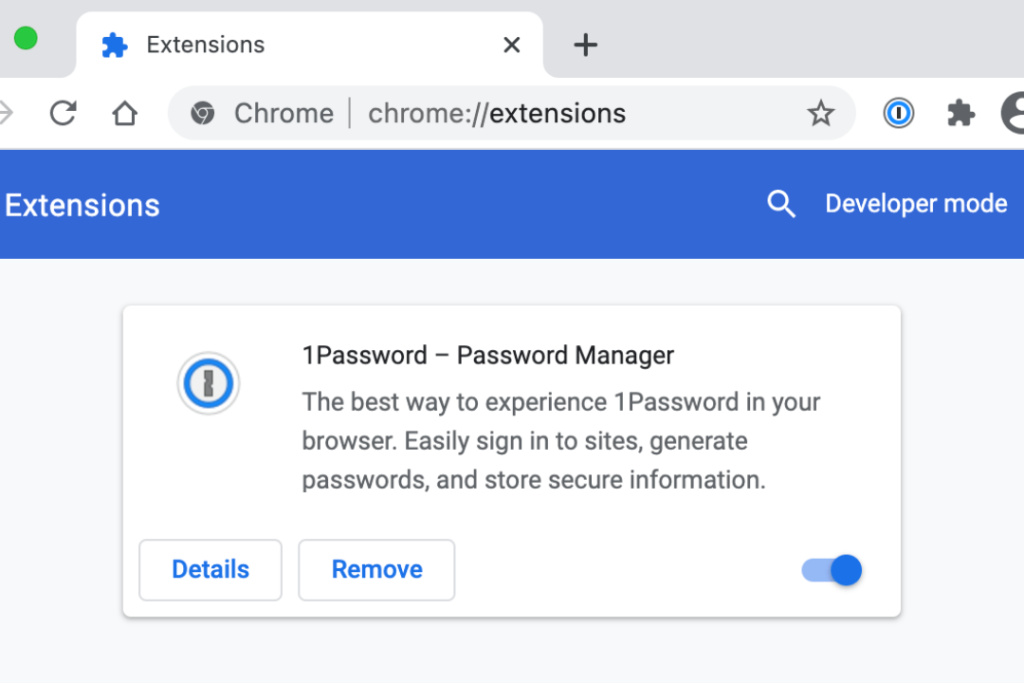
1Password is another Google Chrome extension that is like a super secure vault that keeps all your usernames and passwords locked up and safe. In today’s world, where we have accounts on so many different websites, remembering each unique password can be a headache. That’s where 1Password comes in handy.
You only need to remember one master password to unlock 1Password, and it takes care of the rest. It not only stores your login details for different websites but also suggests strong passwords when you’re creating new accounts. This way, you don’t have to worry about forgetting passwords or using the same weak password everywhere, which can be risky.
1Password also warns you if any of your passwords are found in data breaches, making it an essential tool for keeping your online identity safe while boosting your productivity by saving the time and hassle of managing passwords manually.
Along with usernames and passwords, the addon saves:
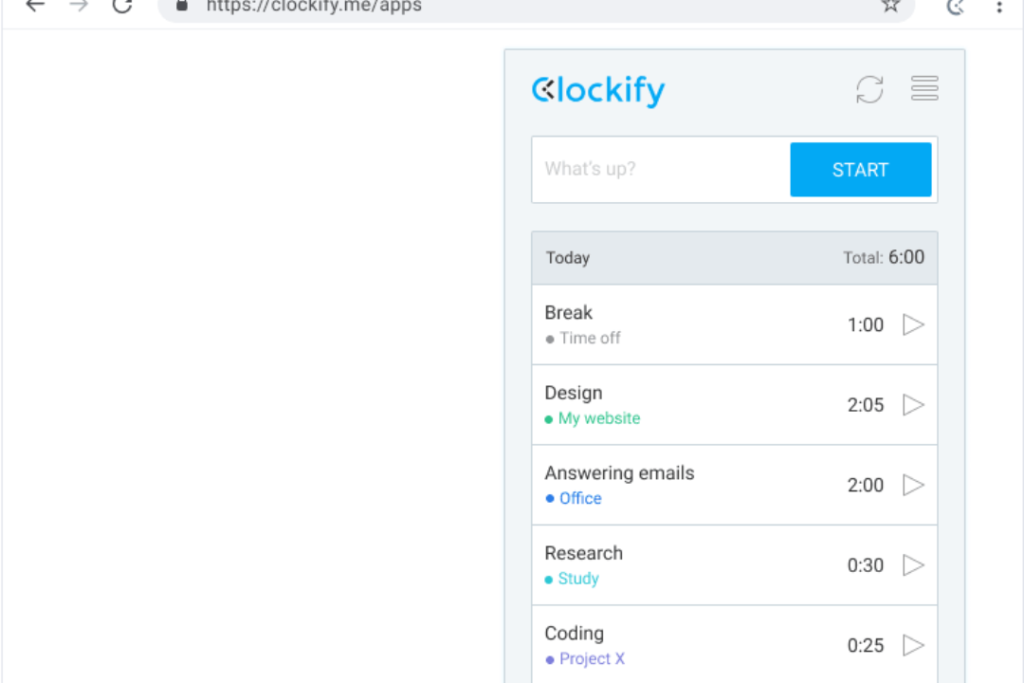
Clockify is a time-tracking program with three versions: website, app, and extension. However, if you want to maximize your productivity, use the Chrome extension.
Clockify is an all-in-one calendar and time tracker suitable for any professional, but particularly beneficial for freelancers and anyone working outside of the usual day-job context. You can use the extension to generate projects, task tracking, timesheets, timetables, and activity reports.
Aside from measuring your work time at the moment, Clockify’s reports allow you to examine trends in your behavior over a day, week, month, or longer. In this manner, you can eliminate any inefficiencies that you identify.
Read Also – Google Pay Set to Shut Down in the US
If you’re looking to boost your productivity while using Google Chrome, installing Chrome extensions is a great way to do it. Chrome extensions are add-ons that can be installed on your browser to add extra functionality to it.
However, while these extensions can be incredibly helpful, they can also cause some common challenges. Here are some tips on how to overcome these issues and make the most of your Chrome extensions.
Sometimes, when you try to add a new Google Chrome extension, it just doesn’t seem to work. Before diving deep into technical fixes, check the basics. Ensure you’re signed into your Google account since some extensions require this.
Also, check your internet connection – it sounds simple, but it’s a common oversight. If the issue persists, visit the Chrome Web Store in an incognito window and attempt the installation. This bypasses any conflicting settings or extensions you already have.
Google Chrome extensions are fantastic productivity boosters, but having too many can slow down your browser. If you notice Chrome becoming sluggish, it’s time to audit your extensions. Head to the extensions menu (by typing `chrome://extensions/` into the address bar) and review what you’ve installed.
Remove any extensions you no longer use. Also, some extensions allow you to manage their settings for performance optimization, so tweak these settings to balance functionality with speed.
At times, two or more extensions might conflict with each other, causing one or both to malfunction. If you’re experiencing issues and suspect a conflict, the best approach is to disable all your extensions (via the extensions menu) and then re-enable them one by one.
This process helps you identify the troublesome pair. Once found, you may have to choose which extension is more crucial for your productivity and disable the other, or look for alternative extensions that play well together.
Whenever you’re adding a new extension, it’s crucial to consider the permissions it requests. Some extensions require access to your data on all websites or the ability to change your settings. Only install extensions from trusted developers and read reviews in the Chrome Web Store.
Additionally, keep your extensions updated. Developers often release updates to patch security vulnerabilities and add new features. By ensuring you’re running the latest versions, you boost both your security and your productivity.
Chrome extensions like Grammarly significantly boost productivity for anyone working online. By utilizing the right Google Chrome extensions, tasks become easier and more efficient, allowing you to focus on what truly matters.
These tools are designed to streamline your workflow, eliminate distractions, and enhance your writing quality, ensuring you get the most out of your work sessions. In the ever-changing digital landscape, integrating these extensions into your routine can be a game-changer for your productivity.
Most Chrome extensions are safe. However, it’s essential to download extensions from reputable developers and sources, such as the official Chrome Web Store, where extensions are vetted for safety and security. Always read reviews and check permissions before installation.
Yes, if you’re signed in to your Google account, Chrome allows you to sync extensions across multiple devices. This means you can access your favorite productivity tools, settings, and data on any device where you use Chrome and have signed into your Google account.
You can manage or remove Chrome extensions by navigating to Chrome’s menu, selecting ‘More Tools,’ and then ‘Extensions.’ Here, you can enable, disable, or remove extensions as needed.
Some Chrome extensions can work offline, but it depends on the functionality of the specific extension. For example, productivity tools like Google Keep for note-taking can work offline, saving your notes locally and syncing them when you’re back online.
While Chrome extensions are convenient for users of the Chrome browser, there are other productivity tools and software that work independently of your browser or are available as add-ons for other browsers. Examples include standalone applications like Microsoft To-Do and Trello.