Physical Address
60 Ekwema Cres, Layout 460281, Imo
Physical Address
60 Ekwema Cres, Layout 460281, Imo
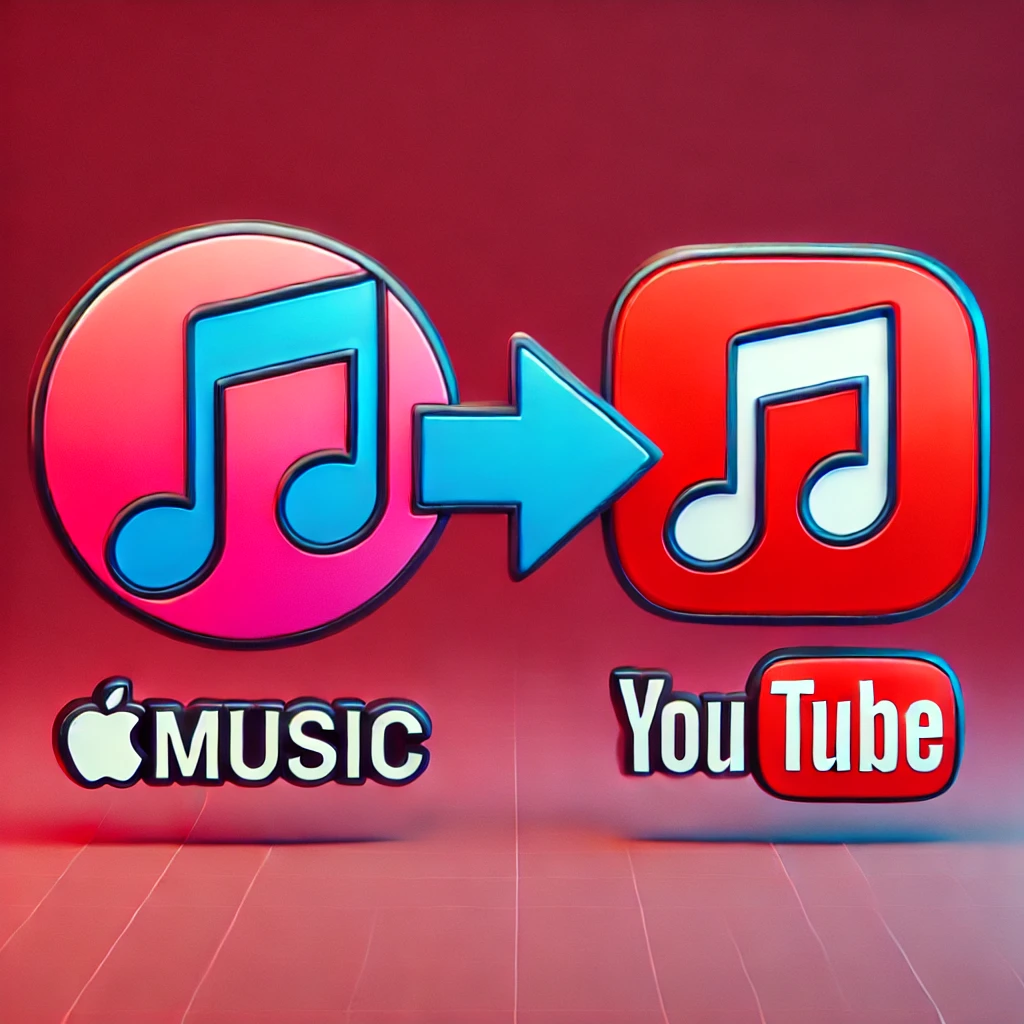
Changing music streaming services can be a pain when you’ve put in the time to build the perfect playlists on one platform.
If you’ve made up your mind to switch from Apple Music to YouTube Music, you’ll be glad to know that you don’t have to start over with your playlists.
You have a few options and external tools to help you make the move without a hitch.
In this article, we’ll tackle some key questions about how to move your playlists and give you a step-by-step breakdown on transferring your Apple Music playlists to YouTube Music.
Apple Music is a music streaming service that requires a subscription.
Apple Inc. runs this service. It gives users access to millions of songs, playlists put together by experts, radio shows, and content you can’t find anywhere else. Apple launched this service in 2015.
You can use Apple Music on iOS, macOS, Windows, and Android. This means you can listen to a huge collection of music on many different devices.
But if you’re thinking about switching to YouTube Music, you might wonder how to keep the playlists you worked hard to create on Apple Music.
Read: TikTok Subscriptions are Almost Here
YouTube Music is the music streaming platform from Google. It aims to give each user a music experience tailored just for them.
You can find official tracks, albums, remixes, and recordings of live performances on this platform. It integrates seamlessly with YouTube, allowing users to access both audio tracks and music videos.
Like Apple Music, YouTube Music operates on a subscription model, offering both free and premium plans.
Read: Top 6 Pokémon Go Spoofing Tools for iOS & Android Download
Apple Music and YouTube Music don’t have a built-in way to move playlists between them.
This is where outside tools come in handy. With these tools, you can shift your playlists songs, and albums between Apple Music and YouTube Music without having to look up each song by hand.
You’ll find quite a few trustworthy outside tools made to help users move music libraries and playlists between streaming services. Some of the most well-known include:
Each of these platforms has its own special set of features, and many of them give you both free and paid options. Let’s take a look at how you can use some of these tools to move your playlists.
TuneMyMusic is a web-based tool that makes transferring playlists between different music streaming platforms easy.
It has just about everything, Apple Music, YouTube Music. Here’s a step-by-step guide on how to transfer your playlist using TuneMyMusic:
TuneMyMusic has a free version that will transfer playlists, but for a fee, the premium version does a lot more including bulk transfers.
Related: New iPhone 16 Series: Everything You Need to Know
If you’re using an iPhone, SongShift is another excellent option for transferring playlists between streaming services. Here’s how to do it:
SongShift offers a premium version that unlocks extra features, such as faster processing speeds and the ability to transfer multiple playlists at once.
Soundiiz is a versatile playlist transfer service that works across multiple platforms, including Apple Music and YouTube Music. Here’s how to use it:
Soundiiz also offers a premium plan, which unlocks additional features such as batch transfers and the ability to sync playlists across platforms.
Yes, FreeYourMusic (which used to be Stamp) is another good one that is good for transferring playlists from Apple Music to YouTube Music. Here’s how to use it:
FreeYourMusic is a paid app, but it offers a free trial that allows you to transfer a limited number of songs.
Read: Tecno Spark 20: All You Need to Know
Not always. Some songs may not be available on YouTube Music due to licensing issues or regional restrictions. The transfer tool will usually let you know which tracks couldn’t be transferred.
However, yes, all of these services utilize the OAuth protocols to log in to your streaming accounts so that your login information is not given to third parties.
Yeah, they work both ways, you can transfer playlists from just about any major streaming service to another.
Many of these tools offer free versions, but they often have limitations, such as the number of playlists or tracks you can transfer at one time.
To sum this all up, moving your playlists from Apple Music to YouTube Music doesn’t have to be a pain in the ass or take a long time.
It is interesting we have other applications like TuneMyMusic, SongShift, Soundiiz, and FreeYourMusic, that you can easily use to transfer your favorite playlists, and not lose your music collection in the process.
Have any questions or want to know more? Drop a comment below! Also, make sure to keep up with us on social media for more helpful tips and news. You can find us here: