Physical Address
60 Ekwema Cres, Layout 460281, Imo
Physical Address
60 Ekwema Cres, Layout 460281, Imo
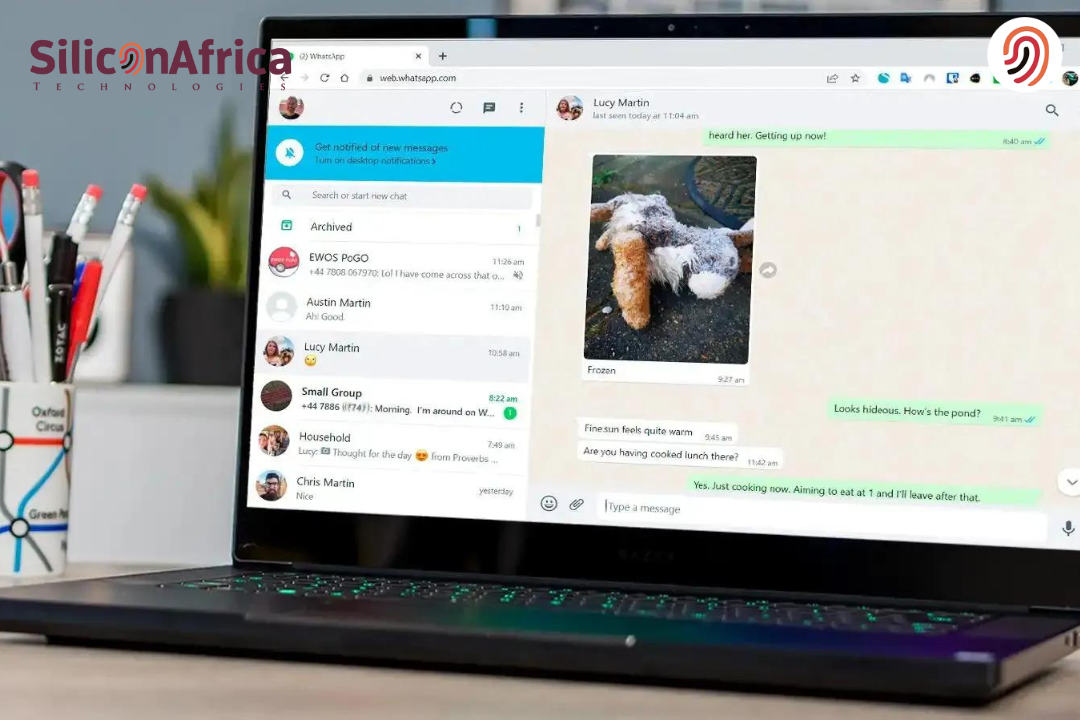
Keeping in touch with friends and family is easy in 2025, and WhatsApp Web makes it so seamless.
Today, WhatsApp or WhatsApp download for PC comes into play to allow you the convenience of chatting on your laptop.
You will not keep pounding on your phone every minute since you can manage your WhatsApp messages right from your computer screen.
Be it at work or lazing at home, WhatsApp Web makes sure you never miss any crucial chat. Setting up is not going to be some sort of complex procedure at all.
You don’t really have to download WhatsApp for PC, just open the WhatsApp Web login from your browser. You can synchronize your laptop’s chats, exchange messages, and even share files in a matter of minutes.
Therefore, this article will lead you into the steps of WhatsApp login on laptop. The method is easy, whether you’re a tech newbie or a seasoned computer user. So, let’s dig in and get you connected!
The widely used messaging program WhatsApp has an expansion called WhatsApp Web. It is essentially an online application version. At the same time, it gives access to your WhatsApp account on a desktop or laptop computer.
This will also provide one with convenient access to their friends and family from a larger screen. Besides, WhatsApp Web offers the user almost the same experience as the mobile app, such as messaging, sharing files, and many more.
Needless to say, it is a good option for those people who are fond of typing on a keyboard or want to be able to multitask while they chat.
Of course, in general, WhatsApp Web is helpful to everyone looking to have more than their mobile device for messaging.
Read Also -:WhatsApp is Introducing Chat Themes
You do not need to perform a WhatsApp download for PC to use WhatsApp Web. You can access the web version through your browser, and this would obviate the need to have a separate download or installation.
On the contrary, this is going to make it very easy to begin using WhatsApp Web, as you would be able to launch it from any laptop or desktop computer that’s connected to the internet.
This also means you are not taking up space on your computer, and you won’t have to deal with software updates. Thus, using WhatsApp Web without downloading makes the experience hassle-free.
WhatsApp Web is thoroughly integrated with your standard WhatsApp account. Here is a step-by-step guide on how to log in to WhatsApp Web on a laptop.
To enable WhatsApp login on a laptop or download WhatsApp for PC from Android, just log into WhatsApp on your mobile device so that you can scan the QR Code.
If you’re an Android user, you can deploy WhatsApp Login for the Web by following these steps:
You have just successfully configured WhatsApp Login via an Android device.
Also Read – WhatsApp to Introduce Tailored Ads: What Users Need to Know
The procedures are slightly different if you use an iPhone. If you’re an iPhone user, follow these steps to install WhatsApp web login:
You’re now successfully Logged in & ready to use WhatsApp Web.
The new update in WhatsApp & WhatsApp Business Apps allows or enables users to use WhatsApp Web or perform WhatsApp downloads for PC independently without connecting a smartphone.
This was not possible earlier. You need to have your smartphone connected all the time to use WhatsApp web.
The following are the actions you must do to utilize WhatsApp Web without always having your smartphone connected:
WhatsApp may now be used on a PC without a phone. If you switch off your mobile device, it will keep running.
Read Also – WhatsApp Introduces Chat Filters to Keep Chats Organized
Logging into WhatsApp Web with your phone number is quite something new and is gradually being given to a few users. To log in, all you have to do is enter your phone number; there is no need to scan a QR code. Follow these steps:
Using WhatsApp Web offers several benefits, especially for those who usually work using a computer or prefer working on a larger screen. Some of the key advantages are:
These benefits are what make WhatsApp Web a perfect option for anyone who desires to enhance their messaging experience with family and friends while keeping it out of sight.
Also Read – Here is How to Move WhatsApp Data from iPhone to Android 2025
Yes, certainly, WhatsApp Web is a very convenient way to access your WhatsApp messages from a computer, but there are certainly some limitations.
Even without these features, the WhatsApp Web solution still holds some significance for users looking to manipulate WhatsApp messages on the big screen.
Read Also – Latest WhatsApp Hacks you Need to Know to Protect your Privacy
Now, you will have to log out from WhatsApp Web to protect your account from other people using the same computer. Detailed steps to log out from WhatsApp Web are as follows:
Note: This will log you out of all active WhatsApp Web sessions, not just your laptop. Click “Log out” on the device if you only need to log out of it.
Signing into WhatsApp Web on your laptop is a breeze. After opening the WhatsApp Web on your browser, just scan the QR code with your phone—voilà!
Using this really simple procedure, you can start using your WhatsApp messages directly on your laptop. This allows you to chat and stay connected with ease. You will, of course, be required to have the WhatsApp app on your phone to use WhatsApp Web.
Was this guide helpful? Please do well to comment down below and follow us on our social media handles for more updates. Find us on Facebook: Silicon Africa, Instagram: Siliconafricatech, and Twitter: @siliconafritech.
Yes, WhatsApp Web is free. It doesn’t have any extra cost and doesn’t require any subscription either. You can use all the features in WhatsApp Web free.
Yes, you can use WhatsApp Web on multiple devices but each device needs to be connected to the phone’s account. This will keep you connected on multiple devices.
You can’t do without your phone because the WhatsApp Web is synchronized with the account on your phone. That’s basically what keeps your texts and data safe and current.
You log in to your WhatsApp account on your laptop, and all your conversations will be there on the web. Now, you are ready to chat and share files from your laptop.
Yes, WhatsApp Web uses end-to-end encryption, ensuring your messages and data are secure. Additionally, WhatsApp Web syncs with your phone’s account, providing an extra layer of security.