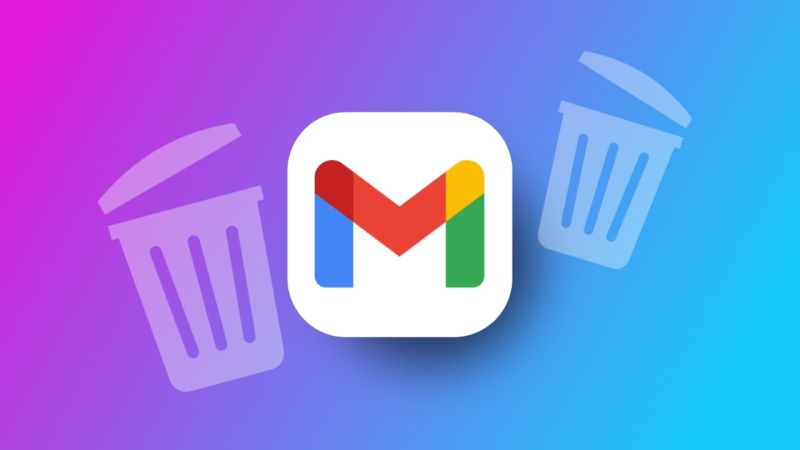You’re looking for an important message that contains critical information for a project you’re working on. Suddenly, you realize that you’ve accidentally deleted it. Panic starts to creep in as you look through your trash and other folders without any luck.
But don’t worry. There are ways to get those emails back! In this guide, we’ll show you how to recover permanently deleted emails on Gmail.
By the time you finish reading, you’ll feel confident in your ability to find lost emails and access the important information you need.
Why is Email Recovery Important?
Email recovery is important for the following reasons:
- Emails often contain vital details like project updates, deadlines, and communications with clients. Being able to recover deleted emails ensures you can find this crucial information when you need it.
- For professionals, losing key emails can disrupt their work and slow down productivity. Recovering these emails helps keep business operations smooth and prevents unnecessary delays.
- Emails can carry emotional significance, such as messages from loved ones or special memories. The ability to retrieve these emails allows people to hold on to important personal connections.
- In many situations, emails act as official records for companies. Recovering lost emails can be essential for meeting legal obligations or providing references in disputes.
- Learning about email recovery methods can help users improve their data management practices, decreasing the likelihood of losing important information later on.
- Knowing that you have options to recover deleted emails brings comfort. It reduces the stress of worrying about data loss and helps users feel more in control of their online communication.
Read: Simple Guide: How to Schedule a Google Meet Appointment for your Remote Team
How does Gmail’s Email Recovery System Work?
Gmail has a helpful email recovery system that makes it easier for users to get back deleted emails and keep their inbox organized.
Here’s a simple breakdown of how it works:
Deleting Emails
When you delete an email in Gmail, it doesn’t vanish right away. Instead, it goes to the Trash folder, where it stays for 30 days. During this time, you can quickly restore it if you change your mind.
Also, see: Google AI Helps Teachers Reclaim Time For Their Passions
The Trash Folder
- Temporary Storage: Emails in the Trash can be recovered. You can find the Trash by clicking on it in the left sidebar of your Gmail.
- Recovery Process: If you spot the email you want in the Trash, just select it and click the “Move to” option to send it back to your inbox or another folder.
Permanent Deletion
After 30 days in the trash, emails are automatically deleted and enter a stage where they’re considered permanently gone. However, Gmail might still keep some information that could help in recovering the email in certain situations.
If an email has been permanently deleted, you can try these methods to get it back:
- Search Bar: Use Gmail’s search feature to enter keywords related to the missing email. This can help you find emails that might have been archived or misplaced.
- Gmail Recovery Tool: If the email isn’t in the Trash anymore, visit the Gmail Help Center and use their recovery tool to ask for help. This is most effective if the email was deleted within the last 30 days.
Also, see: How to Become a Comms Professional in 2024
Guide on How to Recover Permanently Deleted Emails on Gmail
1. Check the Trash Folder
- Open Gmail and sign in to your account.
- Look for the trash folder on the menu on the left side of the screen. You might need to scroll down a bit to find it.
- Go through the trash folder to see if you can spot the email you want to recover.
- If you don’t see it there, try using the advanced search feature. You can access this by clicking the small arrow next to the search box at the top.
- Enter any details you remember about the deleted email, like the sender’s name or specific words from the message.
- Hit the search button to see the results.
- When you find the email, check the box next to it on the left. Then, click the move icon at the top of the page.
- Choose the inbox label from the drop-down menu, or pick any other folder where you’d like to move the email.
2. Edit or Delete a Filter
Recovering permanently deleted emails is easy if you have the right feature enabled. To start, log into your Gmail account and go to your advanced settings by clicking the gear icon at the top.
Then, follow these steps:
- In the filters and blocked addresses tab, look for any filters that mention “Skip Inbox” or “Delete It.”
- You can either change these filters or expunge them.
- Uncheck the option that automatically deletes or skips emails from your inbox, which may help restore some of your deleted messages.
- Click on the update filter to save your changes.
3. Spam Option
If you think the emails you deleted might have ended up in your Spam folder, you can easily find them by following these steps:
- First, log into your Gmail account and look for the search bar at the top of the page. Click on the drop-down arrow next to it.
- Next, find the “All Mail” option on the drop-down list and select “Mail & Spam & Trash.”
- Try to remember details about the deleted emails, like who sent them or the specific words they contained. If you can’t recall any details, that’s okay—just leave that field empty.
- Then, hit “Search,” and you should be able to recover your deleted emails without any trouble.
What if my Deleted Email fails to Recover?
If you’ve tried everything else and still can’t recover your emails, contacting Google Support might be your best option.
Here’s how to do it:
- Go to the Google Support website and find the section for Gmail help.
- Describe your problem clearly and follow the steps that the support team gives you. They’re there to help!
Read: What Happened to Okada Books? Nigeria’s Pioneer Digital Publishing Platform
How to Prevent Email Loss
While it’s great that you can recover deleted emails, taking steps to avoid losing them in the first place can save you a lot of trouble.
- Think about using backup tools to save copies of important emails.
- Set up folders and labels to sort your emails, making it easier to locate important messages.
- Always take a moment to check before you delete an email, especially if it contains important information.
Frequently Asked Questions on Retrieve Lost Emails
How long do deleted emails stay in the trash folder?Deleted emails remain in the Trash folder for 30 days. After that period, they are permanently removed from your account.
What should I do if I can’t find my deleted emails in the trash?If you can’t find your emails in the Trash, try searching your entire Gmail account using keywords related to the email. You can also check other folders like Spam or Archive.
Is there a way to recover emails older than 30 days?Unfortunately, recovering emails older than 30 days is very difficult. If you need to retrieve emails from that period, your best option is to contact Google Support, but recovery is not guaranteed.
Conclusion
Losing important emails can be upsetting, but learning how to get back permanently deleted emails on Gmail can help you feel more at ease. By using the steps we discussed, you can find those lost emails and make sure you can access vital information whenever you need it.
If you found this article useful, we’d love to hear from you! Drop your thoughts in the comments below. And don’t forget to connect with us on our social media channels for more tech tips and valuable content. Join our community and stay updated on all the latest insights!
References
Recommendations