Physical Address
60 Ekwema Cres, Layout 460281, Imo
Physical Address
60 Ekwema Cres, Layout 460281, Imo
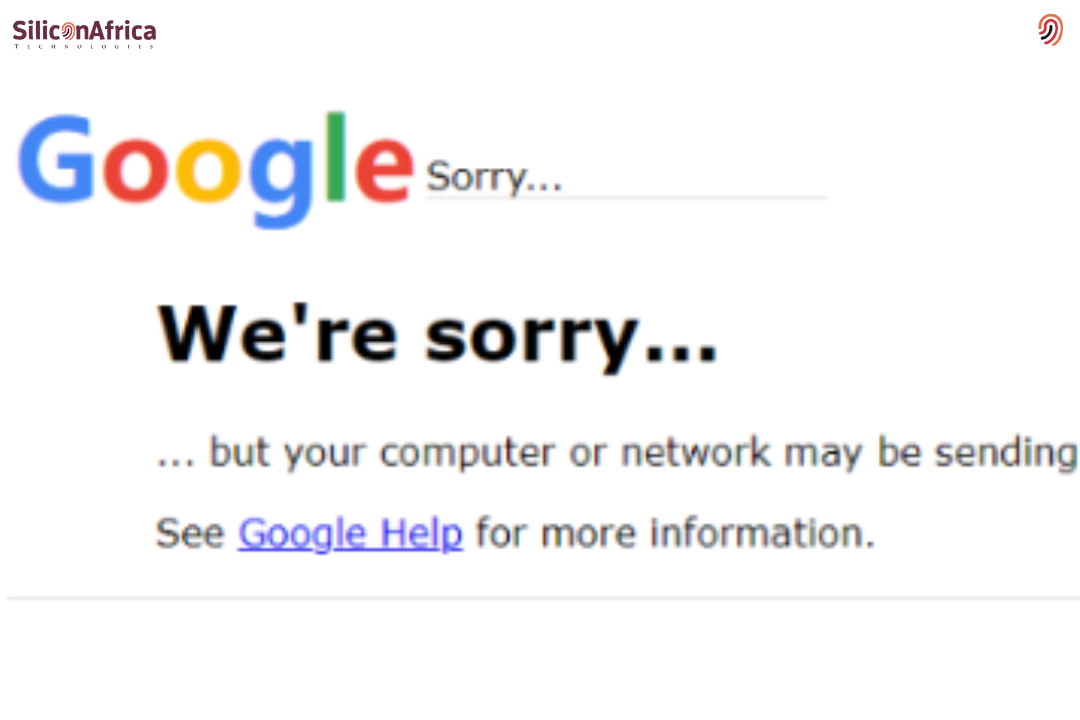
Google sorry automated queries can be very annoying when all you are trying to do is search for something simple, and that weird message just pops out from nowhere. One minute you were browsing smoothly, the next, Google is acting like you are running a robot farm. It usually says something about “unusual traffic” or “automated queries,” blocks you from searching until you prove you’re human. Most times, it is not even your fault.
This comprehensive guide on How to Fix Google Sorry Automated Queries will lead you through some easy steps to clear that error and get your searches back to normal. You’ll also understand what causes it in the first place-from shared Wi-Fi networks and VPNs to browser extensions that send too many requests at once.
We are also going to break down the meaning of automated queries-what they mean when you see something like Google Scholar automated queries-and how that connects to some common issues, such as the Google server error.
Stick around, because by the end of this, you’ll know exactly what to do the next time Google decides you’re not human enough.
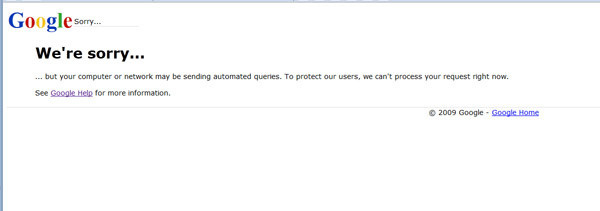
Understanding what Google is trying to say beforehand often helps in fixing the issue. All that the “Sorry” message means is that Google perceives your device or network to act similar to a bot, instead of a human.
Google systems constantly watch traffic to prevent automated tools, crawlers, or scrapers from abusing its search engine. When too many searches come from one source-more particularly, very fast or in repetitive patterns-they assume it’s an automated system and block it.
Here’s what usually happens behind the scenes:
So, when you see “Google sorry automated queries,” it’s not accusing you directly, it’s just saying something about your browsing pattern or your network looks automated.
Read Also – How to Fix “I Can’t Login My Tiktok Account” Problem in Nigeria
Let’s gist a bit about what usually causes this. You’ll be surprised that most of them are normal things we do daily without realizing it.
VPNs are great for privacy, but sometimes they trigger Google’s security system. Many people share the same VPN server, so when Google detects too many searches from that single IP, it flags it as “automated traffic.”
Certain extensions, particularly those that check website data, SEO analytics, or auto-refresh tabs, make background requests. To Google, those extra requests look like bots sending automated queries.
If you use the café, school, or office Wi-Fi, then multiple people are connected onto it. When too many users search on Google simultaneously, Google temporarily blocks everyone using the same network.
Sometimes, malware or even hidden applications on your device may send background requests unbeknownst to you. These could make Google think you’re running automation tools.
For researchers, marketers, or data analysts, it is very easy to make too many searches quickly, especially when a task involves scraping data from sites or running tools like Google Scholar. That’s when messages about google scholar automated queries often appear.
Also Read – How to Fix “Why Can’t I Login My Jamb Portal” Problem in Nigeria
Now, to the moment you’ve been waiting for-the fix. Here’s a complete breakdown of all the sure ways to fix this issue on your phone, laptop, or desktop.
Old cookies or browsing data can confuse Google systems into thinking that the traffic coming to your site is automated. Steps
a. Open your browser settings.
b. Go to Privacy and Security > Clear browsing data.
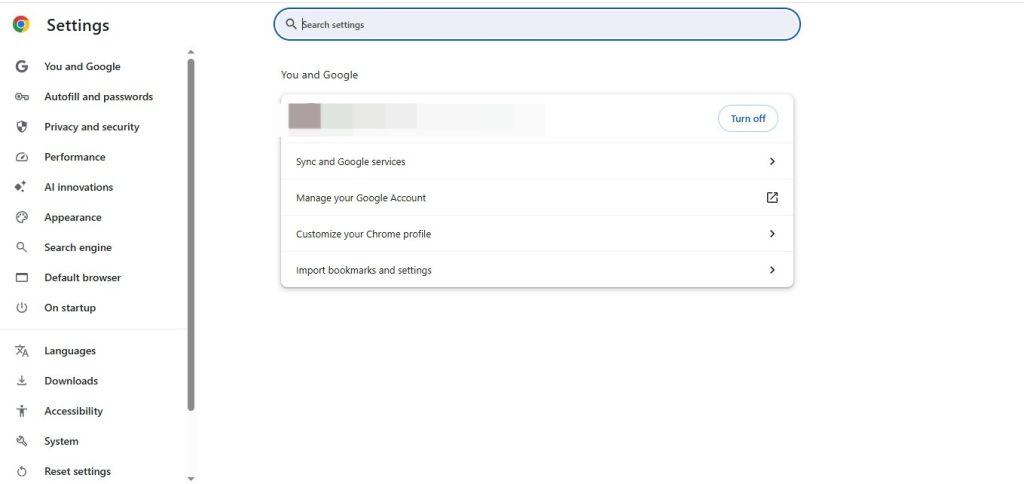
c. Select All time for the range.
d. Tick Cookies cached images, and files.
e. Hit Clear Data.
f. Then restart your browser. Often that’s all it takes, and the problem goes away.
Sometimes this is because your network’s IP address has already been flagged by Google. Restart your router or turn off your data for a few minutes to receive a new IP address. Try searching again once you reconnect.
If you’re using a VPN, disconnect it and go back to your normal connection. That alone fixes the issue for most people. Google trusts local IPs more than shared VPN servers.
If, for work or privacy, you must use a VPN, upgrade to a premium one that gives you a dedicated IP.
Go to the list of extensions and turn them all off; that is, for Chrome, type chrome://extensions. Then open Google and try searching.
If it works, one of those extensions was the problem. Re-enable them one by one until you find the culprit.
Hidden malware or browser hijackers can trigger this warning. Use your antivirus or the built-in Chrome cleanup tool by typing chrome://settings/cleanup.
Click Find. Chrome will then search your computer for any malicious software that may interfere with your browsing experience.
Open a new incognito window and search again. If Google works fine, that would mean it’s tied to your browser data or profile. You can also try it with another browser, such as Firefox or Edge, just to confirm.
A good way to avoid weird routing issues that may appear suspect to Google is to switch to a reliable DNS server.
This improves browsing speed while maintaining a stable connection.
Read Also – How to Fix “I Can’t Login My ChatGPT Account” Problem in Nigeria
Now let’s address another common pain of students and researchers: automated queries in Google Scholar.
The reason why Google Scholar is so sensitive is that many people use bots or academic tools in order to bulk-collect data. This means that when it detects too many fast requests, it limits access immediately. Here’s what you can do to fix and avoid it:
If your institution’s Wi-Fi continually produces this message, then it is likely because numerous researchers are on the same network conducting similar searches. Using a personal connection is often the quickest way to resolve this.
Sometimes you won’t see the automated queries message – instead, it’ll say something like “500. That’s an error” or “Google server error.”
That one isn’t always your fault, either. It usually means there’s a temporary glitch between your browser and Google’s servers. Here’s how to fix it:
These steps will also work for how to fix Google server error on mobile or desktop browsers.
Also Read – How to Fix “Why Can’t I Login My Palmpay Account” Problem in Nigeria
Good to fix it once, but even better to avoid having this happen again. Here’s how to stay clear of that “Sorry” page for good.
Do not type or refresh searches repeatedly within seconds. Google tracks the pattern of searches, and unnatural activity can get flagged.
Unstable networks that drop and reconnect may make Google believe that your connection is spoofed.
Only install browser extensions from sources you trust. It’s usually those “free download managers” and “traffic boosters”.
Older browsers may send outdated request formats that look suspicious to Google’s systems. Always keep your browser up to date.
If you do SEO, data scraping, or academic research, avoid using shared Wi-Fi. Use your personal network to reduce the chance of being flagged.
Also Read – How to Fix “I Can’t Login My Netflix Account” Problem in Nigeria
Why is Google being so strict? Well, it’s about the protection of resources. Google processes billions of searches each day, and allowing bots to flood their servers would delay search results for everyone else.
By detecting and blocking automated traffic early, Google keeps the system fast, reliable, and fair for all users. So, the “Sorry” message is basically Google saying, “Hey, your connection looks strange — please verify you’re human.”
That’s more of a check for safety rather than a punishment.
Google detects too many requests from your IP address or device that seem automated. This can happen from VPNs, extensions, or frequent searches.
It generally lasts a few minutes to an hour. Clearing the cause-sometimes as simple as clearing the cache or restarting your router-can lift it instantly.
No, it is temporary, network-based, and does not affect either your Google account or personal data.
Public Wi-Fi networks share one IP among many users. When everyone searches at once, Google thinks the traffic is automated.
Yes. It happens on phones, too, especially when using VPN apps or shared data hotspots.
The permanent fix lies in good browsing habits, like regularly cleaning cache, limiting extensions, using a reliable network, and avoiding bulk search tools in general.
Getting hit with a “Google sorry automated queries” message is annoying, especially when you are doing nothing that is suspicious. But now you know what causes it and how you can fix the problem easily.
Whether you are a student using Google Scholar, a digital marketer running research, or just someone trying to browse normally, the following fixes will help you get back online smoothly. So the next time Google says, “Sorry,” there is nothing to be panicked about; just breathe and follow the steps here.