Physical Address
60 Ekwema Cres, Layout 460281, Imo
Physical Address
60 Ekwema Cres, Layout 460281, Imo
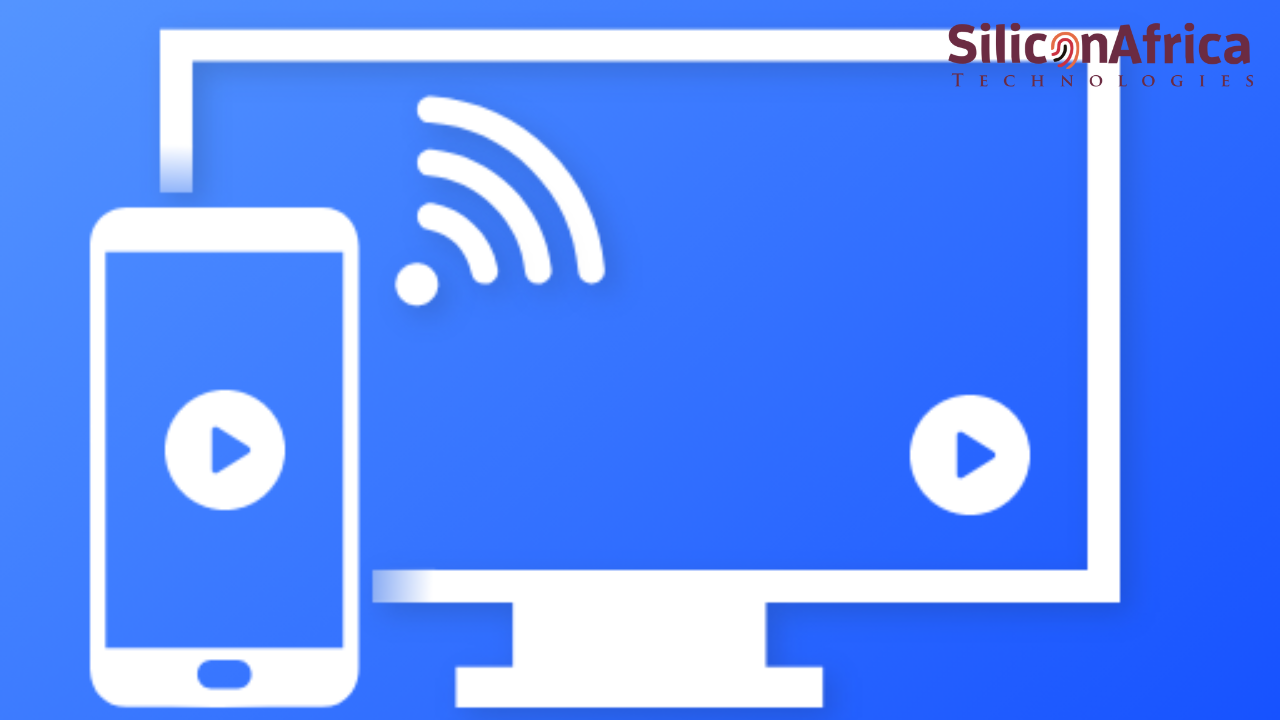
Let’s be honest, we use our phones and have them with us most of the time because they are smart and powerful. But when it comes to watching your favorite movies or that series you love, that small screen just doesn’t cut it. You will then imagine if you can cast from your phone to your TV.
This is not even much of a big deal. You can wirelessly cast whatever’s on your phone straight to your TV — no cables, no stress. Once you know how it works, you will be able to cast videos, photos, or your favorite playlist, from your phone, be it Android or iPhone, to your TV. I’ve done this countless times, and I’m going to break it down in a way that even your grandma could follow.
So, in this guide, we will show you how to cast your mobile phone (Android and iPhone) to a TV and how it differs from mirroring.
Casting is just a fancy word for wirelessly sending content from your phone (or tablet) to another screen (like your smart TV) or a streaming device (Chromecast, Roku, Fire TV, etc.).
It’s not the same as mirroring, where your phone’s entire screen is duplicated on the TV. That is just like casually connecting your phone to your TV. Casting is smarter. Your phone sends the content, and the TV handles the playback — better quality, smoother performance, and your phone battery isn’t drained dry.
This means that in casting, your phone acts as the remote control while your TV acts as the big stage.
See also: 10 Best Websites Like YesMovies for Movies and TV Shows
Please, kindly vote!
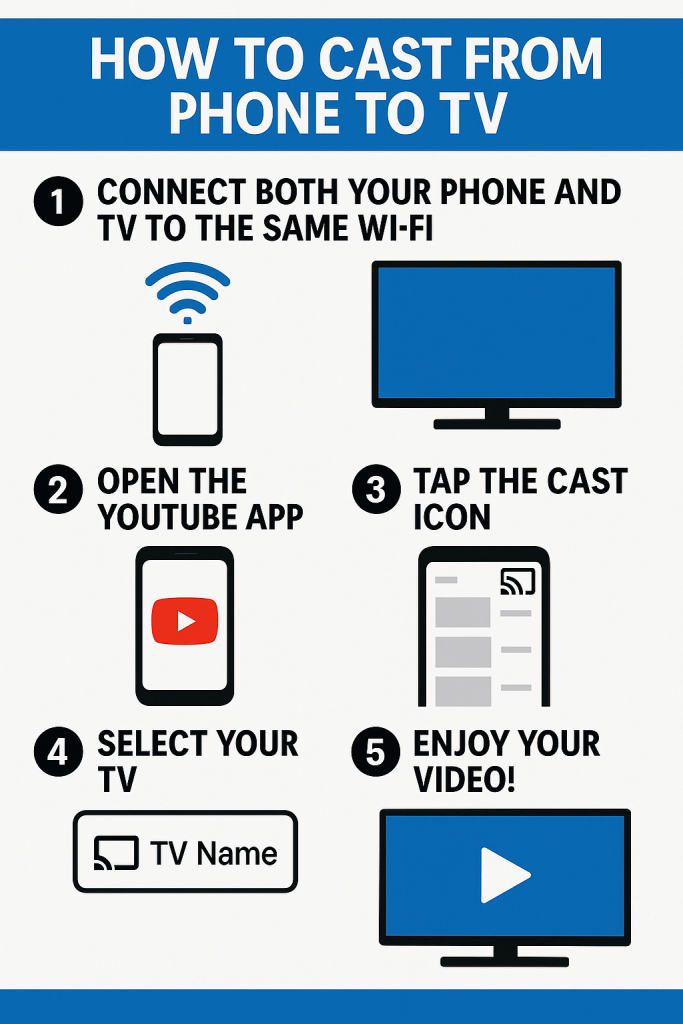
There are two main ways you can cast your phone casts to your TV. These two ways are via Apps and Operating Systems (OS).
This is the most common and user-friendly method. Many apps have a little “cast” icon that pops up when you’re on the same Wi-Fi network as your TV or streaming device.
Here’s how I usually do it:
Your phone now becomes a remote. You can pause, play, or switch videos without even touching the TV.
Some phones (especially Android) come with built-in casting support. This lets you cast anything, not just from specific apps. That means you can stream audio, mirror your screen, or even show off that hilarious TikTok you downloaded.
For example:
On my Google Pixel, I can go to my phone’s quick settings, hit “Cast Screen,” and share anything that’s happening on my phone.
Even if an app restricts casting (like Spotify’s free version or YouTube without Premium), I can still share the audio or video using system-level casting. That’s next-level control.
If however, your TV isn’t “smart,” you can still cast using budget-friendly devices like Chromecast, Amazon Fire Stick, or Roku. These plug into your HDMI port and instantly turn your regular TV into a streaming powerhouse.
Just make sure:
See also: How to Flash your Android Phone with the Use of a Laptop 2025
As powerful as the iPhone is, nothing beats watching your favorite shows or sharing photos on a big screen. I personally know of someone who used this trick during family gatherings and even work presentations, and it’s a total game-changer.
If you’ve got an Apple TV or a smart TV that supports AirPlay 2, you’re already halfway there. AirPlay lets you wirelessly beam your screen or audio from one device to another. It’s built into iPhones, iPads, and Macs, and works best with Apple TVs or AirPlay 2-compatible smart TVs from brands like LG, Samsung, Sony, and Vizio.
Let me walk you through how to cast your iPhone screen to your TV with no cables and no stress.
Before anything else, make sure both your iPhone and your TV are on the same Wi-Fi network. If they’re not, AirPlay won’t work. Trust me — I’ve once spent way too long wondering why my TV wasn’t showing up, only to realize my phone was on mobile data.
This is where most people get stuck, so here’s the simple breakdown:
You’ll see an icon that looks like two overlapping rectangles. That’s the one you want — Screen Mirroring.
Tap it, and you should see a list of available devices. If your Apple TV or AirPlay-enabled smart TV is on and connected, it should pop up here.
Once you select your TV from the list, your phone might ask you to enter a four-digit passcode. This code will appear on your TV screen, and it’s just a one-time step to make sure it’s really you trying to connect.
Punch in the code on your iPhone, and within seconds, your phone’s screen should show up on your TV. Boom. You’re in.
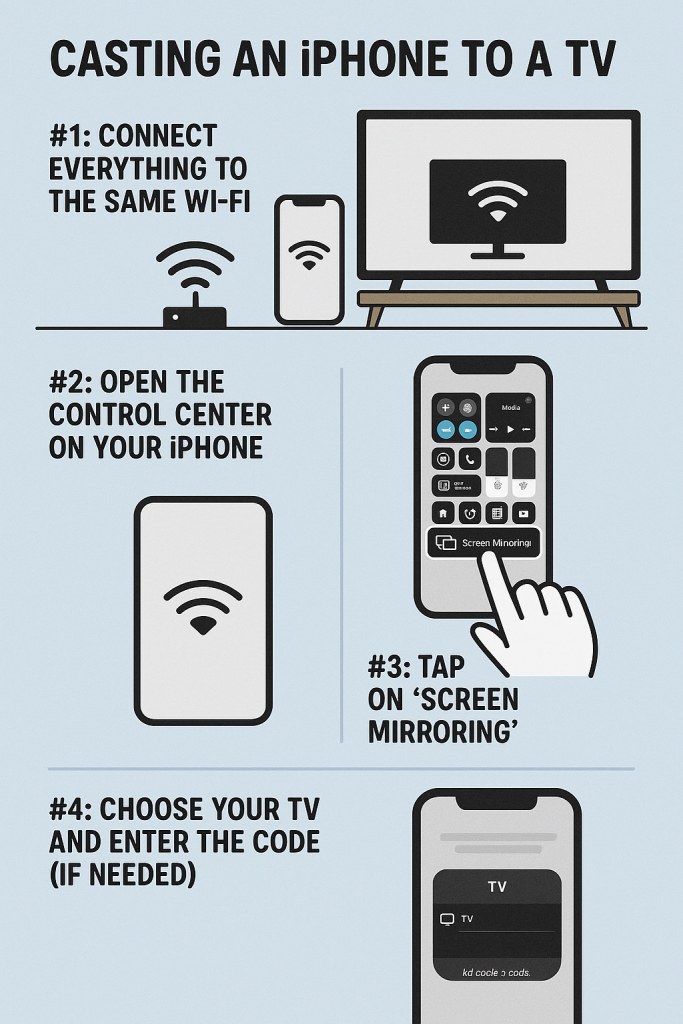
Done casting? Here’s how to disconnect:
See also: 10 ways to Stop your Android Phone from Hanging 2025
If you’ve got a smart TV that can stream apps like YouTube, Netflix, or Hulu, here’s some good news: you already have what you need to cast from your phone.
Let me break down how I do it, step by step.
This is super important and where many people go wrong. Before anything else, check that your phone or tablet and your smart TV are both connected to the same Wi-Fi network. They need to “see” each other to talk.
Pro Tip: If your phone is on mobile data and the TV is on Wi-Fi, casting won’t work. Been there, done that.
Next, open the app you want to cast from — it could be YouTube, Netflix, Hulu, or even TikTok (some versions support it now). Find the video you want to play.
Once the video is ready to go, look for the Cast icon — it looks like a little TV screen with a Wi-Fi signal in the corner.
When you tap the Cast icon, your phone will search for available devices. If your TV is smart and connected, it should show up on the list.
Tap your TV’s name, and boom — the video should start playing on the big screen in a few seconds.
You can now use your phone as a remote: pause, skip, adjust volume — all from your screen.
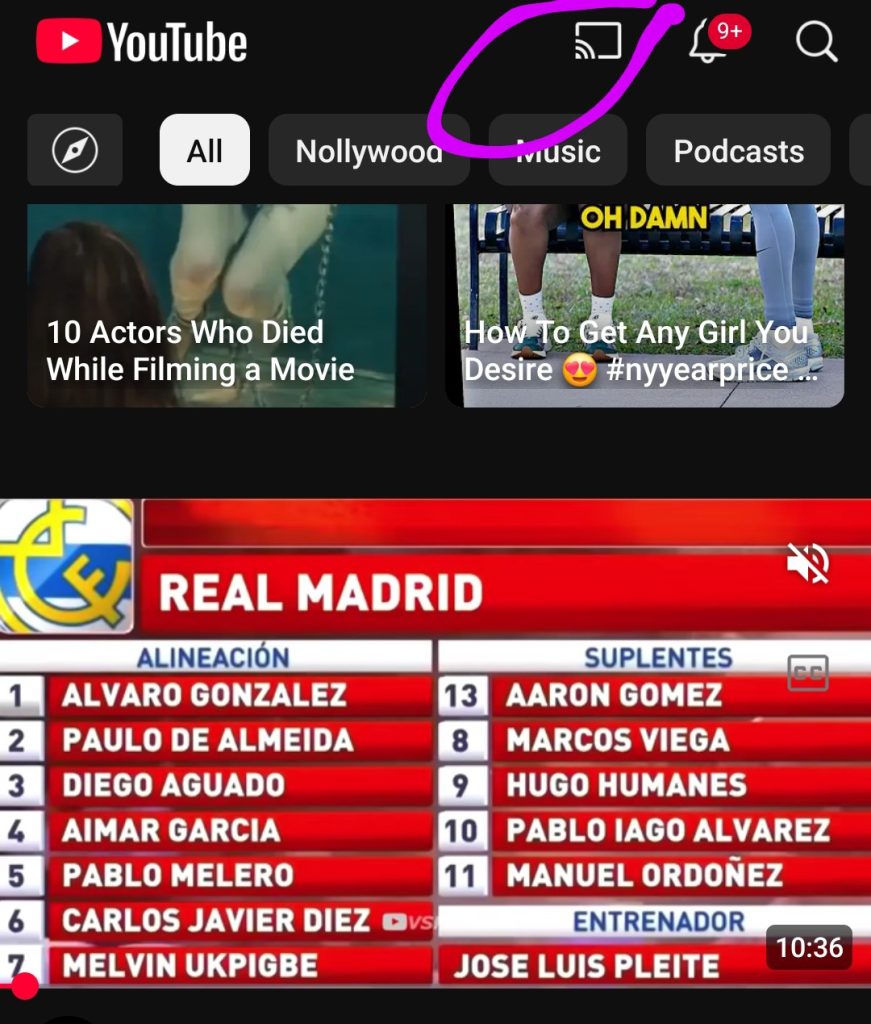
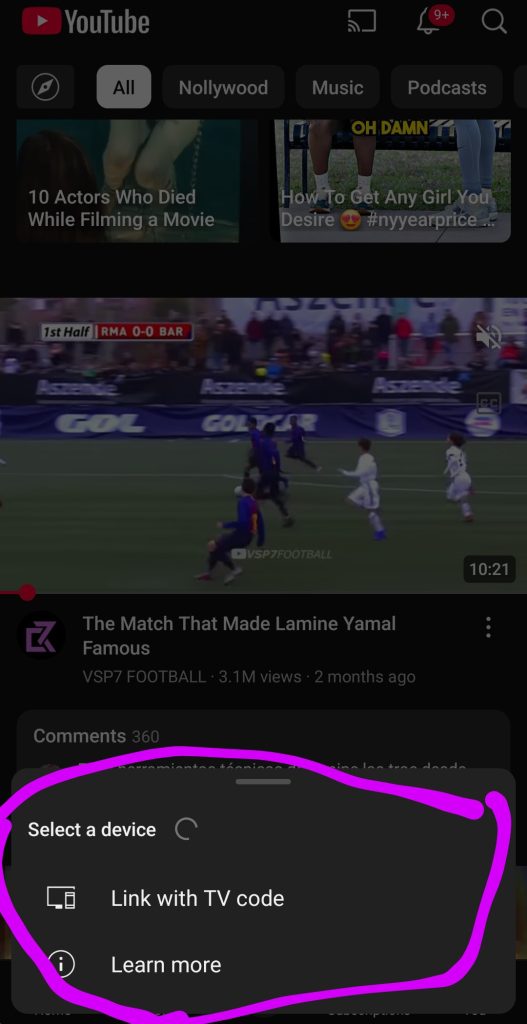
See also: How to Clear Cache on Android Phone | Full Guide
Let me geek out for a second: what you’re doing isn’t just sending your video over Wi-Fi — you’re actually telling your TV to fetch the video directly from the internet.
Your phone simply acts as a remote control — this is casting, not mirroring. The result? Better quality and less lag, because your TV isn’t relying on your phone’s screen refresh or resolution. Well, you can also control your TV with Alexa app like a remote control.
See also: 17 Best Websites Like Soap2day to Watch Free Movies & Shows | Soap2day Alternatives
There are some streaming media players you can also use to cast your phone to a TV. It’s another very easy way to mirror videos from your phone or tablet to your TV. Such streaming media platforms are: Roku®, Chromecast™, or Amazon Fire TV™ stick.
I’ve tried them all—and here’s exactly how I do it, step by step, with no tech headaches. I’m giving you the real scoop, like I would a friend who just wants this to work.
These devices make it possible to stream or mirror content without dealing with HDMI cables or complicated setups. The best part is that it works for both iPhones and Androids (though there are some limitations I’ll explain).
See also: 10 Affordable 5G Phones for Nigerians 2025
Make sure Roku and your phone are on the same Wi-Fi. This is always Step 1 — casting won’t work otherwise.
On Roku, go to:
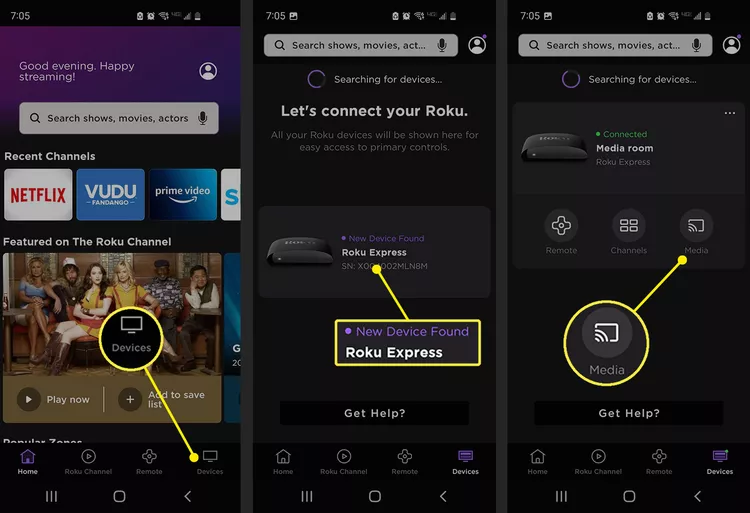
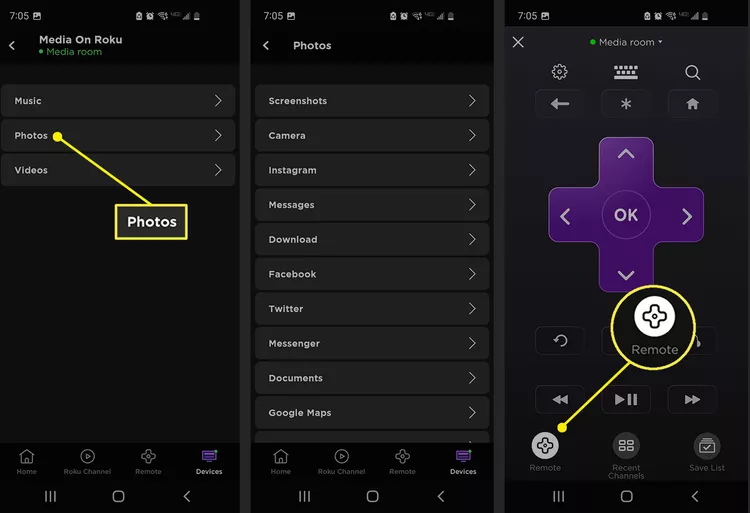
Pro Insight: You’re not mirroring your phone; you’re telling Roku to fetch the video directly, faster, and of better quality.
See also: Websites Like Reddit: 15 Best Alternatives To Reddit in 2025
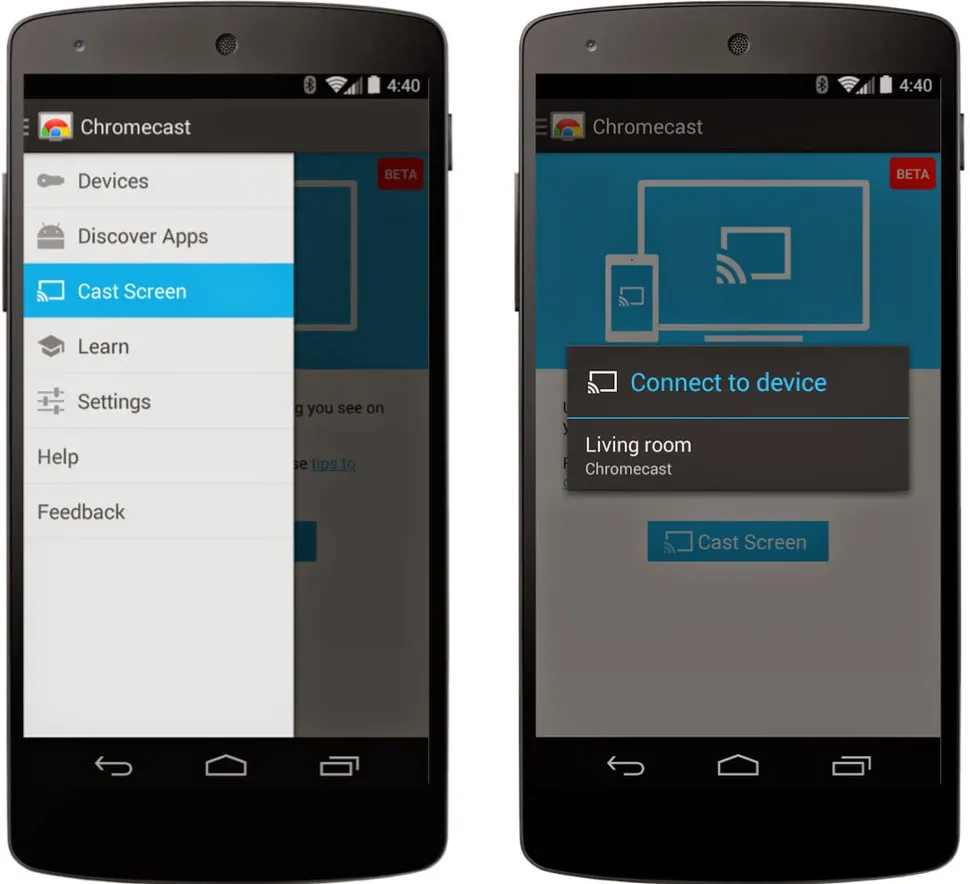
Chromecast is like casting royalty—it was built for this exact job.
Here’s What to Do:
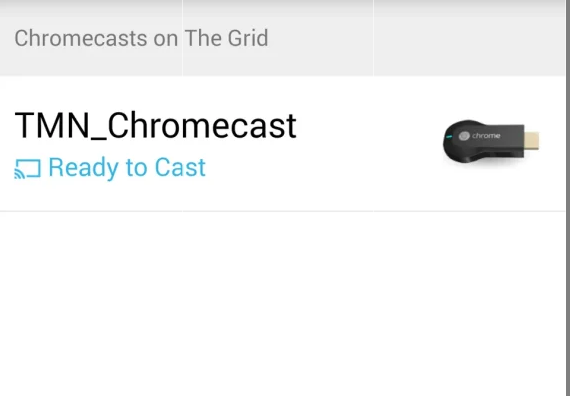
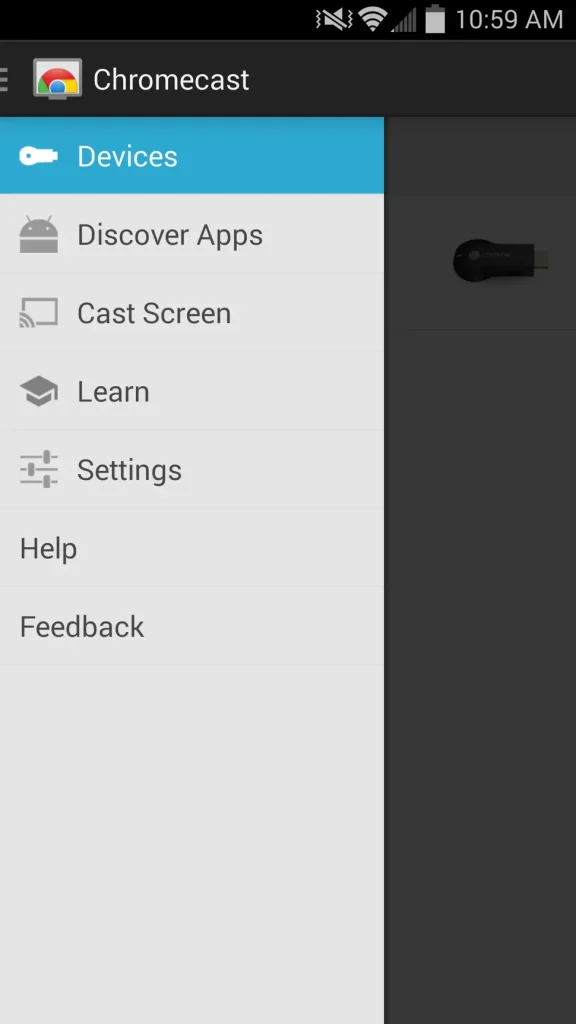
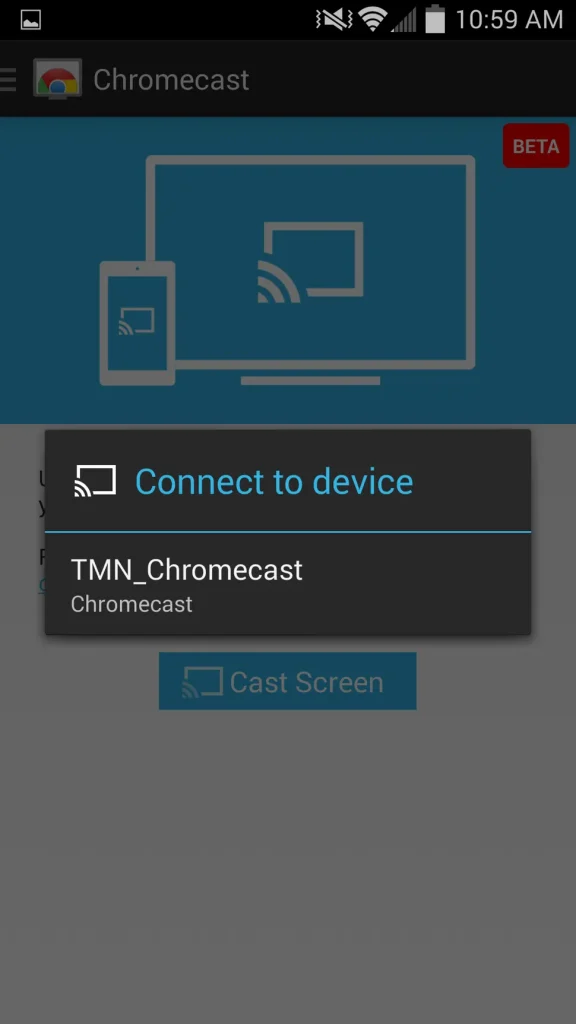
And just like that, your TV becomes an extension of your phone.
Knowledge Bomb: Casting to Chromecast doesn’t eat up your phone battery, because once the stream starts, Chromecast handles everything on its own.
See also: List of Phones With Android 11 in Nigeria | 2025 Updated
Fire Stick is awesome, but here’s the catch: Screen mirroring only works with Android phones (sorry, iPhone users—AirPlay is your lane).
Depending on your phone’s brand, the exact steps may vary, but here’s the big-picture method I always recommend.
Make sure your Fire TV and phone are on the same Wi-Fi, and within 30 feet of each other.
Hold the Home button on your Fire TV remote until a menu appears.
Select Mirroring.
On your phone:
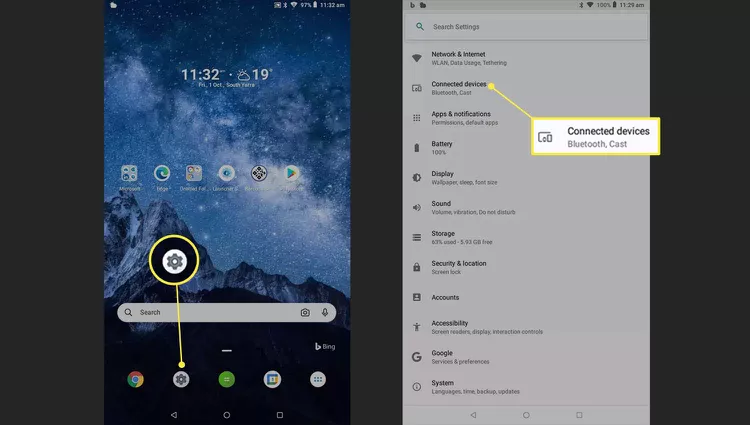
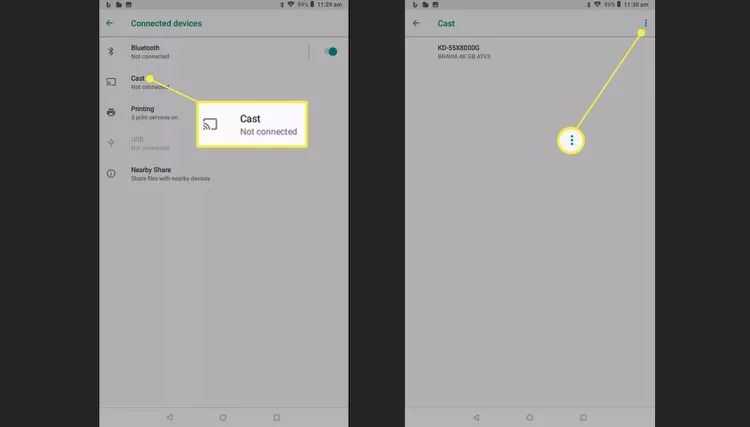
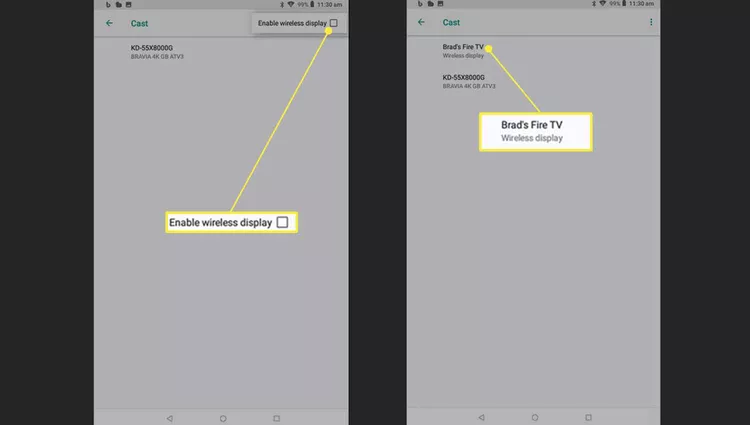
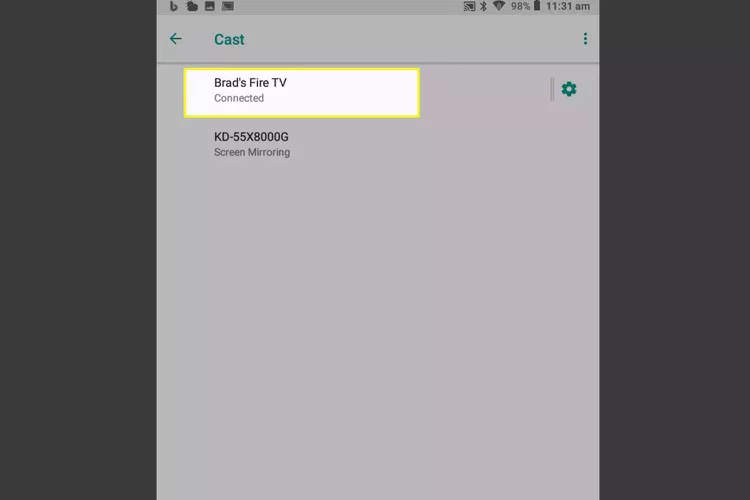
Samsung makes it even easier.
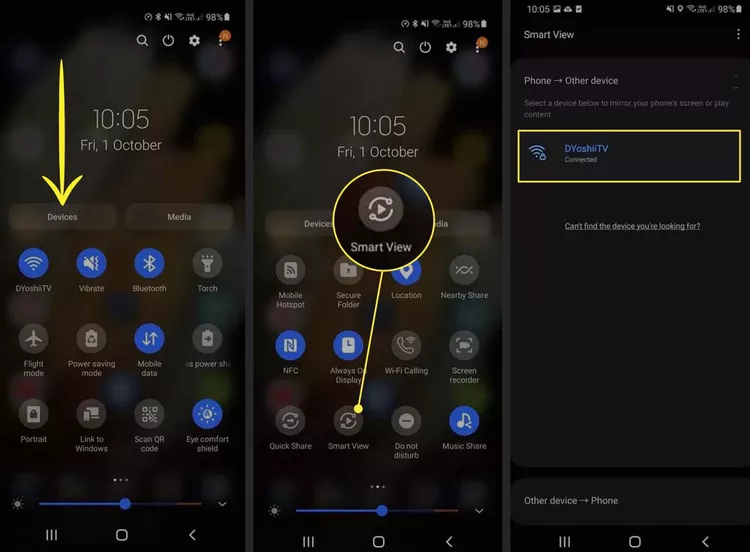
See also: 10 Best Websites Like G2A for Gamers
Not every phone works the same way with every streaming device. For example:
Pro Tip: Always check if your phone supports Miracast or Google Cast, depending on your streaming device.
Both your phone and your streaming device must be on the same Wi-Fi network. Sounds basic, but if you’re on “Wi-Fi 5G” and your device is on “Wi-Fi 2.4G,” casting just won’t work—even though both seem to be “connected.”
There’s a difference between:
Limitation? Not all apps support native casting, and not all devices support full-screen mirroring. For example:
Netflix might block casting in some regions or require special permissions.
You can’t always mirror your phone’s home screen using Chromecast (you need the Google Home app for full mirroring).
If your Wi-Fi is slow or unstable, you may experience:
Hot tip: Casting streams often happen directly between the TV and the internet (not your phone), but your phone still needs strong Wi-Fi to send the command.
Screen mirroring on Amazon Fire Stick (especially with Android) only works within about 30 feet. Go beyond that and expect:
See also: How to Flash your Android Phone with the Use of a Laptop 2025
Check that your phone and TV are on the same Wi-Fi. Also, make sure casting or screen mirroring is enabled on the TV.
If you’re streaming from the internet (like Netflix), yes. But local casting (from files stored on your phone) doesn’t use data.
Yes. Use apps like VLC, Plex, or LocalCast to stream local content.
Yes. Both devices must be on the same Wi-Fi network. Mobile data won’t cut it.
Yes, by using screen mirroring. It shows your entire phone screen—including apps, photos, and notifications—on your TV.
Casting from your phone to a TV is one of those features that sounds techy until you try it once and realize how easy and powerful it is. You can use it to show friends funny videos, run slideshows at family events, or just to turn your living room into a mini theater without touching a remote.
So next time you’ve got something cool on your phone, don’t keep it to yourself — cast it!
If you find this article helpful, kindly share your thoughts in the comment section and follow us on our social media platforms on X (Silicon Africa (@SiliconAfriTech)), Instagram (SiliconAfricaTech), and Facebook (Silicon Africa).