Newsletter Subscribe
Enter your email address below and subscribe to our newsletter

It can be very annoying to use your TV if you ever misplace your remote, but if you have the Alexa app on your smartphone connected to your TV, you can do a lot of things, like turn off your TV, turn up the volume, find new movies, and much more, provided you have a smart TV and an Alexa speaker.
Your smartphone must be linked to the same WiFi network as your TV, streaming device, or any services you wish to control in order to connect your TV to the Alexa app. Before you start, you need to turn on your TV and sign into the services you wish to connect to.
Alexa is now capable of performing over 100,000 skills or instructions, making it far more than just a smart speaker. Making people’s lives easier and more convenient is Alexa’s ultimate goal, from turning on lights to adding groceries to your list.
And with that, what could be better than never again having to rummage through the couch cushions for the remote? That’s correct; the Alexa app can operate your TV without requiring you to physically touch it. She can also switch channels and search for a certain show.
But, like with any technology, there may have been a learning curve involved in configuring these abilities, which prevented you from fully utilizing the potential of your gadget. Tens of millions of Echo devices were sold by Amazon in 2020, accounting for more than half of the smart speaker industry, according to Statista. Continue reading to find out how to link Alexa to your television.
Here’s how to set up the Alexa app on your smartphone to connect to your TV so you can use voice commands to operate it and other home theater equipment.

Navigating to More > Settings > TV & Video on the Alexa app on your smartphone will allow you to connect your TV to your Alexa. After selecting your source of choice for content or services from the list, click Link or Enable. Then, to link Alexa to your gadgets and services, adhere to the on-screen directions.
Read also – Meet Samsung’s Bespoke AI Refrigerator: the Refrigerator with AI-powered Capabilities
You can download the Alexa app from the Google Play Store or the Apple App Store if you don’t already have it.
This three-line icon is located in the app’s lower-right corner.
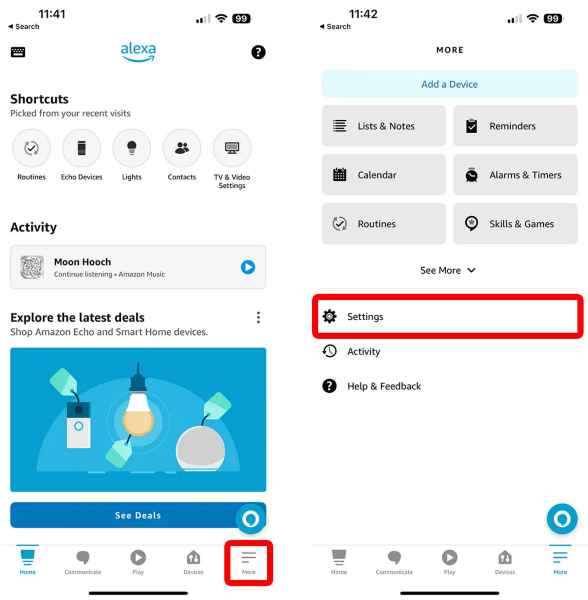
Scroll down to locate this under Alexa Preferences.
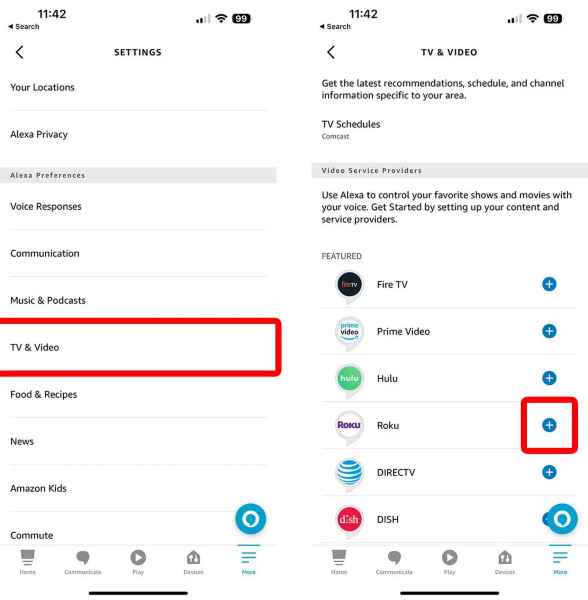
Read also – Latest Ways to Link NIN with your Major Bank Account 2024
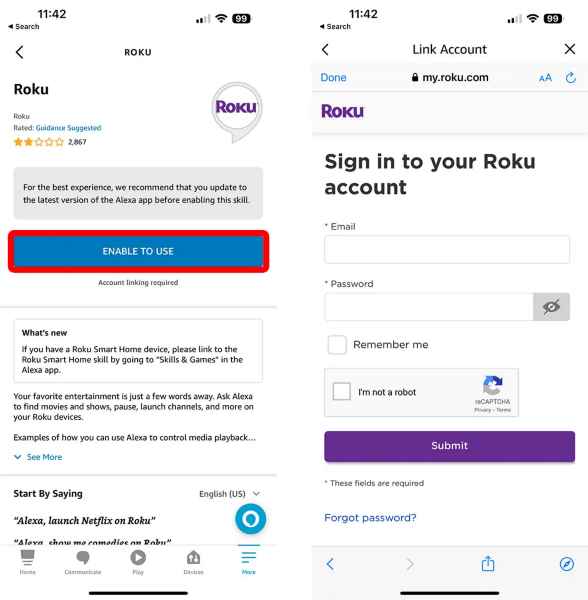
Depending on the content or service provider you select, this will vary.
Note: To connect your TV to your Alexa, you may need to log in or follow the on-screen instructions, depending on the type of TV and service provider you have.
For instance, you will need to go into your Roku account in order to connect to a Roku TV or streaming device. If you are connected to a Dish TV, you will need to enter the code that shows on your screen in the Alexa app by going into the TV’s settings.

Typically, these stages require you to select which devices you want to use Alexa to control and which devices you want to use the Alexa app on your smartphone to control.
You may be able to adjust the settings in the Alexa app on your smartphone if you are experiencing issues connecting to your TV or any other devices. Return to More > Settings > TV & Video and select the device or service you want to link to in order to accomplish this. Then, to manually select how to link the Alexa app to your home theater equipment and services, tap Link or Manage Devices.
You can normally adjust the Alexa speakers you want to use to control those devices from here, as well as whatever TV or streaming device you want to connect to.
You may use voice commands to operate specific functions of Alexa once you’ve connected to your TV or streaming device.
You can use voice commands to switch on and off your TV, adjust the volume, pause a movie, and more once it’s connected to your Alexa app on your smartphone.
Read also – How to Opt in and out of MTN DND, Airtel DND, Glo DND and 9mobile DND
There are a tonne of additional Alexa-compatible TV apps that you could find useful. The good news is that if you already have one of the things on this list, you’re halfway there.
It’s quite easy to set up this streaming stick: just put it into an HDMI port on your TV. Many Alexa instructions can be handled by this gadget, but it’s not entirely hands-free as you still need to hit the microphone button on the remote.
Any Echo device, including the Echo Dot and Echo Show, may be connected to an Alexa-compatible TV (Samsung, LG, and Sony all have compatible models) or a Fire Edition TV (Toshiba and Insignia have these versions). Using the Alexa app on your smartphone, you can connect your Alexa device to your TV.
You cannot use your voice to turn on and off your TV if you own one of the other Amazon devices, such as an Echo, Echo Dot, or Fire TV stick, without an adapter. Your hub, or adaptor, will transform your hub into the infrared signal that turns your TV on and off.
When Alexa orders are given to schedule your DVR recordings or look for shows, either the DIRECTV Genie or the DISH Hopper respond.
Using an infrared blaster on your smartphone, you can connect your TV to your Alexa. If you own one of the many Android phones, you can use your phone as a hub instead of the adapter. To find out if your phone has an IR blaster, look up the make and model online or look for two dots on top of the device.
Read also – Meet the Remote Controlled Lifesaving Float that can Rescue you from Drowning
The list of platforms supported by Alexa is evolving, but here are a few to look out for:
Read also – Amazon Echo: Leading the Way Ahead of other Smart Speakers
To get Alexa to function with your current home setup, you must first figure out how to integrate her with your TV. Setup for a smart TV, like those from LG, Sony, Vizio, or Samsung, only requires a few virtual switch flicks. If not, you can manage your media with a Roku device or an Amazon Fire TV Stick.
Additionally, several TV boxes—like the VMS 1100 and IPC 1100 from Verizon Fios, the Genie and Genie Mini from DirecTV, and numerous Hopper set-top boxes from Dish Network—offer built-in smart control features.
We’ll need to be a little more particular about your hardware in order to assist you with setup, as there are many different ways to use the Alexa app to control your TV. We’ve covered how to set up Alexa with a variety of media streaming boxes and smart TVs below; select the one that most closely matches your existing configuration.
Yes, you can control your TV with Alexa using compatible smart home devices or a compatible TV with built-in Alexa integration.
You need an Alexa-enabled device such as an Amazon Echo, Echo Dot, or Echo Show, along with a compatible smart TV or a TV paired with a compatible smart home hub.
First, ensure your TV is compatible with Alexa. Then, enable the TV control feature in the Alexa app and follow the on-screen instructions to link your TV.
You can use commands like “Alexa, turn on the TV,” “Alexa, switch to HDMI 1,” “Alexa, mute the TV,” and more.
Yes, if your TV supports channel changing via Alexa, you can use commands like “Alexa, change to channel 5” to switch channels.
Yes, you can control the volume by saying commands like “Alexa, set the volume to 50%” or “Alexa, volume up/down.”
Yes, if your TV supports content playback via Alexa, you can use commands like “Alexa, play The Mandalorian on Disney Plus.”
No, you can also use a compatible smart home hub to control non-smart TVs with Alexa.
Yes, you can use commands like “Alexa, turn off the TV” to power off your TV.
In conclusion, to connect your TV to your Alexa app offers a seamless and convenient way to interact with your entertainment system. With a variety of compatible devices and commands, Alexa empowers users to effortlessly manage their TV viewing experience using voice commands.
Whether it’s turning the TV on or off, changing channels, adjusting volume, or even playing specific shows or movies, Alexa provides intuitive control options that enhance convenience and accessibility.
By leveraging the power of voice commands, users can enjoy hands-free operation of their TVs, eliminating the need to search for remote controls or navigate complex menus. Additionally, the flexibility to control multiple TVs individually or as part of a group adds further versatility to the Alexa TV control experience.
As smart home technology continues to evolve, integrating Alexa into your TV control setup opens up new possibilities for seamless entertainment experiences.
With its user-friendly interface and wide range of compatible devices, Alexa remains at the forefront of the smart home revolution, offering users innovative solutions to simplify and enhance their everyday lives.
Whether you’re a tech enthusiast or just looking to streamline your home entertainment setup, Alexa’s TV control capabilities make it a valuable addition to any smart home ecosystem.