Physical Address
60 Ekwema Cres, Layout 460281, Imo
Physical Address
60 Ekwema Cres, Layout 460281, Imo
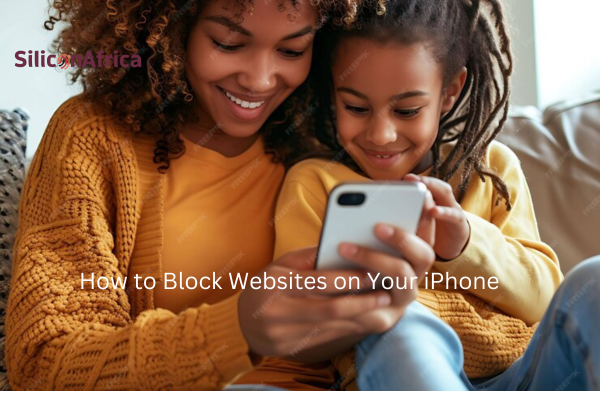
Parents in particular may choose to ban specific websites or items on their smartphones or their kids’ iPhones or iPads, for a variety of reasons, like restricting their kids from viewing improper content or reducing distractions during work or study time,
Given their unprecedented access to the internet, parents place a high value on keeping their children and teenagers safe online.
Unrestricted internet access, however, may expose children to offensive material, predatory websites, and hazardous materials.
Since most stuff on the internet is unfiltered, occasionally you may stumble across something you wish you hadn’t seen.
Even if you may find it easy to scroll past as an adult, there are ways to block websites on your iPhone if you are in charge of your children’s iPhones or simply want to keep your internet usage more kid-friendly.
In this blog post, we will provide you with a step-by-step guide on How to Block Websites on Your iPhone, making sure your child has a safer internet experience.
We’ll look at several approaches, such as network-wide limitations, third-party apps, and integrated parental controls.
Let’s dive in, here we go!
Read Also: How to Get iOS 18 on Older iPhones
Parental controls offered by Apple are useful features that let parents decide how and when their kids can use their gadgets. Inbuilt parental controls are a feature of every iPhone, iPad, and Mac.
As earlier said, parents may choose to ban specific websites or items on their smartphones or their kids’ iPhones or iPads, for a variety of reasons, like restricting their kids from viewing improper content or reducing distractions during work or study time,
Thankfully, parental controls on iPhones allow parents to restrict what their kids can view online.
These features, which are integrated into the operating system of the iPhone, are excellent at preventing access to improper material.
The parental settings on your iPhone can be used to restrict particular content categories or block specific websites.
With a few features, you can safeguard your child’s identity, private information, and safety online using the parental controls on iPhones and iPads. For example, you can put up app limitations to stop kids from downloading programs that could damage their data.
Below are some of the importance of Parental control
The internet may contain a plethora of material, such as hate speech, violence, and pornography. Parental control plays a key role in protecting kids from these dangerous products.
Teens and children are particularly susceptible to predators on the internet who could try to manipulate or groom them. Their interactions with strangers can be restricted by their parents.
An excessive amount of screen time might be harmful to a child’s physical and emotional development. You may establish time limits for your internet usage with parental control tools.
Limiting your child’s access to websites that may cause distractions can aid them in focusing on homework, schoolwork, or other essential tasks.
Related Also: How to Take Scrolling Screenshots on your Android and iPhone in 2024
Your unique requirements and preferences will determine which parental control strategy is ideal for you. Take into account the following elements:
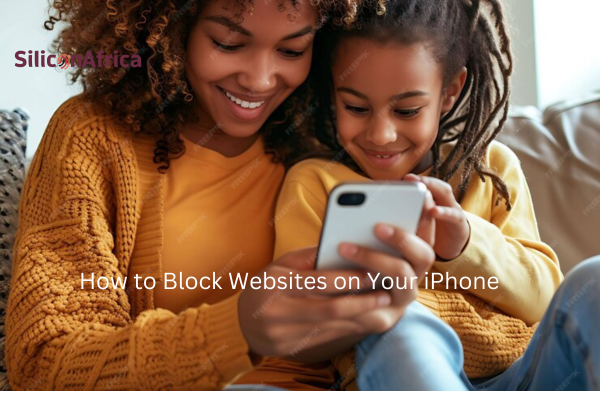
While there is no denying that the internet is full of excellent stuff, let’s also not ignore the amount of garbage out there.
A lot of things might be keeping you awake at night as a digital parent, however, as an adult, you can control them.
Contrarily, kids, and teens might get exposed to these harmful contents, and it becomes a problem. Even smart children, however, can still get past their well-intentioned limitations.
Depending on whether you want to restrict information from your own device or from the iPhones of your children, there are a few different methods for blocking adult or inappropriate content.
Let’s examine the many methods for blocking websites on iPhones to improve your browsing experience, and also the safety of your children.
The easiest way to block websites on an iPhone is to use Safari, an Apple product that is pre-installed on iPhones. However, the Screen Time app can block specific websites and adult content on any browser, including Chrome.
Apple’s most powerful parental control tool is Screen Time. Although its main purpose is to control screen time, you can also use it to establish content filters that will keep your child safe online.
You can choose to ban adult content exclusively or all websites except those you specifically wish to allow, which is an excellent option if you’re trying to keep an eye on your kids’ online activities.
With Screen Time, you can enable Content & Privacy Restrictions to manage content, apps, and settings on your child’s device.
Below is a step-by-step guide on how to set up screen time controls to block websites on a child’s iPhone!

Here are some additional tips for Screen time:
Related Also: How to Scan a Barcode with your iPhone: Complete Guide
The simplest way to block specific websites on an iPhone is to use Screen Time, but there are a few other apps you may use that offer more functionality, such as the option to restrict a specific category of websites and apps.
Below are some of the block sites or third-party parental control apps!

When it comes to family internet safety solutions, Qustodio leads the market.
This app supports parents in helping their kids develop healthy digital habits while defending them against offensive content, online predators, and cyberbullies.
Qustodio, which has over 6 million users in 180 countries and 8 languages, encourages families worldwide to have positive relationships with technology.
Qustodio provides many parental control tools, such as time limitations, location tracking, app blocking, and website filtering.

With ClevGuard, you can ensure your child’s safety online by being completely informed about everything on their computer and phone.
It has many features that can assist parents in keeping their kids safe online and is compatible with both iOS and Android smartphones.
With this app, you can monitor or track social apps like WhatsApp, Line, TikTok, Facebook, Telegram, Instagram, etc.

It might be challenging to shield kids from the many dangers on the Internet as they grow more clever. Discover how to protect your kids’ online safety with our robust tracking app.
uMobix is a tablet and phone software intended to provide parental supervision for kids under the age of 18.
With its extensive features and user-friendly interface, the software assists parents in keeping their kids secure online.
With this app, you as a parent can monitor 30+ popular apps and social media platforms.
See Also: How to Easily Use an iPhone , iPad or Mac to Share Screen During Facetime

Bark is a powerful app that scans your child’s text messages, 30+ social media apps, web browsers, emails, and other online activity, keeping you informed and your child protected.
The app will notify you of concerns that you should be aware of to protect your kids.
Bark provides your child with unmatched protection by going beyond device mirroring and utilizing cutting-edge AI to check texts, social media, photos, videos, and audio for dangers like cyberbullying and pornography.

With the use of Spynger, iPhone users can effectively restrict websites from accessing their device. You may get the app for free from the App Store.
With Spynger, users can block websites by adding them to the blacklist. Users of the program can also set a password to keep others from visiting the websites that are restricted.
The capability of Spynger to block websites based on keywords is another helpful function. Any website that contains particular terms that users add to the blacklist will be prohibited.
A history of all the websites that have been blocked is another feature offered by Spynger. For parents who wish to keep an eye on their kids’ internet activity, this can be helpful.

Mspy is an app that empowers parents with the information they need to make better decisions for their kids and keep them safe on social media, in chat, and wherever they go online.
Call logs, text messages, social media activity, and GPS position are all tracked by the app.
Additionally, the software has a keylogger function that lets users view what their target is typing by recording every keystroke made on the target device.
This app is available on iOS and Play Store.
Read More: Latest iPhone Models List: iPhone Models with Pictures from 2007 to 2024

Norton family is a powerful app that gives parents the knowledge they need to assist in keeping their child engaged and secure online.
In addition to monitoring for age-appropriate content and viewing videos, parents can establish screen limits and see what their child searches for and watches.
This app gets you comprehensive reports about what your children are doing online and blocks websites that are improper.

Kaspersky Safe Kids is another parental control app that allows parents to monitor their child’s online activity and block websites on their iPhones.
Parental restrictions are made simple with this app. With our all-in-one app, you can balance screen time, control content, track whereabouts, and device habits, and much more.
This app helps you to always know where your children are, keep an eye on their screen time and digital activities, and receive notifications for concerning behavior.
Also, this app protects your children from negative experiences across devices by blocking harmful content.
Lastly, this app educates your kids by teaching digital safety and encouraging online balance.
These tools frequently offer more precise control over website blocking, letting you set up personalized filters or prohibit particular website categories. They might, nevertheless, charge a subscription price.
Below are some ways on how to block websites on iPhones without screen time.
To block websites on iPhone without screen time, you will need third party apps. Some kids are smart, they can get in even if you don’t tell them your Screen Time code.
Examples of third party apps to block websites on iPhone include.
Google chrome provides you with 2 options to block websites on iPhone.
Using built-in options
Using the Chrome extension
The best way to block websites on an iPhone can vary depending on what your family’s needs are.
Screen Time is the greatest choice if you only need to ban a few particular websites. I would highly recommend this because it is simple to use and completely free.
A parental control app might be more effective if you need to restrict a larger variety of websites or if you want to monitor how your child uses their device. Lastly, a DNS filter might be your best bet if privacy is an issue for you.
Regardless of the approach you take, it’s critical to understand the advantages and disadvantages of website blocking.
While blocking websites can help shield you and your family from offensive or dangerous content, it’s not a foolproof method.
In addition to using parental controls, make sure to have conversations with your kids about internet safety because there are always methods to get around restricted websites.
Check Also: How to Know the Location of your WhatsApp Photos Stored on iPhone & Android
In this blog post, we have provided you with a step-by-step guide on how to Block Websites on Your iPhone, how to block websites on iPhone without screen time, making sure your child has a safer internet experience.
Protecting your child’s internet experience requires you to block websites on your iPhone.
You can establish a more secure and managed online environment by using network-level limitations, third-party parental control applications, and Apple’s Screen Time capabilities.
Remember to frequently check and update your parental control settings as your child’s requirements and maturity level evolve.
I hope you found this piece of information worthy. Please leave us a comment below.
You might want to check out some of our useful and engaging content by following us on X/Twitter @Siliconafritech, IG @SiliconAfricatech, or Facebook @SiliconAfrica
Cheers!
1. Screen time
2. The use of Third-party apps
Yes! The easiest way to block websites on an iPhone is to use Safari, an Apple product that is pre-installed on iPhones
Yes, there are some third-party apps to block websites on your iPhone, they include Qustodio, CleveGuard, Umobix, Dark, etc.