Physical Address
60 Ekwema Cres, Layout 460281, Imo
Physical Address
60 Ekwema Cres, Layout 460281, Imo
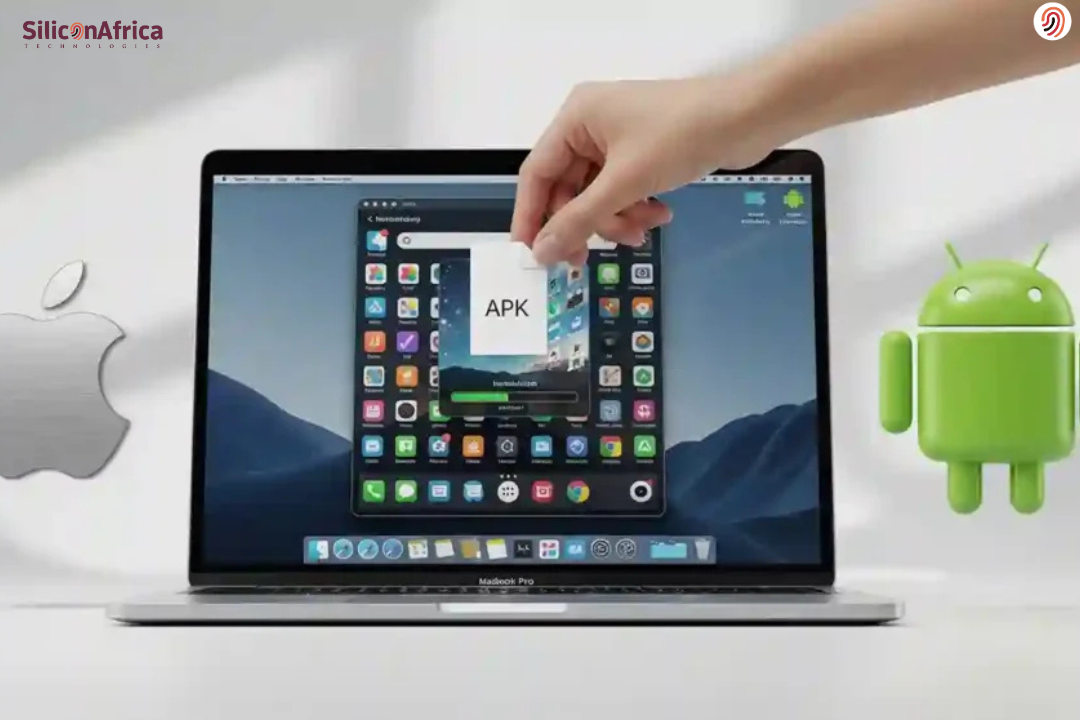
The very first time I figured out how to open an APK file, I honestly thought it was going to be a bit complicated. You know that moment when you download an app outside the Play Store and it just sits there with a strange-looking icon that says “.apk”? That was me, too. APK files are simply the installation packages for Android, the same way .exe files work for Windows.
So, be it learning how to open APK files on Android, checking what’s inside before installation, or even how to open an APK file on PC or how to open APK files on Mac, it is not as hard as it seems.
Some of them receive APKs via chat applications and start thinking about how to open the APK file in WhatsApp without messing things up. Actually, when you understand what an APK is and what tool to use, the whole thing becomes really easy.
You can open it directly on your phone, extract its contents on your computer, or inspect it on your Mac with just a few clicks. It’s all about knowing the right method for your device, and that’s what we are going to break down here. So, read along to figure this out.
But first and foremost, it’s good to know just what you’re dealing with. APK is an abbreviation for Android Package Kit. It’s the official file format that Android uses to install apps. Every time you install something from the Google Play Store, what’s really happening in the background is that your phone downloads an APK, installs it automatically, then deletes the installer when it’s done.
Think of the APK as the “box” that contains everything an app needs: code, images, sounds, icons, and settings. Much the same way that you would use an installer such as .exe on Windows or .dmg on a Mac, Android uses .apk.
You could get an APK file from various sources, or maybe you directly downloaded it from a website, got it through a Telegram or WhatsApp chat, or transferred it from a friend’s phone. In all these cases, it isn’t automatically installed by your device for safety reasons. You are supposed to open and install it manually.
Read Also – 3 Ways to Recover Lost Files after Upgrading to Windows 11
Opening APKs might sound technical, but people do it for all sorts of reasons:
Knowing how to open APK files gives you freedom: you are not limited to what is in the Play Store, and you can explore applications your way.
Also Read – How to Open Null File | Windows, Mac, Android, iOS
You may easily download and open APK files on PC and Android. Follow the steps that pertain to your device.
If you are an Android user, you have to enable the unknown sources option for opening and installing apps from APK files. You need to open “Settings” on your Android device and navigate to “Security.” There, click on the “allow unknown sources” option and check the box to warn you if the APK file is harmful. Here is how to open APK files on Android.
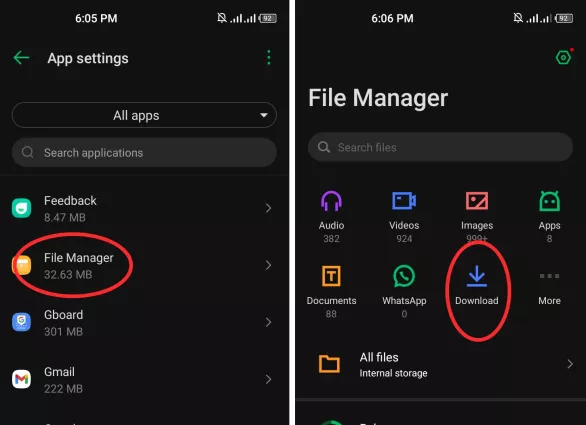
If you’re a Mac user and want to open APK files, you can do so with the aid of a third-party APK file viewer. The steps are a little different from Windows, so follow them precisely:
If you know the name of the tool, you can download it immediately. Otherwise, if you do not know any particular tool, then just type “APK viewer” and browse through the available tools.
Read Also – 5 Effective Ways To Download YouTube Playlists In Bulk
Sometimes, your friends send APKs on WhatsApp-maybe some new game, a beta version of an app, or something not yet on Play Store. The moment you tap it, WhatsApp usually says, “Can’t open this file.” That is normal, since WhatsApp itself does not install apps; it only shares the file. Here’s how to open that APK properly:
Pro tip: Always ask the sender where it’s from, especially if you didn’t request it. Random APKs can contain malware that sneaks into your phone. Stick with apps from people you trust or official sources.
When someone says open APK file on PC, they usually mean one of two things: either they want to run the Android app on a Windows computer, or they just want to see what’s inside the file. And both are totally doable.
It’s like having a virtual Android phone inside your computer, which makes it possible to open and use Android applications right on the desktop.
Popular options include:
To use them:
It’s ideal for people who want to play Android games, test apps, or just see how an app behaves without using their phone.
If you just want to peek inside an APK — say, check its files or icons — you don’t need an emulator. Use tools like WinRAR or 7-Zip.
Right-click the APK file, select Extract Here, and it’ll unzip into folders like:
This is a fun way of learning how applications are built or examining their contents without installing them.
Also Read – How to Avoid Malware When Downloading Apps | Latest Guide
The Chromebook is a computer featuring Chrome OS, with built-in cloud storage. These computers are best for productive work and getting things done. If you want to know how to open APK files on a Chromebook, then you can use two methods.
If you know about the developer mode, then go to “Settings” and select the “Developer” option. Now you can open the APK file you want to view or install. In case you do not know how to use the developer mode, then set up “Android Debug Bridge” and open the APK files.
Good question — and one that matters. Not all APK files are safe. Some of them contain malware, which can steal data, show ads, or even damage your phone. That’s why Android blocks unknown apps by default.
To avoid injury:
In other words, APKs are safe to open as long as one knows their origin.
That said, opening APK files can be risky, so taking precautions is important to keep your device and your personal data safe.
Before opening any APK file
A combination of the following source verification, scanning, and backup reduces the risk for malware, unauthorized access, and data compromise. That way, users can safely explore APKs, not jeopardizing their devices’ security.
Also Read – Here is How to Flash your Android Phone without a computer 2025
Even with proper precautions, APK installations can go awry. Here’s how to troubleshoot the most common issues:
Causes: Insufficient storage, conflicting app signatures, corrupted APK.
Solutions:
Causes: Unknown sources disabled, parental controls, and enterprise policies.
Solutions:
Causes: Corrupted download; incompatibility of device architecture ARM vs. x86; wrong Android version.
Solutions
Causes: Missing dependencies, incompatible device, corrupted installation.
Solutions:
Tip: Monitor the behavior of an app after you install it. If it crashes frequently or does something out of the ordinary, it’s safe to say that the APK may have problems, and one should uninstall and report the file.
No, iPhones cannot open or install APKs because they run on iOS, not Android.
No, once downloaded, you can install them offline.
Perhaps it is corrupted, incomplete, or incompatible with your Android version.
Not at all. APKs are just app packages. It is illegal only if you use them to distribute paid apps for free.
No, but you can run APKs on a PC through an emulator like BlueStacks or Nox.
Only open attachments if you trust the sender. Always scan it first.
Use an emulator such as BlueStacks for Mac or extract the contents with The Unarchiver.
Knowing how to open APK file isn’t as complicated as it looks; it’s actually pretty easy once you understand what it is, and once you employ the right method for your device, be it an Android, PC, or Mac.
Just remember to install APKs only from trusted sources and to keep the security settings of your phone in order. With this tutorial, you will now be able to open, explore, and install APK files confidently and without any difficulty.