Physical Address
60 Ekwema Cres, Layout 460281, Imo
Physical Address
60 Ekwema Cres, Layout 460281, Imo

The CMD commands are a sort of superpower hidden in your Windows computer. Most people only click through menus and icons, but those who know how to use CMD commands can almost do anything in a lot less time: fix errors, check networks, copy files, and even control the whole system from one black screen.
That sounds so technical, but once you get the hang of a few of them, you’ll realize how convenient they actually are, especially if you work with CMD commands on Windows 10.
The power of the CMD commands becomes clear the moment they’re put into use. In a few lines typed into the Command Prompt, what would have taken minutes using a mouse can now be done in seconds. The commands open up a faster and more direct interface with your computer.
This tutorial will break down the best CMD commands every Windows user should know. Whether it’s a basic CMD command list or advanced options for Windows 10, it is an easy guide to the secret language your PC understands perfectly.
Command Prompt, also known as CMD, is an indigenous program within Windows that lets you do certain things by using typed commands. As opposed to opening folders or repairing any problems by clicking your mouse, you can directly give commands to the system with the help of short codes typed on the Command Prompt window. It’s like having direct access to your computer’s brain.
Whatever you type in Command Prompt, it reads and then acts immediately. For example, if you type in ipconfig, it shows your network details; if you type in dir, it lists all the files in a folder. Thus, these make searching for information or troubleshooting problems easier, or even some advanced actions that may not be possible through normal settings.
CMD has been part of Windows for years. In particular, it is still a core tool in Windows 10 and 11 for system management, networking, and automation.
Read Also – What is SSID Network? How to Find & Protect Yours
You might be thinking that, when everything can be done with a mouse, why bother with the Command Prompt?
This can be very useful in case your PC refuses to boot, you need to process thousands of files at once, or you need to silently run programs using one command in the background.
That makes you work much faster than using the regular GUI. You can use batch files and scripts to automate repetitive tasks. It allows you to conduct higher admin-level functions such as system scanning, user control, and so on. You can access the hidden features in Windows that are not indicated on the UI.
Many people underestimate CMD until they learn the correct commands to use with it, at which point it actually helps them to become a true power user of Windows. Do you have any idea what your first step should be? Let’s open up CMD together in the next section.
Also Read – Detailed Guide on How to Modify the Time Zone in Windows 11
Here’s a list of commonly used Command Prompt (CMD) commands in Windows:
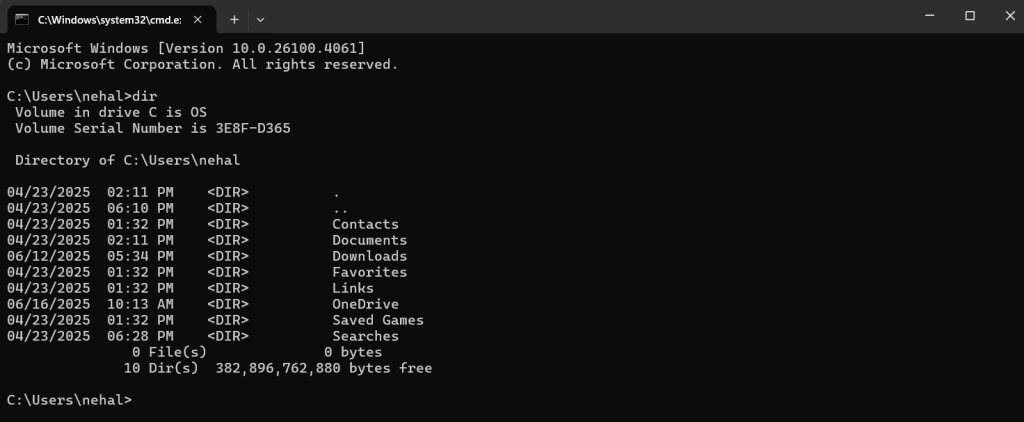
These are the foundations of using Command Prompt. They help you navigate, view, and manage files or directories easily without using a mouse or a graphical interface.
| Command | Example | Explanation |
| dir | dir | Lists all files and folders in the current directory, including their sizes and last modified dates. |
| cd | cd foldername | Stands for “Change Directory.” Used to move between folders in your file system. |
| cd.. | cd.. | Moves one step back in the folder hierarchy, similar to clicking the back button. |
| cls | cls | Clears all previous outputs from the CMD screen for a clean workspace. |
| exit | exit | Closes the Command Prompt window and ends your current session. |
| echo | echo Hello, new CMD users! | Displays a custom message or variable on the screen. Useful in scripts for messages or progress updates. |
| help | help | Lists all available commands with short descriptions. Type help commandname for detailed info. |
| ver | ver | Shows your current Windows version, useful for compatibility checks. |
| time | time | Displays or allows you to change the system time. Helpful for testing or syncing time-based scripts. |
| date | date | Displays or allows you to change the system date. Similar to the time command but for date values |
Read Also – How to Access Your Windows Laptop When You’ve Forgotten Your Password
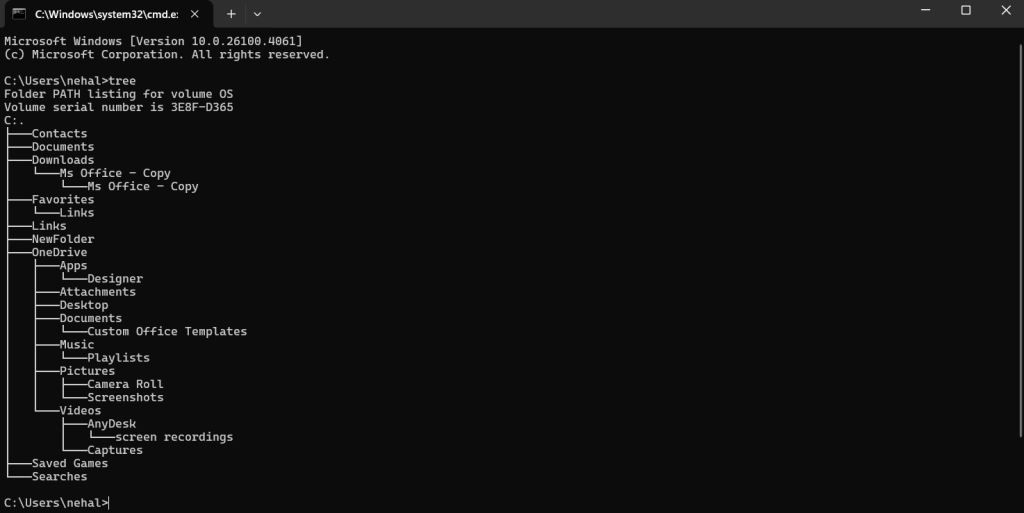
These commands let you create, rename, move, delete, and organize files and folders directly from CMD.
| Command | Example | Explanation |
| mkdir / md | mkdir NewFolder | Creates a new folder in the current directory. Shortcut: md. |
| rmdir / rd | rmdir FolderName | Deletes an empty folder. Use rmdir /s /q FolderName to delete folders with content quietly (no confirmation). |
| del | del filename.txt | Deletes a specific file. Use /f to force delete and /q for no confirmation. |
| rename / ren | rename oldfile.txt newfile.txt | Renames files or folders. Short form: ren. |
| copy | copy source.txt destination.txt | Copies a file from one location to another. Great for creating backups. |
| xcopy | xcopy C:\Folder D:\Backup /s /e | Copies entire folders, including subfolders (even empty ones). Ideal for project transfers. |
| move | move file.txt D:\Folder | Moves files between directories or drives. Can also rename files. |
| tree | tree | Displays the directory structure in a tree-like visual format. |
| attrib | attrib +r file.txt | Changes file attributes (e.g., read-only, hidden, system). Use + to add and – to remove attributes. |
| fc | fc file1.txt file2.txt | Compares the contents of two files and shows differences—useful for code or text edits. |
Also Read – How to Block Websites on Google Chrome For Better Safety & Productivity
These commands are powerful for troubleshooting, testing connections, or viewing network details.
| Command | Example | Explanation |
| ipconfig | ipconfig | Shows your IP address, subnet mask, and gateway. Use /release, /renew, or /flushdns for network resets. |
| ping | ping google.com | Tests connectivity to a website or server and shows response speed. |
| tracert | tracert google.com | Traces the path data packets take to reach a destination, showing each “hop.” |
| nslookup | nslookup google.com | Reveals the IP address and DNS info of a domain. Useful for DNS troubleshooting. |
| netstat | netstat | Displays active network connections and listening ports. Use -an for detailed view (IPs and ports). |
| systeminfo | systeminfo | Lists complete system details like OS version, RAM, processor, and BIOS info. |
| tasklist | tasklist | Displays all running programs and background processes, similar to Task Manager. |
| taskkill | taskkill /IM notepad.exe /F | Forcefully closes a program by name or process ID. Useful for frozen apps. |
| hostname | hostname | Displays the system’s computer name, handy for networks or remote sessions. |
| set | set | Displays all environment variables. Use set VAR_NAME=value to create temporary ones for scripting. |
Read Also – 5 Effective Ways To Download YouTube Playlists In Bulk
These give you control over power functions, user accounts, and administrative tasks.
| Command | Example | Explanation |
| Shutdown System | shutdown /s /t 0 | Shuts down the PC instantly. /s for shutdown, /t 0 for no delay. |
| Restart System | shutdown /r /t 0 | Restarts the computer immediately. Handy after updates or installations. |
| Log Off User | shutdown /l | Logs off the current user without turning off the system. |
| DISM | DISM /Online /Cleanup-Image /RestoreHealth | Repairs corrupted Windows images using healthy files from Windows Update. |
| Battery Report | powercfg /batteryreport | Generates a detailed HTML report of battery health and usage. |
| View Users | net user | Lists all user accounts on the computer. |
| Add User | net user username /add | Creates a new user account. Replace username with your desired name. |
| Delete User | net user username /delete | Removes a user account from the system. |
| Open User Settings | control userpasswords2 | Opens the user account management window directly. |
| Grant Admin Rights | net localgroup administrators username /add | Adds a user to the Administrator group, giving them elevated privileges. |
These make CMD faster, smarter, and more enjoyable to use. Great for automation and power users.
| Command / Shortcut | Syntax / Example | Explanation |
| && | cd Documents && dir | Runs multiple commands in sequence. The second executes only if the first succeeds. |
| cls | cls | Clears the screen instantly. Useful for decluttering long sessions. |
| Tab Auto-Completion | cd Doc[TAB] | Press TAB to auto-complete folder or file names. Saves typing time and prevents spelling errors. |
| F7 | (Press F7 key) | Opens a pop-up of your previous commands—useful for recalling past entries. |
| title | title My CMD Window | Changes the Command Prompt window title for personalization. |
| color | color 0A | Changes text and background color (e.g., black background, green text). Use color /? to view all codes. |
| prompt | prompt $g | Customizes how your prompt looks. $g displays a greater-than symbol (>). |
| doskey /history | doskey /history | Lists all commands used in the current session—great for review or documentation. |
| help | help | Lists all built-in CMD commands with descriptions. A quick reference anytime. |
| command /? | ipconfig /? | Displays detailed help and options for a specific command. |
Read Also – How to Flash your Android Phone with the Use of a Laptop 2025
Now that we have seen some of these powerful CMD commands, it is time to find out how to open the Command Prompt. Windows has a couple of quick ways to do so, and when you get used to them, you will never waste your precious time trying to find it. So, here are some of the common ways:
Always run as administrator when performing such system-level actions – disk checks, network resets, and so on.
If it needs admin privileges, right-click it and select Run as Administrator.
This is the quickest way to bring up CMD, especially if you’re on a keyboard-intensive task.
Now that you have Command Prompt at your disposal, it is time to start learning some of the most useful and powerful commands any Windows user should know. In the following section, the basic must-know CMS commands are explained.
CMD is powerful-and with great power comes the need for caution. One wrong command can delete your files or reset certain settings. To stay safe,
These simple steps will keep your system secure while you explore its features.
Yes, definitely it is. The CMD remains a reliable tool for any user of Windows, especially for troubleshooting, running system tasks, automation, or network operations.
Yes, you can run many of the commands like dir, ping, echo, and ipconfig without admin access. But, commands like sfc /scannow or chkdsk require you to run the CMD as an Administrator.
Yes, the Command Prompt, or CMD for short, is a utility in Windows. It provides a text-based interface that allows you to perform system-level operations and manage your computer by typing in commands.
Only if you run destructive commands carelessly, always check first before running something.
Commands in CMD are more than just lines of text; they are shortcuts that help you understand and control your computer better. They help with everything from checking your internet connection to solving serious system errors.
This list of CMD commands equips you with everything you need to get started using Command Prompt in confidence. Be it a simple cmd command list or the best cmd commands an advanced user could use, it’s worth learning CMD.
This will save you time, get you out of problematic issues, and provide you with a sense of control over your computer that no regular settings can give.
If you find this piece useful, kindly leave a comment and follow for more updates
Facebook at Silicon Africa
Instagram at Siliconafricatech
Twitter at @siliconafritech.