Physical Address
60 Ekwema Cres, Layout 460281, Imo
Physical Address
60 Ekwema Cres, Layout 460281, Imo

X (formerly Twitter) is the go-to platform for real-time updates, insightful commentary, and global conversations. Every day, over 500 million tweets fly through timelines, making it a powerhouse for both social vibes and serious business moves. If you’re networking, growing your brand, or just want people to find you faster, you may need to copy and share your Twitter (X) profile link. It puts your presence out there—loud and clear—on any platform.
Your Twitter profile link is simply your direct web address on the app. It takes anyone straight to your profile, tweet, Space, or video. You can drop it in group chats, embed it on your blog, or use it for SMM growth strategies. Whatever your goal—visibility, reach, or authority—this link does the heavy lifting.
As more people jump on X to connect, engage, and build influence, knowing how to copy and share that link fast becomes a must. It’s the shortcut to being found, followed, and featured. In this article, we will show you how to copy your Twitter profile link on all devices (iPhone, Android, Phone Browser, and Desktop) and how to share it as well.
Sharing your Twitter (X) profile link is one of the easiest ways to help people discover your content, follow you instantly, or connect for collaborations. You will also need this if you earn money as a content creator on X (Twitter). But the trick is knowing where to find it—especially since the steps are slightly different across devices.
Let’s break it down, device by device.
See also: How to Unblock ‘Potentially’ Sensitive Content’ on X Twitter in 2025
Please, kindly vote!
If you’re using Twitter on an Android phone, the good news: it’s super straightforward. The app comes with a built-in copy feature that takes just a few taps. Here’s how to do it in simple steps:



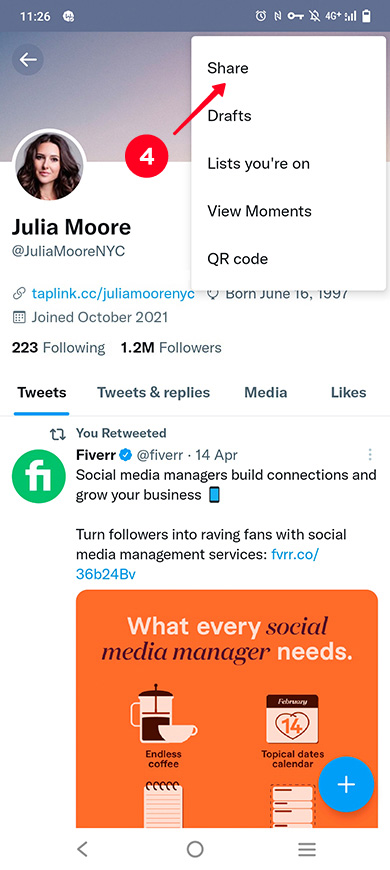

Boom. That’s it. Your full Twitter profile link is now copied to your clipboard. From here, you can paste it into your Instagram bio, link it in a blog post, or drop it in a WhatsApp group. Simple, clean, and effective.
See also: 7 Conditions to Apply For Twitter X Monetisation 2025
Twitter on iPhone doesn’t hand you the profile link directly like Android does. But don’t sweat it—there’s still a clean workaround. All you need is a link to your own Tweet, and then you tweak it slightly.
Here’s your step-by-step:




You’ve now copied the full Tweet link. But to turn it into your actual profile URL, all you need to do is delete everything after your username in that link.
Let’s walk through an example:
https://twitter.com/JuliaMooreNYC/Status/1517058267788177408?s=20&t=FqMk_dvgIdB__ul7UU5ntQ
https://twitter.com/JuliaMooreNYC
That trimmed version is your Twitter profile link—ready to be used in bios, email signatures, landing pages, or anywhere you want people to find and follow you.
See also: 5 Effective Ways To Download YouTube Playlists In Bulk
No app? No problem. Your mobile browser can do the job just fine. This method is fast, doesn’t need any edits, and works on both iPhone and Android.
Here’s how to grab your Twitter link using Safari, Chrome, or any mobile browser:

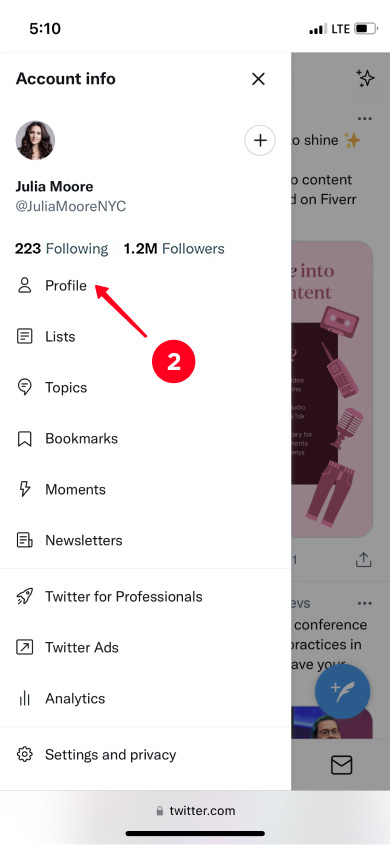



And that’s it—you’ve copied the full, official link to your Twitter profile. No extra edits. Just clean and ready to paste into your bio, email signature, or wherever you want people to reach you.
If you’re on a computer, copying your Twitter profile link is even easier. All it takes is a few clicks:

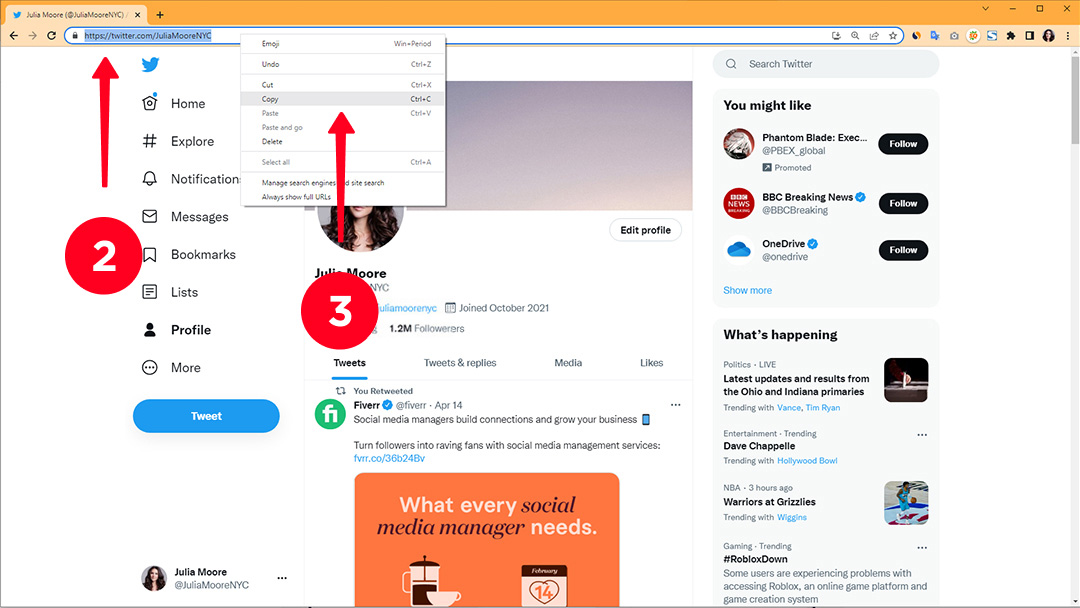
Done. Your Twitter profile link is now saved to your clipboard, and you can drop it wherever you want.
See also: How to Remove Private Number on Infinix
So, you’ve got your profile link. Now what?
Here’s the truth: just having the link isn’t enough—you need to leverage it. Most people add their Twitter link to their Instagram or TikTok bio, hoping to bring in more followers. That’s a good start. But you can do a lot more with a small shift in strategy. Just as we have the best VPN to use for X Twitter in Nigeria, you should have no reason for any difficulty.
Instead of sending people straight to your Twitter profile, consider pointing them to a “Link in Bio” page—a single page that holds all your links in one place.
Why does this matter?
In short, your Twitter profile link is just one piece of the puzzle. When used right, it becomes part of a bigger ecosystem designed to grow your brand, build your audience, and drive real engagement.
Want more Twitter followers from your Instagram audience? One of the easiest ways to make that happen is by adding your Twitter link to your Instagram bio. Here’s how you do it:
That’s it. Now anyone who lands on your Instagram can easily click through to your Twitter. It’s a small tweak with a big impact.
Pro Tip: Use a “Link in Bio” tool like Linktree or Beacons if you want to add more than one link in your Instagram bio. This way, your Twitter, TikTok, YouTube, and even your newsletter signup can live in one place.
See also: How to Run Facebook Ads for Small Businesses in Nigeria
Your Facebook profile is still prime real estate for building social proof. You can even monetize your Facebook page in Nigeria. And the best part? Adding your Twitter handle there takes less than a minute.
Here’s how to do it:
Decide who can see this (Public, Friends, etc.), then save the changes.
Now your Facebook connections can find and follow you on Twitter with a single click. That’s smart branding.
Your Twitter profile link is tied directly to your username. So, if your handle changes, your URL updates too. This is useful when you’re rebranding or just want a cleaner, more professional username.
Here’s how to update it:
Congrats! You’ve just changed your Twitter URL. For example, if your old handle was @JohnDoe, your new link might be https://twitter.com/JohnDoeWrites—clean, clear, and aligned with your brand.
Heads-up: When you change your username, your old URL will no longer work. Update your links on Instagram, Facebook, LinkedIn, email signature, and anywhere else you’ve shared it.
See also: Facebook Monetization Requirements: Everything You Need to Know
Not at all. You can copy and share the link to any public Twitter profile, tweet, or Space—even if it’s not yours.
All Twitter profiles have public URLs. All you need to do is:
Boom—you’re good to go.
Twitter Spaces are public by default, but some features may require you to log in. And if the host of a Space has blocked you, you won’t be able to access it—that’s just how the platform works.
Let’s clear this up: you can’t share what’s locked down. If a Twitter (X) profile is set to private or a tweet is protected, it won’t be shareable—plain and simple. The tweet or Twitter account needs to be public and active for you to copy and share the link.
If the account is deactivated, that link will either lead nowhere or show an error. If the tweet is protected, only approved followers will see it, and others won’t even be able to open the link.
So before you go copying a link to share with your audience, make sure:
Sharing works best when the content is accessible to everyone. If it’s not visible to the public, the link becomes a dead end.
See also: Facebook and TikTok Videos are Now Driving Nigeria’s Record Internet Traffic
Tap your profile photo, hit the three dots, choose “Share,” then tap “Copy.”
Yes, just copy the link from one of your own Tweets or use a browser to get your profile URL.
Visit your profile on any browser, click the address bar, and copy the URL.
No, you can also use your phone or desktop browser to copy it easily.
Yes, just visit their profile and copy the URL from the browser address bar.
Copying your Twitter (X) profile link works differently depending on the device you’re using. If you’re on an Android phone, the Twitter app gives you a built-in option to copy your profile link directly.
If you’re using an iPhone, the app doesn’t offer a direct button for this. But no stress—you can still grab your profile link by either copying the URL from one of your own Tweets or opening Twitter in your mobile browser and copying the link from the address bar.
On a computer, it’s even simpler. Just go to your profile on Twitter using any browser, highlight the URL in the address bar, and copy it. That link is your profile address, ready to share anywhere.
If you find this article helpful, kindly share your thoughts in the comment section and follow us on our social media platforms on X (Silicon Africa (@SiliconAfriTech)), Instagram (SiliconAfricaTech), and Facebook (Silicon Africa).