Physical Address
60 Ekwema Cres, Layout 460281, Imo
Physical Address
60 Ekwema Cres, Layout 460281, Imo
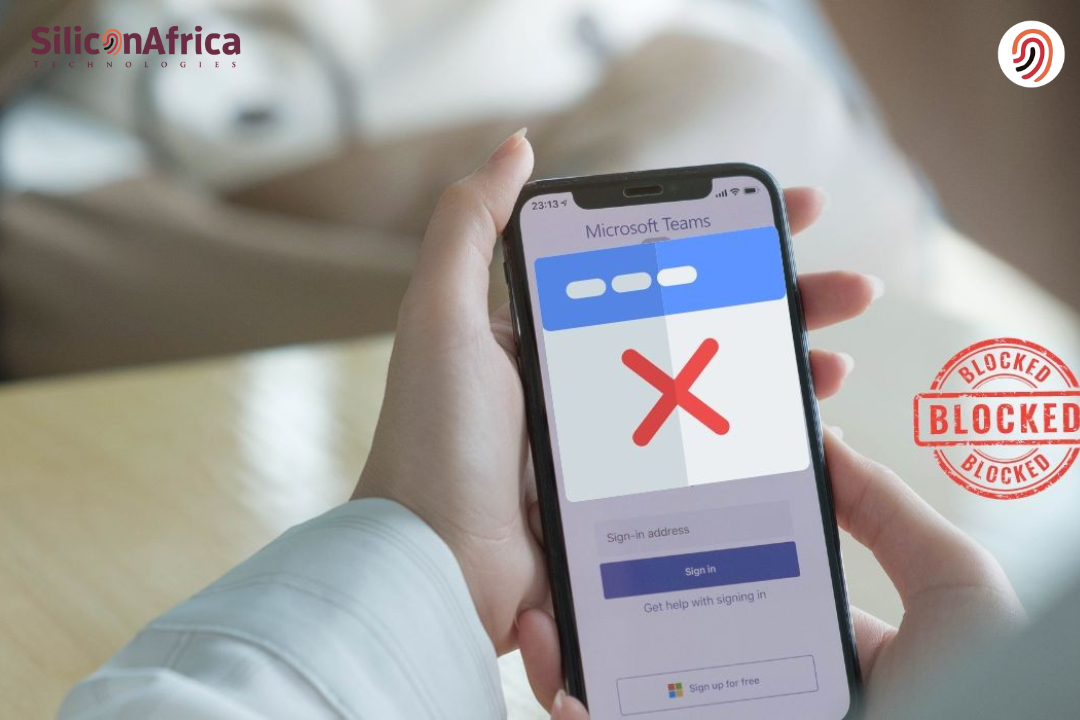
It’s difficult to be focused and safe online, knowing that distractions are just a click away. Knowing how to block websites on Android is great if you are looking for ways to be more productive or protect your device from harmful content.
The good news is that since most users want to increase productivity or safety online, there’s a silver lining to that fact: effective ways to do so really exist.
You can learn how to block websites on Android without an app or even learn how to block websites on Android phones using built-in settings permanently.
For those people on the budget, you can most definitely learn how to block websites on Android for free. Be it on a personal device to block access or to control the content available for children, knowing how to block websites on an Android device is an empowering action to take control of one’s online experience.
In this article, we will discuss various methods of blocking websites on Android, from simple steps that even the most inexperienced person can follow to instructions that anyone can comfortably follow.
By the end of this article, you should be very well-prepared to block websites on Android without being stopped or suspicious. Let’s dive in!
Yes, one can block websites on an Android phone, and several ways exist. Whatever the motive may be for blocking websites-security reasons or restriction of access-the Android devices accommodate a range of solutions.
Though most use third-party applications, there are other ways to block websites on an Android phone without using one.
This could be helpful if you want to block access permanently or avoid installing additional applications.
In general, knowing how to block websites on Android devices will be very helpful, especially in situations when you need to block access forever or you’re seeking a simple and free solution.
Read Also – How to Block Websites on Google Chrome For Better Safety & Productivity
Website blocking on Android devices goes a long way toward ensuring safety and productivity. It protects users from online threats that might obstruct focus or decrease productivity.
Knowing how to block websites in Android without apps keeps your device safe from malware and phishing. Changing browser settings, say in Chrome, allows blocking hazardous websites without downloading additional software. In such a way, this method is fast and effective regarding phone security.
Learning how to permanently block websites from Android phones may help parents prevent their children from accessing some sites.
Parental settings within Android website blocking, for instance, are provided in the Google Family Link app to ensure kids’ safety when browsing.
Knowing how to block websites on Android for free keeps you away from distracting activities such as social media or gaming sites. Free browser extensions or settings can also be used to limit access and be more productive at work or school.
The good news is that you can block websites on an Android phone without downloading a third-party app. In this section, we will show you how to block websites on Android without an app while providing permanent and cost-free solutions across various devices.
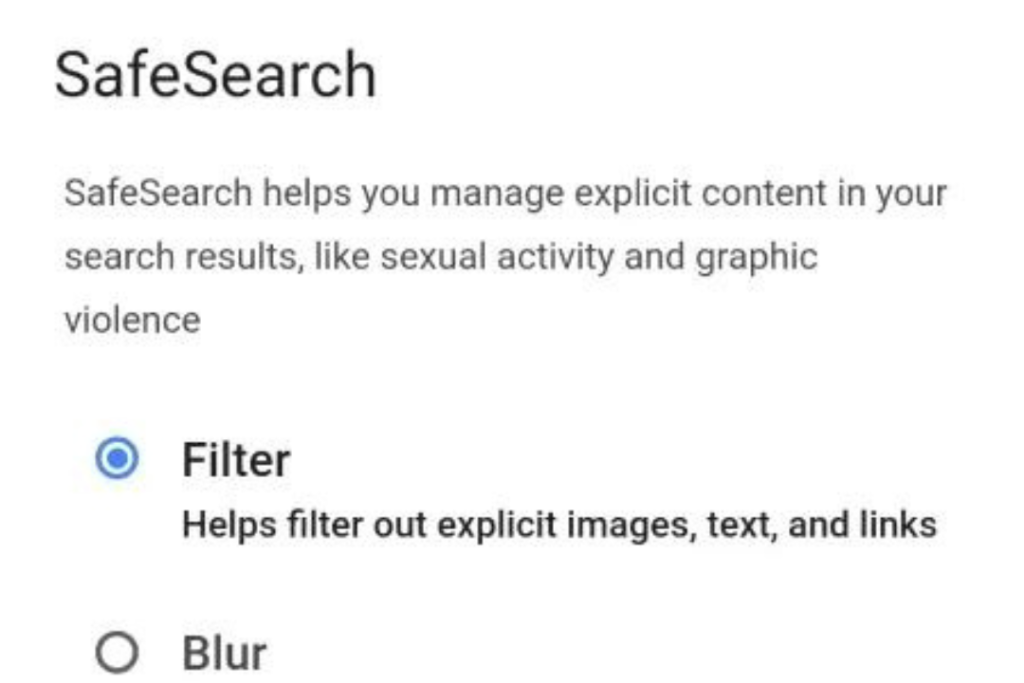
Google SafeSearch does an excellent job of filtering out explicit content, such as adult images and content, from filtering into the results of Google Search. While certainly not an ultimate solution for weeding out inappropriate material from showing up, it does an admirable job in that regard.
Here’s how you can turn SafeSearch on using Android:
Note: SafeSearch only blocks sites in Google Search. It cannot influence any other search engines or apps.
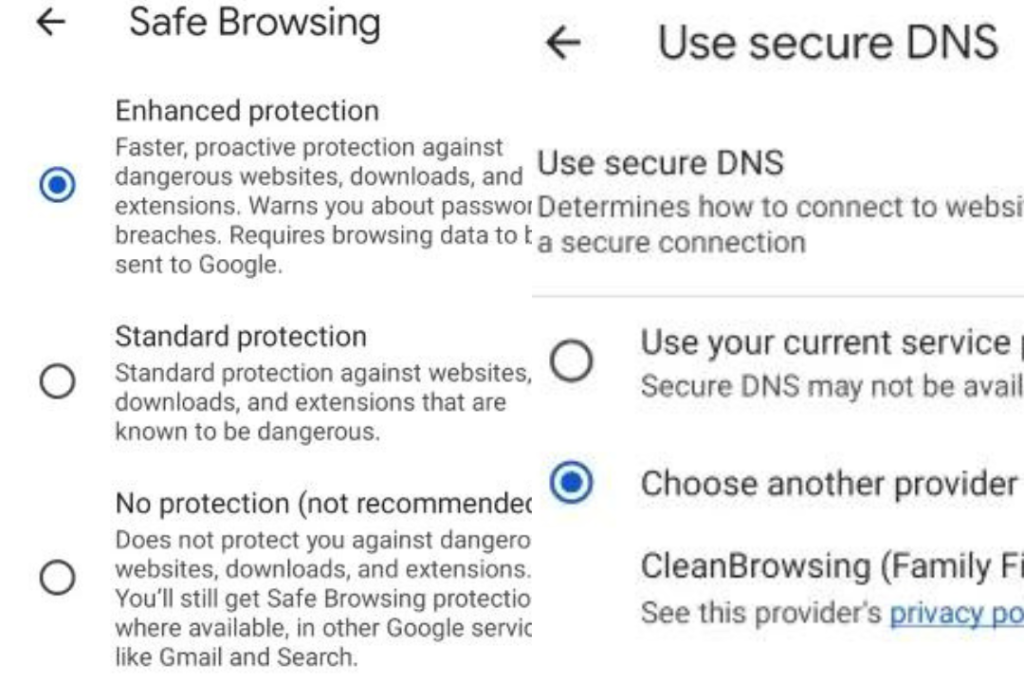
Chrome does give an effective way to block websites on Android without app. The powerful solution through Chrome can be availed by enabling its Safe Browsing feature, with a secure DNS such as CleanBrowsing’s Family Filter.
This will walk through the necessary steps to block websites on Android permanently, which is helpful in standing guard against malicious sites and keeping adult content off-limits.
Steps to block websites on Android via Chrome:
This will help block many adult websites, and you can filter explicit content for free on your Android device.
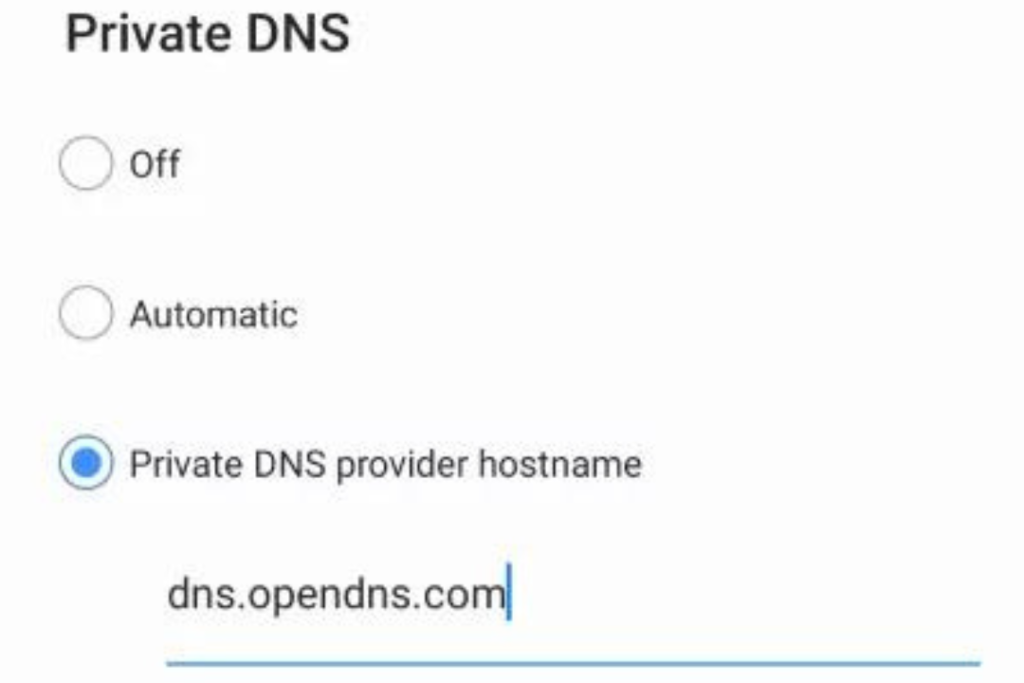
OpenDNS is one of the premier Internet security services enabling you to block websites on your Android phone. It offers a DNS filtering service that blocks categories of websites, including adult content or social networking sites.
How to set up OpenDNS on Android:
This process provides for permanently blocking websites on your Android phone without requiring any apps.
Also Read – Truecaller Adds a New AI Feature to Block more Spam Calls
There are many reasons why people would like to block some sites on their Android devices. Thankfully, a few third-party apps can do this for you, be it temporarily or permanently. Here’s how you can block websites on Android phones and devices.
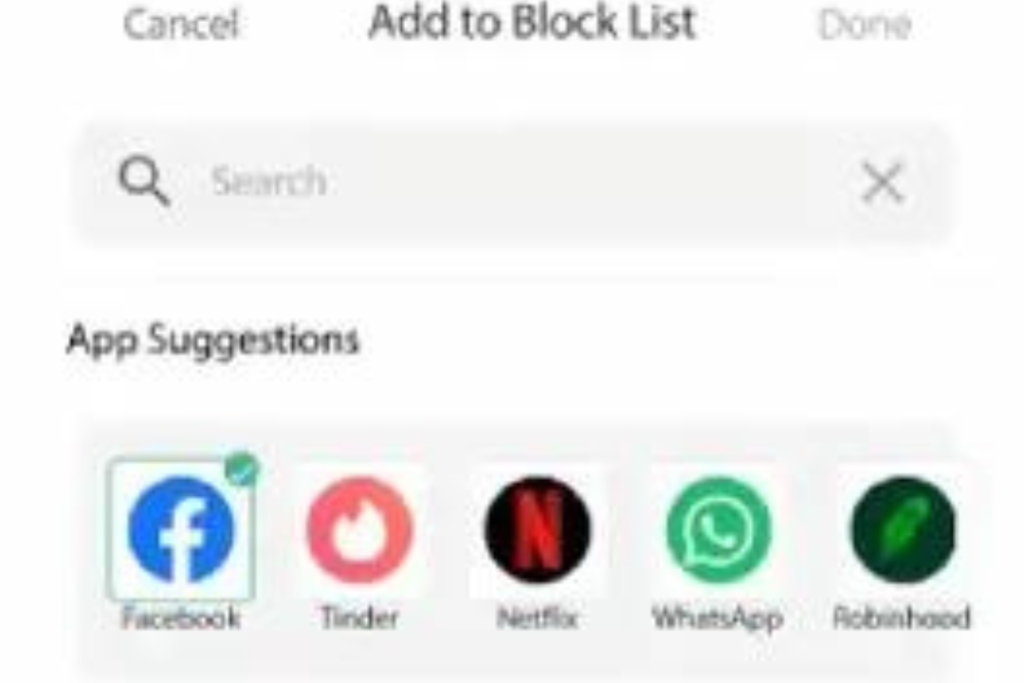
Third-party apps, like BlockSite, block sites utterly free and once for all on Android devices. These are easy to use and can be downloaded from the Google Play Store. BlockSite also lets you schedule blocks at a particular time.
Steps to Use BlockSite:
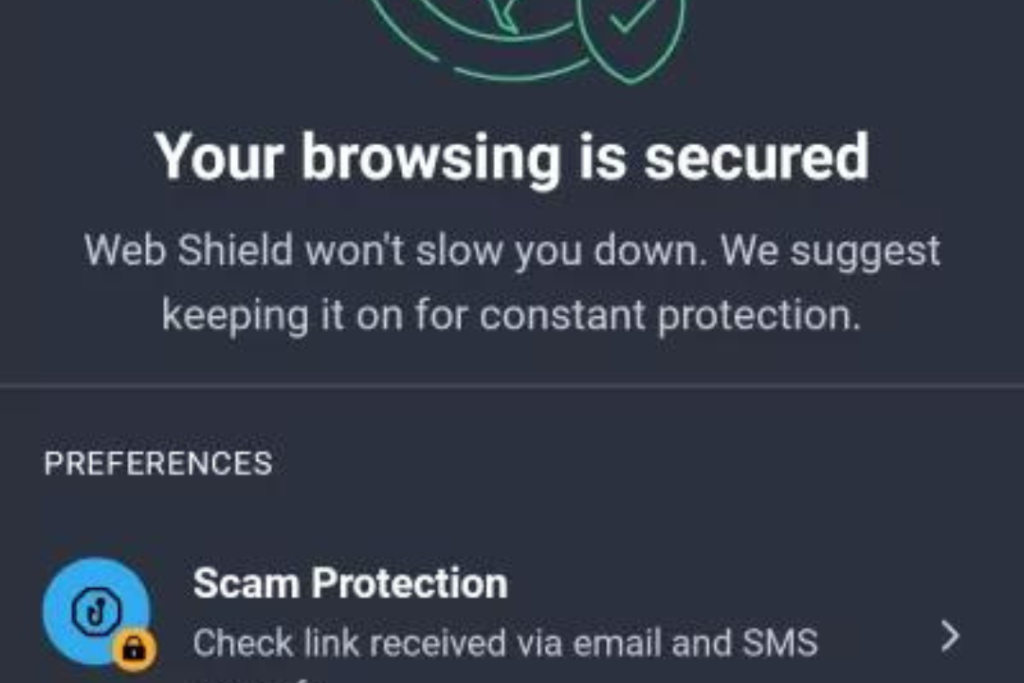
Several antivirus applications, such as AVG Anti-Virus, block websites without necessarily upgrading to premium for free. You can easily block unwanted and harmful websites on your Android device.
Steps to block websites using AVG:
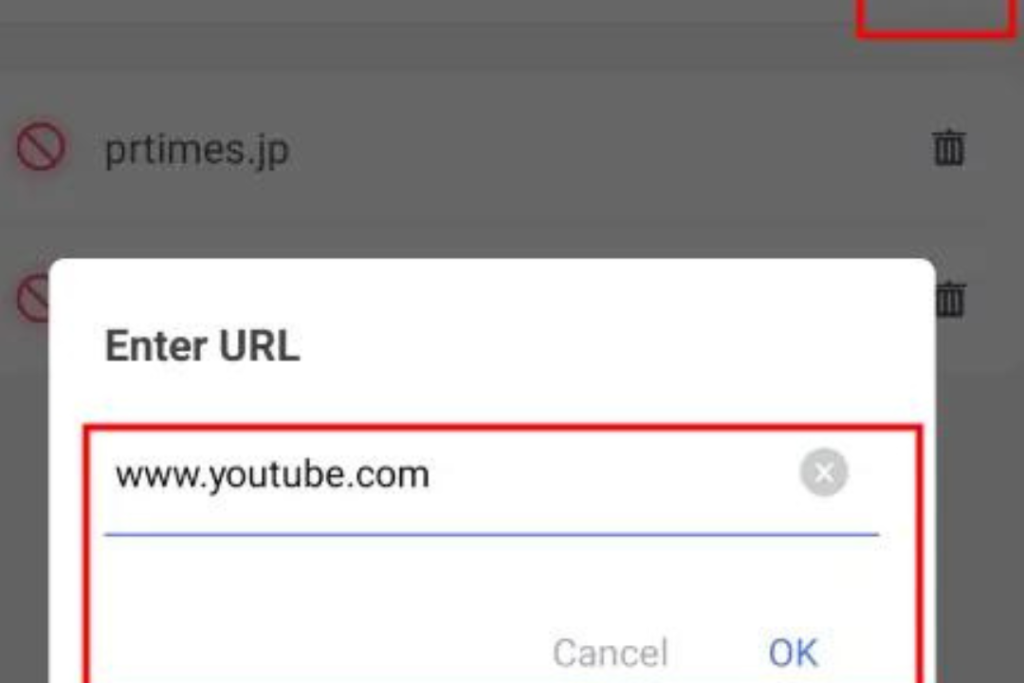
Parents who want to block websites permanently on their child’s Android phone can use parental control apps, one of the best being AirDroid Parental Control. This application enables users to block harmful websites and monitor web activities.
Steps to use AirDroid Parental Control:
Note: For website blocking to occur, ensure your child can access only the AirDroid Browser on their device.
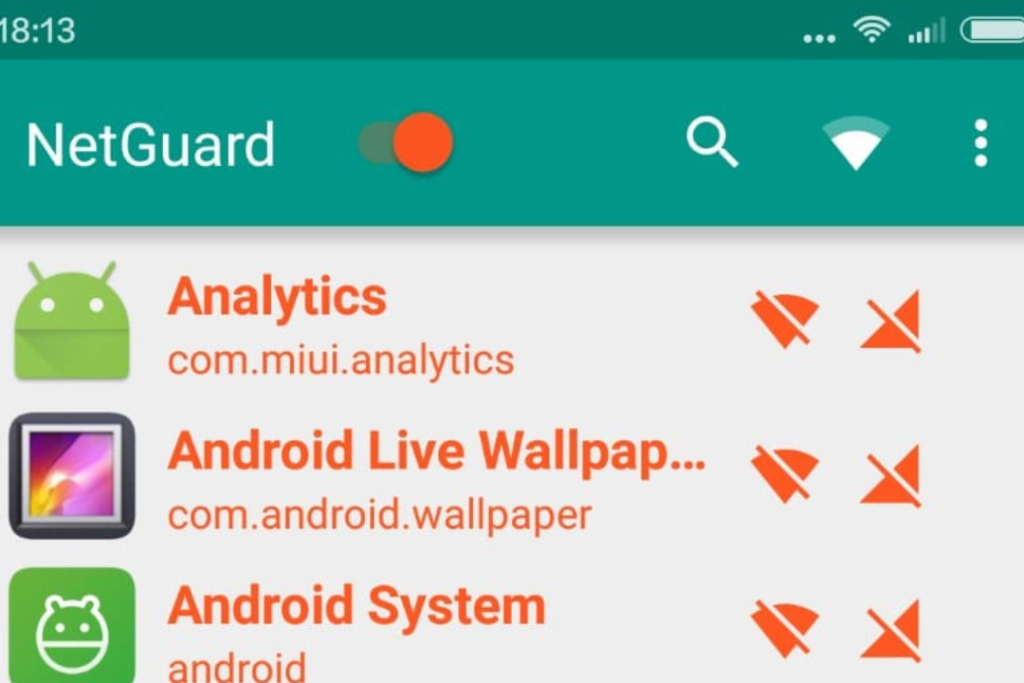
Firewalls block websites on Android, too, in most cases by rooting your device. Some no-root firewall options, such as NetGuard, make it pretty painless to block websites without any complicated setup.
These applications help you learn how to block websites permanently on an Android, ensuring safe and controlled browsing for you and your family.
Read Also – 70 Million Accounts in Danger of Being Blocked by Banks Because of NIN Linkage
Though blocking websites on an Android phone has its benefits, it has some risks too. Following are the potential risk associated with blocking websites on Android phones:
When trying to block malicious sites, one may end up blocking significant or harmless sites. This could be because of poor care while trying to block URLs on Android devices, which may block useful resources or educational content without any good reason.
If you try to block websites on Android free of charge or without using any application, the blocking might not be permanent. Some of these methods will not work effectively, while blocked websites may be accessed after software updates or changes in your device’s network settings.
Most blocking websites in Android without an application include manual changes in device settings or device files. If done inappropriately, these changes may result in instability and malfunctioning in your Android phone, affecting its performance.
Manually editing system configuration files or specific methods for permanently blocking websites on Android phones may void the warranty for your device.
Later, manufacturers may decline to offer support for unauthorized changes.
Blocking websites in Android using free tools or apps involves many privacy concerns. Many apps collect sensitive user data or even share it with third parties, posing a potential risk to your personal information.
Blocking websites in Android without any application might be cumbersome when they need to be unblocked later. This might get very annoying, especially when temporary access to a website is required and accessing it back is not easy.
Knowing how to block websites on Android is quite handy without using any application or permanently; however, users must be aware of these risks to have better security from the troubles created by devices and personal data.
Also Read – How to Unblock ‘Potentially’ Sensitive Content’ on X Twitter in 2024
Website blocking is an excellent way of strengthening security and regulation and providing a distraction-free browsing experience for users of Android phones. However, learning how to block websites on Whether you want to do so with or without apps-carries a host of considerations.
One of the first questions to arise when deciding how to block website access on Android for free could be accidentally blocking safe and useful websites. Granted, over-blocking can make sites unreadable that might be useful, though it is reasonable to want to protect your phone and personal data.
Even having learned how to block websites on Android devices, tech-savvy users could find a workaround. That is why it is necessary to go back to your blocking settings occasionally and ensure everything is correct.
Third-party solutions will be very helpful for parents to explain to children why some sites were blocked. It would help kids be more understanding and safe while working online.
Finally, knowing how to block websites on Android phones permanently entails an understanding that these methods apply only to the device where they are set up.
This is because switching over to other devices, browsers, or types of networks, Wi-Fi to mobile data, means these restrictions may not be in effect.
While considering these pointers, one can effectively manage how to block websites on Android without app and manage their online usage.
Blocking websites on Android can greatly improve your safety and productivity. Whether you want to limit distractions or protect your privacy, knowing how to block websites on Android is quite important.
You can easily block websites on Android without apps or use applications that allow you to block websites permanently.
Secondly, it is also possible to block websites on Android for free, making the process quite easy for any user.
Was this helpful? Leave a comment below, and follow us on our social media to get more tips: Silicon Africa’s Facebook page, Instagram @Siliconafricatech, and Twitter handle @siliconafritech.
Yes, most routers offer parental controls that block selected websites for all devices on your network. This provides a more global control over internet access in your home.
This will help reduce irrelevant ads, especially when the sites you block are those carrying several intrusive ads. Some ad blockers can also filter ads through all browsers.
To unblock a website, return to the settings in the app or browser where you initially set up the block. Using BlockSite, for example, open the app, locate the website in the blocked list, and tap “Unblock.” In browser settings, you can remove the URL from the blocked list.
Free applications are many, among them BlockSite. These apps allow features such as scheduling blocks and tracking for better focus.