Physical Address
60 Ekwema Cres, Layout 460281, Imo
Physical Address
60 Ekwema Cres, Layout 460281, Imo
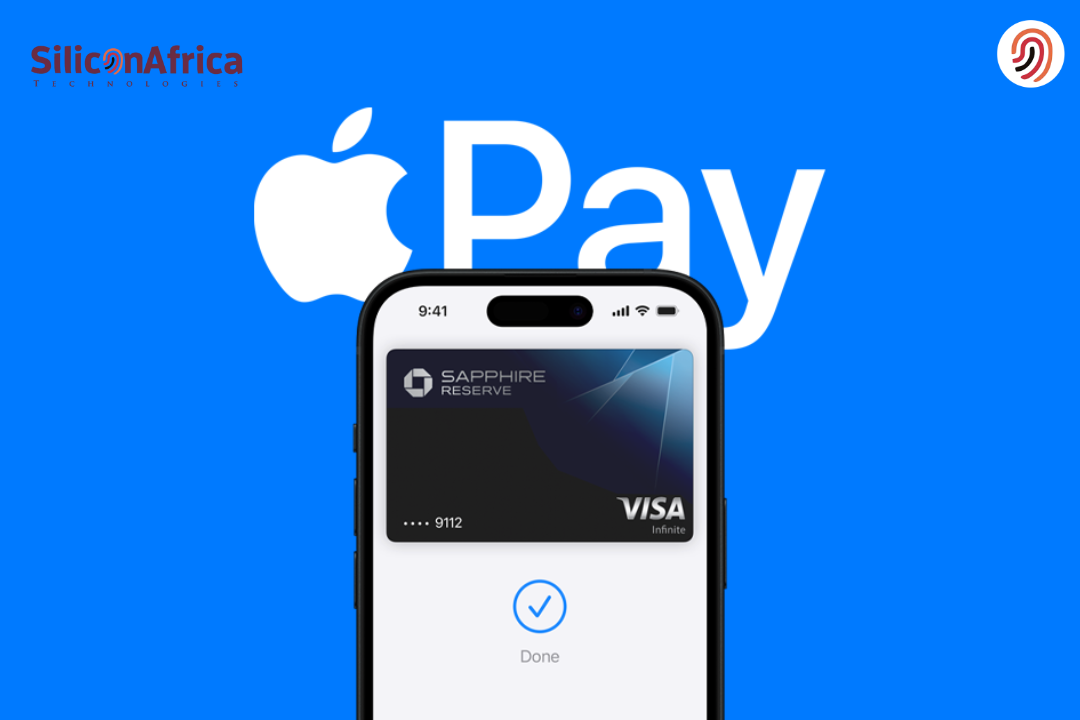
Apple Pay is the easier, safer, and more private way to make payments in stores and online. If you’re wondering how to setup Apple Pay, you’re in the right place.
A few steps will have you making purchases with your iPhone instead of taking out your wallet. Whether you’re new to this or just looking for an easy guide, we will show you how to make Apple Pay for beginners work. You will find out how to setup Apple Pay in this piece.
Setting up Apple Pay on your iPhone is quick, and then it can be used just about anywhere that accepts contactless payments. We will cover all you need to know about using Apple Pay in stores in 2025 and online and explain how It works in stores.
With this tutorial, you’ll encounter no problems whatsoever, whether you pay at your favourite store or make an online purchase quickly since you will be confident in knowing how to use this handy method of payment.
Now, let’s examine how to setup Apple Pay, the steps to getting up and running with it, and explore in more detail how it can make most of your day-to-day transactions so easy.
Apple Pay is a digital wallet service that allows users to make various payments using their connected array of Apple devices: the iPhone, Apple Watch, Mac, and iPad. Users can make payments in person, in apps, or online using their Apple devices.
Apple Pay makes life easy by allowing one to pay without the need to carry physical cards. Setting up Apple Pay is relatively easy; it is a simple procedure that takes only a few minutes.
Secondly, it is important for any beginner to know how Apple Pay works in stores: It is accepted in millions of locations around the globe, including grocery stores, cafes, and vending machines.
Apple Pay uses NFC technology to enable devices to communicate with a contactless payment terminal wirelessly.
Most importantly, every transaction is secured by replacing sensitive card information with a token unique to each transaction; hence, the actual number of any card will never be shared with any merchant.
Finally, in a nutshell, Apple Pay provides secure and efficient transaction handling across multiple platforms while maintaining user privacy.
Read Also – Apple is Set to Release the Smallest Mac Ever Made
Using Apple Pay at stores makes paying in stores easy and quick-just set up Apple Pay on iPhone. Once you have set your card up, you are ready in any store where you see one of these symbols supporting contactless payments.
This process works because Apple Pay uses NFC to communicate with the terminal. You don’t have to touch the terminal or hand over your card; you just unlock your phone and hold it close.
That is how Apple Pay works in stores: you pay in a few seconds with an easy iPhone. Safe, secure, convenient-even for beginners. Just ensure your Apple Pay is ready and set for going to the store!
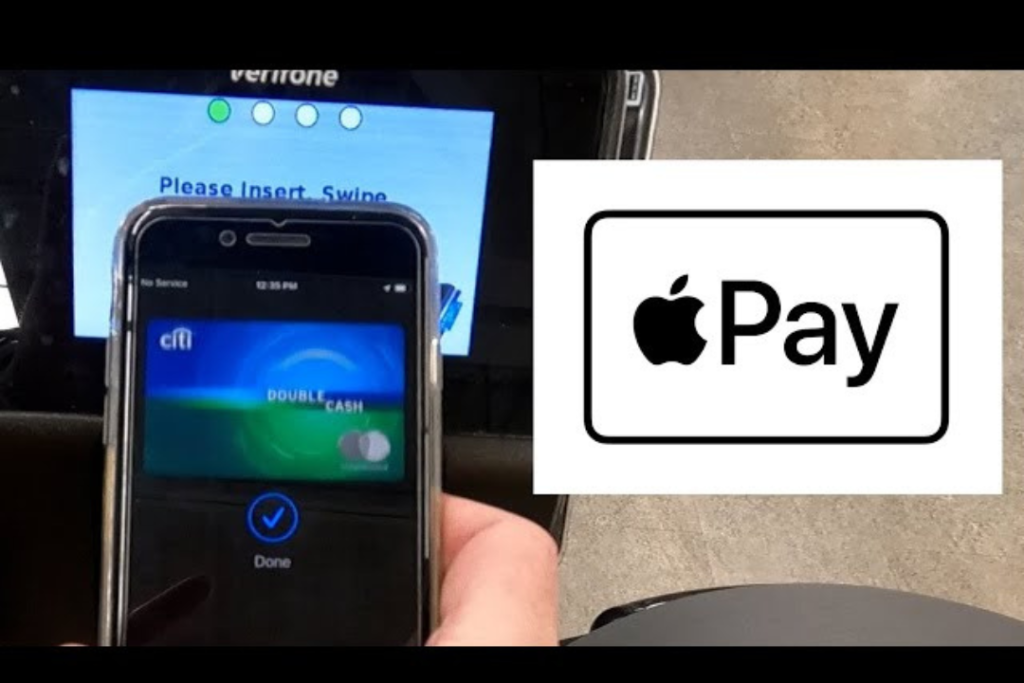
Setting up Apple Pay on an iPhone is relatively easy; just follow the few steps below. This step is ideal for Apple Pay beginners who would like to learn how to set up Apple Pay on their iPhones.
Also read: Apple Discontinues Flagship Device Due to Low Sales
Before you start, make sure you have the following requirements:
If you are wondering how to setup Apple Pay, follow the steps below:
On your iPhone, locate the Wallet app and tap to open it; since it is built in, there is no need to download it from anywhere.
In the top right corner, tap the plus (+) icon.
Tap Credit or Debit Card; then tap Continue.
You can add your card either by using the camera to capture its details or by manually entering them.
If you enter it manually, you will fill in your name, card number, expiry date, and security code. After filling in the information, you will accept the terms and conditions of the service.
This may require your bank to send a verification request via text, email, or phone. Follow the specific instructions provided by your bank to verify.
If successfully verified, tap Confirm to add the card to Apple Pay. Now, you can use Apple Pay in-store and for online purchases.
Follow these steps now, and you are all set with the configuration of Apple Pay on the iPhone for an easy and safe way to pay.
Also Read – Apple’s Vision Pro Struggles In The Market
Once you have set up Apple Pay, you can start using it at shops. First, make sure that you added your cards to the Wallet app on your iPhone. Once this is done and your card is verified with your bank, you are ready to go—you can start buying items.
Here is how you will be able to use Apple Pay in stores:
If your iPhone features Face ID, double-tap the side button. For devices with Touch ID, meanwhile, double-click the Home button. This launches your default card.
If you’d like to use a different card, tap your default card to view all cards in your Wallet. Tap on your preferred card.
Depending on your device, authenticate using Face ID or Touch ID, or enter your passcode.
Hold the top of your iPhone near the contactless reader until you see “Done” and a checkmark on the screen. This confirms that your payment has gone through.
Remember, for the newbies: once you have Apple Pay set up on your iPhone, using it in stores becomes second nature. You just need to do the following every time you purchase.
Here’s how you could do it online using Apple Pay:
Open the Wallet application on your iPhone and tap the plus sign to add a credit or debit card, following the ensuing verification process.
When buying something online, select Apple Pay as your payment option at checkout. If your billing information is not saved, you may be asked for it.
Double-click the side button and authenticate with Face ID/Touch ID to confirm the payment.
After that, you will be authenticated, and a confirmation message will flash saying that the payment has gone through successfully.
This makes Apple Pay very easy for beginners and convenient for any transaction.
Read Also – Apple halts development on upcoming top-tier headset Report
Though Apple Pay may evoke images of iPhones, the service is also available on other Apple devices, allowing for smooth and very secure payments.
Furthermore, Apple Pay will enable users to have a flexible and convenient multiple-device paying method.
Apple Pay for beginners in mobile pay has several advantages that make the service very convenient and secure. Here are some of the key benefits:
Overall, Apple Pay is very easy to use and combines speed, security, and convenience for all users.
Also Read – Apple’s Worldwide Developers Conference Set for June 10, 2024
Are there any issues when trying to set up and use Apple Pay? If you’re having trouble setting up or using Apple Pay, try these troubleshooting steps for common issues:
Before using Apple Pay in stores, find out first whether the vendor or merchant accepts It. Many retailers indicate acceptance of Apple Pay on checkout counters or on their payment terminals.
Although Apple Pay works seamlessly in most stores, verification of acceptance is important and mostly needed for beginners who use it for the first time to have a smooth experience.
You won’t be able to set up Apple Pay on the iPhone when the card is locked or out of funds. The card must always remain active in your Apple Wallet.
If one card doesn’t work, you can switch to another saved card in the app. This is particularly important to those who are getting used to how this thing works at stores.
Opening the Apple Wallet app will let you select another card if the default card isn’t working when using Apple Pay in-store. Knowing how to switch cards in an app is important for beginners using Apple Pay in stores with different payment preferences.
Many connectivity or software issues that users may experience in setting up Apple Pay on the iPhone or while processing a transaction are resolved by restarting.
It’s one of those steps beneficial for first-time users who do not know how this method plays a vital role in refreshing a device’s system.
If you continue to have problems using Apple Pay in stores, try logging out of Apple ID and then back in. Sometimes, this clears up the account-related issues that were preventing Apple Pay from working as it should.
This is a crucial troubleshooting step for those setting up Apple Pay on the iPhone for the first time or after an iOS update.
With in-store Apple Pay, a bulky or metal phone case can really interfere with the NFC signal of a transaction.
Remove the case for better connectivity between your iPhone and a payment terminal. Well, this tip is important for beginners who don’t know how Apple Pay works.
If everything else does not seem to work and Apple Pay is just not working right, the best option is to contact Apple Customer Support.
They will be able to guide you through higher-level troubleshooting steps to ensure that your Apple Pay setup is correct and that you should be able to use it in stores without problems.
These all ease the process, especially for a beginner, and pinpoint some key steps in knowing how Apple Pay works in stores.
Setting up Apple Pay on the iPhone in 2025 is quite easy; thus, you can start enjoying it. This Guide lays down the path to preparing to use Apple Pay both in-store and online.
Setting up Apple Pay for a beginner is quite easy to implement; hence, doing some transactions is very easy.
How Apple Pay works in-store will improve your in-store shopping experience. Hopefully, this guide has guided you through the steps involved in the process.
If you found this helpful, comment in the section below and follow us on our social media: Facebook at Silicon Africa, Instagram at SiliconAfricatech, and Twitter at @siliconafritech.
Yes, but its availability depends on your country and the participating banks. Check to see whether your region supports Apple Pay.
Apple Pay uses encryption and does not share your card number with merchants.
Sign in to iCloud and set up Face ID or Touch ID. Apple Pay is not available to children under 13.
You can see transaction detail by adding your eligible card account in the Wallet app