Physical Address
60 Ekwema Cres, Layout 460281, Imo
Physical Address
60 Ekwema Cres, Layout 460281, Imo
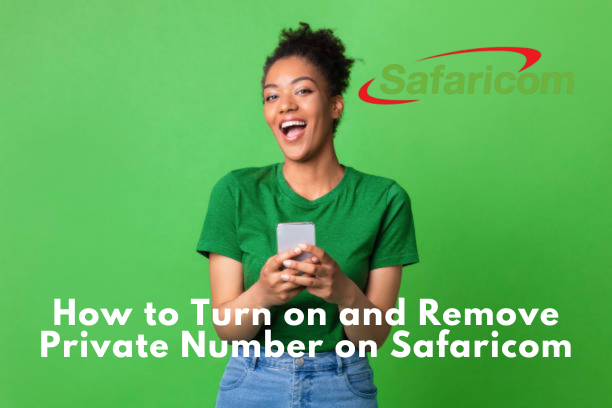
Currently, privacy has become an essential concern for many people, particularly when it comes to phone calls. One way to protect privacy is to hide your phone number when calling someone.
Safaricom users might want to keep their number hidden sometimes and show it other times. Knowing how to switch this setting gives you control over your privacy when you need it.
This article will answer six to seven main questions. It will explain in detail how to turn on and remove the private number on Safaricom.
Related: How to Borrow Money from Pompeii in Nigeria | A Step-by-Step Guide
Safaricom is Kenya’s top phone company. It offers many services like mobile calls, texts, internet, and money services.
With more than 30 million customers, Safaricom has grown into a big company that plays a key role in Kenya’s economy and society.
People know Safaricom for its good network coverage new services like M-Pesa (a way to send money by phone), and its focus on making customers happy.
Safaricom users can change many parts of how they use their phone, including whether people can see their phone number when they call.
Read: Top 6 Pokémon Go Spoofing Tools for iOS & Android Download
Hiding your phone number comes in handy when you need to call someone without showing them who you are. Safaricom makes it quick and simple to turn on this feature through your phone settings or by entering a specific code.
Using Phone Settings:
Most smartphones let you hide your caller ID right in the settings. Here’s what to do on different types of phones:
You can also hide your number on Safaricom by dialing a specific code before you make a call. This works on both smartphones and basic phones. Just dial:
Phone Number then type in the digits you want to call.
Let’s say you’re trying to reach 0722000000. You’d need to dial #31#0722000000. This will hide your number for that specific call.
Related: New iPhone 16 Series: Everything You Need to Know
You may want to display your caller ID again for certain calls after you’ve concealed it. Safaricom gives you an easy way to undo this process just like hiding your number.
To make your number visible again just follow the steps mentioned earlier and pick “Show Number” instead of “Hide Number”. This change will stick for Android and iPhone users until you decide to conceal your number again.
If you’ve hidden your caller ID using the USSD code, you can show your number by dialing:
*31#Phone Number.
For instance, dial ** 31#0722000000* to call 0722000000 while displaying your number. This method comes in handy when you want to show your number for specific calls but keep it hidden from others.
Read: Tecno Spark 20: All You Need to Know
You can ask Safaricom to hide your caller ID for good. This means your number won’t show up when you call someone. This works well for people or companies who want to stay unknown.
To set this up, you need to get in touch with Safaricom’s help desk and tell them what you want. Keep in mind though, it might take some time to get it done.
Remember, after your number is hidden, no one will see it on their caller ID until you ask Safaricom to turn off this feature.
Many people ask if hiding or showing their number costs anything. Good news – Safaricom doesn’t charge users to use this feature.
You can hide your number through your phone settings or by using the USSD code without paying extra. This lets users switch between private and public numbers without worrying about added costs.
But if you want Safaricom to hide your number for all outgoing calls as a permanent fix, it’s best to check with customer service to make sure there are no fees to turn on this feature.
Sometimes, the person you’re calling might have a service or feature that turns away calls from hidden numbers. This is known as Caller ID Blocking.
If you try to call someone with this feature on while hiding your number, your call might not connect, and you could get a message saying the recipient doesn’t take calls from private numbers.
If this happens to you, the easiest fix is to show your number for a short time by dialing ** 31#Phone Number* before you make the call. After you finish the call, you can go back to hiding your number if you want.
Knowing when to show or hide your phone number can help keep your information safe and make your calls go. Here are some situations where you might pick one or the other:
Read Also: New NIN-SIM Linkage Deadline Extension
No, activating a private number only affects outgoing calls. You’ll still receive calls normally.
No, it is free for all Safaricom users to use private numbers.
Yes, you can, but you have to make sure the private number feature is on before you make the call.
Changes are usually instant! *31# and then you can make changes and they are effective for your next call.
The ability to show or hide your number on Safaricom gives you more control over your privacy. This feature lets you decide who sees your number, which comes in handy for sensitive work calls or when you want to avoid callbacks.
You can switch between private and public caller ID on your phone by following the steps mentioned earlier. This allows you to change your settings based on what you need at the time.
Safaricom makes this process easy and straightforward by offering different ways to do it – through your phone settings or by using USSD codes.
Have any questions or want to know more? Drop a comment below! Also, make sure to keep up with us on social media for more helpful tips and news. You can find us here: