Newsletter Subscribe
Enter your email address below and subscribe to our newsletter

Having enough data is essential for using the internet, streaming videos, and maintaining social media relationships with loved ones, and it is essential that you know how to transfer data on MTN in South Africa as well as other network providers. But occasionally, you can find yourself in a position where you have to move data from one network provider to another.
In the current digital era, data is becoming a vital component of our daily existence.
The requirement to move data from MTN to Vodacom is one frequent situation that South African cellphone consumers face.
Throughout the nation, both of these networks are well-liked and often used.
Fortunately, there are certain methods that each network outlines that make it possible to transmit data between these two providers.
We’ll provide you with step-by-step directions in this blog post on how to move your valuable MTN data points to Vodacom. In order to support friends and relatives who use Vodacom but need extra data assistance, we’ll also look into other solutions.
Let’s begin if you’re prepared to discover how simple it might be to share your excess or unused information!
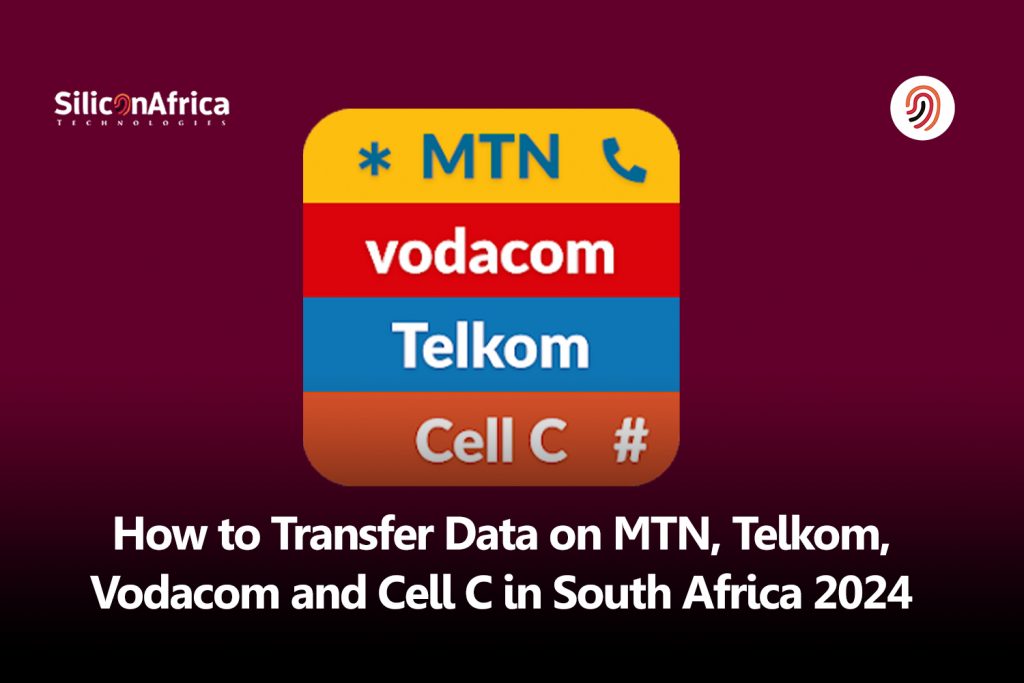
One easy option to share your unused data with friends and family is to transfer it from your MTN account to a Vodacom number. If you are confused on how to transfer data on MTN in South Africa, go to these detailed instructions:
You must first activate your MTN SIM card’s data transfer privileges in order to start the process. Enter *136*5# and adhere to the on-screen instructions.
After enabling data transfer, choose the “Manage Data Bundles” option to obtain a distinct Personal Identification Number (PIN). Future transactions will require this PIN.
It’s time to start the data transfer process. On your phone keypad, enter *131*7# and select “Transfer from Data Balance.”
After dialling the above code, carefully enter the recipient’s phone number (do not include spaces or dashes) when requested. Next, enter the desired number of megabytes (MBs) or gigabytes (GBs) to be transferred, only in GB format, e.g., if transferring one gigabyte, write 1024 instead of 1.
Take note:
Use your MTN PIN to verify the transaction:
Lastly, validate the transaction by inputting the accurate personal identification number (PIN), which you obtained in the previously described Step #2.
You can easily share extra mobile internet bundles with someone who has an active MTN SIM card and another person who uses a Vodafone network connection, such as Vodacom, by following the easy steps mentioned above.
Read Also: How to Book STC Bus Ticket online in Ghana 2024
It’s simple to transfer data from your Telkom SIM card to a Vodacom number. Observe these detailed instructions:
Start by dialling *180# on your Telkom mobile smartphone to begin the data transfer. This will display the main menu with a number of options.
Choose “Option 2: Buy” from the available options. On the other hand, you can move on without choosing any options if you are already familiar with this option and wish to transfer data right away.
Look for an option marked “Data Transfer” once you’ve entered the purchase area or, if applicable, skip it entirely in Step 2. Make this choice so we can proceed with sending some essential data across networks.
Enter the recipient’s phone number using their Vodacom network-registered SIM card after selecting “data transfer.” When entering numbers, be sure there are no mistakes.
Next, indicate the amount of internet bundle in MBs or GBs that has to be transferred over; bear in mind that you can only choose bundles that are accessible within the balance of your sender account.
And that’s it! You’ve successfully finished all the procedures needed to transfer data from your Vodacom SIM card to Telkom.
It’s a quick and simple process that allows you to share your unused data with friends and family so they may stay connected on the Vodacom network.
It’s simple and quick to transfer data from your Cell C SIM card to a Vodacom number. Observe these detailed instructions:
Start by dialling *147# on your Cell C SIM card to begin the data transfer process. This will display a menu with choices for different services.
Choose the choice for Data Services, “Option 5,” from the list of available alternatives. You can access many capabilities primarily connected to data management or transfer with this option.
Another set of sub-options will appear once you select Option 5 (Data Services). Locate and select “Option 2,” which relates especially to data transfer between numbers on the same network—or, in certain situations, even between networks.
You must enter two pieces of information after choosing Option 2 (Data Transfer): the recipient’s phone number, who should get the transferred data, and the amount of data you wish to send them.
Verify that both details are entered correctly because any mistakes could lead to transfers failing or the wrong amount being sent.
See Also: How to Flash your Android Phone with the Use of a Laptop 2024
You will need to use your Cell C PIN to validate the transaction once you have input the recipient’s phone number and the transfer amount. This extra security feature makes sure that only users with permission can start transferring data from their accounts.
And that’s it! You now know how to use a Cell C SIM card to successfully transfer data to a Vodacom telephone. To guarantee a rapid, easy, and seamless data transfer, follow these instructions.
Please be aware that postpaid customers may not be able to access data transfer services; only prepaid users may be able to do so.
You only need to dial the USSD code *188# on your phone to view your Telkom Mobile airtime and data balances.
Recall that your phone must have the Telkom SIM card installed into it and that it must be working.
As an alternative, you can download the Telkom app from the App Store or Google Play for Android or Apple devices.
After that, in order to carry out operations like viewing your balance, you will have to register for an account and log in.
The third option is to create an account, log in, and register on the Telkom website.
After that, you can use the dashboard to control your account balances.
For a summary, dial the USSD number *136# to check your Vodacom balance. Dial *135# and select option 1 (balances) for a more comprehensive balance that includes data and SMS balances.
Using the website to access your My Vodacom account is an additional choice. Your balances are shown on the “My Account Summary” page.
The third choice is to download the My Vodacom app from the App Store or Google Play for Android or Apple for iOS. After downloading the app, don’t forget to check in to your account or create one if you haven’t already.
Dial the USSD code *136# for a summary of your MTN balance. Dial *136*1# to view your whole MTN balance, which includes data and airtime.
Additionally, the MTN app for Apple or Android smartphones allows you to view your specific MTN data and airtime balances. Because the app has a zero rating, using it won’t cost you any data.
If you have a Cell C subscription, you can use the USSD code *101# to check your data and airtime balances. As an alternative, you can select option 2 by dialling *147#.
You can also text “bal” or “balance” to 14302 or call 136 and select option 0 for “Balance Enquiry.” Another way to speak with a Cell C agent is to ring 135 and select option 9.
Your balances can also be viewed by calling 135 and selecting option 1 for “Manage” and option 1 for “View Remaining Balance and Usage.”
Using the Cell C self-service login at http://www.cellc.co.za (the icon next to the “Recharge” link on the top right of the page) is an additional alternative. You can register using this link if you haven’t already.
Finally, the last option is by downloading the Cell C app from Google Play (Android) or App Store (Apple devices).
There are a few different choices you might think about when it comes to providing friends and family on the Vodacom network with data assistance.
Even while a straight data transfer from MTN to Vodacom might not be feasible, there are still ways to help make sure your loved ones have access to communication.
Buying tangible airtime vouchers or scratch cards with credit for both voice calls and data is one way.
After purchasing the voucher, all you need to do is provide your recipient with the necessary information (PIN, for example) so they may load it onto their phone account.
Encourage someone you care about to switch network providers if they are currently using a Vodacom SIM card and would like to have access to MTN’s more user-friendly data sharing features.
In this manner, they can benefit from MTN’s data transfer services as needed.
Read Also: How to Carry Out all M-PESA PayPal transactions 2024
Is it possible to move data from MTN to Vodacom?
No, in South Africa, data cannot be transferred straight from MTN to Vodacom. Transferring data is limited to individuals connected to the same network.
Is it possible to move data from Telkom to Vodacom?
Regretfully, there is also no direct data transfer option between Telkom and Vodacom. Like data transfers between MTN and Vodacom, this service has limitations inside each network.
How do I transfer data from MTN to MTN South Africa?
To transfer data on MTN, you need to follow these simple steps: Step 1: Dial *136*5# on your MTN SIM card to activate your data transfer privilege. Step 2: Select “Manage Data Bundles” from the options that appear. You’ll receive a PIN that’s usually “0000”.
Can you send data from Telkom to Telkom?
To transfer data, you need to send a data transfer request to the person you want to transfer data to. To do this, simply dial *180# from your Telkom mobile device and follow the prompts. After you send the data transfer request, the person you want to transfer data to will receive an SMS notification.
We now presume that you are familiar with using the main mobile networks in South Africa to transfer data. Please be aware that the majority of these network providers only permit data sharing for prepaid subscribers. Therefore, if you are a postpaid user, you might not be qualified for data transfer.