Physical Address
60 Ekwema Cres, Layout 460281, Imo
Physical Address
60 Ekwema Cres, Layout 460281, Imo
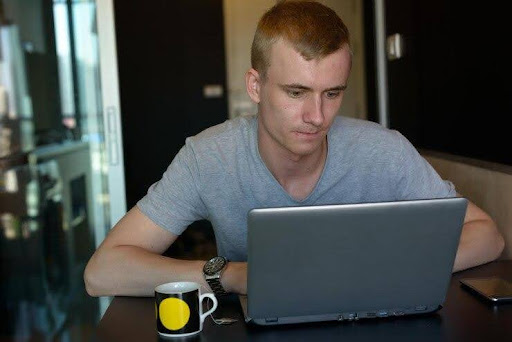
A lot of people notice that their laptops slow down and freeze more often.
Laptops can slow down over the years as files collect, settings remain outdated, and programs running in the background build up. So, how to make a laptop run faster?
There are a few methods you can use to improve your laptop’s performance without buying new hardware. You will be guided through a seven-step method to improve your computer’s performance.
How to Speed Up Your Laptop Without Upgrading Hardware
The computer’s memory is used for storing temporary data to assist smooth running of websites and applications.
Gradually, as you keep files on your device, they can fill your storage and make your device work more slowly.
Taking the time to remove unused files regularly frees space for new things and can make your laptop run more smoothly.
To clear temporary data on macOS, use Finder or a powerful tool such as CleanMyMac.
Frequently removing these files can make your system feel faster and have more free storage space.
Read Also: How to Import Core to Metamask | Step to Step Guide
Do you find that your laptop now takes a longer period to switch on? Extra startup programs running on your device may be behind the issue.
When you start your computer, these programs activate and make everything work slowly.
Did you know that slow internet speeds can often be caused by connectivity issues with your network provider? These issues can stem from network congestion, throttling, or limitations placed by your ISP.
A free VPN can help resolve these bottlenecks by encrypting your connection, improving access and performance.
VPN services like VeePN not only provide secure and private browsing, protecting your data from prying eyes, but can also bypass network throttling, ensuring a smoother, faster online experience.
For streaming platforms such as Paramount Plus, using a VPN for Paramount Plus ensures fast, unrestricted access to your favourite shows and movies, no matter where you are in the world. Plus, on their website, you can find instructions on how to use a VPN.
Whether you’re working, streaming, or simply browsing, a reliable VPN can be a game-changer for overcoming frustrating internet slowdowns.
Read Also: 11 Things to Consider When Buying a Used HP, Dell or Mac laptop in Nigeria
Outdated programs often clutter your laptop and use resources in the background, which can slow it down. If you free up this memory, you should notice better performance.
Keep in mind that a few programs may still have files on your computer after they are supposedly uninstalled. You might prefer to delete these files with Revo Uninstaller (Windows) or AppCleaner (macOS).
Running Disk Cleanup allows you to easily clean your hard drive by deleting unwanted files. This enables your system to more efficiently distribute what it has.
For macOS, open System Preferences > Storage and select files or attachments that you do not need, like old emails or duplicates and then click Remove.
Running regular Disk Cleanup can help your laptop stay fast even as time goes on.

Defragmentation is another great way to improve performance, especially if your laptop uses an older mechanical hard drive (HDD).
Fragmented files slow down computers by spreading pieces of data across the drive, which increases load times.
How to Defragment on Windows
For macOS, defragmentation isn’t required for SSDs or modern macOS systems since they automatically manage file storage more efficiently.
If you’re still on an HDD, consider upgrading to an SSD for a massive performance boost. (More on that below!)
This guide explains how to speed up your laptop without upgrading hardware, but for best results, consider adding an SSD. SSDs are faster, quieter and more reliable compared to HDDs.
Swapping your operating system to an SSD allows it to start instantly and enhances performance daily. With Samsung EVO and Crucial MX500, for example, cloning software is included to make the migration process smooth and easy.
You can use these tips with your present configuration to keep your laptop going for longer.
Putting these tips into practice will help your laptop become faster and stronger for less money.
Taking steps such as clearing cache and uninstalling extra software makes your device run much more efficiently. Just a little upkeep and simple changes can keep your laptop functioning well.
Make these easy changes a part of your daily routine today. With this method, you will save time and keep your device running smoothly for longer.