Physical Address
60 Ekwema Cres, Layout 460281, Imo
Physical Address
60 Ekwema Cres, Layout 460281, Imo
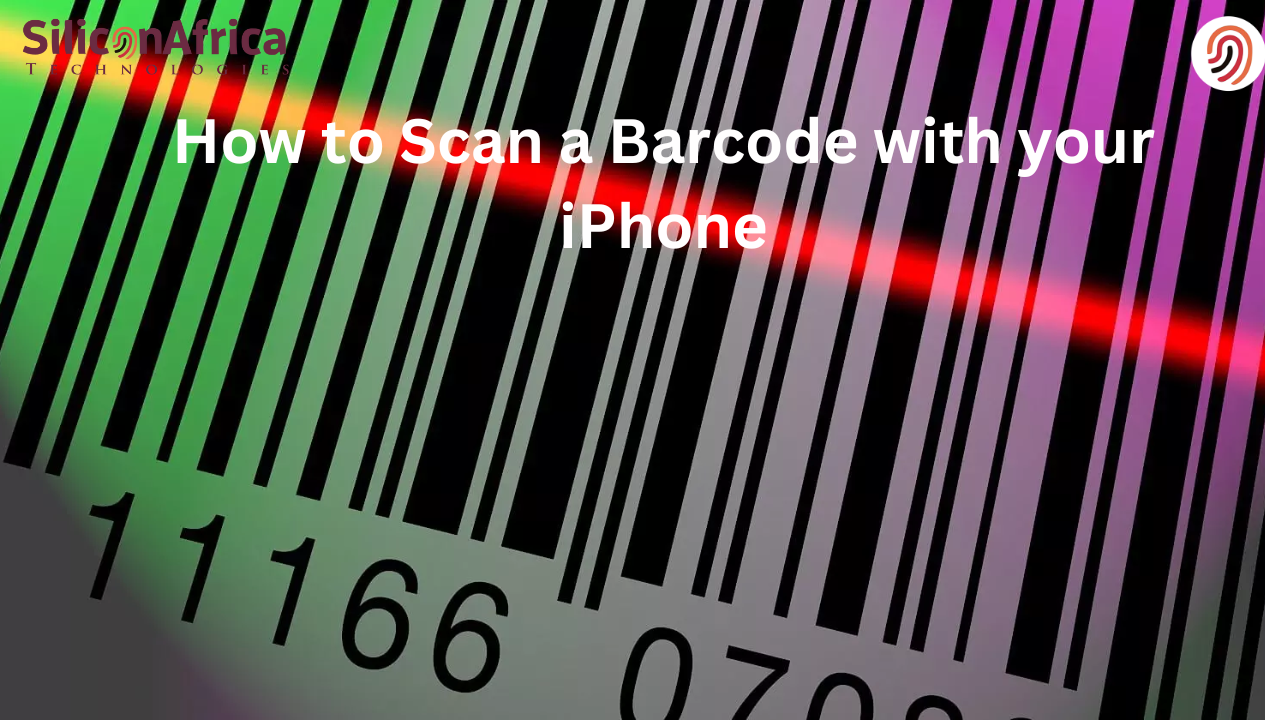
You’re on a date with your girls. The restaurant’s atmosphere is giving all that it should. This promises to be a beautiful night out.
Until the waiter brings the menu, which can only be accessed by scanning a barcode. It’s one of those “Scan to View” menus.
While your friends excitedly bring out their phones, you remain glued to your seat. You’re stuck there because you do not know how to scan a barcode from an iPhone.
You look around and keep asking yourself, “How do I scan a barcode with my iPhone?”
Does the above scenario ring a bell? Maybe you were able to get out of the situation somehow, but you promised yourself it’d be the last of its kind.
And that’s why you’re here—ready to learn how to use an iPhone to Scan barcodes. We’ll gladly tell you. Let’s discuss.
A barcode is a visual code that stores data while a barcode scanner interprets the data.
Barcode users usually store long and heavy data in barcodes, reducing the information to a series of black or blue bars in a frame with numbers underneath.
If the barcode is proving difficult to scan, you can enter the numbers into the scanner instead.
Also read: Latest iPhone Models List: iPhone Models with Pictures from 2007 to 2024
A barcode must comprise of the following;
Now that you understand what a barcode is, what a barcode scanner is, and the common features of a barcode, let’s get to the crux of the matter.
This section will show you how to use iPhone to scan barcode. It’s easy and fast, with no complex processes to worry about. Simply follow the simple steps below to scan barcode from iPhone:
There you have it. Now you can answer the question, how do I scan a barcode with my iPhone? But that’s not the end of this article. Let’s discuss some other topics related to scanning barcode from iPhone.
Also read: 3 Easy Methods to Change iPhone Location without VPN
You don’t need a paid app to scan a barcode on iPhone—there are free barcode scanners on the IOS app.
Free barcode scanners offer the basic functions required of a barcode scanner. They allow you to scan a barcode from any iPhone. Most of them also read all barcode formats. Some include:
You may opt for a paid barcode scanner if some functions are missing from your free scanner. Some apps allow you to upgrade to a paid version for more benefits.
On the other hand, some apps are wholly free, offering no paid subscription option. Additionally, some iPhone apps like Good Reads and ShopSavvy come with a free barcode scanner.
Asides from the common question, how I scan a barcode with my iPhone, people also often ask if barcodes and QR codes are the same. While they have similarities, they are actually different coding formats.
A barcode and a QR code are both a visual representation of data. They reduce long or complex information to patterns, shapes and frames.
QR code means Quick Response Code. It is a 2D grid code, translated by scanning it vertically or horizontally. The information on QR codes, just as on barcodes, could range from a menu to a locator, a video, instructions, etc.
Also read: 8 Great Android Alternatives to iPhone 15 Pro Max You Will Love
It’s safe to say QR codes are the advanced versions of barcodes. They are more secure, have a bigger storage capacity, and are more flexible. The table below outlines the major differences between barcodes and QR codes:
| Barcode | QR Code |
| Barcodes are linear 1D codes, usually with a square or rectangular frame | QR codes come as 2D grids |
| Barcode’s storage is less than 100 characters. | QR codes have a larger storage capacity; usually above 2500 characters |
| Barcodes store a limited amount of information | QR codes can store more information than barcodes |
| Barcodes can only be scanned from one dimension, which is horizontally. | QR codes can be scanned from any dimension; vertically or horizontally |
| Barcodes can only be scanned with a barcode scanner | QR codes can be be scanned with a QR code scanner or directly on your device |
| The information embedded in barcodes cannot be encrypted | QR codes are more secure, with encryption options |
In this modern times, it is paramount to have a barcode scanner on your phone. Most organisations prefer to store information in barcodes and QR codes.
If a restaurant gives barcodes to customers, it will save them the stress and cost of printing out different menu books. Instead, they can upload the menu on their website and convert it to a barcode.
Once customers scan the code, it’ll take them to the website. Barcodes are also a way to save an organisation’s information on customers’ phones; a subtle marketing strategy.
So it should be no surprise when you see a barcode almost everywhere you go. Having a barcode scanner on your phone enables you to access all kinds of information wherever you find yourself.
Also read: Foldable iPhone Expected to Launch in 2026
We’ve answered your pressing question: “How do I scan a barcode with my iPhone?” We also analysed the difference between a barcode and a QR code. We noted that a QR code is the advanced version of a barcode.
Now you may be wondering, how do I scan a QR code? It’s basically the same process as scanning a barcode. Once you know how to use iPhone to scan barcode, then you also know how to scan a QR code.
For a recap and clarity, here’s how to use iPhone to scan barcode and QR code:
Also read: 10 Things to Look Out for When Buying a Used iPhone
Imagine your favourite brand is having a giveaway. You saw the Instagram post just this morning. To participate, you have to scan the QR code on the image they posted. Now you’re asking how to scan QR code on iPhone from a photo.
Apple has made this process quite easy for users. Here’s the simple process to scan QR code on iPhone from a photo:
Simply follow the simple steps below to scan barcode from iPhone:
Download and install a barcode scanner. You can download one from the Apple App Store.
Open the app and register if required.
Tap the large barcode icon on the centre of the screen. The position may be different, depending on the app you downloaded.
Grant permission to the app to access your camera when the request pops up.
Position the barcode within the camera frame. Remember to look out for the start and stop points.
Once your scanner captures the barcode accurately, it’ll automatically interpret the data embedded in the code. If the code contains a menu, it’ll open the menu page.
No, a barcode and a QR code are different.
Here are some major differences:
QR codes are 2D grids, while barcodes are 1D linear patterns
They can store more information than barcodes
QR codes can be scanned without a barcode or QR code scanner
Information on QR codes are more secure than those embedded in barcodes.
Now let’s go back to that scenario. You’re in the restaurant with your girls. The waiter brings a barcode. But this time, you’re not fazed.
You pull out your iPhone and scan the barcode seamlessly. Because now you know how to scan barcode from iPhone. Now you know that it’s nothing beyond your ability—it’s all just codes.
We’re glad you made it this far, and we answered your question, “How do I scan a barcode with my iPhone?” For more tech tips, stay tuned to this blog.
You should also follow us on X, formerly Twitter, @SiliconAfriTech for more ‘as-e-dey-hot’ updates.