Physical Address
60 Ekwema Cres, Layout 460281, Imo
Physical Address
60 Ekwema Cres, Layout 460281, Imo
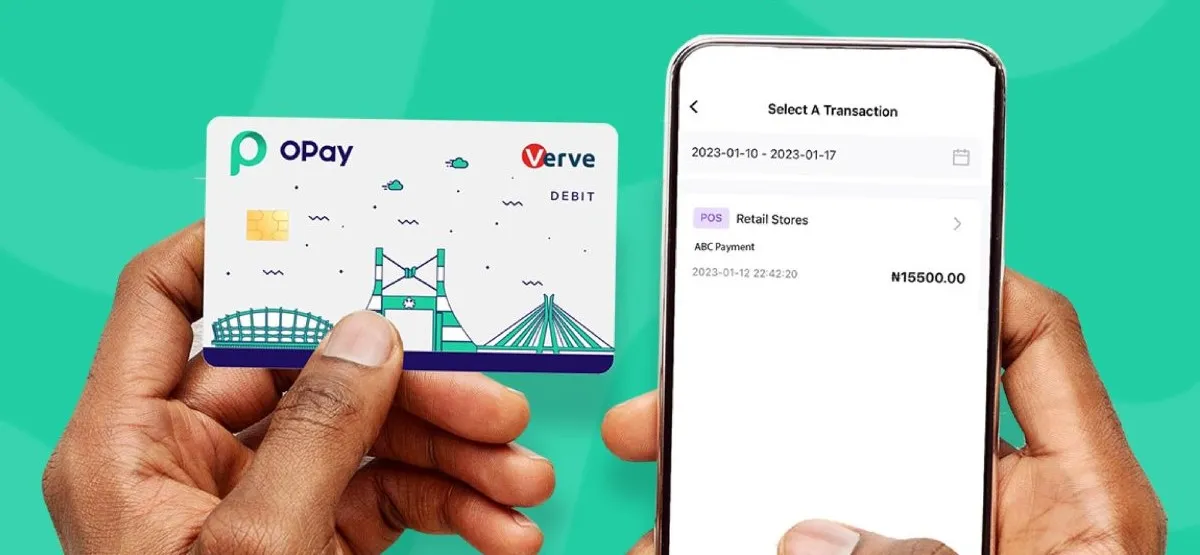
With the advent of technology, the medium of financial transactions has taken a new turn, as most people prefer to perform their transactions through Mobile Banking platforms like Opay rather than traditional Banks.
Opening an account with Opay requires you to link your National Identification Number (NIN) to your Opay account. Linking your NIN to your Opay account is easy but very important for your account to be full and secure.
In this article, we will walk you through the steps to linking your NIN to your Opay account and expose you to other valuable information about the process.
You can put your NIN in your Opay account by following easy verification processes through the Opay app. Here’s how you can do that:
1. Launch the Opay App: Go and open the Opay app from your smartphone. Ensure you install the latest version for a good experience.
2. Log In to Account: Provide login credentials to access your Opay account. If you haven’t registered yet, you must first do so.
3. Enter the Profile Section: After logging in, find and click your profile icon or settings menu. This normally exists at the top of your screen or as a side menu option.
4. Locate the Option for NIN Verification: This may read as “Verify NIN” or “Add NIN”; this is a section where one can add his National Identification Number.
5. Add your NIN: You are supposed to insert your National Identification Number very carefully. Any error or mistake must not be seen, as it will play a major role in verification.
6. Submit for Verification: After typing your NIN, you will be guided through the process of submitting it for verification. Opay will process this information to link your account properly.
7. Wait for Confirmation: You will receive a notification if your NIN is now linked to your Opay account. Depending on the system processing time, this could take minutes to several hours.
You can link your NIN to your account number with these simple steps:
1. Log In to Your Opay Account: Open the Opay app and log in with your credentials.
2. Go to the Profile Settings: Enter your profile settings, where you can edit your personal information and account details.
3. Account Verification Section: Look for the option to verify or link the account number. In this section, additional information can be entered for account security.
4. Enter Account Number: The user must enter the account number they want to link with their NIN. They do this to ensure their NIN is associated with the right financial account.
5. Submit and Confirm: Once you have entered your account number, submit the details and finish any other processes that Opay may request.
6. Confirmation: Wait for confirmation from OPay that will reassure you that your account number has been linked with your NIN.
Read also How to Remove BVN from Opay Account Easily: Complete Step-by-Step Guide
You might open an Opay account without necessarily providing your NIN. But if you want to enjoy full benefits from your Opay account and to be on the right side of the law regarding the stipulated regulatory requirements, you must link your NIN. Here is why:
1. Initial Account Creation: This is an Opay account that one can create with just simple information like phone number and email address. This gives access to a few of the basic services offered on Opay.
2. Full Verification: You must provide your NIN to have your account fully verified to access all features, such as increased transaction limits and security. This is very important in ensuring that your account complies with all necessary financial regulations and is fully secure.
3. Link NIN Later: Even if you could have started an OPay account without your NIN, you will have to link it later. As earlier stated, you add the NIN to the Opay account for complete functionality.
Yes, Opay now requires BVN as part of its authentication requirements. BVN is a unique identification code mainly used by banks and financial institutions in Nigeria to verify their customers’ identities and secure their banking activities.
While Opay is a financial technology company offering a range of digital financial services, it operates differently from traditional banks regarding identity verification.
Opay, however, relies on other verification methods, such as linking your National Identification Number (NIN), to confirm your account. This is a factor in transaction security and complete observance of regulatory requirements.
Let’s take a look at the steps to linking your NIN with your Opay account through the Opay App. is a critical step in ensuring the security of your account and that it is in full compliance with all regulatory requirements. Here’s a step-by-step guide to doing that on your:
1. Open the Opay App: First, open the Opay application on your smartphone. Make sure the app is up-to-date for an ideal experience.
2. Login into Account: Enter your Opay account by entering your credentials. If you don’t already have one, register first.
3. Open Profile Section: Tap the profile icon or head to the setting menu, usually at the upper right corner of your screen or the main menu.
4. Find the NIN Verification Option: Your profile settings must have an option like “Verify NIN” or “Add NIN”; this is where you are supposed to fill in your National Identification Number.
5. Add NIN: Carefully fill in the National Identification Number in the provided space. Double-check the number so that you can submit it as accurately as possible.
6. Submit for Verification: Follow the prompts and submit your NIN for verification. Opay will process the information to link your NIN to the account.
7. Wait for Confirmation: You may receive a notification once your NIN has been successfully linked to your Opay account. This confirmation may come via SMS, email, or within the app.
8. Verify Your Details: Check your account details to ensure the NIN has been correctly linked and everything is in order.
Follow the process outlined below to link your NIN to your Opay account through a USSD code.
1. Dial USSD Code: Try dialing the specific USSD code assigned to Opay, which one has to dial to link the NIN using the phone.
To this date, there is no widely recognized universal USSD code, so it is advisable to check the latest via their official channel or customer service.
2. Choose NIN Linking Option: You will be walked through a series of steps to choose the option for linking your NIN. This could involve going through a menu to a particular option that deals with NIN verification or even just pressing a number associated with NIN verification.
3. Enter Your NIN: You are to input your National Identification Number to avoid mistakes.
4. Confirm Submission: Any other prompts may require you to confirm your submission of the NIN. You can do this by verifying your phone number or entering a confirmation code sent to the phone.
5. Get Confirmation: At the end, you do get a confirmation message on your phone that your NIN is added to your Opay account successfully.
6. Verify your Opay account: Log in to your Opay App or online account to verify if your NIN is updated successfully and linked appropriately.
You can link your NIN into the Opay Account using your mobile phone quite conveniently. Following is the step-by-step process involved in detail:
1. Download and Open the Opay App:
2. Access Your Profile Settings:
3. Locate the NIN Verification Option:
4. Input Your NIN:
5. Submission for Verification:
6. Get Confirmation:
7. Verify Your Details:
Read more about Opay vs Palmpay: Which is Better?
Follow these steps to change or update your NIN on Opay:
1. Log in to the Opay App:
2. Enter Profile Settings:
3. Locate the Update NIN Option:
4. Insert New NIN:
5. Submit Update Request:
6. Awaiting Confirmation:
7. Change Confirmation:
8. When Necessary-Contact Support:
CBN
Opay Digital Services Limited
Chinese-owned fintech Firm
Linking the NIN to the Opay account is a very important step in ensuring the proper verification of the account for security reasons. You can add your NIN during setup or afterwards; the process remains easy, guaranteeing you get the most out of your Opay account.
You can link your NIN number confidently and enjoy all the services Opay offers by following these steps listed.