Physical Address
60 Ekwema Cres, Layout 460281, Imo
Physical Address
60 Ekwema Cres, Layout 460281, Imo

Managing your cryptocurrency assets is as important as buying them, and one of the trusted apps many cryptocurrency traders use is the Trust Wallet app. Trust Wallet is a mobile app that lets you store many different cryptocurrencies and use decentralised apps (DApps).
But when do you need to learn how to import token on Trust Wallet? It is for when a token doesn’t show up in your wallet.
This easy guide will show you step by step how to add any custom token, including BEP20 tokens, and how to swap or convert them. It doesn’t matter if you’re a newbie or already have some experience; this article will help you use Trust Wallet better.
If your wallet doesn’t show a token you know you have, don’t worry, you might just need to add it manually.
Open Trust Wallet
Make sure you’ve downloaded the official Trust Wallet app from the Google Play Store or Apple App Store. Open the app.
Go to Token Search
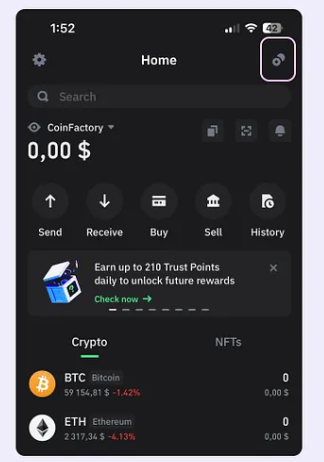
On the main screen of your wallet, tap the icon at the top right corner to look for tokens.
Look for Your Token
Type the name or short symbol of the token (like USDT or BNB). If you see it in the list, switch it ON to show it in your wallet.
Add a Token Manually (if not listed)

If the token isn’t listed:
Pick the correct Network like Ethereum

Read this: Binance CEO Encourages Cryptocurrency Enthusiasts to Move Beyond Hodling and Flipping Tokens
Your token didn’t show up automatically in Trust Wallet because the app only shows popular tokens by default. If your token isn’t on that list, you’ll need to add it yourself by typing in the contract address, symbol, and number of decimals. This helps make sure that only tokens you trust or want to use are shown in your wallet.
There are two main ways to get tokens into your Trust Wallet:
After a short time, the token will show up in your Trust Wallet.
You can also change one token into another directly in your wallet.
Adding a BEP20 token (used on the Binance Smart Chain) is very similar to adding any other custom token.
Easy Steps:
Also, read: 15 Best Sites to Buy Bitcoin in Nigeria: Best Crypto Sites
After you import a custom token, you might want to exchange it for another one, like BNB or USDC.
Here’s how to do it:
Use the built-in browser in Trust Wallet (it’s already available on Android. If you’re using iPhone, you may need to turn it on first).
Go to PancakeSwap if your token is on the Binance Smart Chain (BEP20), or Uniswap if it’s on Ethereum (ERC20).
Tap “Connect Wallet” on the DEX website and choose Trust Wallet from the list.
In the “From” section, pick the token you want to swap.
In the “To” section, select the token you want to get.
Review the details, approve the swap, and pay the network fee (you’ll need some BNB or ETH to cover this).
Related Article: 30 Crypto Terms You Should Know
Yes. Using incorrect or scam contract addresses can lead to loss or display of fake tokens. Always verify from trusted sites.
It could be due to:
1. Wrong network selected
2. Delay in transaction confirmation
3. Token hasn’t been sent yet
4. App needs refreshing
Send them to your wallet from an exchange or swap tokens inside the wallet using a DEX.
Yes, but only if the token is supported by a DEX and has enough liquidity. Otherwise, you may need to use a centralized exchange.
Now you understand how to add a token to Trust Wallet and manage different types of tokens, like ERC20 and BEP20. With just a few steps, you can see your tokens, send them, trade them, or even earn rewards by staking.
Always check the token details carefully, especially the contract address and network, before adding it to your wallet. This helps you avoid mistakes or losing your tokens.
If you found this article useful, we’d love to hear from you! Drop your thoughts in the comments below. And don’t forget to connect with us on our social media channels for more tech tips and valuable content. Join our community and stay updated on all the latest insights!