Physical Address
60 Ekwema Cres, Layout 460281, Imo
Physical Address
60 Ekwema Cres, Layout 460281, Imo
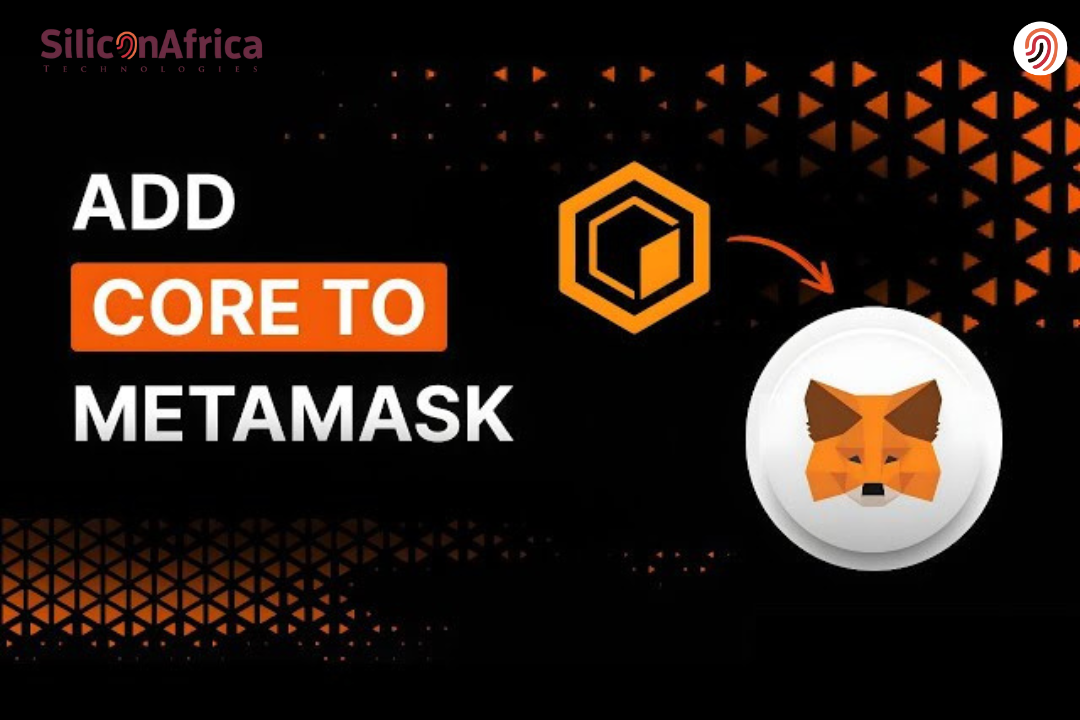
If you’re looking for how to import Core to Metamask, here’s the short answer: you’ll need to manually add the Core network to your Metamask wallet, then import the Core token using its contract address. Once that’s done, your wallet will be ready to send, receive, and view your Core tokens.
But if this is your first time doing it with custom tokens or switching networks on Metamask, it can be slightly tricky. That is where this guide comes in. I will walk you through how to add Core token to Metamask with no pause.
You’ll also learn how to add Core to Metamask manually, how to claim Core in Metamask if you’ve earned or received some, and I’ll even include a direct link to add Core to Metamask easily — no need to search all over the internet.
Whether you’re using Core for trading, staking, or just keeping an eye on your holdings, this guide will make sure everything is set up right. Let’s get into it.
Core is an EVM-compatible Layer-1 blockchain with the goal of merging the security offered by Bitcoin with the flexibility provided by Ethereum’s smart contracts. Core utilizes the Satoshi Plus consensus protocol, which incorporates the blend of Delegated Proof of Work (DPoW) and Delegated Proof of Stake (DPoS).
This hybrid model has Bitcoin miners contributing towards the security of Core as well as scalability in the form of staked CORE tokens.
Core’s innovative approach also supports non-custodial staking of Bitcoin, so DeFi applications can become a reality without sacrificing decentralization and security.
Read Also – What is a Cryptocurrency Loan Service Implemented on a Blockchain?
Yes, you can integrate Core into your MetaMask wallet. Core is Ethereum Virtual Machine (EVM) compatible and uses the Satoshi Plus consensus algorithm, which taps into Bitcoin’s security with Ethereum’s scalability.
To set it up, simply enter the required network details, such as the Network ID and Chain ID, into MetaMask.
Importing Core to MetaMask is straightforward and with an RPC aggregator like ChainList, it becomes even easier. MetaMask is probably the most popular software wallet to which global users of crypto have access and ChainList simplifies it by allowing you to connect easily to EVM-compatible networks like Core.
There are various ways on how to add Core to Metamask, below we have listed the most working and reliable methods.
1. Click the network selector button (downward facing arrow next to the current network). This will display a list of networks to which you’re currently connected:
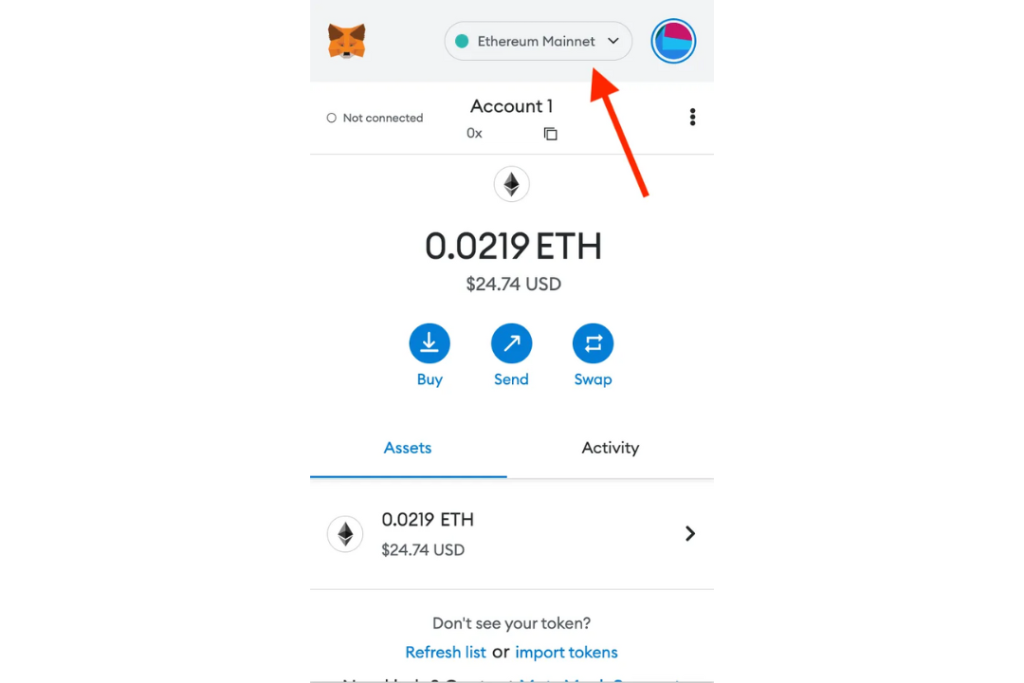
2. Click ‘Add network’ at the bottom of the list of networks
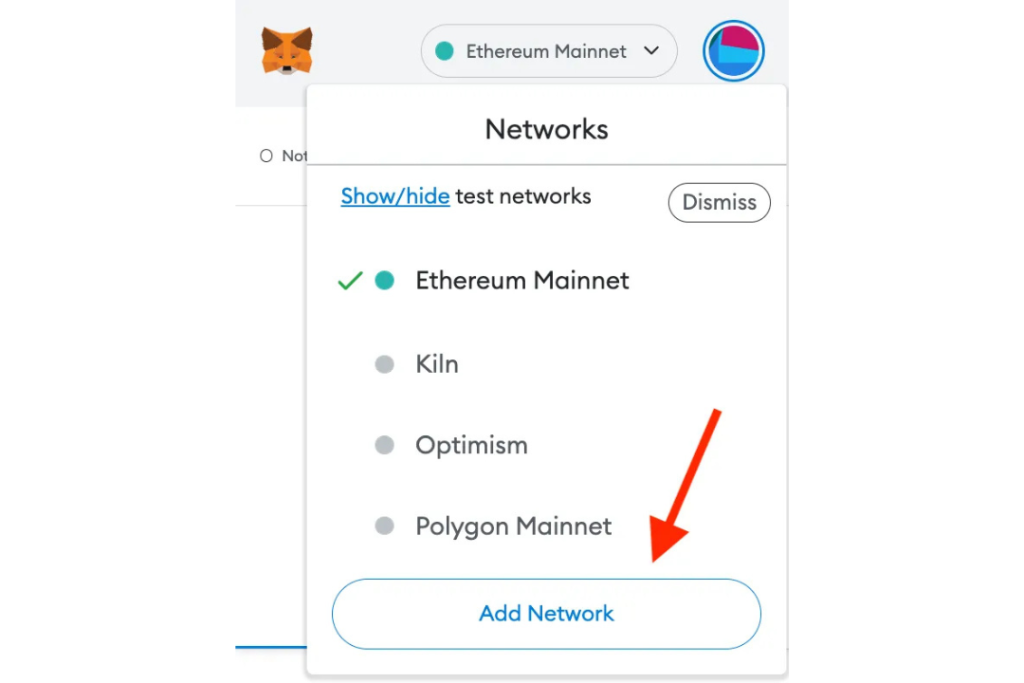
3. It will launch a fresh browser tab with various fields to enter
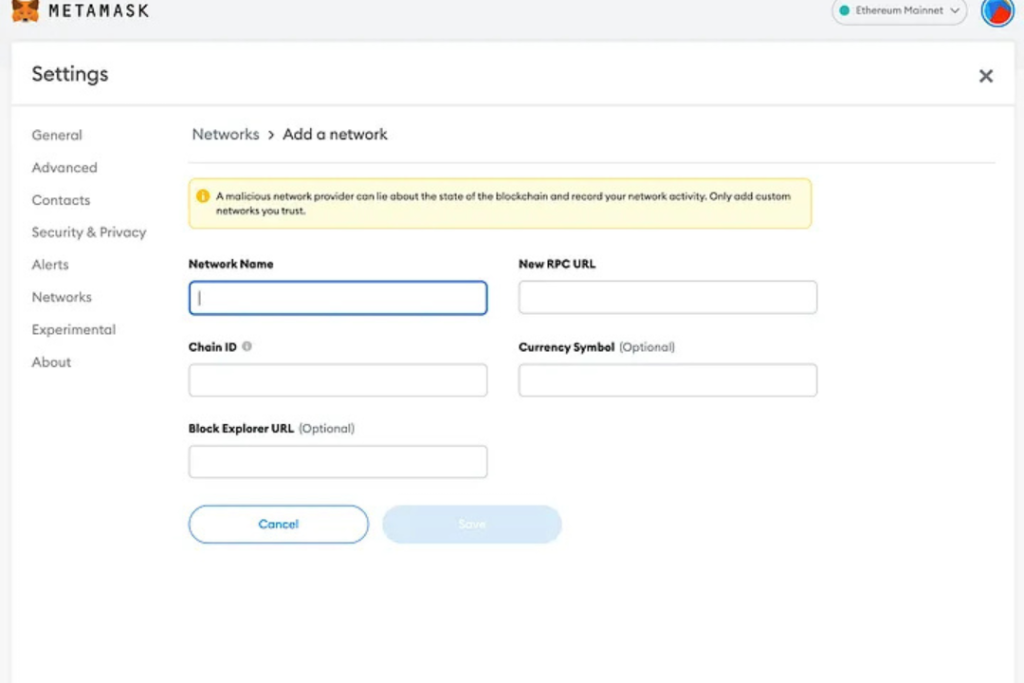
Fill the following network information:
Enter the fields and click save to add the network.
4. After you have done the above, you should then be able to see the Core network the next time you go to open the network selector.
Also Read – How to Buy Bitcoin with Paytm Online Wallet in Nigeria
1. Tap on the three lines at the top-left corner:
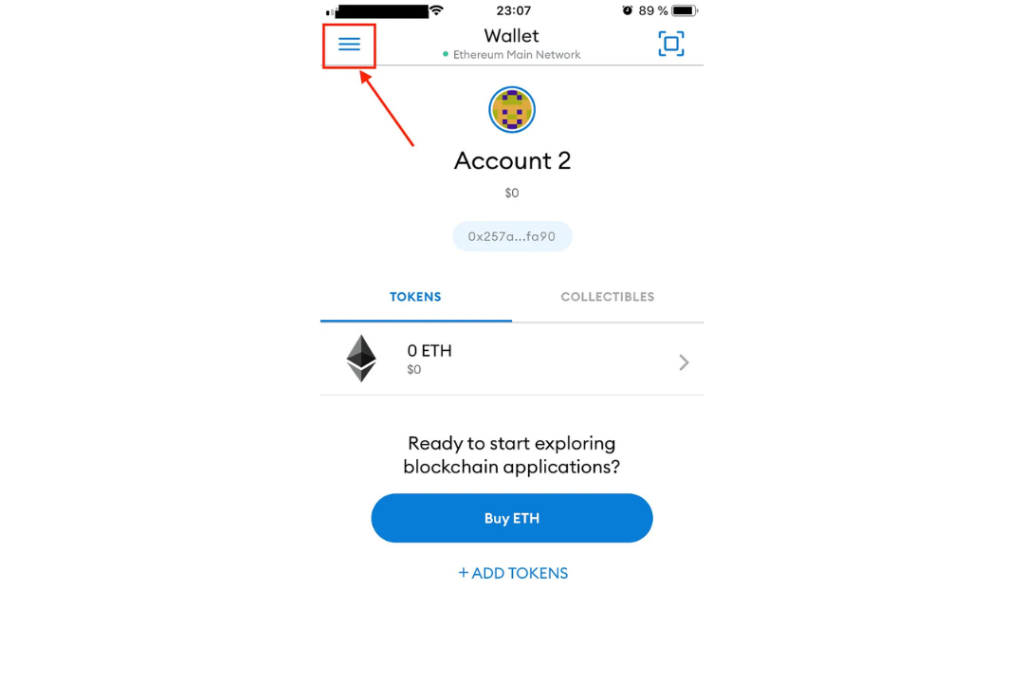
2. Tap on ‘Settings’
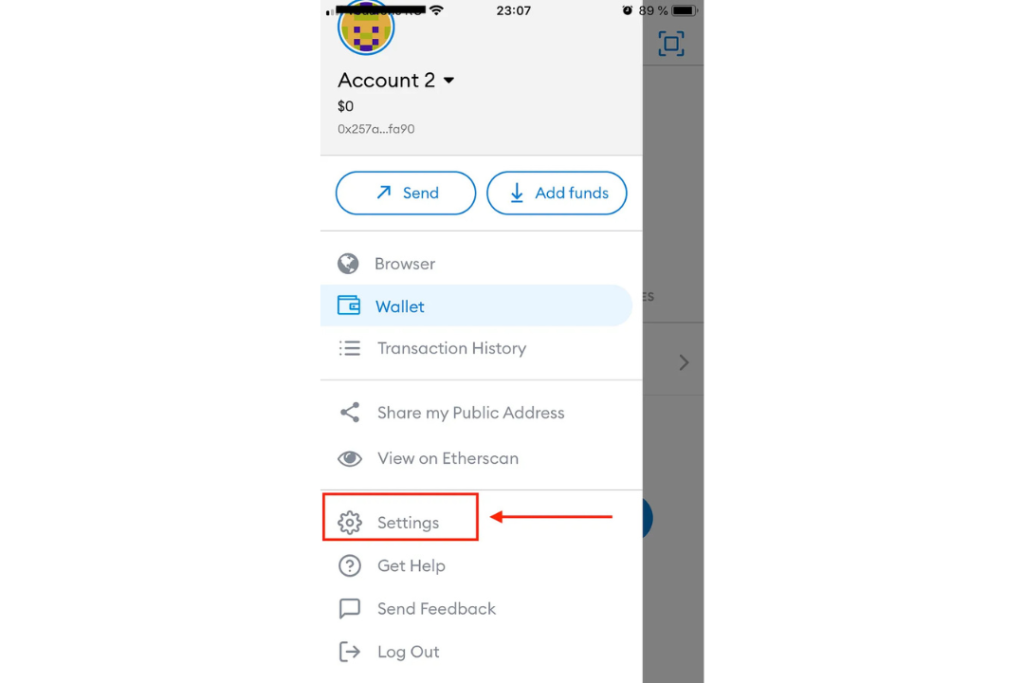
3. Tap on Networks
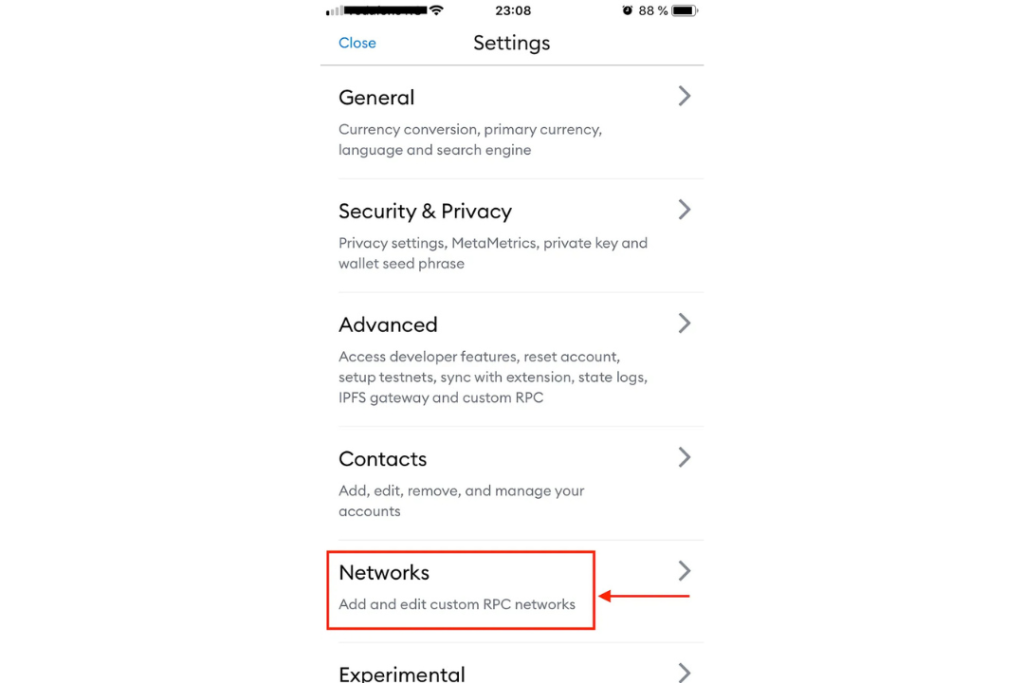
4. Tap on ‘Add Network’
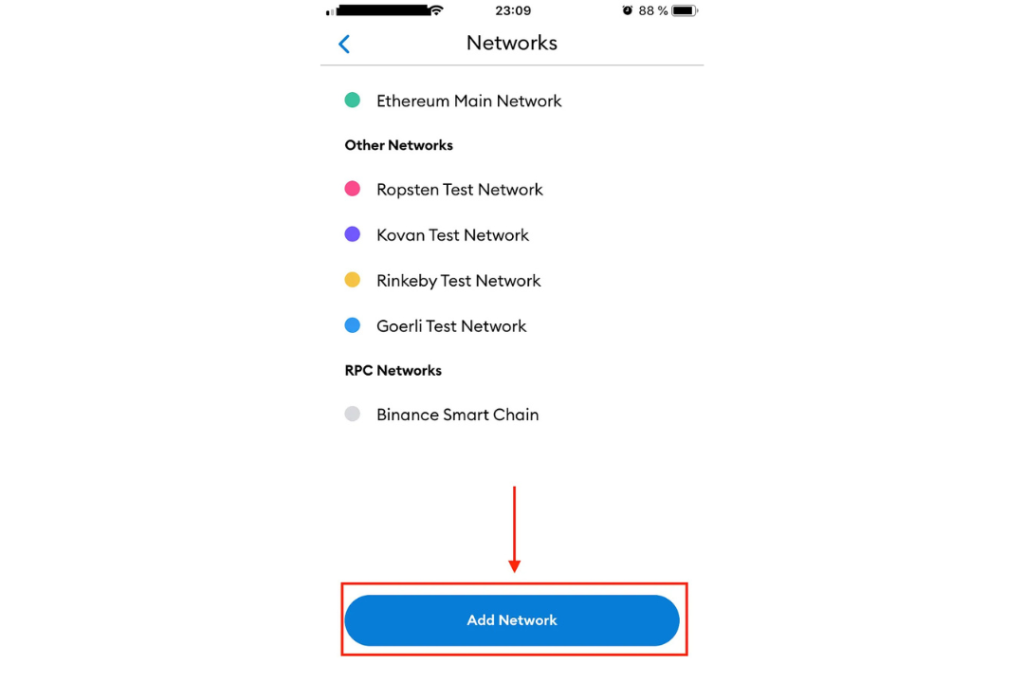
5. Input Custom RPC Network details
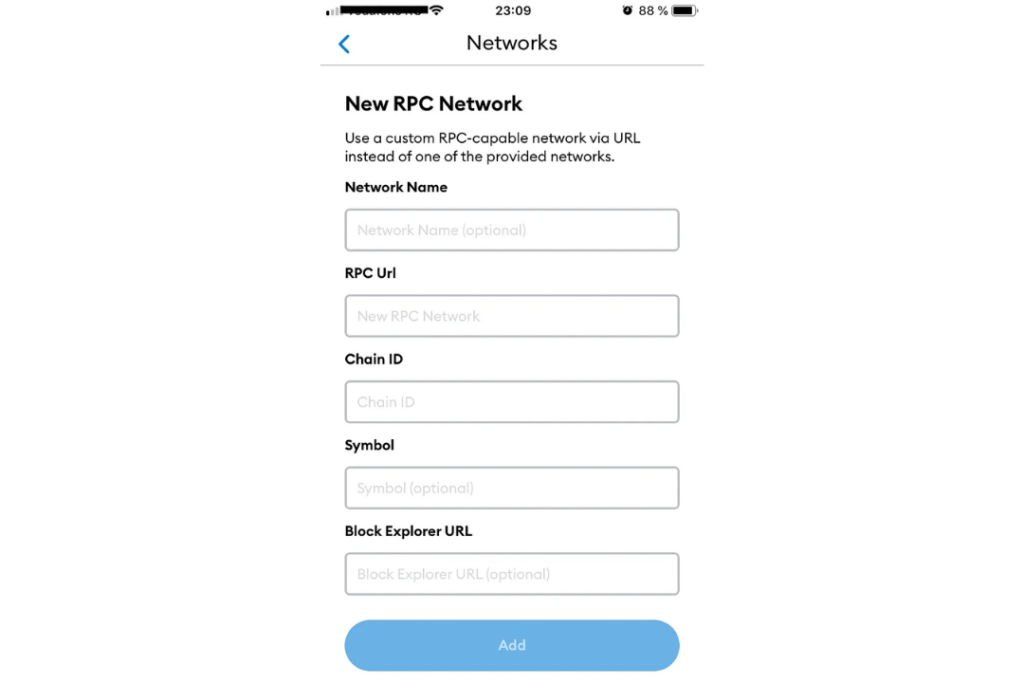
Enter network details:
Fill in the details and click save to include the network.
4. After you’ve done the above, you should now be able to see the Core network the next time you open up the network selector.
If by any chance you’re encountering an error, or having issues adding the network please get assistance in the ‘support’ channel in the Core Discord and somebody will be happy to help you out.
Join Core’s amazing community on Discord.
Follow CoreDAO on Twitter.
Follow Core’s Medium page for regular and important updates.
Read Also – 1 Bitcoin to Naira in 2009 vs 2025: Bitcoin’s Rise and Naira’s Fall
1. Go to chainlist.org and look for ‘Core’
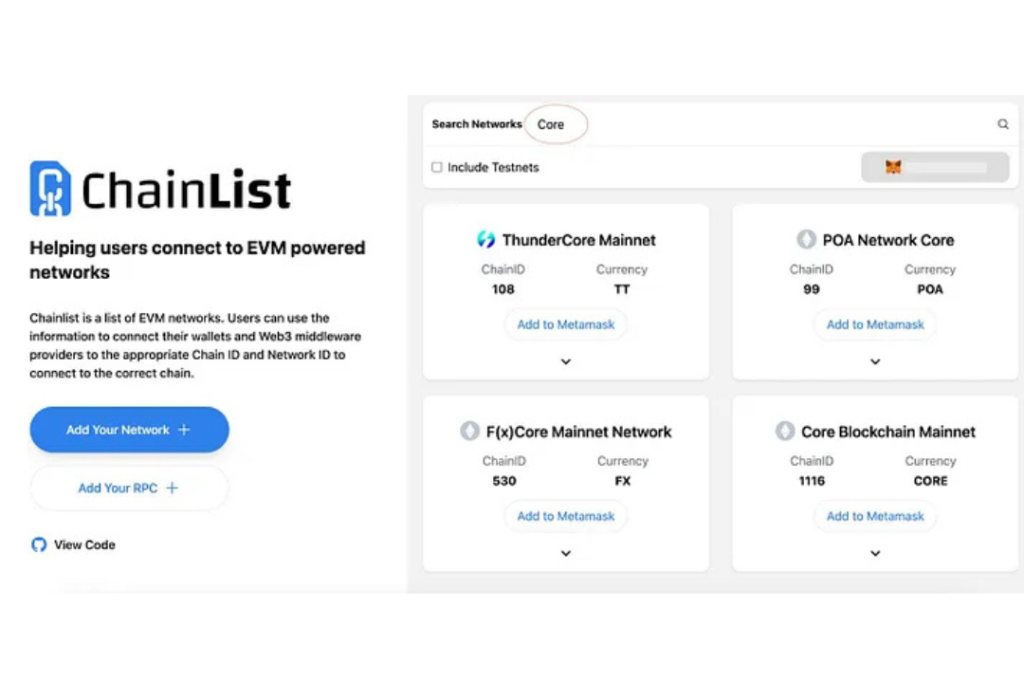
2. Double check so you choose the right network. Please confirm the details in the following snapshots — Chain ID, Currency etc. so you will add the right one.
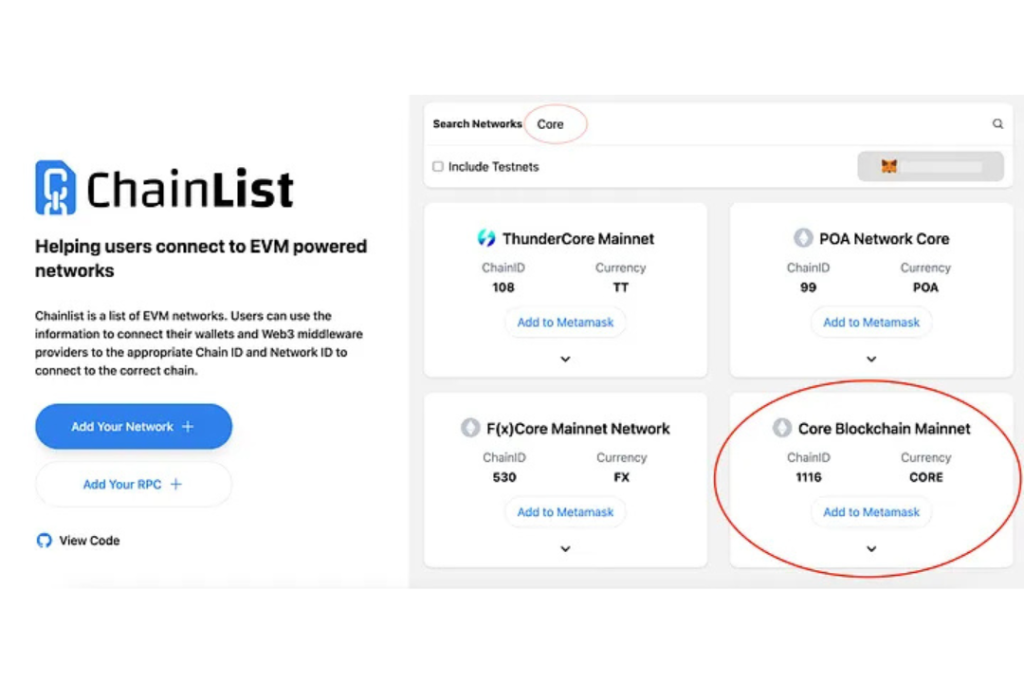
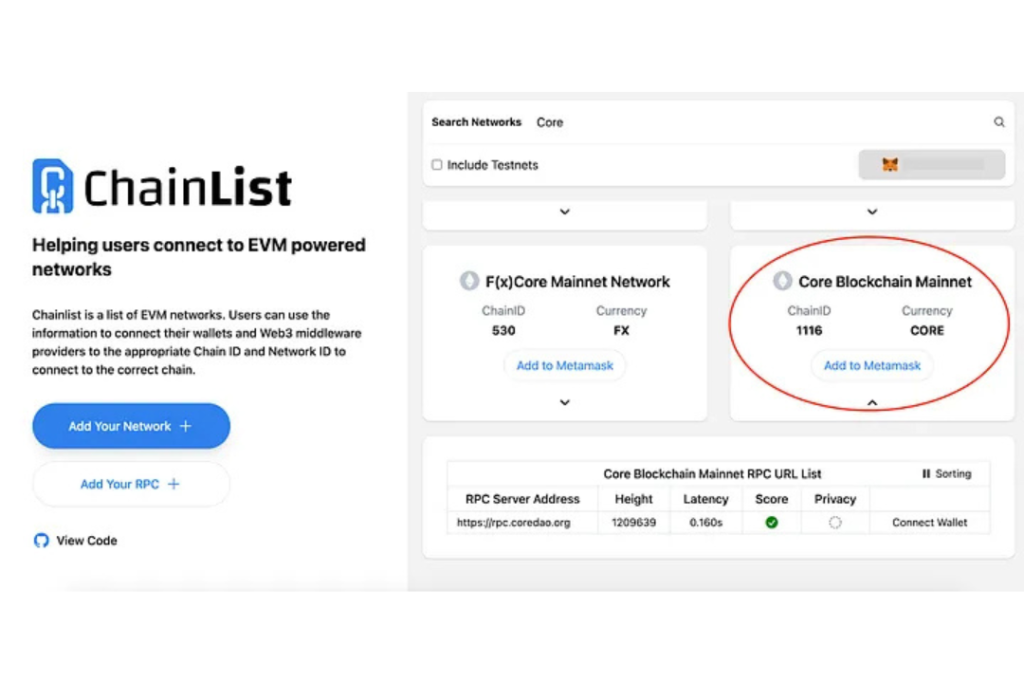
3. Click on the ‘Add to MetaMask’ button.
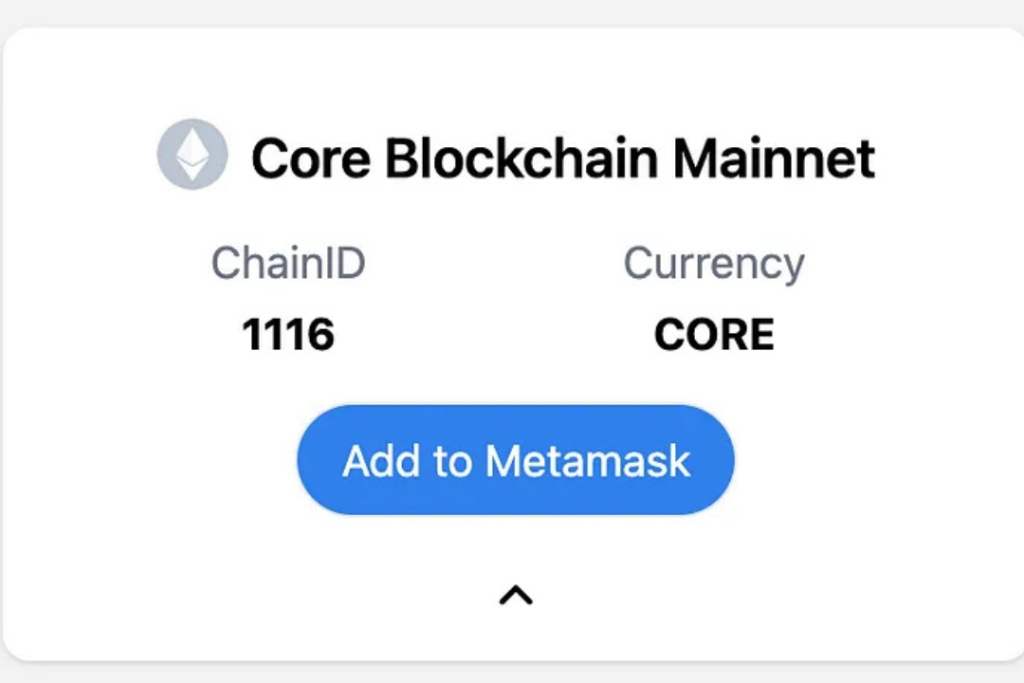
4. Approve the action within your MetaMask by hitting the ‘Approve’ button.
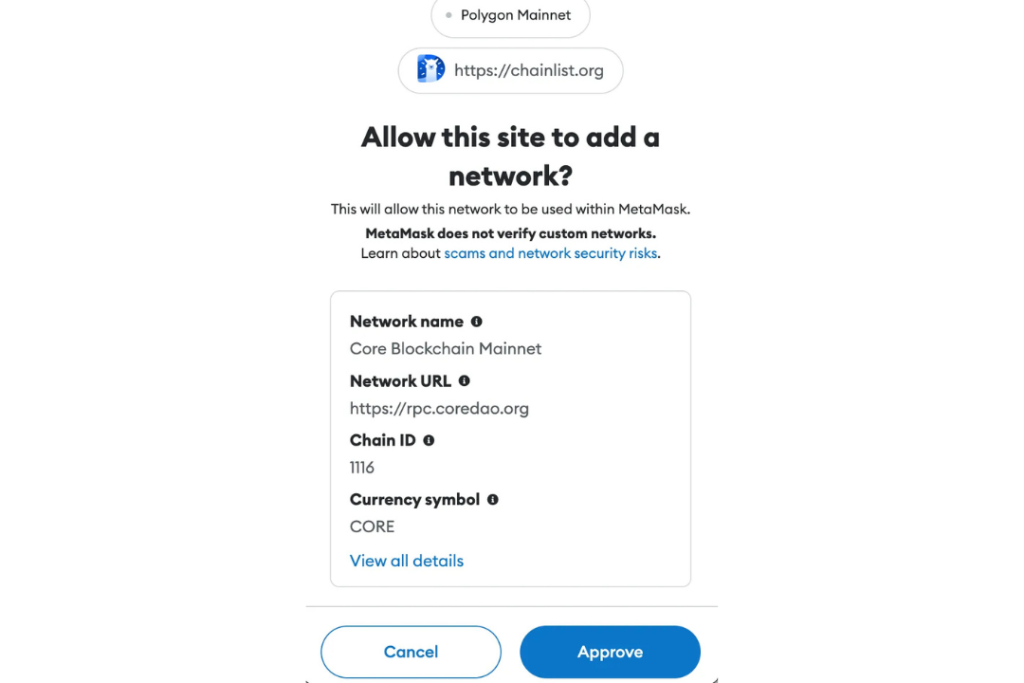
The Core network has been added to your MetaMask.
1. Go to https://scan.coredao.org/ and scroll down on the bottom of the page
2. Press the ‘Add Core Network’ button
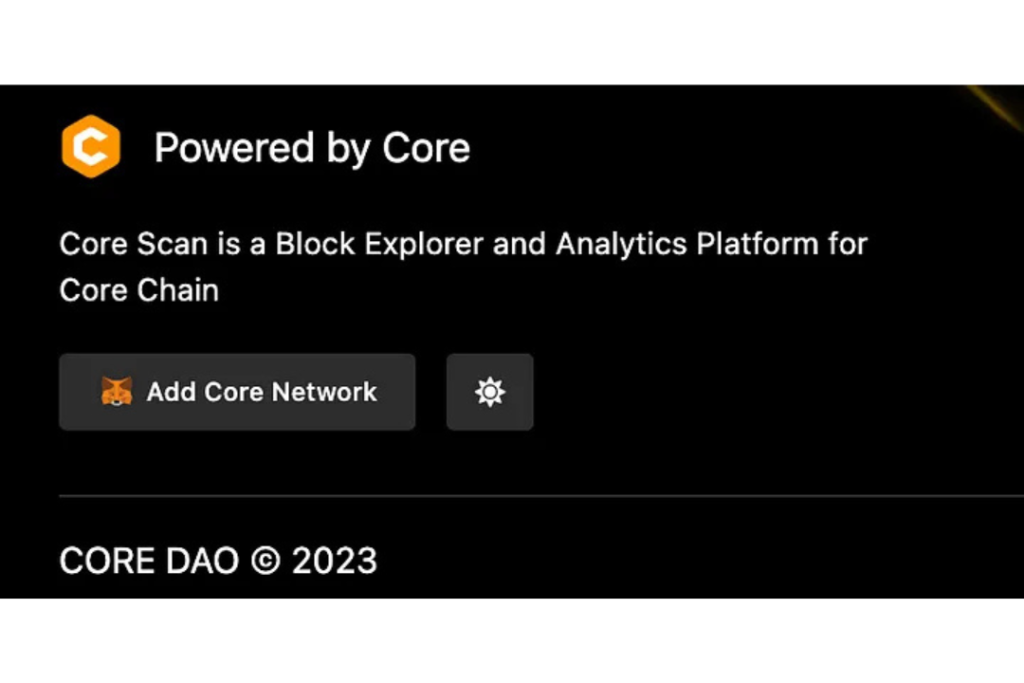
3. Approve in your MetaMask
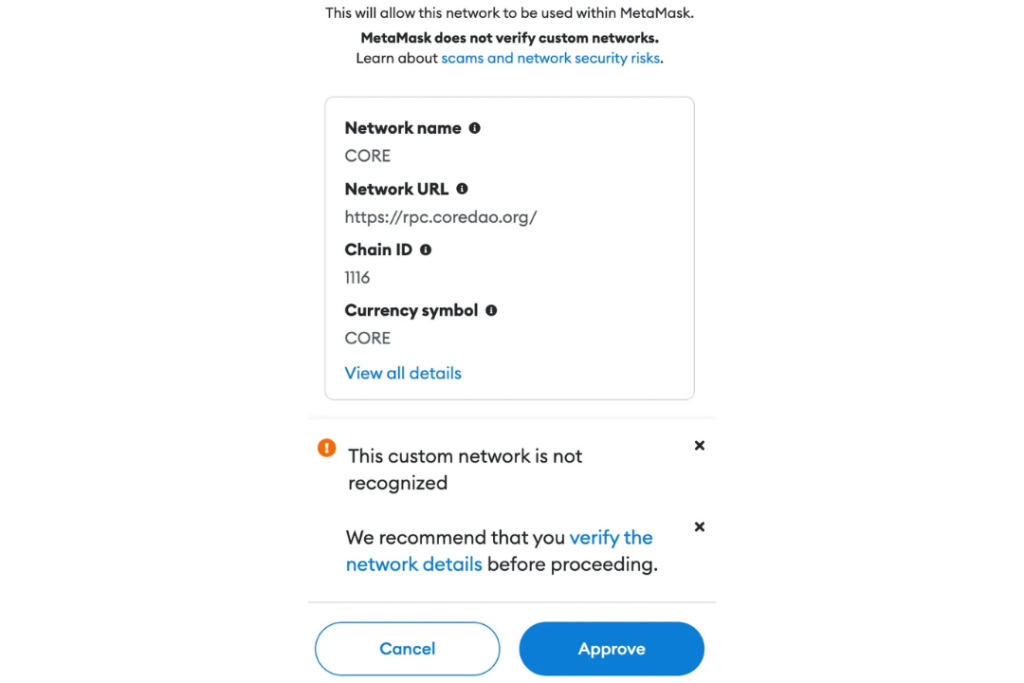
4. Once you have done the above, you will be able to see Core network the next time you access the network selector.
Below are some of the top Core tokens (based on the Core DAO blockchain), ranked by their popularity, usage, and ecosystem importance.
Also Read – How Account Abstraction Makes Crypto Work for Everyone
Prior to Claiming the CORE Airdrop you must:
After you’ve successfully downloaded the MetaMask App and added CORE Network to MetaMask, follow these steps:
If you click on the airdrop option again you can view the date when you are eligible to claim the next airdrop of tokens.
Also Read – Quidax has Become the Second Cryptocurrency Exchange to Offer the Naira Stablecoin (cNGN) for Trading
It is easy as pie to add the Core network to your MetaMask wallet from Chainlist:
Add Core to MetaMask via Chainlist
Click “Connect Wallet” and then click “Add to MetaMask.”
This method will automatically fill out the Core Mainnet details, meaning you don’t have to enter anything yourself.
Yes, Core is fully EVM-compatible, so it works seamlessly with MetaMask along with Ethereum and other EVM chains.
Yes, just like how ETH is needed for gas payments on Ethereum, you will require CORE tokens to pay for transaction fees on the Core network.
Yes, you can add Core to MetaMask Mobile by going to the network dropdown, choosing “Add Network,” and entering the Core RPC details manually.
Yes, as long as you use official Core RPC and explorer URLs, adding Core to MetaMask is secure. Avoid using unknown or third-party RPC URLs.
How to Import Core to MetaMask is simple. Just open your wallet, go to “Add Network,” and enter the Core details or use the link to add Core to MetaMask for a quick setup. That’s it. You’re ready to explore the Core blockchain.
If you’ve been wondering how to import Core token to MetaMask or how to add Core to MetaMask manually, now you’ve got all the steps.
You can also learn to get Core in MetaMask after adding the network. With this tutorial, attaching to Core is no longer confusing. It’s quick, easy, and beginner-friendly.