Physical Address
60 Ekwema Cres, Layout 460281, Imo
Physical Address
60 Ekwema Cres, Layout 460281, Imo

If you’re switching from an Android phone to an iPhone or just want to transfer your old SIM contacts to your new iPhone, you’re probably wondering, “How to import contacts from SIM to iPhone?”
Unlike Android devices, iPhones handle SIM contacts differently, and importing them isn’t always as obvious as you might expect. But don’t worry, in this guide, we will walk you through everything you need to know about how to import contact from SIM to iPhone in simple, clear steps.
I’ll walk you through the exact steps, drop pro tips, and go beyond the basics. You’ll also learn how to do the opposite—transfer contacts from iPhone to SIM card. While Apple doesn’t make this easy (or even officially possible), I’ll show you practical workarounds that get the job done.
There are several reasons why you might want to import SIM contacts to your iPhone just like there are reasons you will want to transfer WhatsApp data from Android to iPhone.
They include:
Whatever your reason, importing contacts ensures you don’t lose touch with people important to you.
See also: How to Check Phone Number on Airtel | Full Guide
Please, kindly vote!
Yes, iPhones do support importing contacts stored on SIM cards. However, there’s a catch. iPhones don’t allow you to save new contacts directly to the SIM card, but you can import existing contacts from a SIM card to your iPhone’s memory.
So, if you’re looking for “how to import contact from SIM to iPhone,” Apple has a built-in feature for that. You just need to follow the right steps.
See also: How to Track a Phone Number Location in Nigeria for Free
Before you begin to import your SIM contacts to your iPhone, make sure:
See also: Latest Update on How to check my BVN Phone Number Online
Now let’s get into the main course. Here are the exact steps to import contacts from SIM to your iPhone:
Start by turning off your iPhone. Use the SIM ejector tool or a paper clip to open the SIM tray. Insert the SIM card with the contacts and power the phone back on.
Pro Tip: If your SIM card size doesn’t match your iPhone’s tray (nano, micro, standard), get it cut or use an adapter.
Head to the Settings app from your home screen.
Scroll until you see Contacts. Tap to enter the settings menu for contacts.
This is the button that kicks off the transfer. When you tap it, the iPhone will ask where you want to import to. Choose your default location (typically iCloud or On My iPhone).
Expert Insight: If you’re using multiple accounts (Google, Outlook, etc.), make sure you pick the right one to keep all your contacts in one place.
Depending on how many contacts are on your SIM, the import may take a few seconds or a few minutes. Once done, head to the Contacts app to verify.
Boom! Your contacts should now be available in your iPhone address book.

See also: How to Flash an Android Phone with the Power Button | Full Guide
When you import SIM contacts to an iPhone, they are saved either to your iPhone’s local memory or your iCloud account, depending on what you selected during the import. If you use iCloud, your contacts will automatically sync across all your Apple devices.
To check where new contacts are saved:
Go to Settings > Contacts > Default Account.
Ensure iCloud is selected if you want cloud syncing.
See also: How to Take Scrolling Screenshots on your Android and iPhone in 2025
If you don’t see the “Import SIM Contacts” option in your iPhone’s settings, try the following fixes:
Still having issues? It may mean your SIM doesn’t contain any contacts or it’s damaged.
See also: 3 Easy Methods to Change iPhone Location without VPN
If your SIM card doesn’t work or you want to try a different method, here are a few options:
You can import your contact from Gmail to iPhone and the short step is:


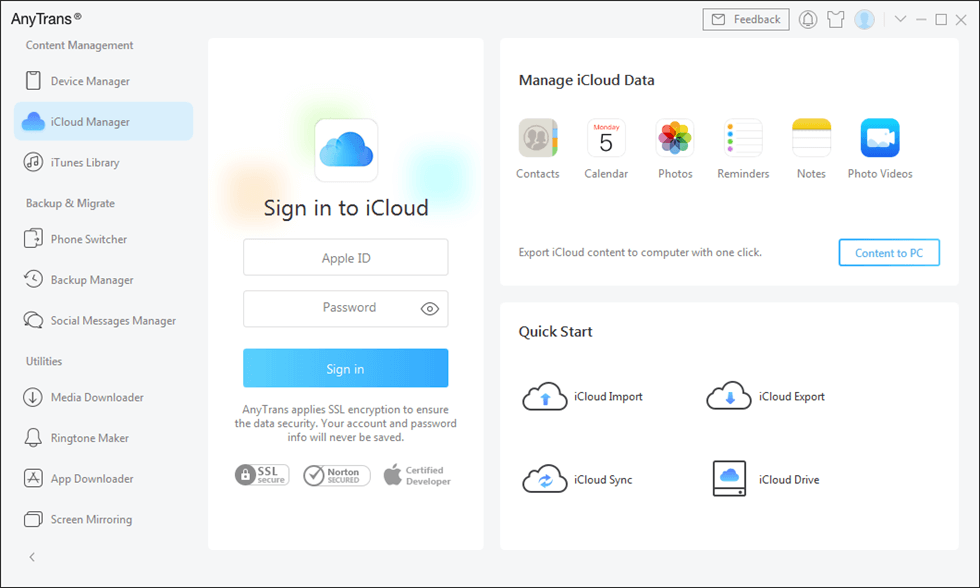
Apps like Move to iOS, My Contacts Backup, Dr. Fone, or CopyTrans can help transfer contacts from Android to iPhone or from SIM to phone.
See also: How to Link Whatsapp to Another Phone | Full Guide
Unlike some other phones, iPhones don’t support saving contacts directly to the SIM card. However, if you need to transfer contacts from your iPhone to a SIM card, here are some methods:


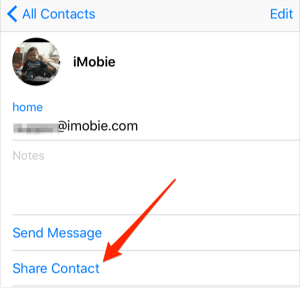
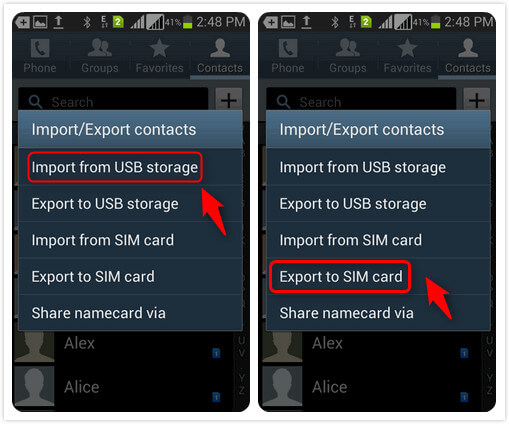
Boom! You just moved iPhone contacts to SIM using Android as the bridge.
If your iPhone is jailbroken (not recommended for average users), there are apps like SIManager that can write to SIM. But this comes with risks:
Best Advice: Use Method 1. It’s safer, supported, and effective. Jailbreaking your iPhone to enable SIM card writing is not recommended due to potential security risks and warranty voidance.
See also: How to Recover Gmail Password without Phone Number and recovery email | Full Guide
Follow these tips for the best management of contacts on your iPhone:
See also: How to Retrieve NIN Number without Phone Number | Step-by-Step Guide
Please, kindly vote!
Yes, as long as your model supports physical SIMs and your card is compatible. For eSIM-only models, you may need a temporary external device or adapter.
No, it will simply add the contacts to your existing list.
No, iOS does not support saving contacts to a SIM card.
Unfortunately, iOS does not allow selective importing from SIM cards. It’s all or nothing.
Only if the SIM can still be read by a phone. Otherwise, data recovery services might help.
If you’ve ever asked how to import contacts from SIM to iPhone, now you know it inside out. This guide gave you everything—from basic steps to expert-level workarounds. You also now know how to do the reverse, even though Apple makes it hard.
With just a few taps, you can move your contacts over and never worry about losing touch again. Either you want a switch from Android or restore old SIM data, this guide has shown you everything you need to do it like a pro. Now go ahead, give it a try, and enjoy the seamless Apple ecosystem with all your contacts intact!
If you find this article helpful, kindly share your thoughts in the comment section and follow us on our social media platforms on X (Silicon Africa (@SiliconAfriTech)), Instagram (SiliconAfricaTech), and Facebook (Silicon Africa).