Physical Address
60 Ekwema Cres, Layout 460281, Imo
Physical Address
60 Ekwema Cres, Layout 460281, Imo

If your Android phone is misbehaving—slowing down, freezing, crashing randomly, or you just want a clean slate—it might be time for a fresh start. That’s where flashing your Android phone comes in. And yes, you can actually flash your Android phone with just your power button.
Another reason why you may need to flash your device is if you have forgotten your password and don’t have any other means to recover it. This is the same thing as a factory reset. There are actually many ways to go about it. I can recall a time I wanted to sell out my old phone, I had to flash it using the power button so I could delete all my information from the device.
In this full guide, I’ll walk you through how to flash your Android phone with the power button, explain why it matters, and show you the safest way to pull it off without spoiling your device.
Please, kindly vote!
Let’s clear this up now. When people say “flash an Android phone,” they usually mean performing a factory reset, which wipes all your data and returns the phone to its original factory state. One of the easiest ways to flash your android phone yourself is using the power button. Other ways could involve flashing your android device with a laptop.
When you flash your phone, everything, including your photos, files, apps, and messages, gets wiped out. Although the operating system stays, the clutter’s gone. Flashing a phone this way is often necessary when:
Now, let’s talk about how to flash an Android phone with the power button. This method is relevant even if you don’t have access to the phone’s settings. There are, however, certain things you need to put in place before going ahead.
See also: How to Know if Your Phone Has Been Tapped (Full Guide)
Before we press anything, let’s get real about what you’ll lose. Flashing your Android phone will erase all personal data—photos, call logs, videos, browser history, saved files, everything. You may also need to clear the cache on your Android phone.
Here’s what to do before you get started:
And if your phone is acting up, try these first before doing a full reset:
If your screen is responsive and you can still navigate around, the easiest way to flash your Android phone is through the settings.
Steps:
Note: This method might slightly differ depending on your phone brand and Android version.
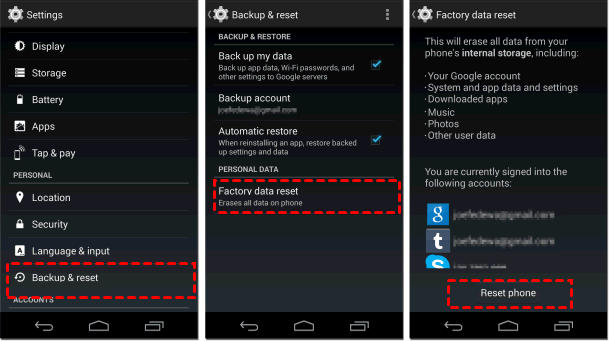
See also: Here is How to Flash your Android Phone without a computer 2025
Now here’s the part you’ve been waiting for—how to flash an Android phone with the power button. All you’ll need is to power off and boot the device into recovery mode to perform a hard reset. This method is a lifesaver when your screen is frozen, your phone won’t boot, or you forgot your password.
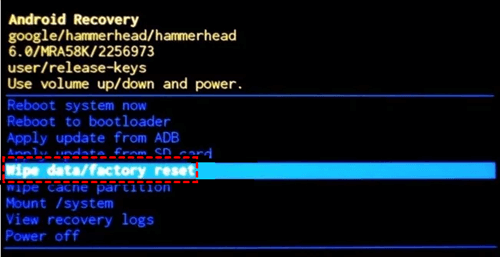
Boom—your phone is clean.
Samsung has a slightly different way of handling things.
Here’s how to flash a Samsung Android phone with the power button:
Heads-up: On some newer Samsung devices, you might also need to connect to a PC or use Samsung’s Smart Switch software, depending on the model.
See also: How to Access Your Windows Laptop When You’ve Forgotten Your Password
Lost your password, or your screen is locked out? No worries—you can still factory reset your phone remotely using Find My Device.
Here’s what to do:
As long as the phone has internet access, the reset will go through.
Note: This only works if the phone is online and linked to your Google account.
A soft reset is like giving your phone a breather. It’s perfect for when the screen freezes or apps lag, but you don’t want to lose your data.
Here’s how to do it:
That’s it. No data loss, just a quick refresh.
Like I said earlier, beyond flashing your Android phone with the power button, there are more ways to hard reset your phone. They include:
Every Android phone runs on Android OS. And just like your apps, the OS needs regular updates to stay fast, secure, and responsive.
When your phone becomes slow or unresponsive, it’s often because the Android system is outdated or corrupted. There are ways to speed up a slow smartphone however. Instead of jumping straight into factory resetting (which wipes everything), you can trigger a system-level reset just by updating your Android OS.
If your phone isn’t responding or the screen won’t let you navigate, you can reinstall the entire Android OS using a desktop tool called DroidKit. It’s like giving your phone a brand-new brain—without deleting your personal data.
Here is how to use the DroidKit for a system-level reset:
If, however, your screen works fine, you can go to Settings > System > Software Update and download the latest version over WiFi. It won’t be as powerful as DroidKit, but it’s still a great first move.
This one’s the quickest fix in the book—but don’t underestimate it.
When your phone acts up a bit—maybe it’s freezing temporarily, apps aren’t loading, or the screen feels sluggish—a simple reboot can give it the slap on the back it needs to breathe again.
Here is how to do so:
Rebooting clears the short-term memory (RAM), closes all background apps, and resets small glitches, but it doesn’t clean up junk files, fix viruses, or deal with software issues.
See also: How to Screen Record on Android Phone in 2025
The simple answer is: No. A factory reset does not delete everything.
While a factory reset will wipe your data from the device’s interface, some files may still be recoverable with advanced data recovery tools. That’s why security experts recommend using certified data-wiping tools like Phonecheck if you’re planning to sell or recycle your device.
These tools overwrite your data multiple times, making it impossible to retrieve, even with forensic software.
Yes, mostly. Factory resetting your Android phone will remove most forms of malware, spyware, and corrupted files. If your phone has been acting suspicious, like pop-up ads, overheating, or unknown apps installing themselves, a full reset can help you reclaim your device.
But again, always backup your clean data before the reset and avoid restoring apps from suspicious sources afterward.
Yes. After flashing your phone, it’s like starting from scratch. You’ll need to:
Thanks to cloud services like Google Drive and OneDrive, this step is much easier than it used to be.
See also: Top Effective Methods to Transfer WhatsApp Data from Android to iPhone in 2025
Yes, but only if your phone has a built-in recovery mode. The power button, along with volume keys, helps you enter recovery mode, where you can start the flashing process.
Hold the Power button and Volume Up button (sometimes Volume Down, depending on the phone brand) until the recovery screen appears.
Yes, flashing usually erases everything, including apps, photos, and settings. It’s best to back up your files before flashing.
Not always. If you already have a custom ROM or update file saved on your SD card, you can flash it through recovery mode without a PC.
It can be safe if done correctly using the right firmware. But flashing with the wrong file or interrupting the process can damage your phone.
Knowing how to flash an Android phone with the power button is one of those must-have skills for every Android user. Whether you’re locked out, dealing with malware, or preparing the phone for resale, learning to reset your device like a pro gives you control.
Always remember to back up first before you reset. If your goal is complete data removal for privacy, go beyond a factory reset and use secure tools like Phonecheck, DroidKit, etc.
If you find this article helpful, kindly share your thoughts in the comment section and follow us on our social media platforms on X (Silicon Africa (@SiliconAfriTech)), Instagram (SiliconAfricaTech), and Facebook (Silicon Africa).