Physical Address
60 Ekwema Cres, Layout 460281, Imo
Physical Address
60 Ekwema Cres, Layout 460281, Imo
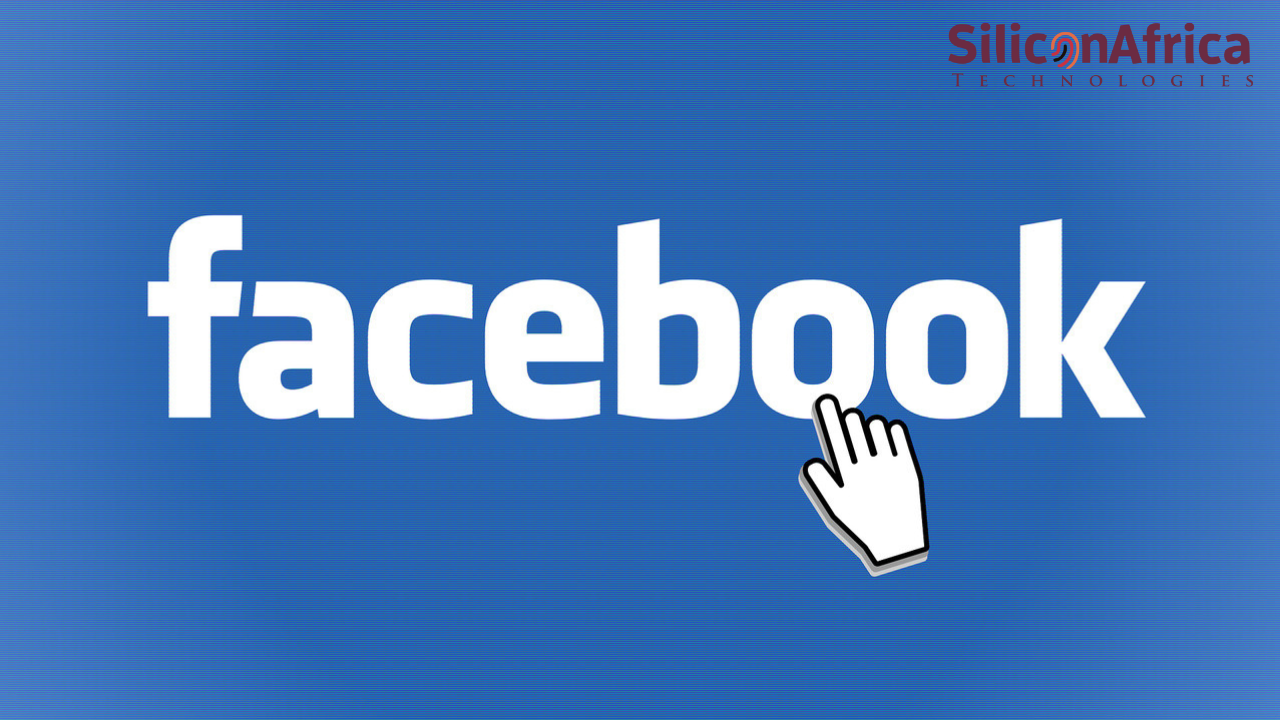
Have you ever created a Facebook post and thought, “This would’ve hit better if I posted it earlier”? Maybe you missed someone’s birthday shoutout, or you’ve got a throwback that belongs to a specific moment in the past. Well, here is us telling you that you can backdate your Facebook post on any device (Android phone, iPhone, Computer Chrome, Mobile Browser, etc) all in the same manner.
It means you can shift the timestamp of a post to a past date, making it look like it was published at that time. This is a built-in feature on Facebook—but only for pages, not personal profiles. So, if you manage a brand or business page, this tool is a game-changer.
In this article, I’ll walk you through the exact steps to backdate a Facebook post without any stress. Let’s dive in.
You don’t just backdate a Facebook post for fun—there’s always a reason behind it. It’s a smart feature that serves a real purpose, especially for people who care about how their content shows up on their Page. You can learn how to monetize your Facebook page in Nigeria here.
Facebook is massive—over 3 billion people use it to stay connected, share life updates, and build real communities online. There are millions of pages and posts you will find on Facebook. You can make a post look like you shared it earlier than you actually did. That means if you forgot to post something on time, or you want it to fit into a specific timeline, you can go back and fix that. It’s a smart move for anyone running a page who wants their content to flow just right.
Here’s why someone might decide to backdate their Facebook page:
Let’s say you’re sharing something about an event that happened in the past. You’d want that post to match the actual timeline. For example, a media outlet might share a throwback story from last year—backdating it helps place the content right where it belongs. That way, it doesn’t confuse your audience and keeps the story relevant.
Sometimes, you don’t want everyone to see what you just posted. Backdating helps with that. When you set an older date, the post won’t pop up on people’s feeds—it just quietly lives on your Page. It’s a low-key move for when you want your content out there without putting it in the spotlight. However, if you want to be in the spotlight, here is how to boost your visibility for rapid social media growth.
Running a social media campaign with a timeline? Backdating helps you keep everything in order. You can make sure each post fits exactly where it should in your campaign’s story, so the message stays consistent and the timeline makes sense.
We’ve all been there—you had content planned for last week, but life got in the way. Instead of just dropping it late, you can backdate it to when it was supposed to go out. It helps you stay on track and makes your Page look clean and intentional.
See also: Facebook and TikTok Videos are Now Driving Nigeria’s Record Internet Traffic
Please, kindly vote!
So, can you backdate a Facebook post? Absolutely. Facebook gives you the power to change the date of a post on your Page, so it looks like it was published earlier than it actually was. This is a great move when you want your content to align with a specific timeline or event.
The best part is that the process to backdate a Facebook post is the same across all devices—desktop, Android, iPhone, or mobile browsers. There are no complications, just a few simple steps.
Here’s how to do it:
You need to be logged in with a role that lets you manage the page—admin, editor, or moderator.
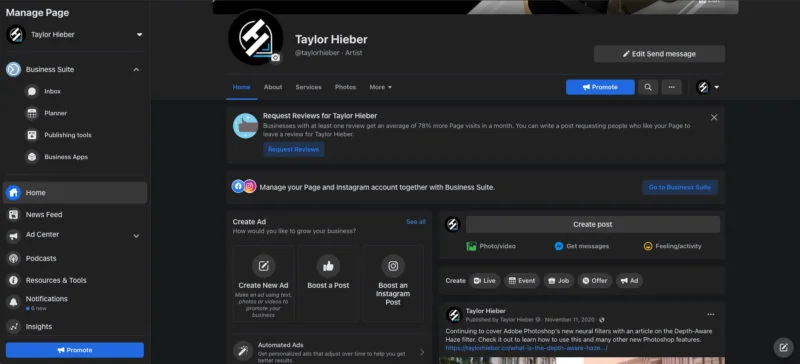
This takes you straight into your Page’s main feed and posts.
Scroll through your timeline and pick the content you want to adjust—this could be a photo, video, or text update.
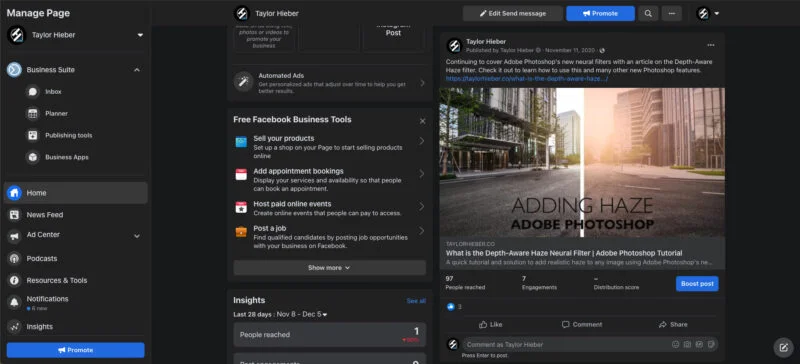
You’ll find this at the top-right corner of the post.
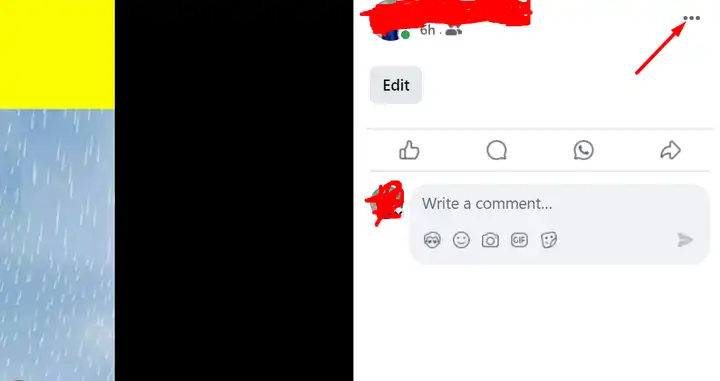
This option lets you change when the post appears to have gone live.
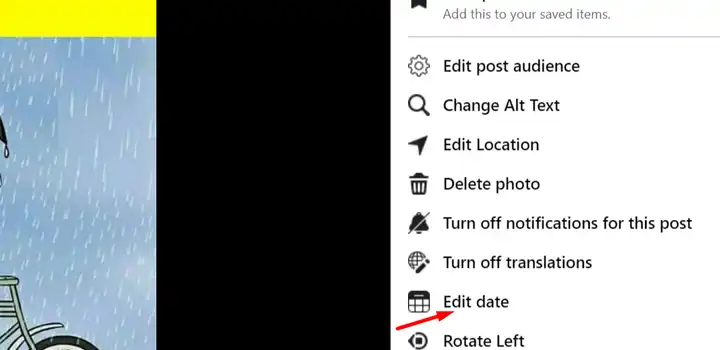
A calendar window will pop up. Select the exact day and time you want that post to appear as published.

That’s it. Your post now looks like it was shared on that earlier date.
Scroll back to the updated spot in your Page feed. Your post should now be sitting where it belongs, based on the new date.
See also: How to Make Your Comedy Skit Go Viral on Social Media
This feature isn’t open to everyone. Only Page admins, editors, and moderators have the right to backdate Facebook posts. That way, only trusted roles can make changes to your timeline history, which helps keep everything organized and secure.
Backdating is useful, but it’s not the only option you’ve got when it comes to managing your content timeline. Depending on what you’re trying to achieve, here are two solid alternatives:
Instead of making a post look older, you can plan ahead and schedule it to go live at a specific time in the future. This is perfect for launching campaigns, teasing announcements, or staying active without being online 24/7.
Sometimes it’s better to start over. If the content feels outdated or no longer fits the original context, it might be smarter to create a brand-new post with updated messaging and details. Even on Instagram, you can reset your Instagram Explore Feed for new contents.
You can’t backdate Facebook posts that don’t belong to you. Facebook only gives you control over what you’ve shared on your own Page. If the post wasn’t created by you, you don’t get to change its timeline.
Now, here’s where it gets a bit more flexible: if someone tags you in a post, you do have some control. You can adjust how that post appears on your timeline, including changing the date it shows up on your profile. It doesn’t affect the original post on their Page, but you can make it fit into your own story the way you want.
The same goes for any post, photo, or video you’ve added to your timeline—you’re free to shift the date to organize things your way.
See also: Top 10+ Social Media Influencers in Nigeria in 2025
Yes, they will. Facebook doesn’t hide it.
When you backdate a post, a small clock icon appears right next to the timestamp. That icon signals that the original post date was manually changed. It’s not in-your-face, but for anyone paying attention, it’s a subtle indicator.
And that’s not all—if someone clicks on the post’s options or digs a little deeper, they can view the edit history. This means anyone can see that a change was made, even if they don’t know the exact details of the original post time.
So, while backdating helps clean up your content timeline and keep things organized, it’s not completely invisible. Just something to keep in mind if transparency matters in the context of your post.
See also: Top 10 New Social Media Apps Thriving in Africa
Please, kindly vote!
No, you can only backdate a Facebook post on a Facebook page on any device (Android phone, iPhone, Computer Chrome, Mobile Browser, etc) all in the same manner, and not personal profiles.
Yes, a small clock icon will appear, and viewers can also check the edit history.
No, you can only backdate posts you created or are tagged in on your own timeline.
To keep things transparent and help users spot misleading or edited content.
You can either schedule the post for later or create a new one to match your timeline.
When you backdate a Facebook post, have the control to place your content at a specific point on your timeline. Keep in mind, it’s designed for meaningful use and should be applied thoughtfully.
Your audience will notice a clock icon showing the post was backdated. They can also view the edit history, just like admins and editors. Why? Because Facebook wants Pages to be open and trustworthy. It gives users tools to spot misleading content and those behind it.
If sticking to an older date isn’t a big deal, you might be better off scheduling the post or simply creating a fresh one.
If you find this article helpful, kindly share your thoughts in the comment section and follow us on our social media platforms on X (Silicon Africa (@SiliconAfriTech)), Instagram (SiliconAfricaTech), and Facebook (Silicon Africa).