Physical Address
60 Ekwema Cres, Layout 460281, Imo
Physical Address
60 Ekwema Cres, Layout 460281, Imo
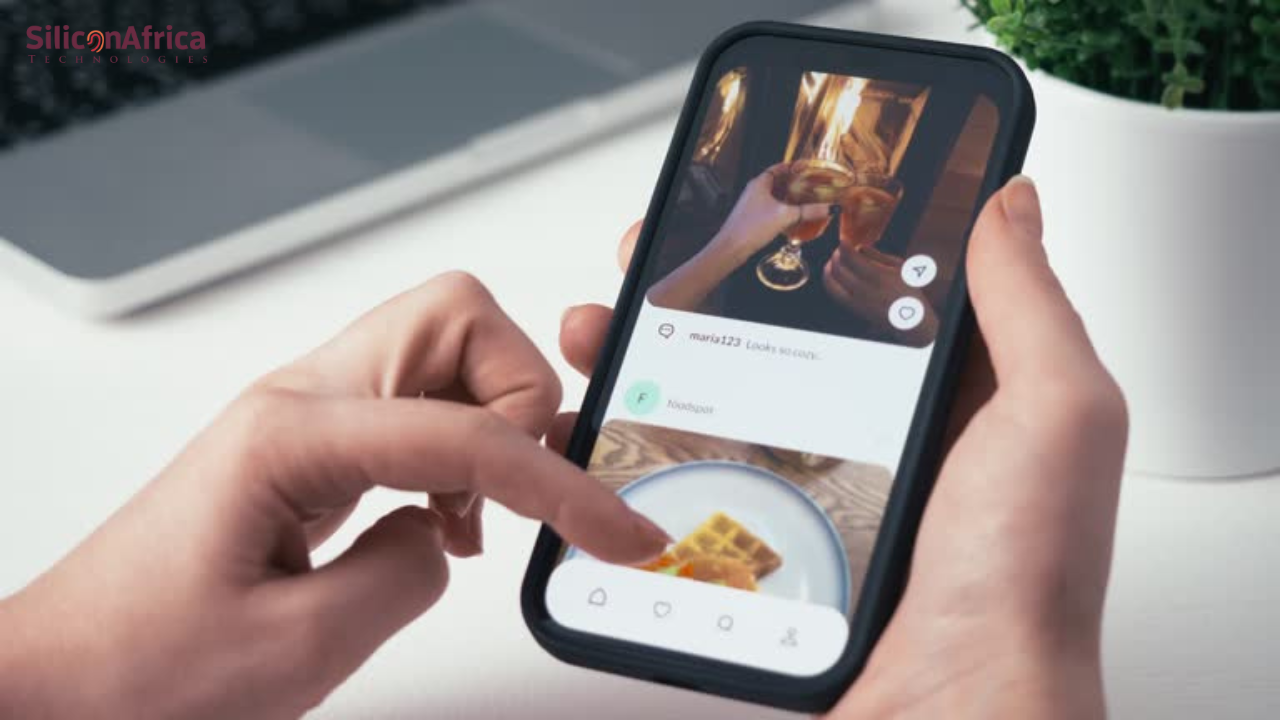
Ever been stuck scrolling through your Instagram Explore page and just seeing the same boring stuff over and over? It can get pretty annoying, right? In 2025, the way to go is to reset your Instagram Explore page.
But don’t stress! We’ve got you covered. In this guide, we’ll show you how to reset your Instagram Explore page so you can change and discover fresh, exciting content with every swipe. Say goodbye to the repetitive feed, and hello to a world of new ideas and inspiration!
Instagram’s Explore page has cool visuals, new ideas, and people worth following. We’re here to help you get the most out of it, making your scrolling experience more enjoyable and fulfilling!
The Instagram Explore page is a super cool feature that helps you find new accounts and fresh content on the app. It’s packed with photos, reels, stories, and even ads that change daily, making your time on Instagram more interesting. You can get there by tapping the magnifying glass icon at the bottom of your screen.
What’s incredible about the Explore page is that it’s built just for you! It shows content matching your interests based on what you’ve liked, shared, or interacted with. So, every time you visit, it feels personal and exciting.
There’s also a search bar on the Instagram Explore page where you can type in keywords to filter and change to the content you want to see.
The possibilities are endless from there, and you’ll never run out of things to explore. It’s an all-in-one feature you’ll want to check out!
See also: Meta Announces New Instagram account for Teens
The Instagram Explore page works through some pretty smart algorithms. It looks at three key things when picking what to show you:
Instagram uses AI with many machine-learning models to guess what kind of content you’ll love the most and decide how to arrange it in your feed. You have to scroll and enjoy the ride, knowing there’s always something fun or interesting waiting for you!
See also: How to Delete TikTok Account Without Logging in 2025
Tired of seeing the same type of posts on your Instagram Explore page? Don’t worry, you’re not stuck with those suggestions forever.
You can control and eliminate the content you don’t vibe with in 2025. Even on TikTok, you can easily use the creator search insight tool for your TikTok content strategy.
You can tell Instagram’s algorithm what you don’t like, and it’ll start curating content more in line with your taste. Let’s check out four easy ways to refresh your Instagram Explore page and bring in content you want to see in 2025.
If Instagram keeps showing you stuff you’re not into, you can tell the app to stop. You’ll have to do it post by post, but it’s a good way to train the algorithm to show you better content.
Here’s how you do it:
Once you do that, Instagram will stop showing similar posts. Plus, if you tap “Why you’re seeing this post,” you can see why Instagram thought you’d like it in the first place. This is a great way to learn how the app tailors content to you.
Want a fast way to reset your Explore page on Instagram? Refresh the page! Swipe down on your screen until you see the spinning circle, and voilà—new content will appear.
You can keep doing this as often as you want until you find something more interesting. It’s a quick fix, but it works!
See also: How to Sign in to WhatsApp Web on Your Laptop 2025
Instagram suggests content based on the accounts you’ve checked out and interacted with. It remembers the accounts you’ve searched for and uses that info to recommend posts on your Explore page. You can clear your search history if you want to reset the algorithm and start fresh.
Here’s how to do it:
Another trick to resetting your Instagram Explore page is clearing the app’s cache. The cache is Instagram’s way of saving data about your activity to suggest posts.
By clearing it, you erase that stored information without deleting your account, and it helps refresh your Instagram Explore page suggestions.
Clearing the cache gives Instagram a clean slate to work with so it can start serving you new content.
Cache is how apps, including Instagram, store data like pictures, videos, and other content you’ve interacted with. The app saves this data to help it run faster, so things load quicker when you revisit them.
But if you’re looking for a fresh start, you must clear out that cached data. The process for doing this depends on what kind of phone you have.
This might be you, here is how to know the location of your WhatsApp photos stored on iPhone & Android.
Clearing the cache is super easy if you’re using an Android phone. Here’s how to do it:
That’s it! Remember that the exact steps might differ depending on your Android version.
Clearing the Instagram cache is a bit more of a hassle for iPhone users. You’ll need to uninstall and reinstall the app to clear it out. Don’t worry; your Instagram account will be safe.
Here’s how to clear your Instagram cache on an iPhone:
Once the app is deleted, you’ve cleared all Instagram data stored on your phone. When you reinstall Instagram, you’ll see that the app uses less storage than before!
See also: TikTok Launches “Sound Search” Feature to Search by Singing or Humming
Resetting your Instagram Explore page can do wonders for your feed, and we’re here to break it down for you. Just remember that resetting the page won’t bring instant changes—it takes time for the algorithm to adjust to your new tastes. But once it does, it’s worth it.
See also: How to Monetize Your Facebook Page in Nigeria: Full Guide
Instagram uses your activity to shape your unique Explore page, but you can guide the algorithm to show you more of what you love. Here’s how to do it:
By doing these simple things, you can reset and customize your Explore page on Instagram to better suit your style!
See also: How to Easily Use an iPhone, iPad, or Mac to Share Screen During Facetime
While the Instagram Explore page is awesome for discovering new content, it can have some downsides. One big issue is seeing the same type of content over and over again.
This happens when you interact with similar posts frequently or the algorithm just isn’t keeping up with your changing interests.
Another problem is the lack of variety. Some users feel like they’re stuck in a loop and need a change, seeing similar content from the same accounts all the time, which can make the Explore page feel less exciting.
On the flip side, others feel overwhelmed by too much content. If you follow many people, your Explore page can get cluttered with endless suggestions.
See also: How to Avoid and Fix Music Copyright Claims on TikTok
Your Instagram discovery game shouldn’t be limited to the Explore page—even though it’s useful. By exploring other features, you can take charge and curate your feed to match your style. This new Instagram feature lets you add stickers & text to photos.
One trick that many people forget is following hashtags. This feature lets you find content based on specific topics you’re into, giving you more control over what shows up on your feed.
Here’s how to do it:
By following a hashtag, you’ll start seeing posts related to that topic on your home feed, which can help you find fresh content and discover new accounts.
Other Ways to Explore:
Check out the comments section of your favourite accounts to find more cool content.
Please pay attention to who your favourite accounts are tagging in their posts.
Look at who your favourite accounts are following to expand your discovery beyond what Instagram suggests.
These are just a few ways to change Instagram. Explore content on your terms and find those that truly interest you!
See also: Instagram’s New Feature Lets You Add Songs on Your Profile Bio
Absolutely! You don’t have to settle for seeing the same old stuff on your Explore page. Instagram is about discovering new things, so you can easily reset your Explore page to freshen things up.
There are four possible ways to reset your Instagram Explore page: a quick refresh, clearing your search history, clearing your Instagram cache, or changing settings manually.
Yes, it does. Clearing your search history removes any search-based suggestions Instagram was planning to show you on your Explore page, so it’s a solid step if you want a reset.
Yes, you can! If there’s content or accounts you don’t want to see, you can mark them as “Not Interested.” Go to the post or account, tap the three dots in the corner, and select “Not Interested.” Instagram will stop showing similar content in the future.
Don’t waste time scrolling through boring, repetitive content. With these tips, you can reset your Instagram Explore page and discover something new and exciting daily. Say goodbye to the same old posts and hello to a feed full of fresh, captivating content!
If you find this article helpful, please share your thoughts in the comment section and follow us on our social media platforms: X (Silicon Africa (@SiliconAfriTech)), Instagram (SiliconAfricaTech), and Facebook (Silicon Africa).