Physical Address
60 Ekwema Cres, Layout 460281, Imo
Physical Address
60 Ekwema Cres, Layout 460281, Imo
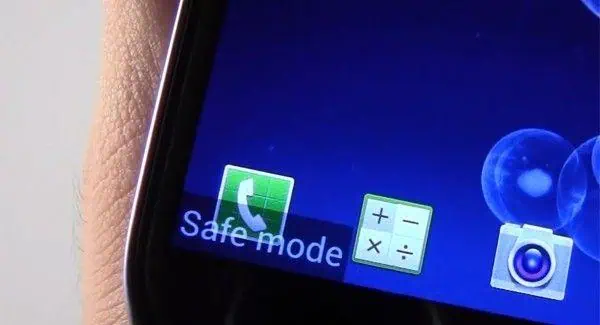
Have you ever turned on your phone and seen a message at the bottom of the screen that says “Safe Mode”? At first, it might not seem like a big deal, but then you’ll notice that some of your apps are missing or not working.
Knowing how to remove a phone from safe mode can help you avoid stress, save time, and even avoid spending money on repairs.
In this easy guide, we’ll explain everything you need to know about Safe Mode: what it is, why it’s useful, and, most importantly, how to remove your phone from safe mode safely.
There are different ways to remove your phone from safe mode. We will provide some below so you can access them whenever you encounter such a situation on your gadget.
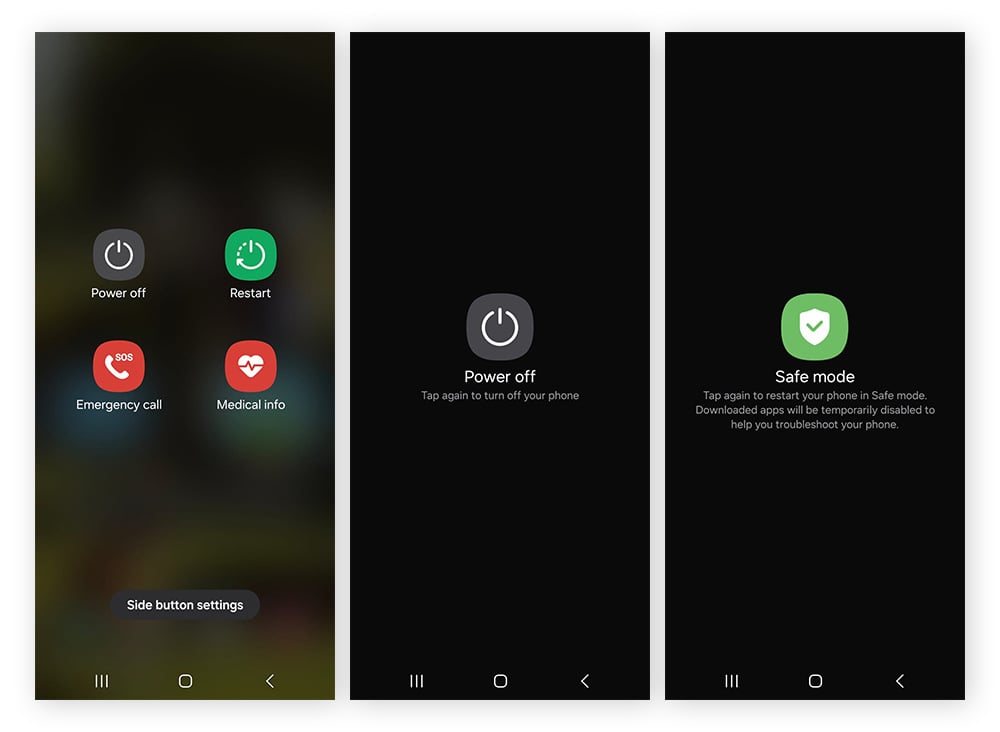
The fastest and easiest way to get your phone out of Safe Mode is to restart it.
Here’s what to do:
Some Android phones show a message when Safe Mode is on.
Here’s what to do:
If one of your phone’s buttons (especially the Volume Down button) is stuck, your phone might be in Safe Mode.
What to do:
Read: Cassava and Sand Partners to Offer GPU-as-a-Service, Aiming to Drive the Growth of AI Across Africa
If your phone has a battery, you can remove:
Here’s what to do:
If your phone stays stuck in Safe Mode, clearing the system cache might help fix the problem.
Here’s how to do it in easy steps:
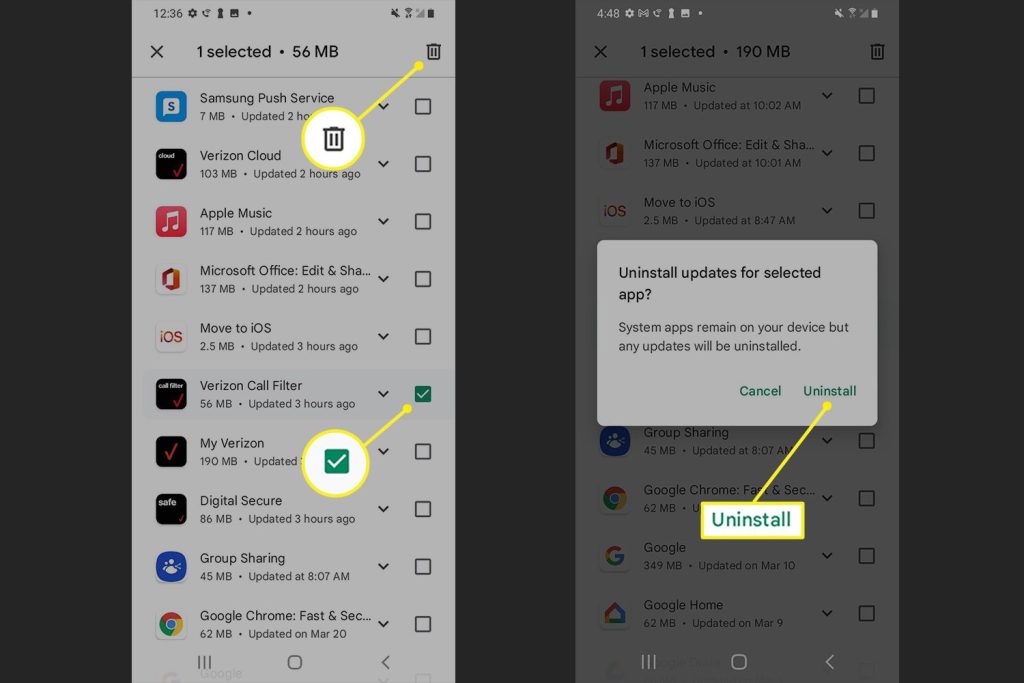
If Safe Mode started because of a bad app, here’s what to do:
Steps:
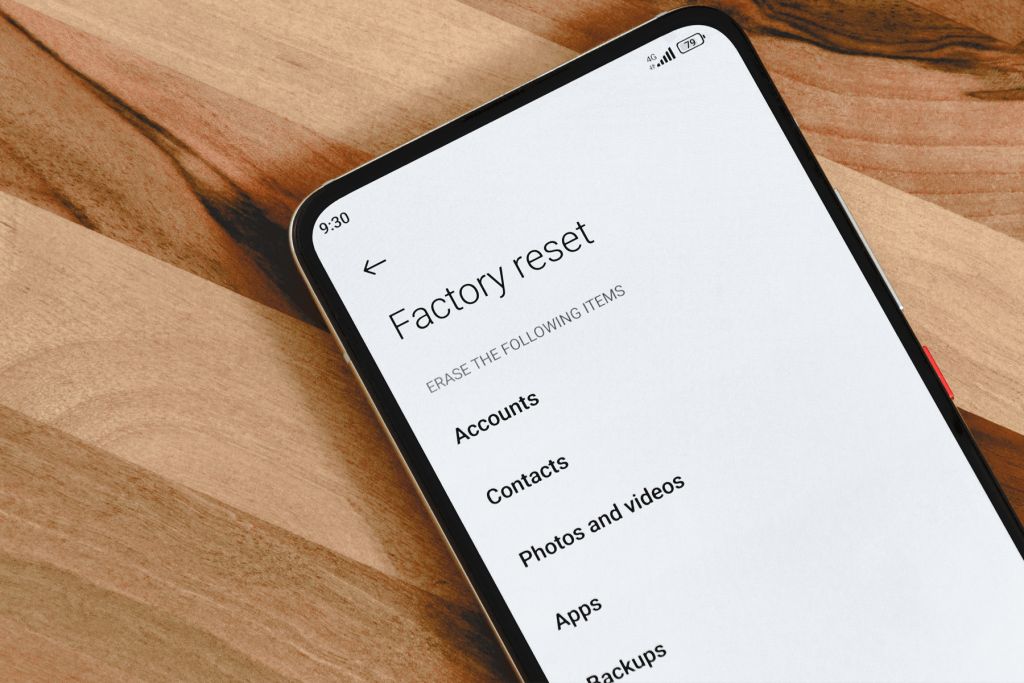
If nothing else works, doing a factory reset can fix the problem, but it will also delete everything on your phone. However, make sure to back up your files before doing this, so you don’t lose important data.
Here’s what to do:
Also, read: FAB, Oracle, and Mastercard Transforms B2B Payments in MENA
Safe Mode is a special setting on your phone that helps fix problems. When your phone is in Safe Mode, it only uses the apps and features that came with the phone. Any app you installed later like games or social media apps won’t work in this mode.
Here’s why safe mode can be useful:
Before learning how to turn off Safe Mode, it’s good to know how it gets turned on, sometimes even without you knowing.
Method 1: Turning it on with the Power Button
Method 2: It Can Happen by Mistake
Sometimes, Safe Mode turns on by accident. This can happen when:
Related: 10 Latest Android Phones in Nigeria in the Market today
It could be due to:
1. A stuck physical button
2. Corrupt apps or software
3. System glitch
4. You unknowingly turned it on
No. Safe Mode only disables third-party apps temporarily. Your files, photos, and contacts remain untouched.
Yes, but only for system apps like Chrome or Messages. Your installed apps like Facebook or WhatsApp won’t work.
iPhones don’t use “Safe Mode” like Android. But jailbroken iPhones may enter Safe Mode via certain tweaks.
Safe Mode is a helpful tool that can fix problems on your phone, but it’s not something you should leave on all the time. If you’ve been asking how to remove your phone from safe mode, this guide has shown you easy ways to do it, from restarting your phone to doing deeper fixes.
Now that you’ve learned how to remove your phone from safe mode, you can fix your phone with confidence.
If you found this article useful, we’d love to hear from you! Drop your thoughts in the comments below. And don’t forget to connect with us on our social media channels for more tech tips and valuable content. Join our community and stay updated on all the latest insights!