Physical Address
60 Ekwema Cres, Layout 460281, Imo
Physical Address
60 Ekwema Cres, Layout 460281, Imo
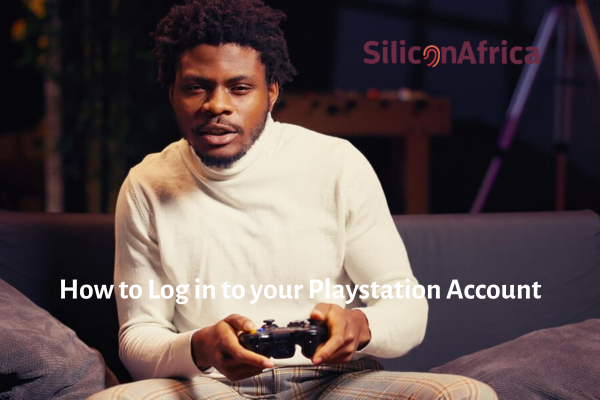
Here’s a detailed guide on how to log in to your PlayStation account without a password! Have you forgotten your password, and don’t know how to access your PlayStation account? Not to worry, this blog post will guide you through the various processes.
Logging into your PlayStation account is usually a straightforward process that involves entering your username and password.
However, there might be times when you forget your password or encounter other login issues.
This blog post will guide you through various methods to access your PlayStation account without a password, ensuring a seamless gaming experience.
Let’s dive!
Related Also: Sony Lays Off Staff in its PlayStation Division
The significance of account security must be emphasized before we move on to the techniques.
Your PlayStation account has important data, including your personal information, purchased content, and gaming history.
Thus, safeguarding your account is crucial to avoiding unwanted access and any data breaches.
Below are some ways you can log in to your PlayStation account without a password in 2024!
Also Read: Zero-gravity Gaming Chair Released by Cluvens Scorpion
One way to log in to your PlayStation without a password is using a passkey! But first, what is a passkey?
A passkey is a type of digital credential that is connected to an application or website and a user account.
Passkeys enable users to log in without requiring any further authentication factors or the entry of a username and password.
The goal of this technology is to replace outdated authentication methods, like passwords.
You can now simplify your PlayStation experience by using a personal passkey to access your PS5 or PS4 account. Our step-by-step guide will show you how to do it.
See Also: Top 15 AI Game Generators
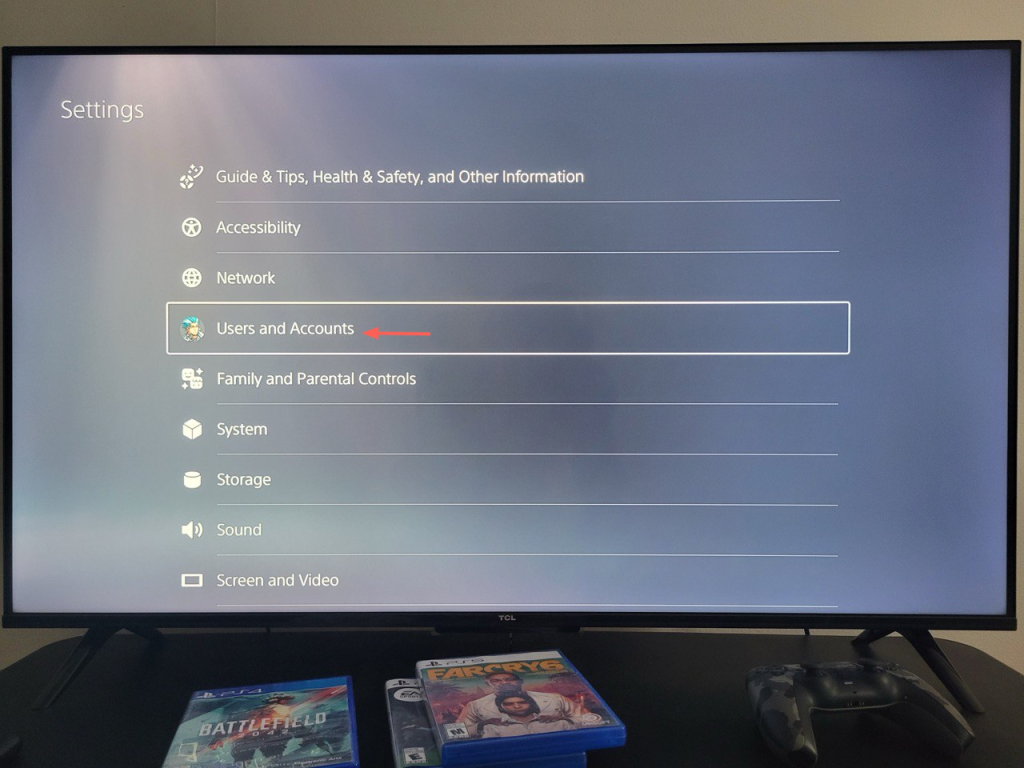
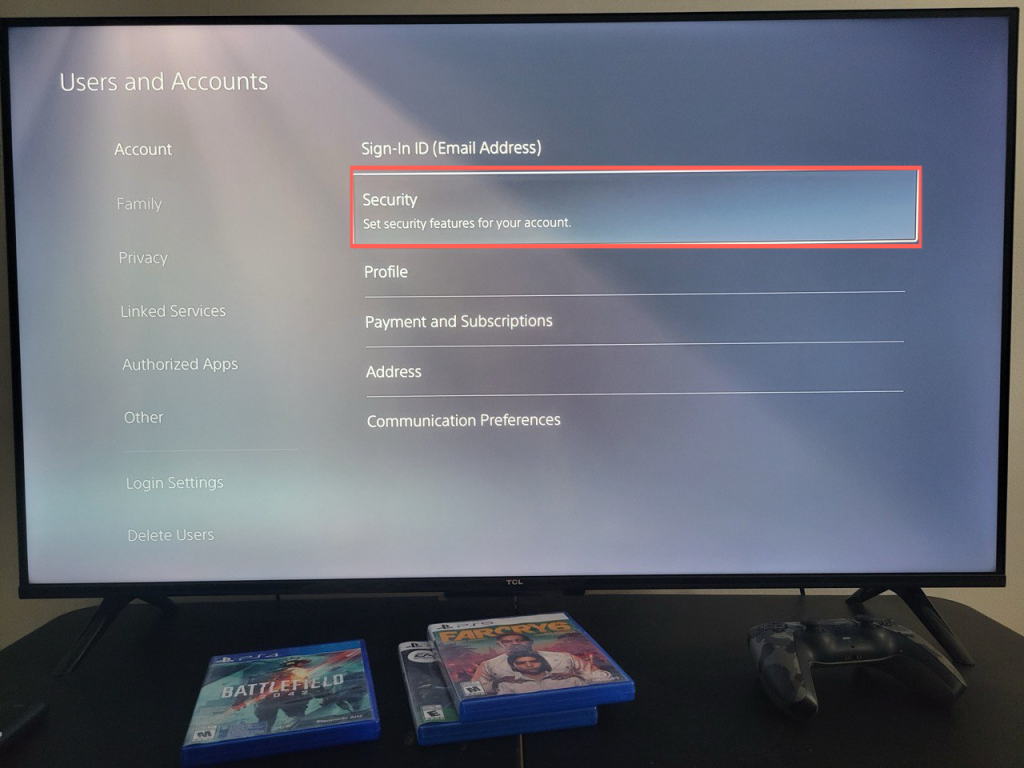
Enable Sign-In with Passkey:
Create a Passkey:
Follow On-Screen Instructions:
After completing the steps above, you can use your passkey to sign in to your PSN account easily.
It’s important to note that once your passkey is set up, your regular password will no longer work, and the passkey will become your new way to log in unless you decide to make any changes.
You might want to see this: Google Apologizes for Password Loss Affecting 15 Million Users
To be able to use this method, you will need a system update.
If you’ve enabled 2FA on your PlayStation account, you can bypass the password requirement by using a verification code. This code is typically sent to your registered mobile number or email address. Follow these steps:
If you’ve forgotten your password, PlayStation offers a password recovery process. Here’s how to proceed:
See More: Infinix GT 20 Pro Review: Features, Price, Solid Gaming Phone, Distinctive Design
If you’re unable to recover your password through the online methods, you can contact PlayStation support for assistance. They may help you regain access to your account by verifying your identity through additional information.
See Also: Zero-gravity Gaming Chair Released by Cluvens Scorpion
While forgetting your password can be frustrating, there are several effective methods to regain access to your PlayStation account.
By following the steps outlined in this blog post, you can successfully log in without compromising your account security.
Remember to prioritize account protection to prevent unauthorized access and safeguard your personal information.
I hope this information helps.
Leave us a comment below!
You might want to check out some of our useful and engaging content by following us on X/Twitter @Siliconafritech, IG @SiliconAfricatech, or Facebook @SiliconAfrica
Cheers!
Below are some ways you can log in to your PlayStation account without a password in 2024
Using a Playstation Passkey
Using Two-Factor Authentication (2FA)
Password Recovery
Contacting PlayStation Support
If you’re unable to recover your password online, contacting PlayStation support is recommended. They can assist you in verifying your identity and regaining access to your account.
No, it’s never safe to share your password with anyone. Doing so can compromise your account security and lead to unauthorized access.
It’s recommended to change your password regularly, at least every three months, to enhance account security.