Physical Address
60 Ekwema Cres, Layout 460281, Imo
Physical Address
60 Ekwema Cres, Layout 460281, Imo
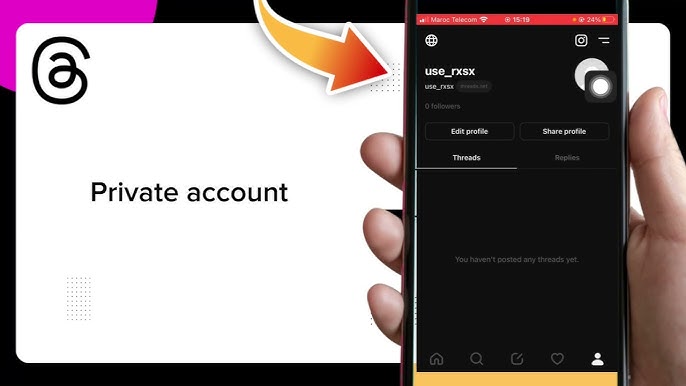
Sharing our lives online has become so common, but keeping our privacy intact can sometimes feel tricky. If you’re a regular user on social media or just getting started, it’s important to take control of your online activity.
Imagine being able to post your thoughts and moments without worrying about unwanted viewers. That’s where knowing how to set up a private account on threads becomes helpful.
While more people are realizing the advantages of having a private profile, it has become easier to express themselves safely. By making your Threads account private, you’re taking charge of your social circle and deciding who gets to see your content.
This guide will show you step-by-step how to adjust your Threads privacy settings so you can easily manage who follows you.
Let’s get started on how to make your account private and ensure you enjoy a worry-free experience on Threads.
Setting your Threads account to private comes with some great benefits. They are:
Threads, much like Instagram, give you several ways to control who can see your posts and interact with you. You can choose different privacy settings to limit how other users view your content or leave comments and even block out their posts from your feed.
These options give you the power to decide what you want to share and who gets to see it, helping you keep your Threads experience comfortable and secure.
Read: How to Transfer Money from Tymebank to Capitec without App
When you mute a profile, their posts won’t show up in your feed anymore, and you won’t see their replies to your posts either. However, the person you muted won’t know that you’ve done this.
Also, you don’t need to be following the person or have them following you to mute them. You can mute just anyone on Threads.
To do this, just visit their profile, tap the three dots in the top right corner, and choose “Mute.”
You also have the option to restrict users on Threads. When you restrict someone, you won’t get any notifications if they like, reply to, or share your posts. They can still interact with your content, but you won’t be alerted about it, and the restricted person won’t know they’ve been restricted.
What’s even more useful is that this restriction works across both Threads and Instagram. If you restrict someone on one app, they’ll automatically be restricted on the other as well.
Here’s how to restrict someone: Go to their profile, tap the three dots in the top right corner, and select “Restrict.”
To see the users you’ve restricted, head to Settings, then Privacy, and find the “Other privacy settings” option. Under “Restricted accounts,” you’ll be able to see who you’ve restricted, add new people using the search bar, or remove them from the list.
See this: Simple Guide: How to Schedule a Google Meet Appointment for your Remote Team
If you want to take stronger action on Threads, you can block users. Once blocked, they won’t be able to see your posts or even find your profile on the platform. Like Twitter, Threads doesn’t let the person know when they’ve been blocked. Plus, you can block anyone, not just people you follow.
Interestingly, the list of blocked users is shared between Threads and Instagram.
To block someone, simply go to their profile, tap the three dots at the top right, and select Block.
To see your blocked users, head to Settings -> Privacy -> Blocked Profiles. From there, you can unblock people or add new users to the blocked list by clicking the “+” symbol on the top right.
Follow these steps to make your Threads account private:
Here are a few helpful ideas to keep your Threads account secure and fun:
Also, read: 9 Ways you can Monetize your Facebook Account and Make Money in Nigeria
Yes, you can switch back to a public account anytime. Simply go to your privacy settings and toggle off the “Private Account” option.
No, your existing followers will not be affected. They will continue to see your posts even after you switch to a private account. However, new users will need your approval to follow you.
Only your approved followers can see both your past and future posts once your account is set to private. Anyone who isn’t following you will not have access to any of your content.
Yes, comments you make on public posts will still be visible to everyone, even if your account is private. However, your own posts will remain hidden from non-followers.
Creating a private account on Threads gives you control over who sees your posts and who interacts with you online. By following this simple guide, you can easily switch your profile to private, allowing you to share personal updates only with people you trust.
If you found this article useful, we’d love to hear from you! Drop your thoughts in the comments below. And don’t forget to connect with us on our social media channels for more tech tips and valuable content. Join our community and stay updated on all the latest insights!