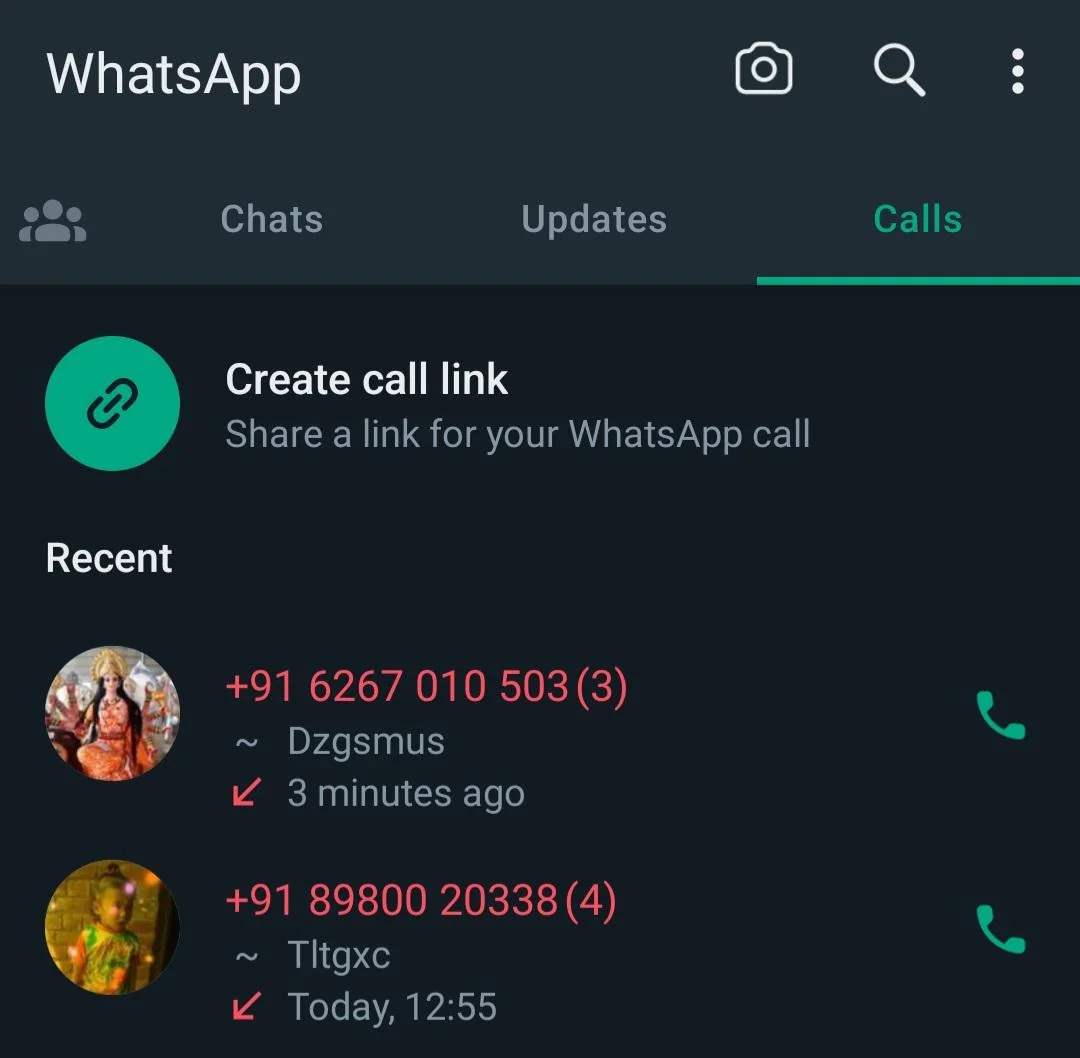Staying connected across different time zones can sometimes feel like a chore, especially when you’re trying to figure out how to schedule a call on WhatsApp with someone on the other side of the world, only to miss it because of a time mix-up. Scheduling calls shouldn’t be this complicated.
But what if the answer was already in your hands? Enter WhatsApp, the messaging app you use every day. While it might not have a built-in scheduling feature, with a few clever tricks, you can turn it into your personal call organizer.
In this article, you’ll learn how to schedule calls on WhatsApp, ensuring you never miss an important conversation.
Things to Note before Scheduling a Call on WhatsApp
Before setting up a WhatsApp call, there are a few important things to keep in mind to make sure everything goes smoothly.
They are:
- If the person you’re calling lives in a different time zone, remember to consider the time difference. WhatsApp doesn’t automatically adjust for time zones, so it’s important to double-check the correct time for both of you.
- WhatsApp calls need a good internet connection. Make sure you and the person you’re calling have a strong Wi-Fi or data signal.
- Check that your device is fully charged or plugged in, especially if you expect the call to be long. WhatsApp calls can drain your battery quicker than regular calls.
- Make sure the person you’re calling will be free at the scheduled time. Sending a quick reminder or checking in ahead of time can help avoid any missed calls.
- Decide if you want to make a voice call or a video call on WhatsApp. Ensure the other person is comfortable with the type of call you plan to make, especially if it’s a video call.
- Have a backup way to communicate in case WhatsApp doesn’t work properly. It’s a good idea to exchange phone numbers or be ready to switch to another platform if needed.
- Make sure your WhatsApp app is updated to the latest version. This helps prevent technical problems and ensures you get the best call quality.
Read: ICASA Begins Consultation on New Satellite Licensing Framework for Satellite Services
How to Schedule a Call on WhatsApp on your iOS
- Open WhatsApp and head to the “Calls” tab.
- At the top, tap “Create Call Link” to make a unique link for your upcoming meeting or group chat.
- Next, choose whether you want a “Video Call” or a “Voice Call.”
- Once the link is ready, you can share it directly in WhatsApp by pasting it into a chat, or you can copy it to share through other apps, email, or any platform you prefer.
- After creating the link, tap “Add to Calendar” to schedule the call.
- Fill in details like the purpose of the call, who’s invited (optional), the duration, and set reminders to ensure you’re on time.
Schedule a WhatsApp Call on your Android Phone
- Open WhatsApp and go to the “Calls” tab at the top.
- Tap on “Create Call Link.”
- Choose between a video call or a voice call. You can share the call link directly through WhatsApp or tap “Share link” to send it via another app. If Google Calendar or your preferred app doesn’t show up, just copy the link.
- Open Google Calendar (or your chosen app) and create a new event for the scheduled call. Paste the WhatsApp call link into the “Add description” section.
- When you get the alert from Google Calendar, tap on it, then click the WhatsApp call link.
- Join the call and add more participants if needed.
How to Edit a Scheduled WhatsApp Call
- Open the Calendar app on your device to find the call you scheduled.
- On an iPhone, tap the ‘Edit’ button at the top right, or if you’re using Android, tap the pen icon, to change the call details.
- Once you’ve made your changes, tap ‘Done’ on iPhone or ‘Save’ on Android to update the information.
Also, read: IHS is Considering Selling Off its Towers
Frequently Asked Questions
Can I schedule a call directly within WhatsApp?No, WhatsApp does not have a built-in feature to schedule calls directly within the app.
What apps can I use to schedule a WhatsApp call?You can use calendar apps like Google Calendar, Apple Calendar, or Outlook to set reminders for WhatsApp calls.
Can I use WhatsApp Web to schedule calls?No, WhatsApp Web doesn’t support call scheduling or making calls. Scheduling must be done through external apps or manually on your phone.
How can I ensure I don’t forget a scheduled WhatsApp call?Set multiple reminders—one a day before and another an hour before the call. This helps ensure you don’t forget.
Conclusion
Learning how to schedule a call on WhatsApp helps you stay connected without the worry of missing important chats. Regardless of any third-party tool or calendar app you’re using, WhatsApp makes it easy to keep in touch with everyone. The next time you need to call someone on WhatsApp, try planning it ahead. This small effort can make a big difference in staying organized and making sure you never miss a call.
If you found this article useful, we’d love to hear from you! Drop your thoughts in the comments below. And don’t forget to connect with us on our social media channels for more tech tips and valuable content. Join our community and stay updated on all the latest insights!
References
Recommendations