Physical Address
60 Ekwema Cres, Layout 460281, Imo
Physical Address
60 Ekwema Cres, Layout 460281, Imo
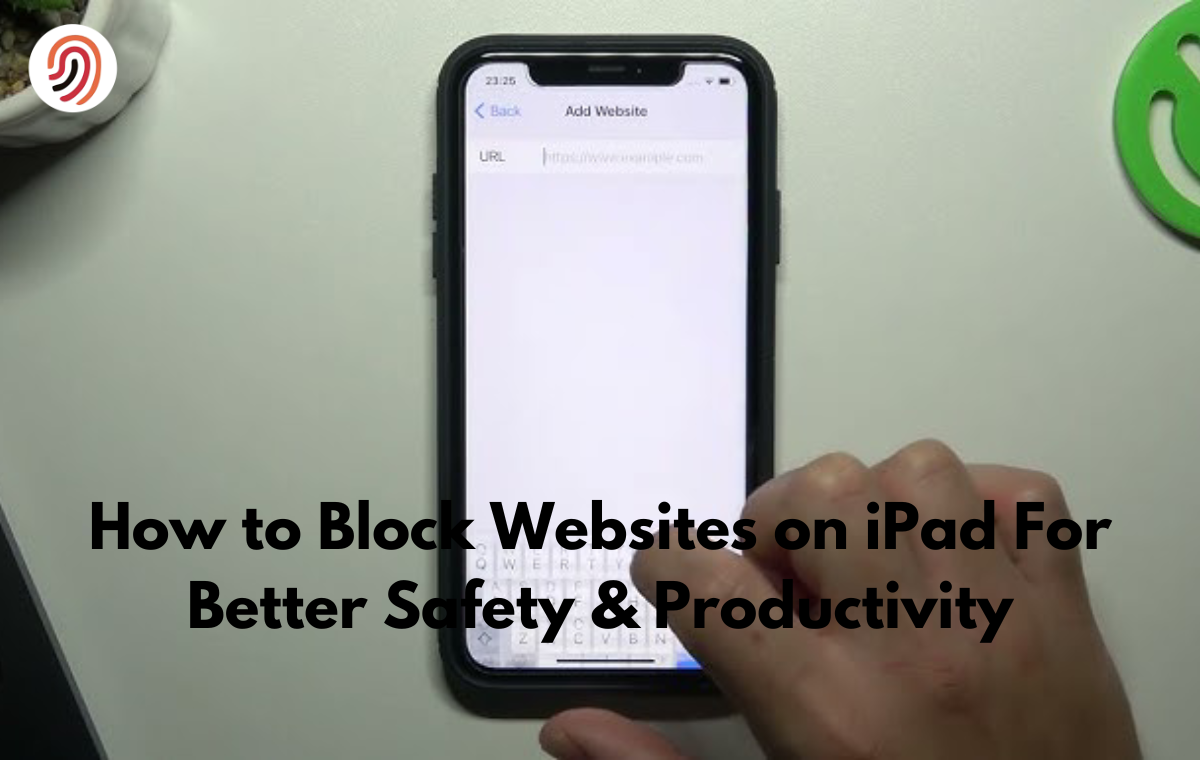
Internet access management is a big part of everyday life in the digital era of today: whether for parents trying to keep their child safe while browsing through the internet or if one seeks to be more productive.
Knowing how to block websites on an iPad can be handy. This step-by-step guide will walk you through different ways to block websites on an iPad for safer and more focused internet access.
Knowing how to block websites on an iPad has its twofold benefits: it guarantees safety and increases productivity.
You will be able to deny access to potentially hazardous or offensive content, thus creating a safety net for yourself or your loved ones.
Moreover, blocking distracting websites can significantly increase focus and efficiency in both academic and professional settings.
Website blocking on iPad is essential in many cases, from parents restricting kids’ access to certain sites to employers blocking selected sites in working environments.
Even people looking for ways to enhance their productivity will learn something from how to block websites on the iPad.
Before discussing the technical aspects of blocking websites on iPad, it’s essential to understand why this practice is becoming increasingly important in our interconnected world.
One of the primary reasons for learning how to block websites on iPads is to address safety concerns, particularly for younger users. The internet, while a vast resource of information and connectivity, also harbors potential risks such as:
Read Next: How to Block Websites on Google Chrome For Better Safety & Productivity
Another compelling reason to learn how to block websites on iPad is to combat productivity issues, which includes:
The impact of these distractions on productivity cannot be overstated. Studies have shown that it can take up to 23 minutes to regain focus after an interruption fully.
In academic and work settings, where concentration is crucial, knowing how to block websites on an iPad can significantly improve performance and efficiency.
Now that we understand the importance of website blocking, let’s explore various methods on how to block websites on iPad effectively.
One of the most straightforward ways to block websites on iPad is by using the built-in Screen Time feature.
This powerful tool allows you to monitor your device usage and provides options for restricting access to specific websites. Here’s how to do it:
To begin blocking websites using Screen Time features, you must first set up the screen time. To do this, follow these steps:
Once Screen Time is enabled, you’ll have access to various features that can help you manage website access on your iPad.

To block specific websites using Screen Time:
This method of how to block websites on iPad is beneficial for parents who want to restrict access to specific sites while still allowing general internet use.
Content Restrictions is another powerful feature within Screen Time that allows for more granular control over the types of content accessible on the iPad.
To set up Content Restrictions:
Configuring these settings allows you to create a more controlled browsing environment on your iPad.
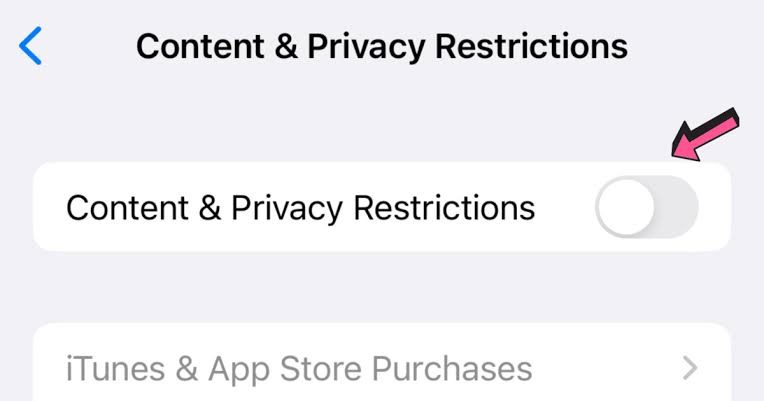
While built-in features offer robust options for how to block websites on iPad, third-party apps can provide additional functionality and flexibility.
Some popular apps for blocking websites on iPad include:
Read Next: How to Fix “I Can’t Login My ChatGPT Account” Problem in Nigeria
To use a third-party app for blocking websites:
When using third-party apps to block websites on iPad, it’s important to review the app’s privacy policy and ensure it comes from a reputable developer.
For a more comprehensive solution on how to block websites on iPad, consider using network-level blocking through your router settings.
To block websites at the router level:
Network-level restrictions have the advantage of applying to all devices connected to your home network, not just your iPad.
This method can be particularly effective for creating a safe browsing environment for the entire family.
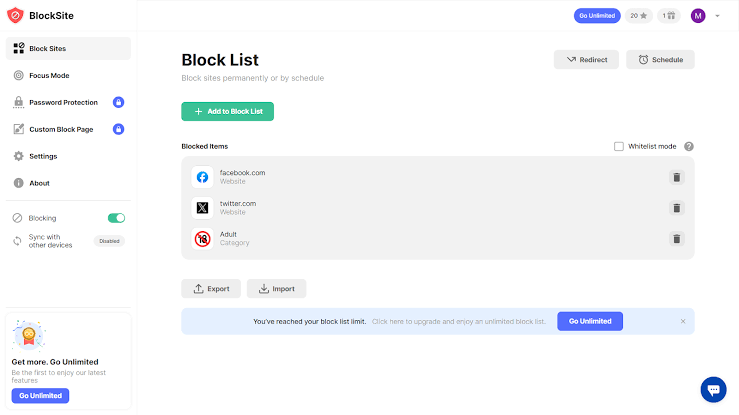
Knowing how to block websites on iPad is just the first step. To maximize the effectiveness of your efforts, consider the following tips:
Instead of implementing a 24/7 block, consider setting up a schedule that aligns with your needs:
The internet is constantly evolving, and so should your approach to website blocking:
Blocking websites is most effective when combined with education:
By fostering an understanding of why certain websites are blocked, you can create a more cooperative and safer online environment.
Read Next: Best VPN to Use for X Twitter in Nigeria 2024
Even with careful implementation, you may encounter some challenges when learning how to block websites on iPad. Here are some common issues and their solutions:
Sometimes, you may accidentally block a website that you actually need to access. To resolve this:
If you’re experiencing issues with a third-party website blocking app:
Sometimes, implementing website blocks can lead to pushback from users, whether children or employees. To address this:
By addressing these common issues, you can ensure a smoother experience when implementing website blocking on your iPad.
Learning how to block websites on iPad is an essential skill in today’s digital landscape.
Whether your goal is to create a safer online environment for your family or to boost productivity in your personal or professional life, this guide’s methods and tips provide a comprehensive approach to managing internet access on your iPad.
Remember that effective website blocking is not just about implementing technical restrictions. It’s about creating a balanced digital environment that promotes safety, productivity, and responsible internet use.
By combining technical solutions with education and open communication, you can maximize the benefits of website blocking while minimizing potential resistance or frustration.
As you implement these strategies for how to block websites on iPad, keep in mind that the digital landscape is constantly evolving.
Stay informed about new features and tools that can enhance your ability to manage online access. Regularly review and adjust your approach to ensure it continues to meet your needs and those of your family or organization.
Ultimately, the goal of learning how to block websites on iPad is to create a more intentional and beneficial relationship with technology.
By taking control of your online environment, you’re not just blocking websites – you’re opening up opportunities for greater focus, productivity, and peace of mind in the digital age.
Yes, you can use Apple’s Family Sharing feature to remotely set up Screen Time restrictions on your child’s iPad. Once set up, you can manage website blocking and other restrictions from your device.
If you’re using iCloud synchronization, Screen Time settings may sync across devices using the same Apple ID. You can turn off Screen Time synchronization in iCloud settings to prevent this.
Use a strong Screen Time passcode that your child doesn’t know. Additionally, disable the ability to delete apps, preventing blocking software removal. Regularly check the iPad to ensure restrictions are still in place.
While many website-blocking apps require a subscription, some offer free basic versions with limited features. However, for comprehensive protection, it’s often worth considering paid options or using the built-in Screen Time features, which are free and quite robust.