Physical Address
60 Ekwema Cres, Layout 460281, Imo
Physical Address
60 Ekwema Cres, Layout 460281, Imo
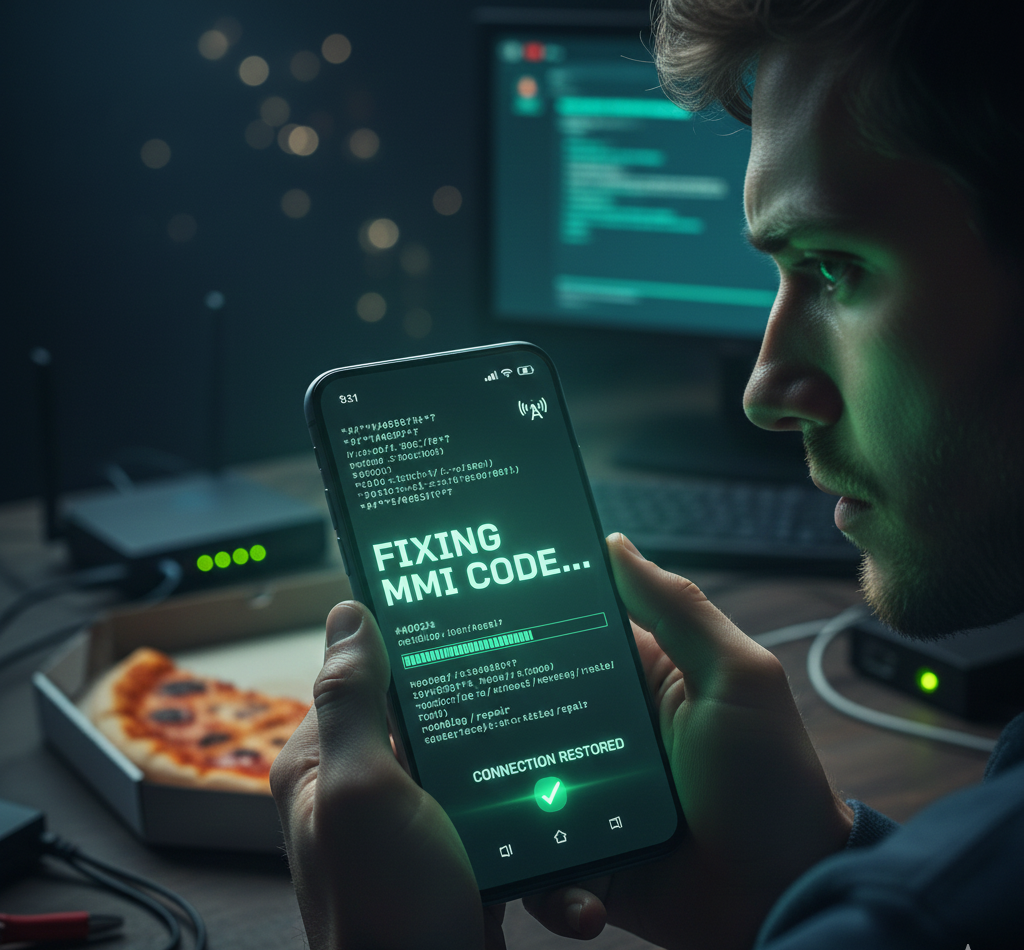
The situation of the Android device when you have an error of Connection Problem or Invalid MMI Code can be annoying. Be it checking account balance, top up airtime, or even using USSD, this wasting message will always come in between what you were about to do.
This is the mistake that is usually associated with MMI (Man-Machine Interface) codes, special codes of symbols (like and) that enable you to communicate with your network provider. This error may occur when there is a failure in some operation such as registering the code or the network declining to accept the code.
In this writing, we will explore what causes “Connection Problem or Invalid MMI Code” errors, why your MMI code might be invalid, whether your SIM card could be at fault, and step-by-step fixes to help you regain control.
We will also discuss that of resetting your MMI code without causing permanent damage and loss of data. By the time you are done going through this writing, your roadmap of diagnosing and fixing MMI code problems must be clear to ensure that you resume using your USSD commands.

A Connection Problem or Invalid MMI Code error can prevent your smartphone from executing special network commands. MMI codes (Man-Machine Interface codes) are the star (*) and pound (#) sequences used to access hidden service menus and account information – for example, dialing *#06# shows your device’s IMEI number.
In case an MMI code is not successful, the phone will show a message of a connection problem or invalid MMI code rather than carry out the action requested. This will mean that the carrier network or handset failed to interpret the code properly.
Read Also: How to Flash your Android Phone with the Use of a Laptop 2025
To make an MMI code valid, first ensure you have entered the correct sequence exactly as required. MMI codes are always begin with *or # and end with # and there are no additional spaces or missing characters. As an illustration, in case the correct code is; #06#, ensure that you put the last number (#) first before tapping the call button.
Make sure that the code that your carrier supports is used by your device model. Not all codes are universal across networks or handset brands, thus ensure that you have the correct code and format to use. In case you got the code in the internet or by heart, check it with the official sources or your phone manual.
A code can be created by the addition of a special character on a given device or network. As a workaround, add a comma after the code (e.g. dial 123# as 123#,) to ensure the phone makes the command even when it has already been sent with an error. Equally, you can enter a + immediately after the star on some phones (e.g. +29047#) to avoid the error.
These tricks may rescue code in situation when the format is not accepted only. Lastly, unplug your phone after ensuring that the code has been typed in properly, a simple restart will usually clear any small glitches that can make a valid code appear invalid.
Yes. The problems with SIM cards are a frequent source of MMI codes inaccuracies. Given that MMI (or USSD) commands are issued based on the SIM connection to the cellular network, a problem with any SIM can cause a break in code execution. Common causes of SIM-related issues are:
1. Dual-SIM problems: When you have two active SIM cards on your phone, the phone may attempt to use the incorrect one to enter the code. This is particularly the case on dual-SIM mobile phones that crash to a single slot. As a solution, activate in Settings SIM card manager and deactivate a single SIM card, after which the code is dialed. Test one SIM at a time until one is found to operate with the code.
2. Improper SIM insertion: The SIM will be loosely inserted or go out of position which leads to intermittent network problems. Turn off the phone, take out the SIM tray, inspect the SIM chip and make sure that it lacks dust and scratches, wipe it lightly and turn it back. Restart the phone and reenter the code.
3. Dirty or broken SIM: The SIM chip may have some corrosion or damage that will cause it to not connect properly. In case of any discoloration or deep scratches, save your data and order your carrier to change the SIM.
4. SIM network problems: In case the SIM card is not registered to the network (when changed to a new region or carrier), the codes will not pass. Make sure that the SIM is properly connected and registered on your home network. In some cases, network registration is re-initiating by removing the SIM and re-booting the phone.
5. SIM PIN lock: Your SIM card might be requesting a PIN, or might lock MMI codes may fail. Ensure that when it asks to enter the SIM PIN, it is typed in accurately; otherwise, it may lock out the phone permanently unless you disable the SIM lock temporarily under Settings Security SIM card lock.
Concisely, any problem that prevents the SIM from communicating with the network – be it a dual-SIM error or physical damages or registration errors can cause an invalid MMI code error. Always test codes with one active SIM in the primary slot and contact your carrier if the SIM seems inactive.
Also Read: How to Flash an Android Phone with the Power Button | Full Guide
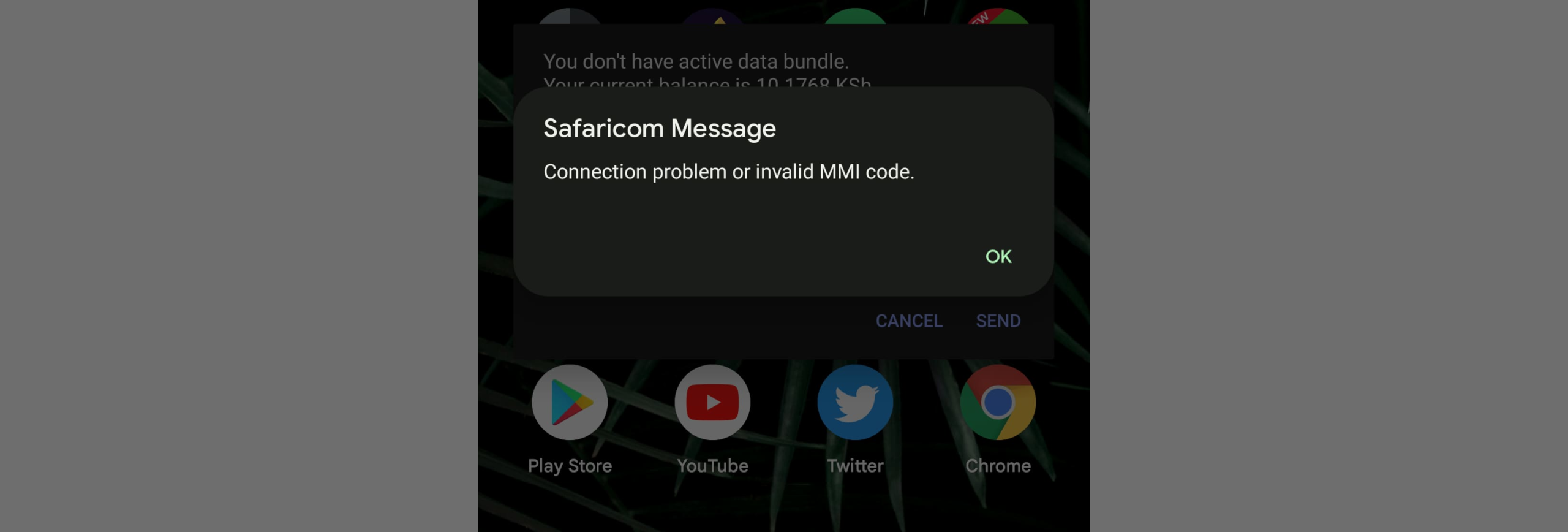
To cure the Connection problem or invalid MMI code error, go through each of the solutions. The issue will often be sorted out by a straightforward solution.
1. Double-check the code syntax. Make sure that you typed the MMI code in the intended manner. Be sure that you typed all symbols (such as * and #) in the correct sequence. In case of copying the code of a message or a site, be careful that there are any hidden characters or blank areas.
2. Restart your phone. Cleaning minor glitches in a dialer or network modules can be done with a swift reboot. Turn the phone off, allow some time, say a couple of seconds and boot it again. Reboot and repeat the test of the MMI code.
3. Toggle Airplane Mode. Switch on Airplane Mode in Settings or the quick panel, wait approximately 10-15 seconds then switch it off. This restarts the radio, and the phone has to re-connect to the network. In case the mistake happened due to a momentary signal or network hiccup, turning airplane mode is frequently a solution.
4. Switch network modes. Switch between the type of network (e.g. 4G/LTE to 3G and vice versa) in Settings > Connections > Mobile networks. Weak Reception on one band can block MMI codes, hence changing is possible. Other users experience that the codes can only be used in the specific network modes.
5. Use Safe Mode. Starting in Safe Mode will shut down inappropriate third-party applications, and this will assist in determining whether an application is getting in the way. In order to do it, hold the Power button and long-press Power off on the screen till the Safe Mode option appears. Tap Safe Mode and allow the phone to boot up.
At Safe Mode attempt to dial the MMI code. In case it works, an app that had just been installed was the cause of the issue. Restart (Exit Safe Mode) and uninstall any applications that you may have installed at the approximate time the error started, then restart again.
6. Check your SIM card. As said, do not take the SIM card (or both SIMs) out of the phone when the phone is off. Check and wipe SIM, and put it back. In case you have two SIMs, only one of them is allowed to be used at a time under Settings > SIM card manager and restart the procedure trying the codes with each SIM separately. This separates any SIMs conflict.
7. Update the Android OS. In the settings go to System (or Software update) and update any outstanding system updates. Bugs in the operating system of the phone may be leading to MMI errors, which can be corrected by a software update.
8. Clear the Phone/Dialer cache. Go to Settings Apps (or Applications) Phone, Storage, and clear the data (except where there is a clear cache option). This removes all pigged corrupted temporary files in the dialer application that might be causing it to misbehave.
9. Restore or reload the Phone application. In case you are using a custom or old Phone (dialer) application, ensure you upgrade it. You can also revert to stock Phone app in case you had another dialer installed. Go to Settings and Apps and uninstall updates or change defaults to the original system dialer on your Dialer app.
10. Reset network settings. Go to Settings General management (or System) Reset (or Reset options), and select Reset network settings. This will erase all the stored mobile, Wi-Fi and Bluetooth settings and restart the phone. Once you restart, your network modes are clean and are frequently able to overcome deep connectivity glitches, such as intermittent MMI errors.
11. Modify the code with a comma. In the last resort, insert the comma into the code to make it pass. To take an example, when your code is 123#, do not dial it as 123#, but dial it as 123. The delay character that is capable of going around the error message is the comma. Likewise, typing in a + right after the star (e.g., +123#) has assisted a few customers. These are not solutions, but workarounds, which can work where normal dialing fails.
12. Factory reset (last resort). When the above does not work, save up your valuable information and do a factory reset (Settings System Reset Erase all data). This restores the phone to its out-of-the-box condition.
One of these steps will almost always fix the invalid MMI code problem. Typically, simple methods like rebooting, checking the code, or resetting the network connection solve the error. If the problem persists beyond these solutions, it may be a hardware or network issue.
The error is normally resolved by easy means such as resetting, re-checking the code, or re-setting the network connection. In case this problem continues after these solutions, then it could be a hardware or network problem.
In case the above has failed to fix the error, then you might have to reset the network and system settings of your phone to wipe out any pending problems. The following steps will complete a complete reset of the appropriate settings:
1. Reset Network Settings: (Unless you have already done so) in Settings tap System (or General management) tap Reset options Tap Reset network settings. Flash to wipe all the mobile data, Wi-Fi, and Bluetooth. Your phone will reboot. Then, reprogram your network (type your APN in case necessary) and run MMI code once again.
2. Reset SIM PIN or carrier settings: Resetting the SIM card might be helpful when it needs a PIN, or has carrier locks. You may turn off the SIM PIN in the Settings menu under the section of Security SIM card lock. Alternatively, delete and reboot the SIM so that the carrier can update the SIM profile on air.
3. Recover default dialer: Make sure that you removed a custom phone app or reset app defaults so that the default dialer interprets MMI codes. This is to be done under Settings > Apps by clearing default in the Phone app, should there be any.
4. Reset: Factory data reset: This is the last option, and it is a clean-up exercise that involves a factory reset (Settings > System > Reset > Erase all data (factory reset)).
Once these resets have been made, again, enter and dial your MMI code. Should the error still occur, even following a complete factory reset, then the error could be network-side in nature. That is when you should call your phone carrier to get more help or you should change SIM card.
Check out: Here is How to Flash your Android Phone without a computer 2025
incorrect dialing, network glitches, or a software issue
Try putting your SIM card into another working phone
Man-Machine Interface code
Connection issues or invalid MMI code errors can normally be resolved through some basic troubleshooting. Dealing with the “Connection Problem or Invalid MMI Code” error can be a daunting challenge, especially when you’re trying to access essential USSD services like balance checks or account top-ups.
Nonetheless, the vast majority of complaints of this error can be attributed to solvable problems, including bad SIM contact, incorrect network settings, or otherwise fixable software issues, rather than damaged hardware, which is inseparable.
Begin with the most least invasive solutions, and only resort to more drastic solutions (such as a factory reset) when all other solutions fail.
And in case you still encounter the error after completing all the processes, your carrier has a customer care team that you should contact. It may be a network-side limitation, there might be a SIM authentication problem or it might be a problem with your own account that only they can fix.