Physical Address
60 Ekwema Cres, Layout 460281, Imo
Physical Address
60 Ekwema Cres, Layout 460281, Imo

Most computer users may feel bored with the black background while typing characters; yet the Windows Net Command is a very important aspect of system usage. It manages almost any aspect of a network and its settings, including network shares, network print jobs, and network users. To make the most of it, you need to master Net Use command.
Windows net command is a command-line utility for managing network resources, user accounts and services. In particular, the net use command lets you map network drives, connect to shared folders, and automate network tasks.
As we go through this article, we will explore the step-by-step guide on how to master Net Use Command and the key net subcommands (net use, net user, net start).
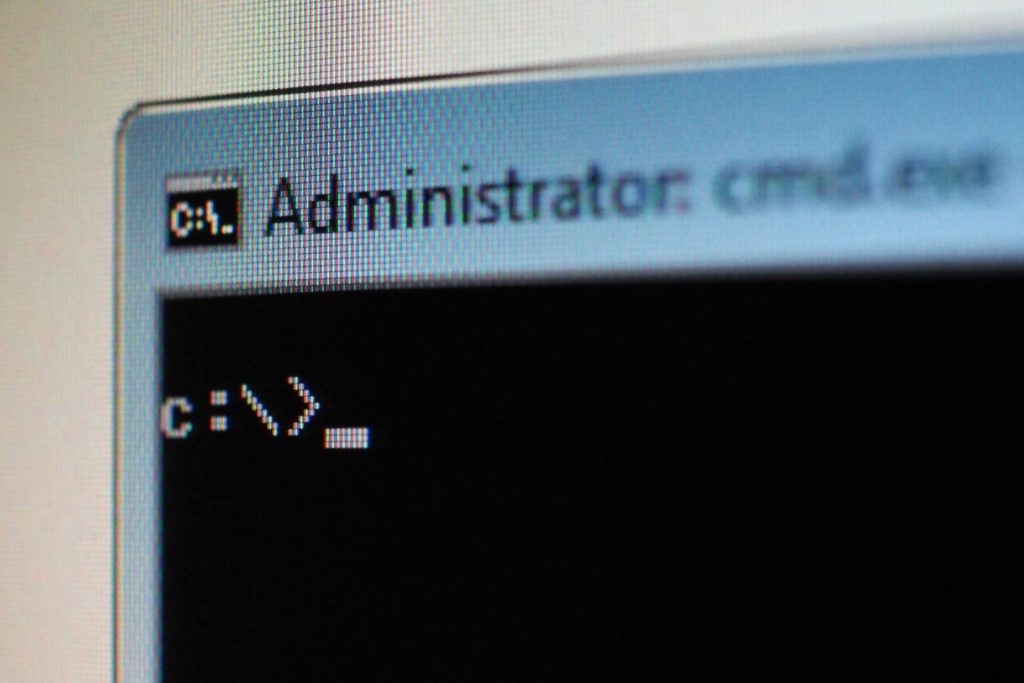
The net command is a built‑in Windows tool for administering network and system settings. In simple terms, it lets administrators perform tasks that would otherwise require GUI tools. For example, you can manage user accounts, control services, and configure shared resources right from the command line.
Net Command is used to manage and configure the operating system from the command line. The net command is primarily used to manage network resources. Practically, this translates into being able to create user accounts (net user), start or stop services (net start/net stop) and to manage mapped drives (net use) all in a single user interface. The net command is a detailed method of scripting and automating network administration on Windows.
Common tasks handled by net subcommands include:
These capabilities make net a useful tool for network admins and power users. Whenever you need to script a task like mapping network drives or creating users, the net command is the go-to solution.
Also Read – Detailed Guide on How to Modify the Time Zone in Windows 11
The net user command allows you to control user accounts in a windows machine. You normally operate it through an Administrator Command Prompt. According to official documentation, the net user command enables you to add, modify or delete user accounts, as well as provide a detailed information about user accounts on a local computer or domain.
As an example, to enable (activate) a disabled user account, you use the /active switch. The help text explains:
/active:{yes|no} – Enables or disables the user account. In case of the inactive user account, the user is not able to access the computer. The default is yes.
In practice, enabling a user account looks like this:
For example, to enable the built-in Administrator account:
net user Administrator /active:yes – This turns the account on so it can be used to log in. (Conversely, /active:no would disable it.).
If you only want to view users, simply running net user lists all accounts. To create or delete an account, use net user <name> /add or net user <name> /delete.
Remember that most net user operations require administrative privileges and, on newer systems, may require running in elevated mode. The net user command is always “enabled” by default; you just need to open an elevated prompt to run it, and use /active:yes to turn any specific account on.
Also Read – How to Block Websites on Google Chrome For Better Safety & Productivity
The net start command controls Windows services. It is used to start a service or to list all services currently running. The net start command is used to start a network service or list running network services. In other words, you can type net start by itself to see all active services, or specify a service name to start it. For example:
To list running services: net start
To start a specific service: net start <ServiceName>
For instance, to start the Print Spooler service, you would run: net start spooler
You simply provide the service name after net start. If the service successfully started, Windows confirms it; otherwise an error can occur (e.g. when you are not an admin).
In the same manner, you may stop services using net stop <ServiceName>. Running net start without parameters is useful for quickly checking what services are active. This command also requires an elevated command prompt when starting or stopping services.
Read Also – What is SSID Network? How to Find & Protect Yours
Once you understand the basics of the net family, you can focus on the net use command itself. This command manages connections to shared network resources (like mapping network drives). In order to master net use command, one should follow the following steps:
1. Open an Administration Command Prompt. Click on start, type in command prompt (cmd), right click command prompt and run as administrator. This is to make sure that you are allowed to create and remove network mappings.
2. View current connections. Type net use without arguments and press Enter. This lists any existing network drive mappings and their status. If no connections are listed, it will say “There are no entries in the list.”
3. Map a network drive. Use the syntax. net use [DriveLetter:] \\ServerName\ShareName. As an example: To map the drive Z: to a share in a server called Fileserver named Share, you would type: net use Z: \\Fileserver\Share. After you press Enter, Windows will attempt to connect. If the share is protected, you’ll be prompted for credentials.
4. Including credentials (when necessary): If the share requires a particular user account, you have to include /user: For example: net use Z:\\File server Share /user:DOMAIN UserName password. This command logs on as DOMAIN\UserName with the given password, then maps the drive.
5. Verify the mapping: Once the net use command has been run, the net use command should be typed again and then the list of mappings will be shown. Now the Z: drive (or any letter that you selected) should appear as a connected drive of \\Fileserver\Share. The new drive can also be viewed in File Explorer under This PC.
6. Use the mapped drive: The shared folder is now available as a local drive. An example of this is the running of dir Z: which will display the content of the share. This facilitates the work with files in the network.
7. Make it persistent (optional): A mapping created using net use is by default maintained only during the current session (until restart). In order to reconnect automatically upon logging in, insert the /persist switch:yes: net use Z: Fileserver Share/ persistent: yes.
This saves the mapping so Windows will restore it each time you log in. Without this switch or with /persistent: no, the mapping is temporary.
8. Disconnect a network drive: When you no longer need the mapping, remove it with: net use Z: /delete
For example, to disconnect drive Z:, run net use Z: /delete. You can also use an asterisk to delete all mappings: net use * /delete. This is useful when cleaning up or before rebooting a machine.
9. Advanced options (if needed). The net use /? command lists other switches. For example, /savecred saves the password (not recommended in modern Windows), and /home connects to a home directory. However, the steps above cover the most common use cases.
By practicing these steps, you will be able to connect and disconnect network resources at will, and automate these tasks in scripts if necessary. The net use command is especially handy in domain environments or when working with network shares on demand. Always ensure you have the correct server/share names and permissions before mapping drives.
Read Also – How to Flash your Android Phone with the Use of a Laptop 2025
Quick guide: Enable administrator account in Windows 10
Open “Run” with [Windows] + [R].
Type “cmd” and press [Ctrl] + [Shift] + [Enter].
Type “net user administrator /active:yes”.
The administrator account is now activated.
To deactivate: “net user administrator /active:no
Type net user into the Command Prompt and press ↵ Enter . …
Find the name of the account you wish to edit. …
Type net user [username] * into Command Prompt and press ↵ Enter . …
Type in a new password and press ↵ Enter . …
Re-type your password and press ↵ Enter .
Open cmd with Administrator and Type net user username password /add, where username is the name of the new user and password is the password for the new user account.
Mastering the net command suite gives you powerful control over Windows networking from the command line. With the outlined steps — opening an elevated prompt, running net use with the correct syntax, verifying the connection, and deleting it when done — you’ll be able to efficiently manage shared resources. Whether for one-off tasks or automated scripts, mastering these net commands will help you handle Windows networking tasks more quickly and confidently.