Physical Address
60 Ekwema Cres, Layout 460281, Imo
Physical Address
60 Ekwema Cres, Layout 460281, Imo
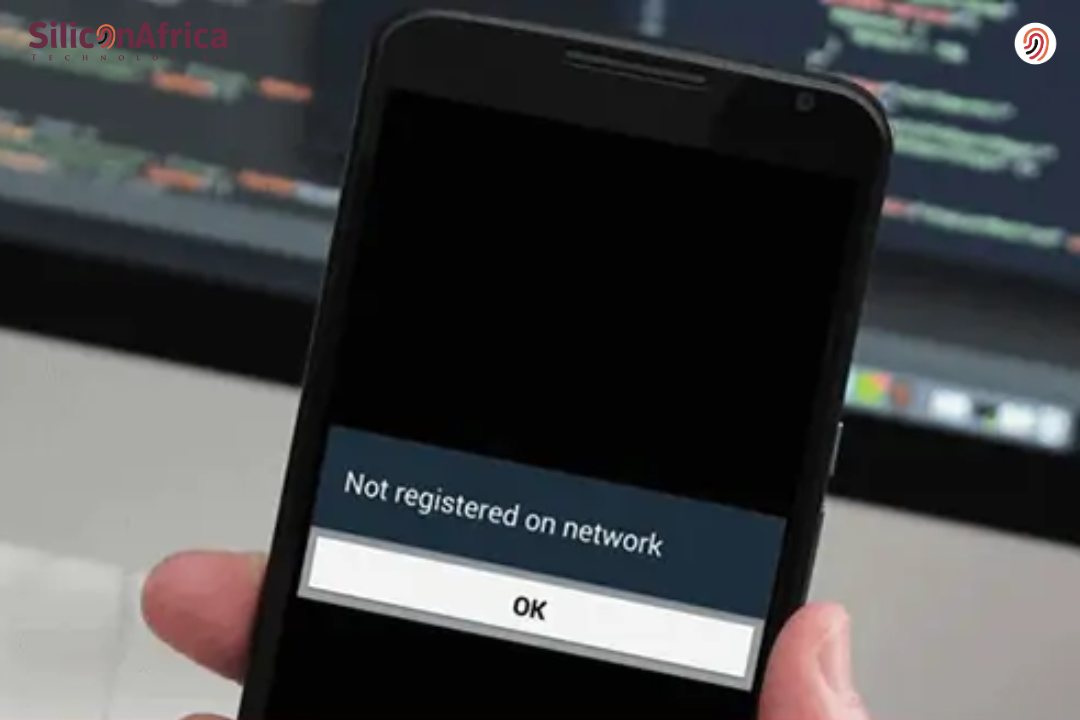
Not registered on network — perhaps the most annoying message when you urgently need to make a call or send a quick text. So, you stand there looking at your phone and wonder what happened. Maybe it’s your SIM card acting up, or it’s your Android phone that has suddenly decided to misbehave.
Whichever the case, it’s quite frustrating. I have actually been there too-that one frustrating moment when your phone keeps showing SIM not registered on network, and you are trying everything from restarting to switching SIM slots; nothing changes.
The good news is that this problem isn’t as serious as it appears. Whether you’re using a Samsung, Tecno, Infinix, or any other Android phone, you can actually fix this yourself in a few simple steps.
In this tutorial, I will be showing you exactly how to fix ‘not registered on network’ on Android, from checking your SIM settings to adjusting your network mode and even updating your software.
By the time you’re done reading, you will know how to fix not registered on network issues like a pro, whatever may have caused it. So, let’s get your phone back online and save you from that “not registered network” headache once and for all.
When your phone shows “Not Registered on Network,” it simply means your SIM card isn’t connecting properly to your service provider. In other words, your phone can’t talk to your network. This usually happens when the SIM is loose, expired, damaged, or when there’s a poor signal in your area. Sometimes, it’s just a minor software glitch on your Android device.
Think of your SIM as your phone’s ID card. It’s what allows your device to introduce itself to the network, be it MTN, Airtel, Glo, 9mobile, etc., and get access. Once that communication is blocked or interrupted, your phone throws up the “Not Registered on Network” error.
So, what does that even mean? It’s essentially your phone saying, “Hey, I can’t reach my network.” That happens if your SIM isn’t recognized, your carrier hasn’t authorized your connection, or the radio signal on your phone is just off. In other words, your device can’t establish a stable link with your provider’s network, which is why you can’t make calls, send texts, or use mobile data until the issue is fixed.
Read Also – How to Open APK File | Mac, Android
First, let’s understand what usually causes this problem before jumping into the solutions. Knowing the cause makes fixing it easier.
Also Read – How to Find My Airpods | Best Ways to Find Your Airpods
Now that you know what causes it, let’s go through the simple steps you can take to fix it. Follow them one after the other.
The easiest way to fix this is by restarting your phone. Rebooting your phone will clear temporary system errors and network connection problems that might be preventing it from connecting with your carrier’s network. Long-press the “power” button on your phone, select “Restart”, and once the phone has restarted, this usually solves such temporary network registration problems.
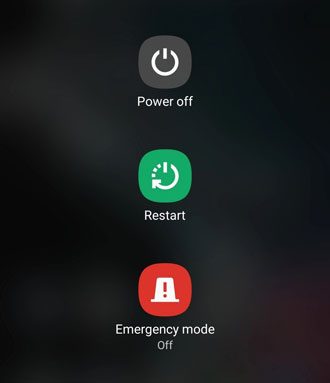
To fix the “not registered on network” error on Android, enabling airplane mode may be the quickest and easiest approach. It can sever the connection of your phone with all kinds of wireless networks. Just pull down the notification panel, tap on the “Airplane mode” icon, wait a few seconds, and then tap again to disable airplane mode.
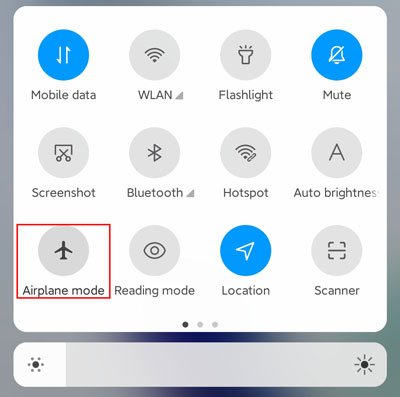
Selecting a network manually is one of the excellent solutions for the “not registered on network” messages on your device. This method makes it possible to select which network is available directly from the phone’s settings without depending on automatic selection. To do so, follow these steps:
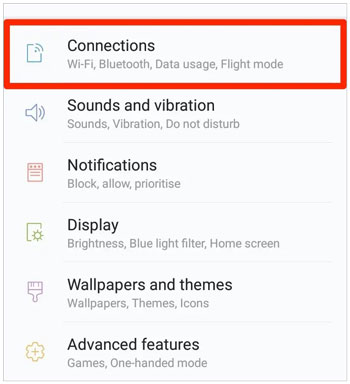
Read Also – What are Network Devices | Types and Functions
Try changing the preferred network type in your phone. For instance, you can shift from 5G to 4G or from automatic mode to manually selecting the network. It may help you solve the issue. You can commonly change the preferred network type on your phone by:
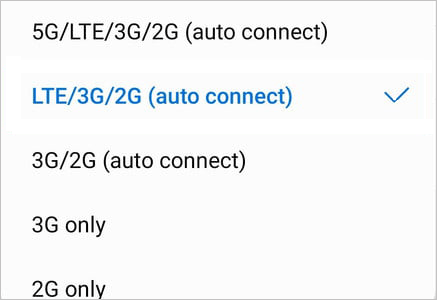
It is paramount to note that an update to your Android is absolutely critical in fixing the “Not Registered on Network” issue. Software updates generally come with improved performance of the system and bug fixes, which can solve network connection issues. For this, you can go to SETTINGS and follow these steps:
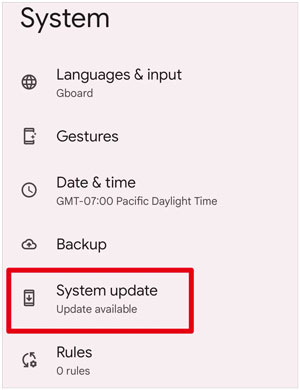
To resolve the “not registered on network” error in Android, reinsertion of the SIM card may fix the identification problem. Take out your SIM card and check if it has any damage. Place the card in the tray correctly, making sure it is inserted in the right position, with the metal pins aligned well.

If the problem isn’t solved by reinsertion, try replacing it with another card to eliminate problems that could be related to the SIM itself.
Also Read – My Network is Slow: How to Boost Your Network in Nigeria
One effective way to solve the “Not Registered on Network” problem is by updating the APN settings. An APN, or Access Point Name, is used by mobile network service providers to connect your Android phone to the internet. If the settings are wrong, your phone will not be able to register on the network. Here is how you do it:
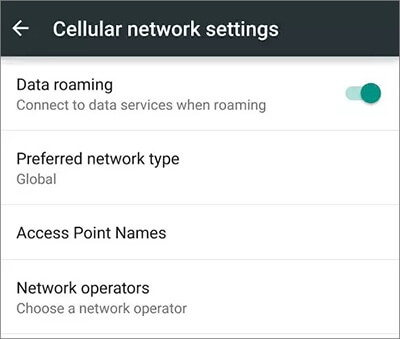
If everything described above does not work, you can try a network setting reset. This will erase all network information on your phone, including saved Wi-Fi networks, paired Bluetooth devices, and mobile data settings. To reset the network settings on an Android device, you can follow these general steps:
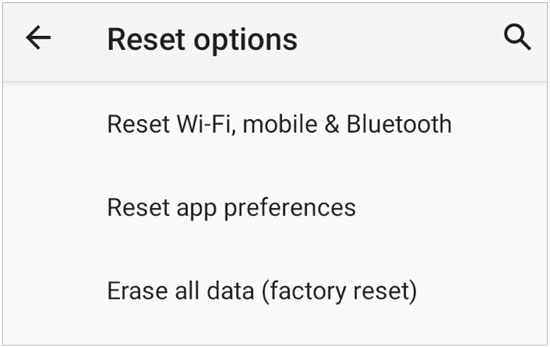
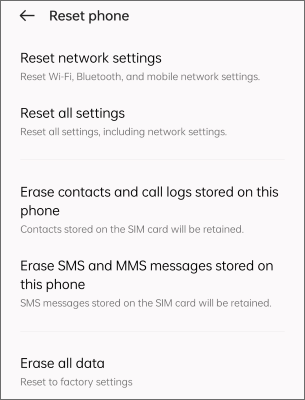
If the “not registered on network” message is caused by issues within the phone’s operating system, then you can try professional repair software for Android OS. As long as you follow the on-screen instructions, you can repair your Android device step by step without effort.
Read Also – Nigerian Phone Numbers and their Corresponding Networks 2025
While the occasional “Not Registered on Network” error is often easily fixed with some light troubleshooting, frequent occurrences of this can really halt your daily activities. Preventive measures include the following to avoid this situation in the future and to ensure a more reliable network connection:
That’s usually because your SIM isn’t connecting to your carrier. It could be due to poor network coverage, some software bugs, or a faulty SIM card.
Yes, you can. Most times, restarting your phone, reinserting the SIM, or resetting network settings solves it.
Then your phone’s software or hardware may be the problem. Try updating, resetting network settings, or paying a visit to a repair shop.
It could be quite frustrating to see ‘Not Registered on Network’ pop up on your Android, especially when you really need your phone urgently. However, the solution is usually simple and often requires checking your SIM, refreshing the network, or tweaking a couple of settings.
By following these steps, you’ll know exactly how to fix the issue of ‘not registered on network’ on Android without panicking. The next time your phone suddenly says ‘SIM not registered on network’, don’t worry, since you now have the knowledge to fix it like a pro.
In the end, all that has to happen is that your phone and the SIM need to “talk” to each other. Once they do, the not registered on network message is history, and you are online in no time.
If you find this piece useful, kindly leave a comment and follow for more updates
Facebook at Silicon Africa
Instagram at Siliconafricatech
Twitter at @siliconafritech.