Physical Address
60 Ekwema Cres, Layout 460281, Imo
Physical Address
60 Ekwema Cres, Layout 460281, Imo
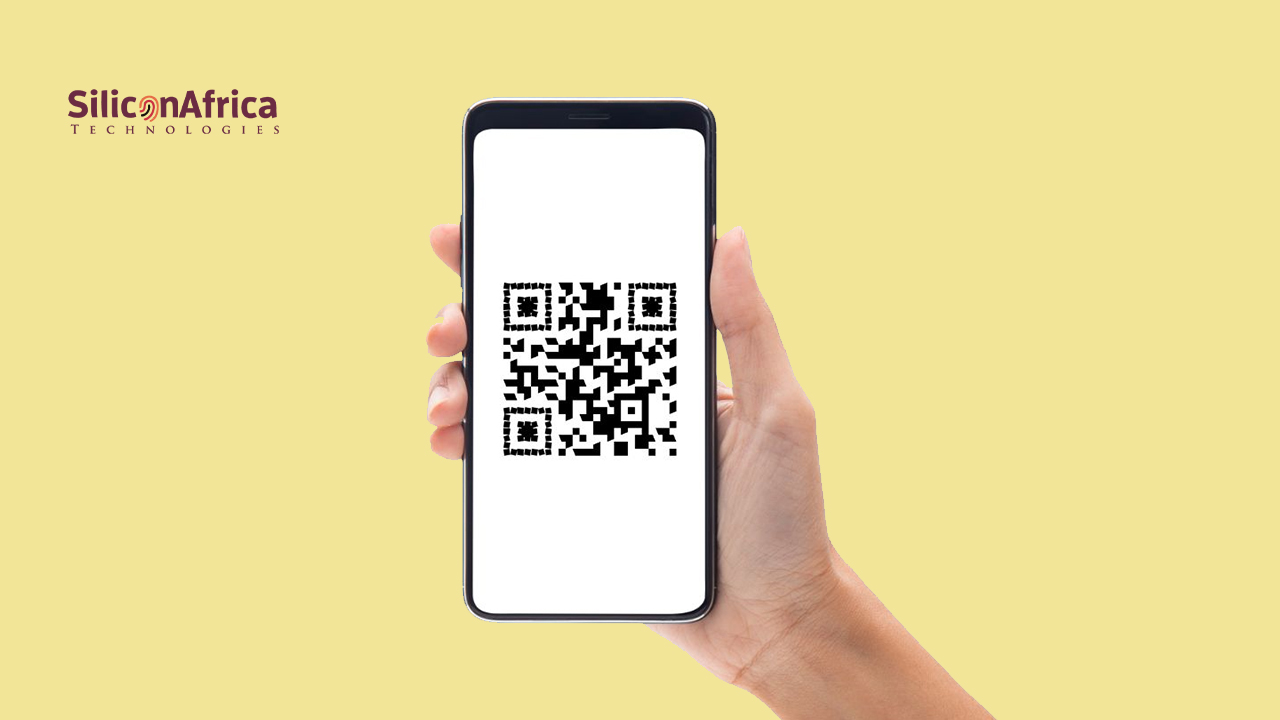
QR codes are everywhere, from menus at restaurants to packaging on products. They pack an entire universe of information into tiny black-and-white squares, yet there are still many people who have no idea how to scan a QR code with phone.
Whether you’re on an iPhone, Android, or any smartphone, the process is incredibly simple and fast. With just a few buttons on your screen, you can unlock links, download apps, or even get online.
In this article, we’ll walk you through the process of scanning QR codes with an iPhone, scanning QR codes with Android phones, and additional smartphone tips to scan QR codes. No matter what kind of phone you own, this simple step-by-step tutorial will have you scanning QR codes in no time. Let’s begin!
QR Codes were originally developed to expand on the technology of Barcodes. QR Codes are more useful because they can be scanned horizontally and vertically, owing to the fact that they are square in shape.
Earlier, prior to smartphones, QR Codes were scanned with scanners when it comes to inventory management. The process today is more advanced owing to smartphones.
The scanning procedure of QR Codes makes it easy for you to capture the information pertaining to them. This may be done either by using a smartphone app or directly by the smartphone camera (for some recent models).
Read Also – How to Scan a Barcode with your iPhone: Complete Guide
QR codes work just like the barcodes of the products that you purchase at the supermarket that when scanned provide details about the product that you’re buying.
Barcodes can only hold data on the vertical lines, while the QR codes are made up of pixels that hold data on horizontal and vertical grids that allow them to hold more data than barcodes.
When scanned, they are translated into readable data such as a URL that leads to a website, a phone number or other types of text. The best thing about QR codes is that they can store a lot of data in such a small space.
Scanning a QR code with your phone is a simple task that can be done with various means. Below are the main ways to scan a QR code with your phone, and then step-by-step instructions for each:
Here is how to turn the QR code scanner on or off for an iPhone or iPad:
Go to Settings and scroll down to Camera.
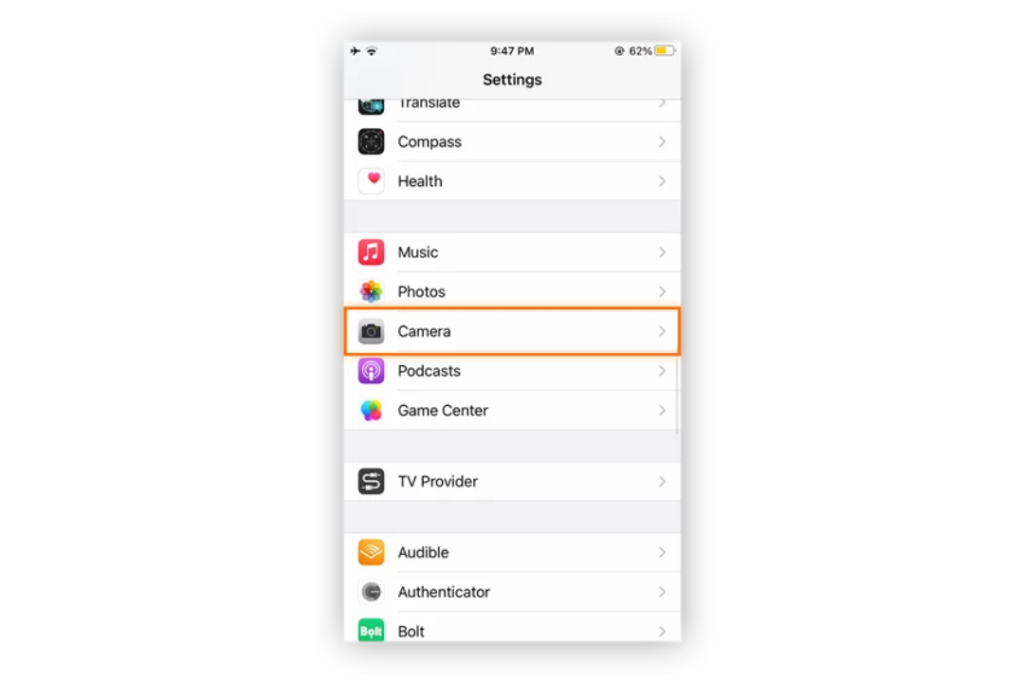
Tap the toggle next to Scan QR codes so that it is enabled (green).
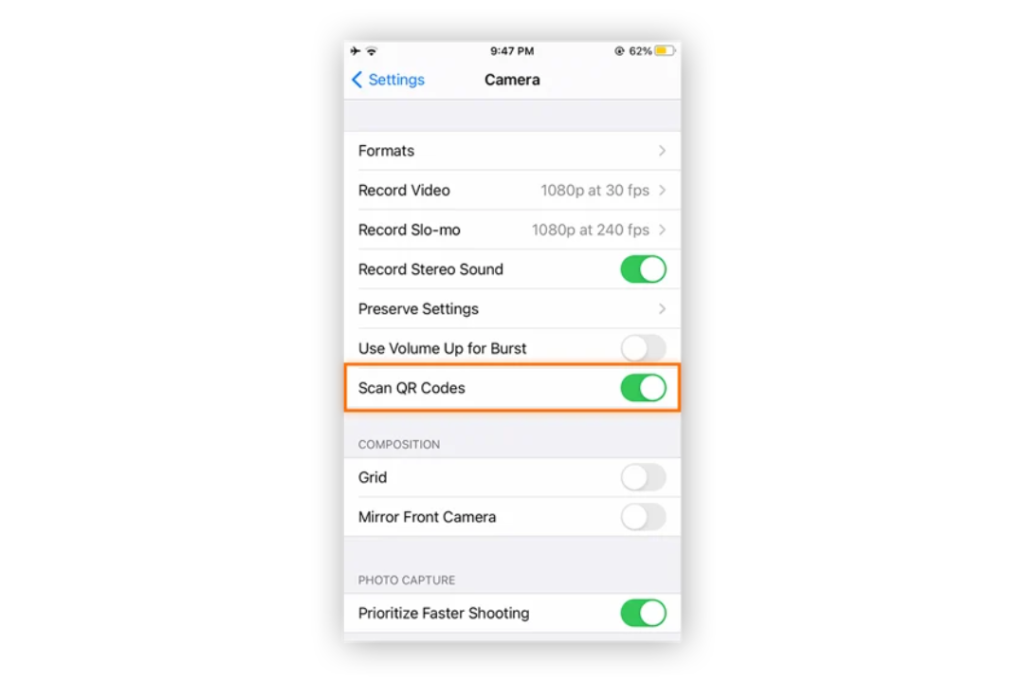
To disable the QR code scanning feature, flip this toggle off.
Your QR code reader is now enabled, and your camera app will automatically scan codes until you choose to disable the feature.
Also Read – How to Unblock ‘Potentially’ Sensitive Content’ on X Twitter in 2025
It is simple to scan a QR code on an iOS device, as the iPhone and iPad’s QR reader is natively integrated into the Camera app. Just look at the QR code using the camera and the QR code scanner will do the rest.
Here’s how to scan a QR code on an iOS device:
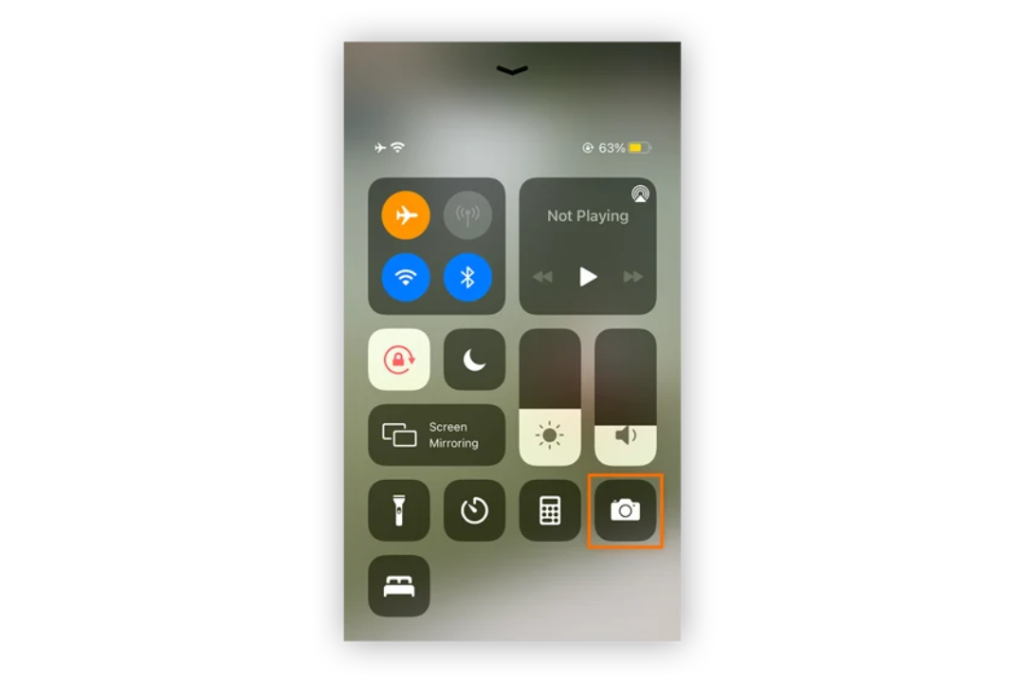

Scanning a QR code on an Android phone is easy, and Android’s QR code scanner is automatically enabled.
Here’s how to scan QR code on your phone scanner on an Android phone or tablet.
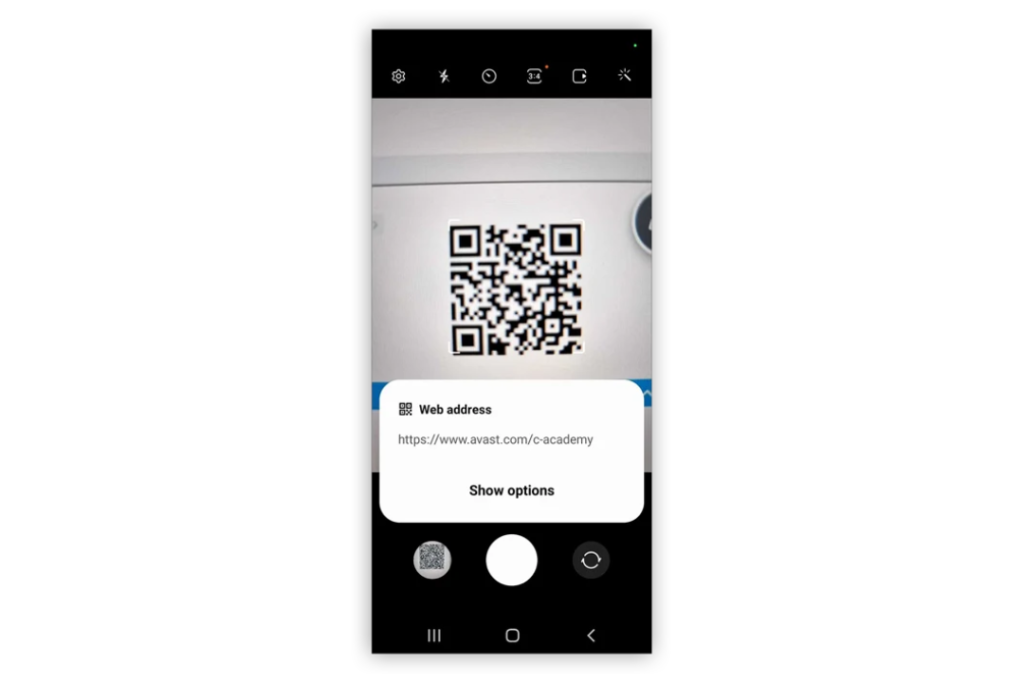
Read Also – How to Block Websites on Your iPhone: Step-by-Step Guide Parental Control
Google Lens is designed to provide you with information regarding anything you target your camera at, and it can handle a QR scan with ease. Google Lens is available as a standalone app or via the Google app itself.
Below is how to utilize the Google QR scanner using Google Lens:
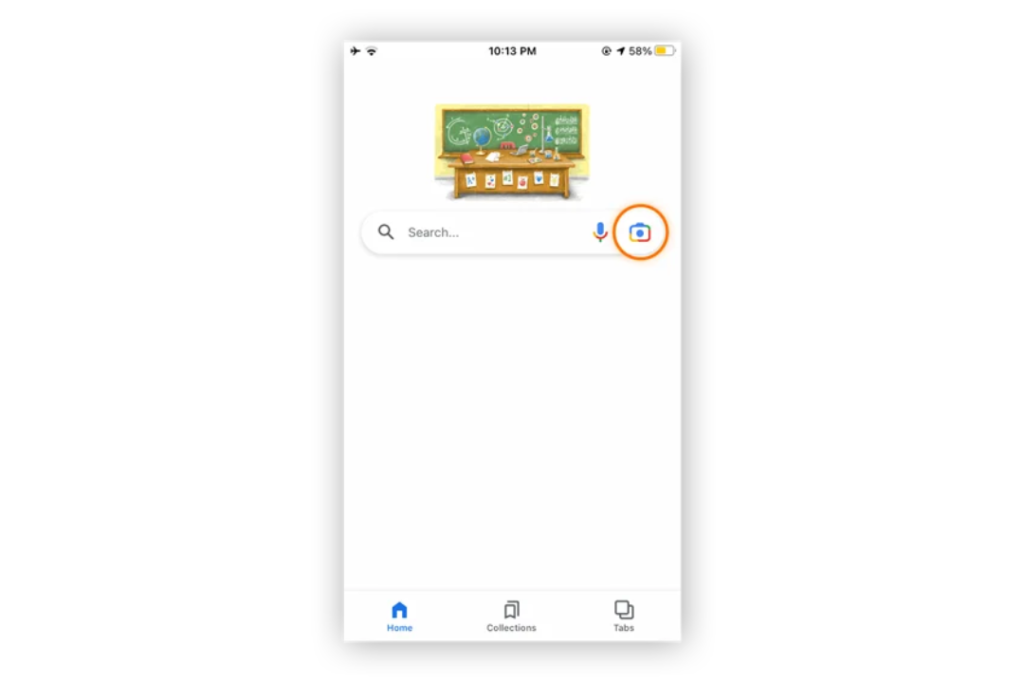
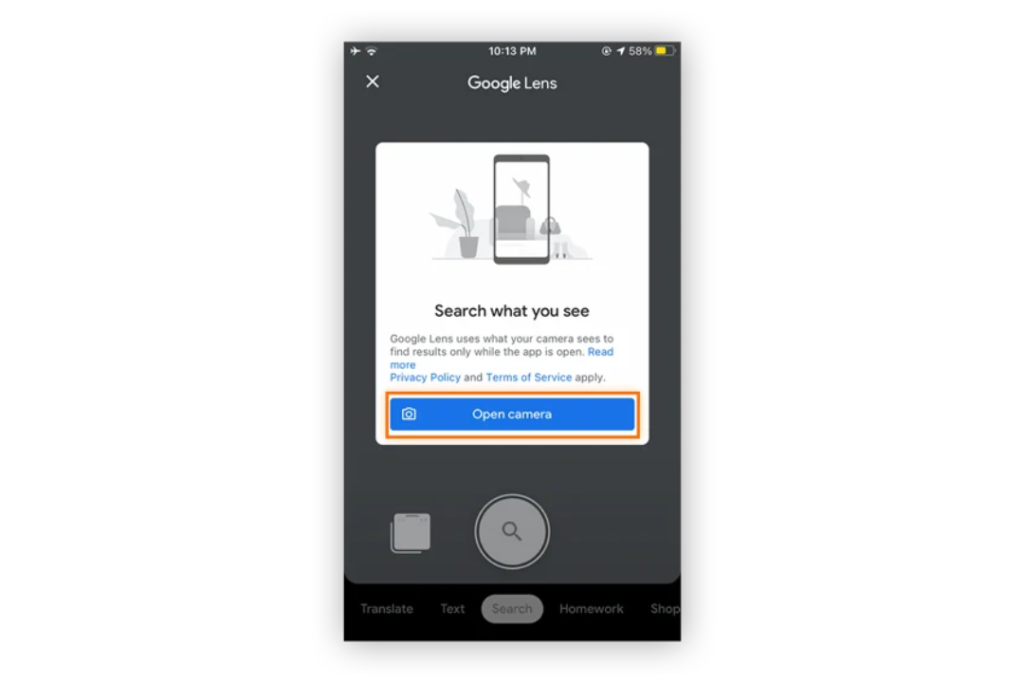
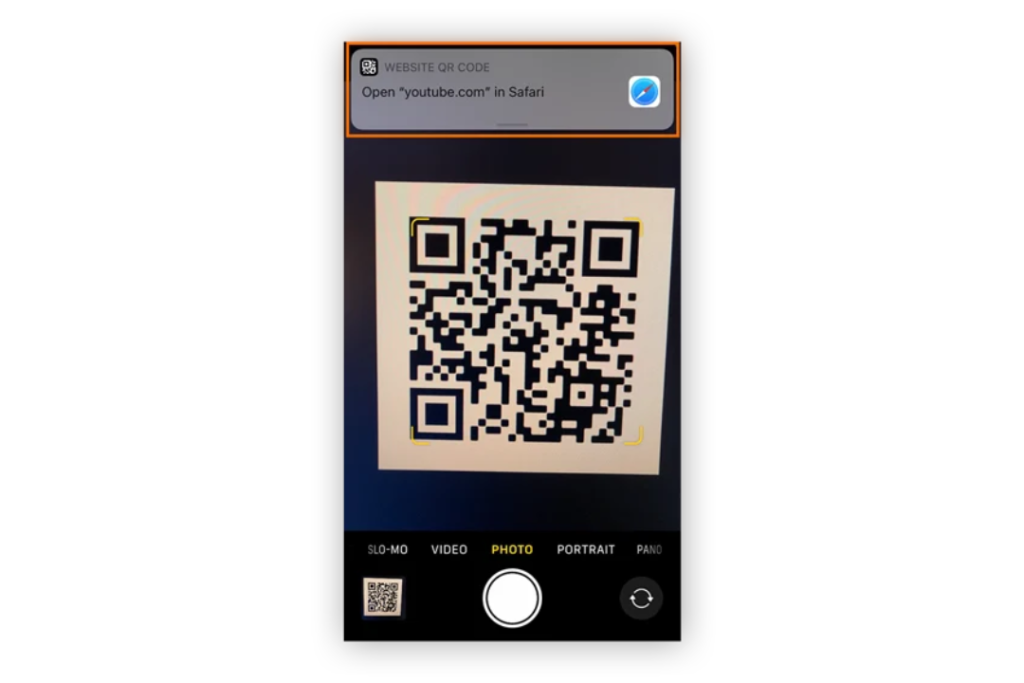
You can also use a QR code scanner app instead of the mobile phone camera. They usually have more features than native cameras and read better in poor light.
Follow the following step-by-step list:
If the QR code scanner application cannot scan the QR code, tap the screen to re-focus the camera or adjust the screen brightness.
Also Read – How to Compress a Video on Your Mobile Phone for Free
To resolve issues when scanning a QR code using your phone, follow the following steps:
The above steps will fix the most common reasons for QR code scan error on iPhone as well as Android.
QR code payments are generally very secure, using encryption and secure protocols. They secure sensitive data when in transit and prevent unauthorized access. The user must be cautious not to scan QR codes from unknown sources because they may be used for phishing or inserting malicious links.
Static QR codes are permanent and cannot be deleted, as opposed to dynamic QR codes that have an expiration date, for instance, a temporary train ticket or limited-time offer code.
Need to scan a QR code but don’t have a dedicated app? iPhone and Android both have QR scanning built-in. Open your Camera app. Hold the camera directly over the QR code so it’s in the middle and clear. Wait a few seconds, and if your phone can read the QR code, a pop-up will appear with options like “Open Website” or “Share link.” Tap the option you need.
Certain apps, desktop software, and web utilities, such as QR Code Dynamic, can be used to create QR codes. Enter the data that you want to encode within the QR code, and then the utility will generate a scannable image to download and share.
QR codes are usually safe. However, it’s best to scan QR codes from sources you trust and not give out personal information
Learning how to scan QR code with phone is a skill that can make your life easier.
You can scan QR codes no matter whether you have an iPhone or an Android. It’s simple and can be done in a couple of steps.
And now, with this tutorial, you can scan QR codes with confidence. Next time you come across a QR code, you’ll be ready to go about scanning it and accessing what it has to offer.
If you find this piece useful, kindly leave a comment and follow for more updates
Facebook at Silicon Africa
Instagram at Siliconafricatech
Twitter at @siliconafritech.