Physical Address
60 Ekwema Cres, Layout 460281, Imo
Physical Address
60 Ekwema Cres, Layout 460281, Imo
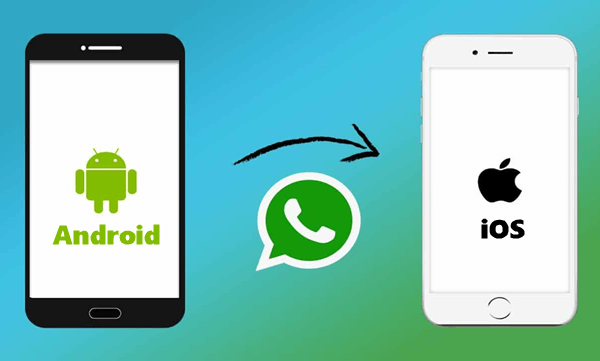
Switching from Android to iPhone can feel a bit tricky, especially when it comes to moving all your WhatsApp chats. Losing years of messages and memories is a big worry for many who switch devices. But don’t stress! There’s a safe and simple way to transfer your WhatsApp chats from Android to iOS without losing a single message or photo. Let’s dive in.
Before you start, make sure you have:
If your iPhone is brand new and unused, perfect! You can jump straight into the transfer. But if you’ve already started using your iPhone, back up all your data to iCloud or your computer before wiping it clean for the transfer. To do this:
1. Open your iPhone’s “Settings”.
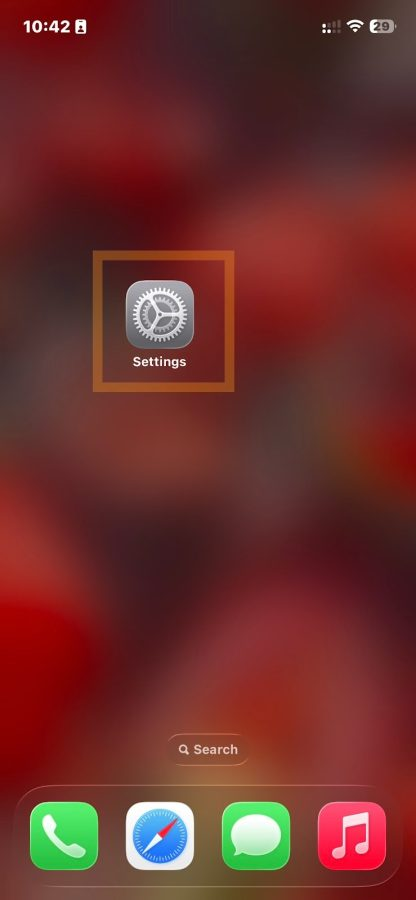
2. Go to “General” > “Transfer or Reset iPhone”.
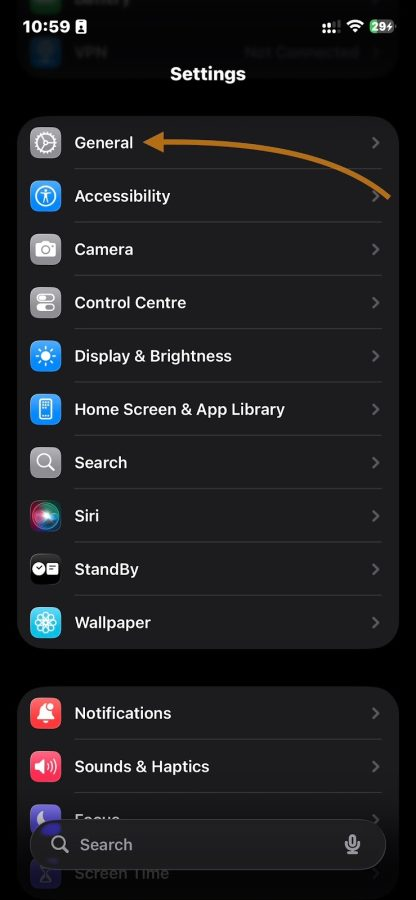
3. Tap “Get Started”, then back up your data to iCloud.
4. Once backed up, tap “Erase All Content and Settings” to start fresh.
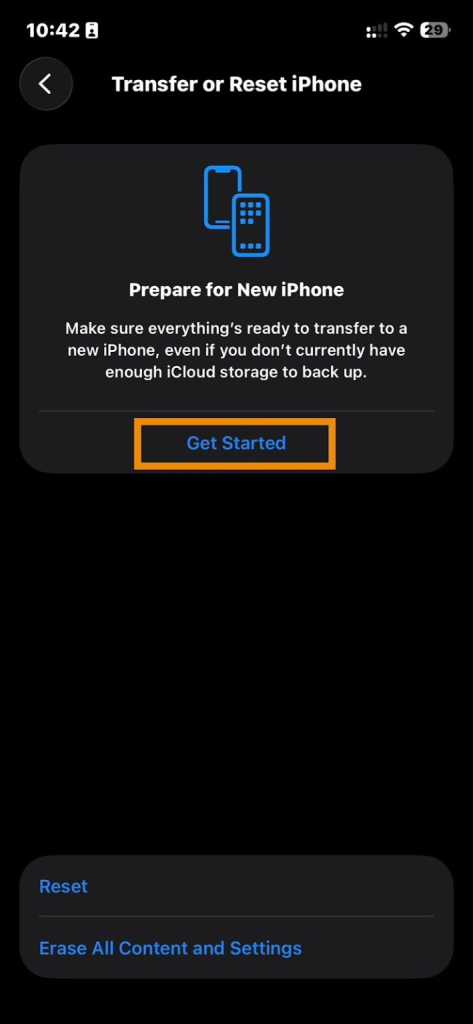
Read Next: Complete Guide to SASSA Payments for December 2025
The setup process lets you move all your data from Android, including WhatsApp chats, contacts, and messages. You can also choose to move only WhatsApp chats if you want.
1. On your Android, connect to your WiFi. To avoid interruptions during transfer, switch your phone to Airplane mode, then turn WiFi back on.
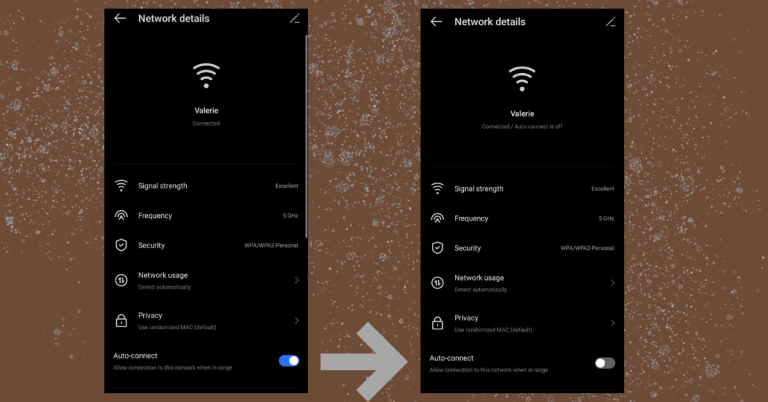
2. Prevent your Android screen from locking by setting the screen timeout to the longest time possible.
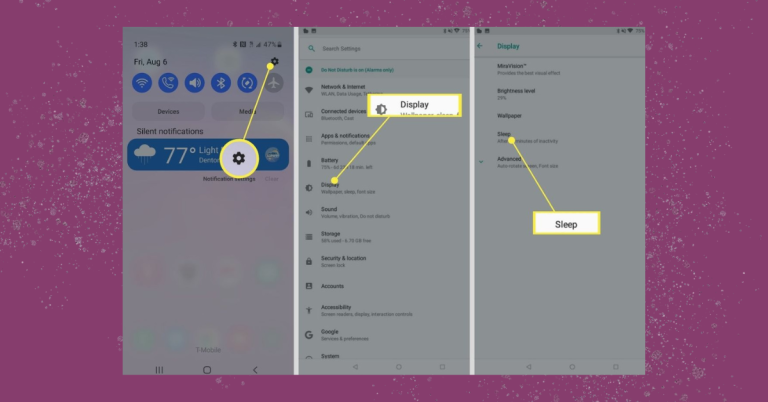
3. Download the “Move to iOS” app from the Google Play Store on your Android phone.
4. Open the “Move to iOS” app on Android and place it near your iPhone.
5. Start setting up your iPhone: choose your language and appearance.
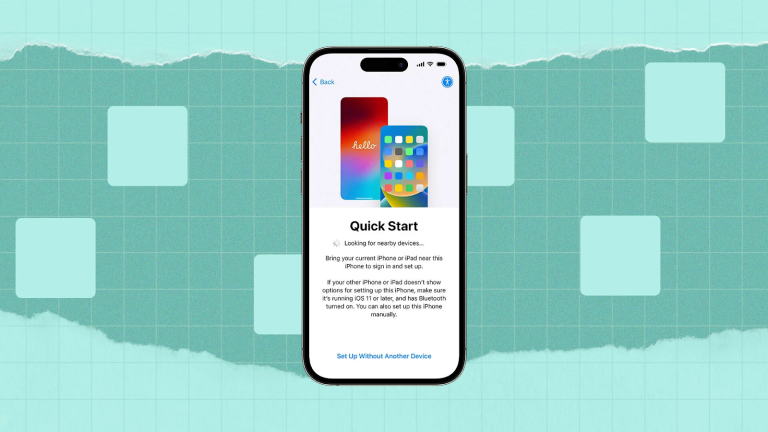
6. On the Quick Start screen, tap “Set Up Without Another Device”.
7. Connect the iPhone to the same WiFi network as your Android.
8. Read the Data and Privacy notice and tap “Continue”.
9. Follow the prompts to set up Face ID or passcode.
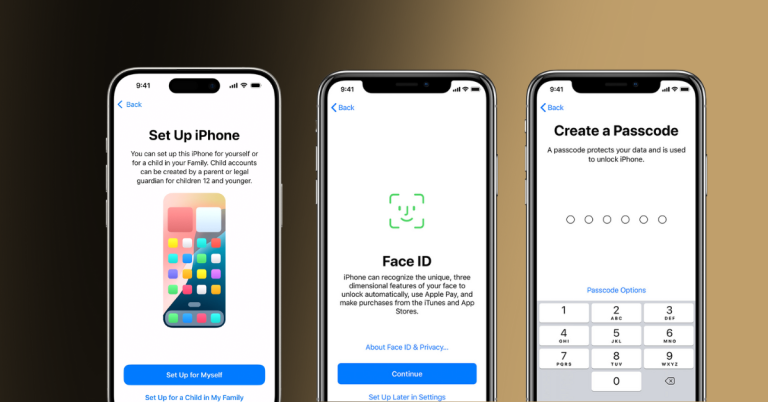
10. When you see “Transfer Your Apps & Data”, tap “From Android”.
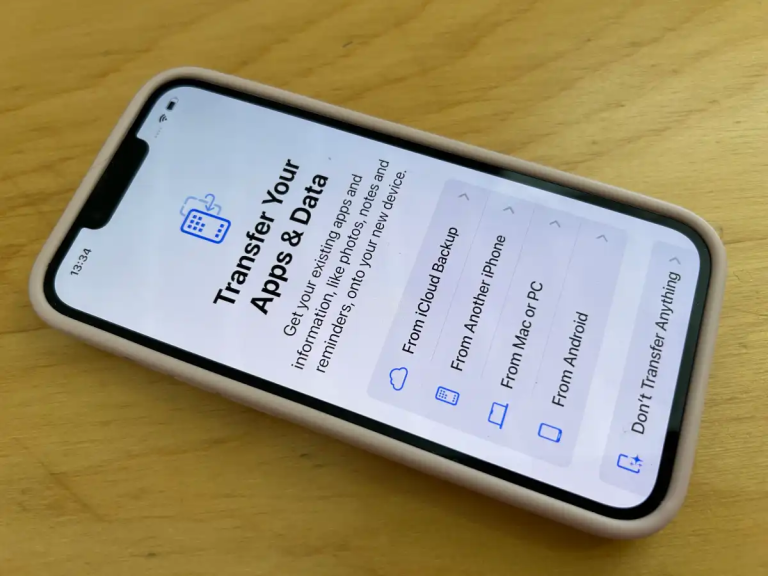
You can transfer your data wirelessly or use a Type-C to iPhone cable if you have one. Make sure both phones are fully charged.
1. On your Android, open “Move to iOS” and tap “Continue”.
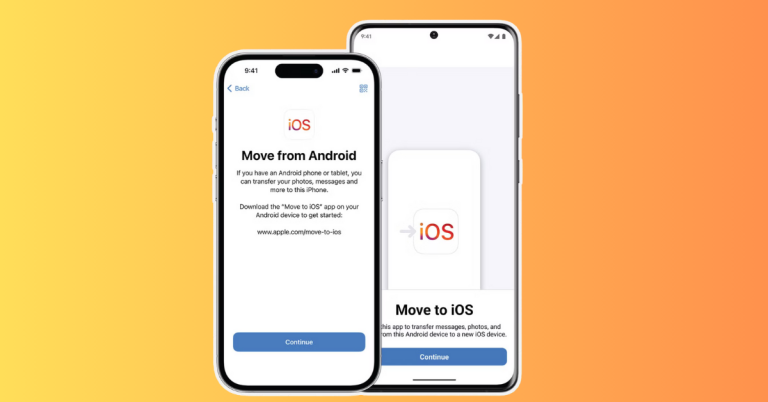
2. Agree to the terms and choose whether to send app usage data to Apple.
3. Your iPhone will show a one-time code. Enter this code on your Android.
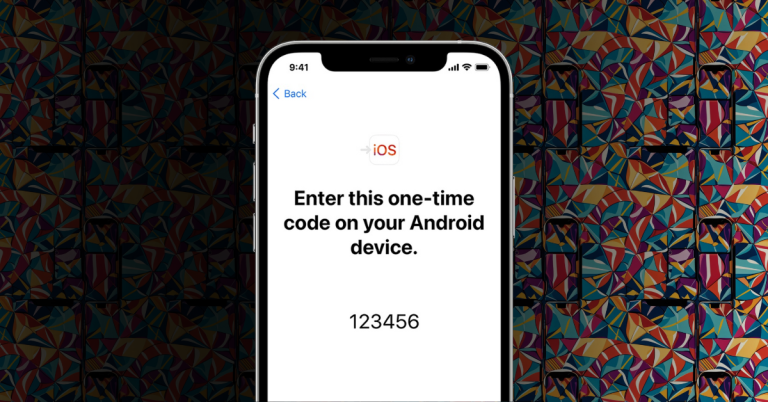
4. Your Android will connect to your iPhone using a temporary WiFi network.
5. Choose the data to transfer — either everything or just WhatsApp.
6. If you decide to transfer WhatsApp chats, WhatsApp will pop up with instructions — follow these carefully.
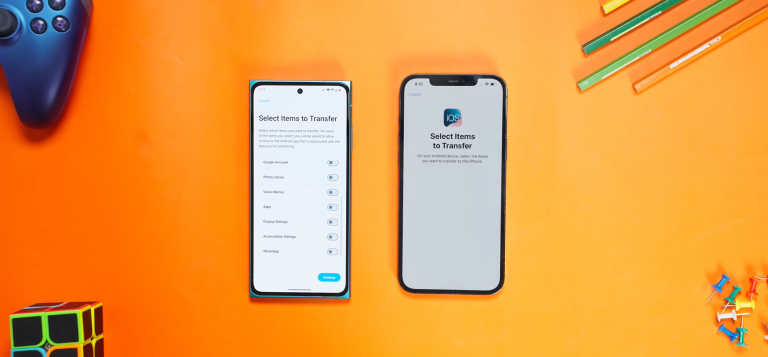
Note: You can only move one WhatsApp account at a time, and this process works only for standard WhatsApp, not WhatsApp Business. If you skip moving WhatsApp data during setup, you’ll need to reset your iPhone and start over.
Read Next: Standard Bank Pioneers Direct Payment Link Between Africa and China’s New Currency System
Once WhatsApp finishes importing your chats, go back to the “Move to iOS” app and continue setting up your iPhone. Open WhatsApp on your new iPhone, and all your chats, photos, and videos should be there — just like on your old Android.
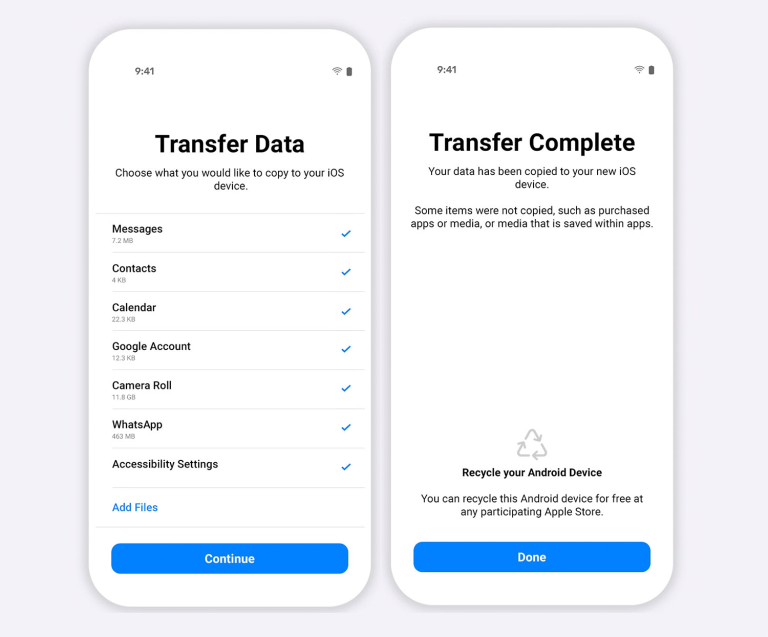
Although it’s not rocket science, this is pretty much the smoothest method Apple offers right now. It lets you keep your year-old messages and media without buying extra apps or risking your data.
So, if you’re wondering how to transfer your WhatsApp chats, just follow these steps closely and enjoy your new iPhone without losing a single chat!
This should make your switch easier and keep all your WhatsApp memories intact.
Was this information useful? Drop a nice comment below. You can also check out other useful contents by following us on X/Twitter @siliconafritech, Instagram @Siliconafricatech, or Facebook @SiliconAfrica.