Physical Address
60 Ekwema Cres, Layout 460281, Imo
Physical Address
60 Ekwema Cres, Layout 460281, Imo
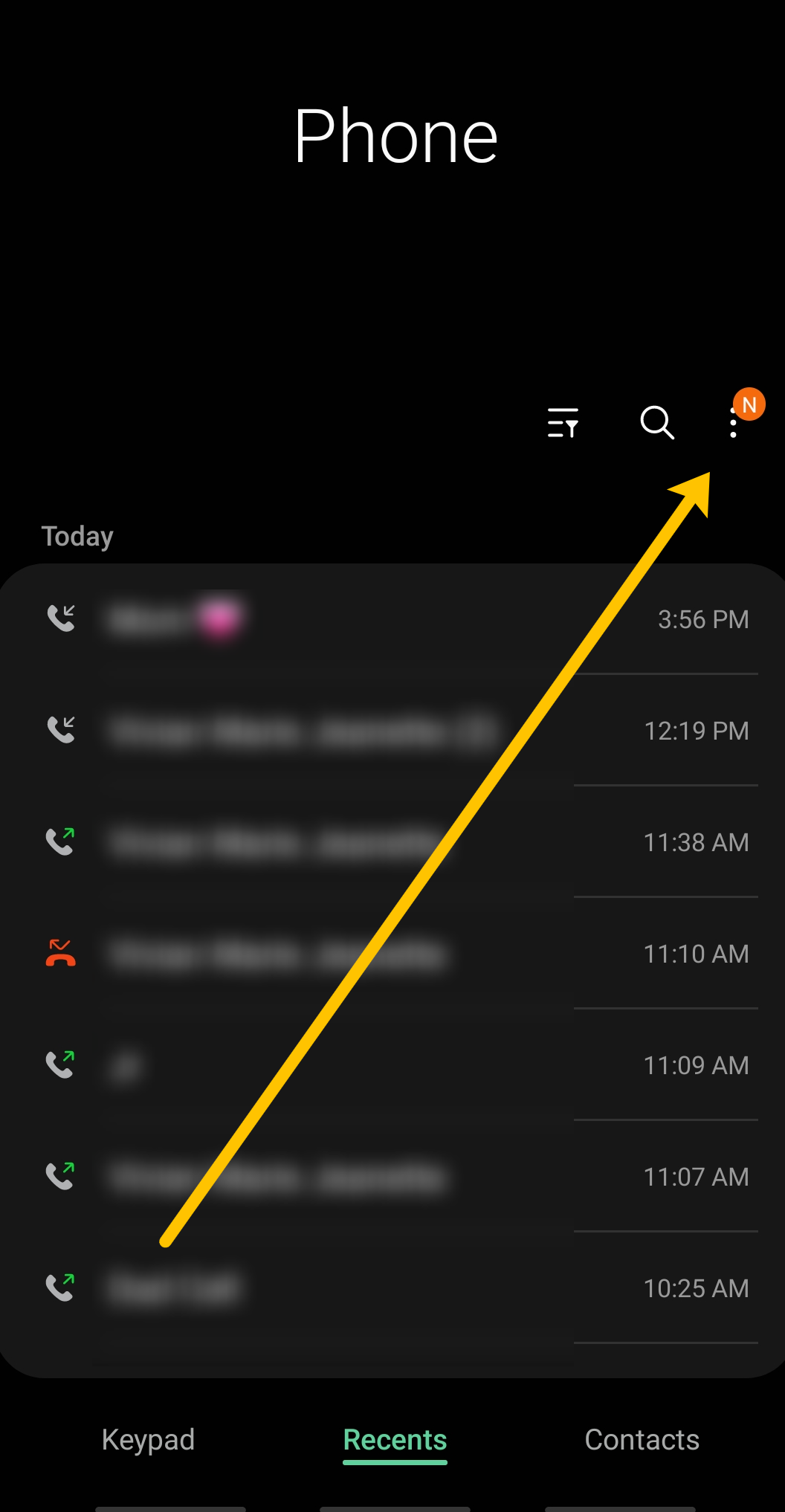
Ever gotten a call from a private number and wished you knew who it was? It can be really frustrating not knowing who’s calling you. If you’re looking for answers on how to remove private number on Samsung or other Android devices, you’re in the right place.
It’s something a lot of people deal with, and wanting a solution to manage these calls while keeping your own number private is completely understandable.
If this sounds like your situation, you’re not alone. Many people are looking for ways to stop their number from showing up as private on their devices.
In this article, we’ll walk you through how to remove private number settings on Samsung, Infinix, and other Android phones. We’ll provide clear, practical steps to help you make your calling experience smoother.
To remove the private number feature on Samsung phones is a simple task. Here’s an easy guide to help you through the process:
Start by finding and opening the Phone app. You can usually find it on your main screen or in the app drawer.
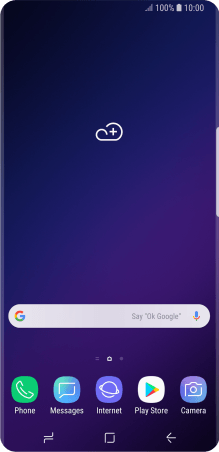
Once the Phone app is open, tap the three vertical dots in the top-right corner to open the menu.
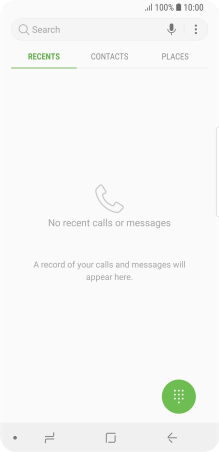
From the menu, select “Settings” or “Call Settings,” depending on what appears on your screen.
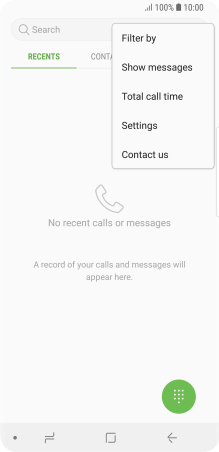
Scroll through the settings until you find “Supplementary Services” or “Additional Settings.” It might be listed under “Advanced” or “More.”
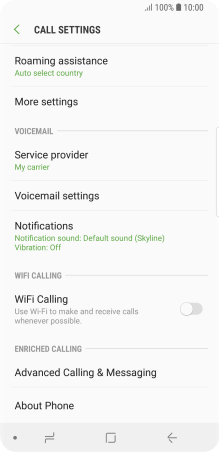
In the more or additional settings, look for “Show my Caller ID” or “Outgoing Caller ID” and tap on it.
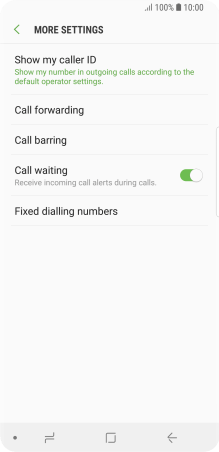
Choose “Show Number” or “Display My Phone Number” to make sure your number shows up when you make calls.
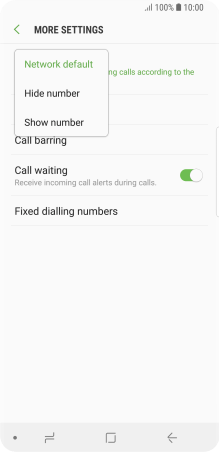
Finally, confirm and save your changes by tapping “OK” or “Apply.”
Read: How to Check NIN Number Easily 2026
To remove your number from appearing as a private number on your Itel phone, follow these simple steps:
1: Open the Phone app.
2: Tap the three dots in the top-right corner and select Settings or Call Settings.
3: Navigate to Additional Settings or Advanced Settings.
4: Look for the Caller ID option and select Show My Number or Display My Phone Number. This will ensure your number is visible to the person you’re calling.
If your number is hidden using a USSD code like *31#, you can reverse it by dialing the number without the *31# prefix. In a situation you don’t remember the code, try using the USSD code #31# to deactivate the feature.
If you’ve followed these steps and your number is still appearing as private, it’s possible that your carrier has activated the private number feature by default. In this case, you may need to contact your service provider to disable the privacy setting.
Here’s a simple guide to removing private number settings on Infinix, Itel, Tecno, Xiaomi, Oppo, and other Android devices. While the exact steps might vary a bit depending on your device and Android version, the general process is quite similar.
Here are two common methods:
Go to the “Settings” app on your phone. This method works if you want to change private number settings on Infinix, Itel, Tecno, Xiaomi, Oppo, and other Android devices.
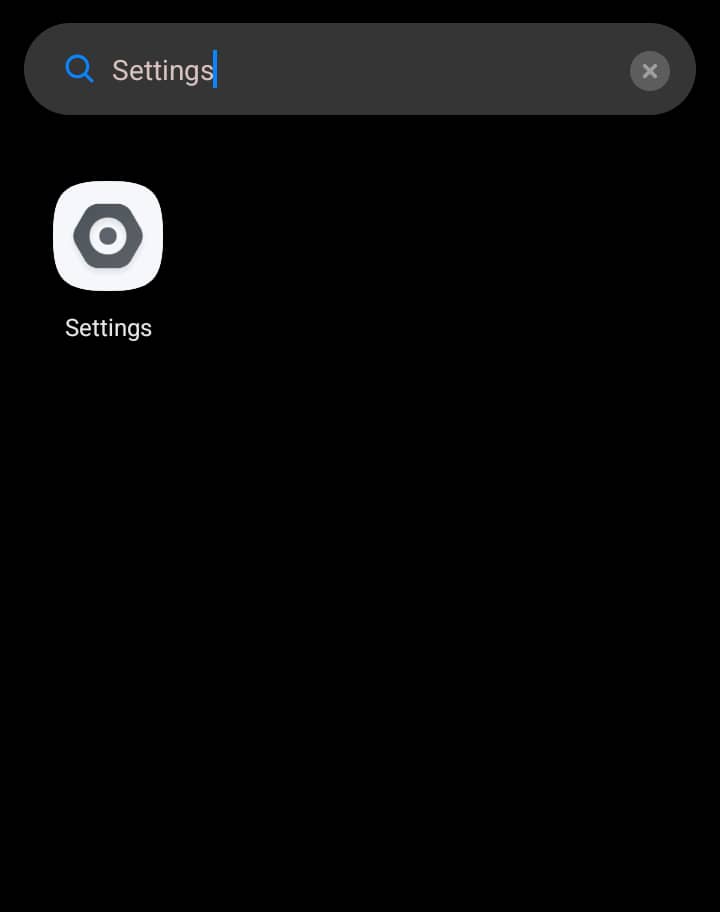
Go to “Apps” or “Application Manager.”
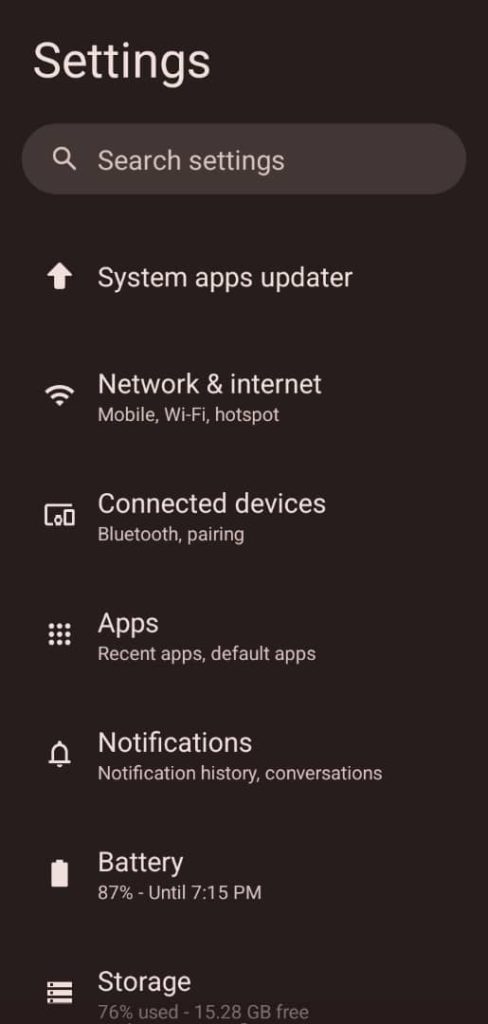
Locate and select the “Phone” or “Call” app.
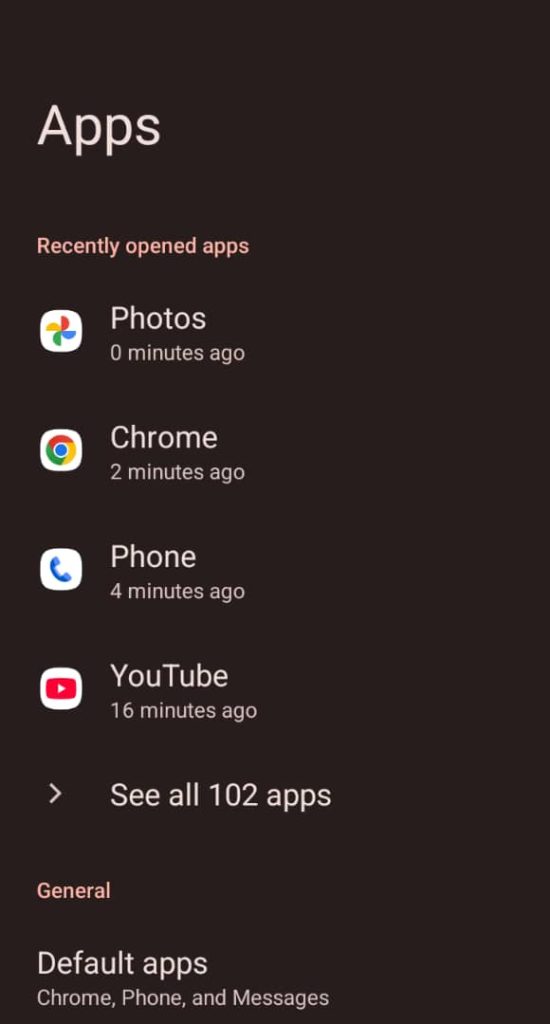
Tap on “Storage,” then choose “Clear data” and “Clear cache.”
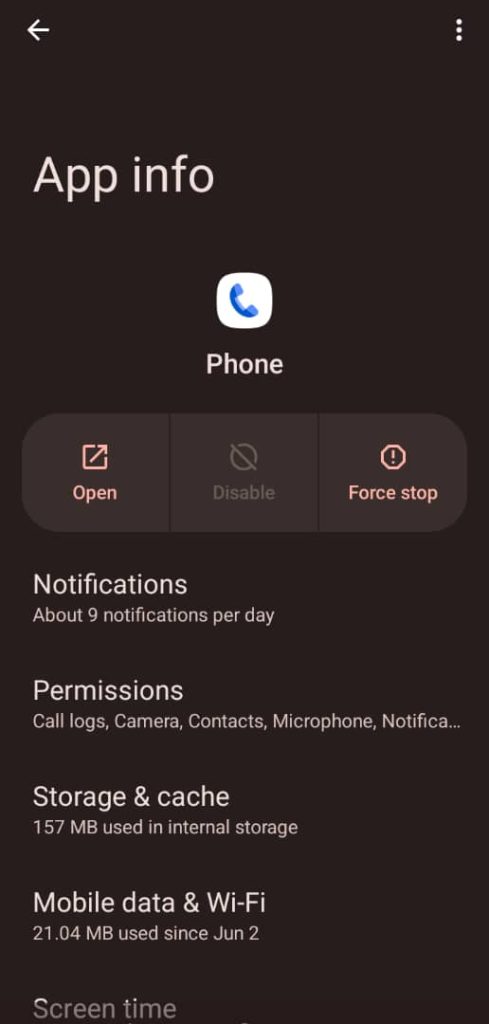
Go back to the Phone app and see if the private number option has been turned off.
See this: Kenya’s Mobius Motors gets a Buyer after Closure Announcement
It means the caller’s number is hidden and not displayed on the recipient’s phone. This can happen if the caller has set their phone to block their number from being shown.
Yes, on Xiaomi phones, open the Phone app, go to Settings, select “Additional settings,” and then tap “Caller ID.” Choose “Show my number” to ensure that your number is displayed when making calls.
If you can’t find the Caller ID option, it might be located under different menus depending on your phone’s model and Android version. Look for settings related to “Call settings,” “Additional settings,” or “Advanced settings” in the Phone app.
If the steps above don’t work, ensure your phone’s software is up to date. You can also consult your phone’s user manual or contact the manufacturer’s support for specific instructions related to your device model.
With the various methods on how to remove private number on Samsung and other android phones, you can be sure your number shows up when you make calls.
If you found this article useful, we’d love to hear from you! Drop your thoughts in the comments below. And don’t forget to connect with us on our social media channels for more tech tips and valuable content. Join our community and stay updated on all the latest insights!
Get more information through our official website