Physical Address
60 Ekwema Cres, Layout 460281, Imo
Physical Address
60 Ekwema Cres, Layout 460281, Imo

Reboot phone moments always come at the funniest times. One minute you’re scrolling through TikTok or chatting on WhatsApp, and the next moment, your phone just freezes-like it’s tired of life.
I’ve been there so many times. That sudden panic we all feel when our device starts misbehaving is enough to humble anybody. That’s usually when you start thinking, Abeg, how do I reboot this phone before it embarrasses me further?
The good thing is, whether you’re looking for how to reboot an Android phone or even how to reboot a Mac, rebooting isn’t complicated in the slightest bit.
This is one of the easiest fixes that one can undertake without much stress and often works wonders. Let’s get it right about how to do it, why it helps, and everything one should know to avoid mistakes.
Rebooting a phone simply means turning it off and then back on. Nothing major or technical. Think of it as if you had been running errands the whole day and finally sat down, breathed, and reset your mind. Your phone does precisely that during a reboot.
Applications are running inside your phone, the RAM is storing temporary data, the network is constantly switching between signals, and your system is pushing out notifications. Pretty soon, the whole phone feels overloaded, especially if you haven’t turned it off in weeks, which most people never do.
A reboot cleans out all that temporary clutter, much like you would clear your plates after cooking; it simply shuts down everything, gives the system fresh energy, and starts it again clean. That’s why immediately after rebooting, performance always improves.
Read Also – How to Flash iPhone | Step-to-step Guide
Not everybody restarts their phone the same way, and neither do Android nor Mac devices. In this article, I’ll take you through both sides so you are covered no matter the device you are using.
If you’re on Android, below are the quick steps for how to restart your phone normally and how to do it when it freezes.
If you’re on a Mac, I’ll show you how it’s done easily via the menu options and keyboard shortcuts, and even via Terminal. Everything is broken down in simple steps so you can reboot your phone or Mac without stress.
Let’s start with what most people use: the Android phone. The rebooting methods are almost the same on Android phones with different brands, such as Samsung, Infinix, Tecno, Xiaomi, Oppo, Nokia, and so on.
Here’s how to reboot your Android phone:
This is the easiest and simplest method for rebooting an Android device. This involves turning the device off using the power button and then turning it on again. Here is what you need to do:

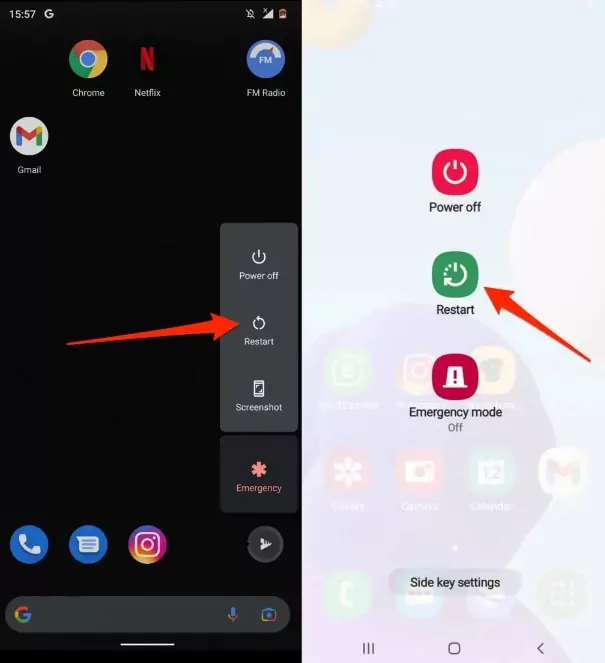
Also Read – How to Flash an Android Phone with the Power Button | Full Guide
Another way to reboot your Android device is through Quick Settings.
You can do a forced reboot of an Android device if your device is frozen, unresponsive, or having an issue that will not be resolved with a standard reboot. Here’s how:
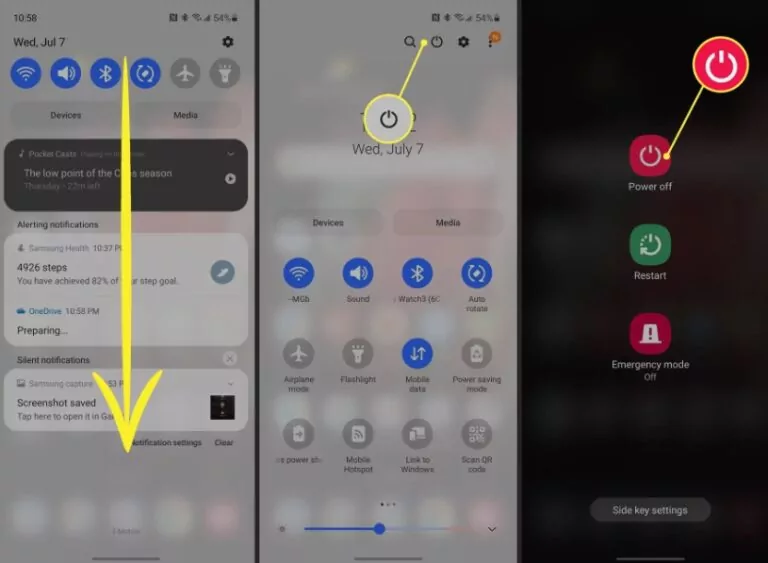
While doing a forced reboot is generally safe, it should be used infrequently because it can result in data loss during its execution if the device is in the process of writing data. If your device requires frequent forced reboots, it may mean a deeper hardware or software problem that needs your attention.
Read Also – How to Remove Phone from Safe Mode | Full Guide
When all else fails, you can reboot an Android device with the use of ADB commands. ADB stands for Android Debug Bridge. In simple terms, it allows your computer to communicate with an Android device.
To reboot an Android device using ADB commands, you first need to set up ADB on your computer. Here is how you do that:
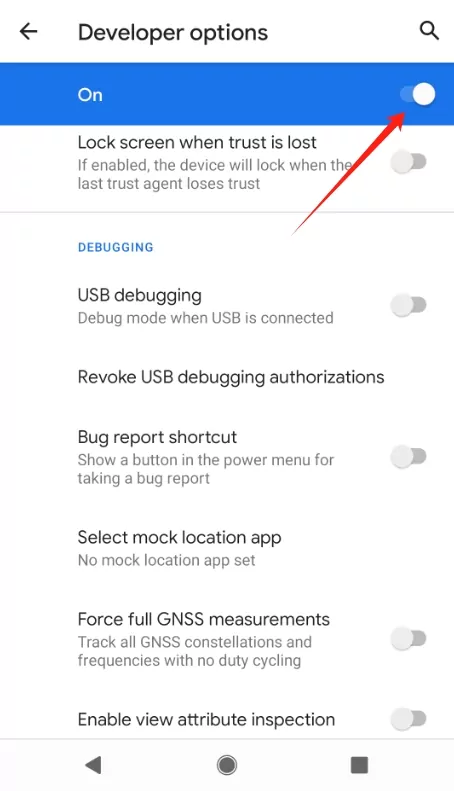
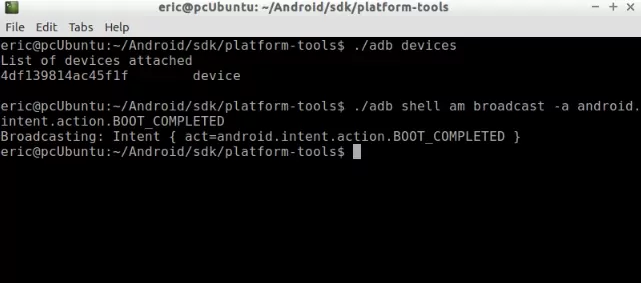
You can reboot your Android device from the computer by using ADB commands as explained here. This is very useful for developers or troubleshooting device problems where the screen is not responding.
Read Also – How to Format an Android Phone | Step to Step Guide
Now let’s go to how to reboot Mac — be it MacBook Air, MacBook Pro, iMac, or Mac Mini. Rebooting a Mac is pretty easy too.
The following are five main ways you can reboot your Mac computer.
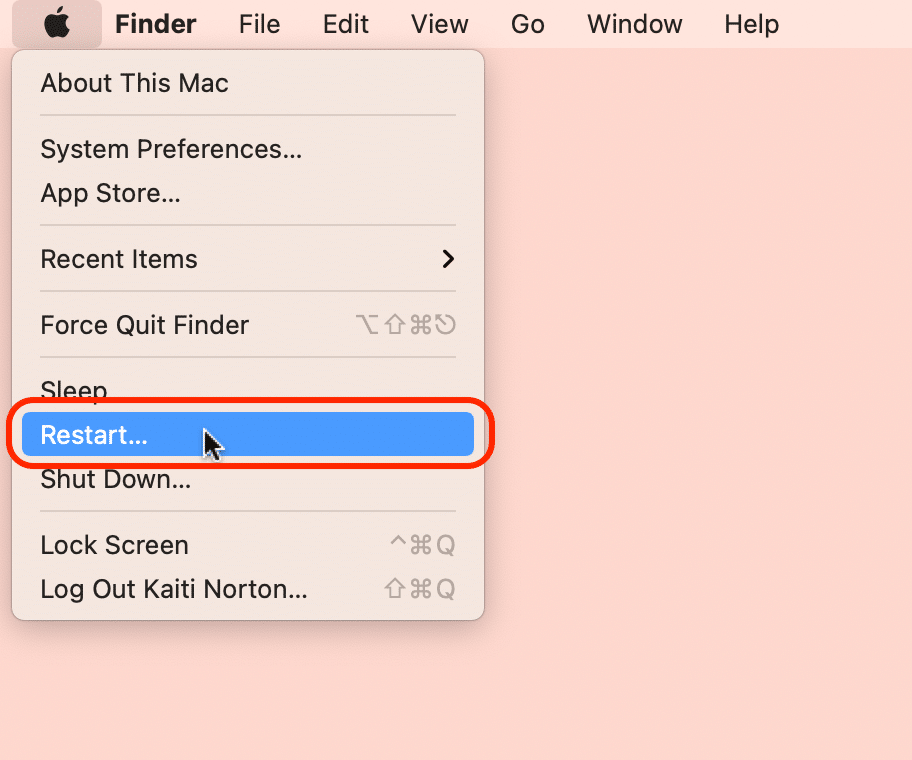
(Just note that this doesn’t work on Macs with Touch ID.)
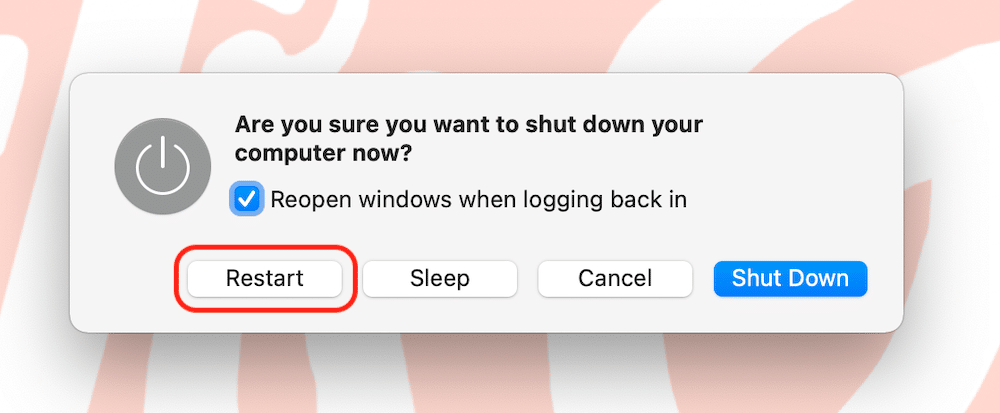
(This is only for people comfortable using command-line tools.)
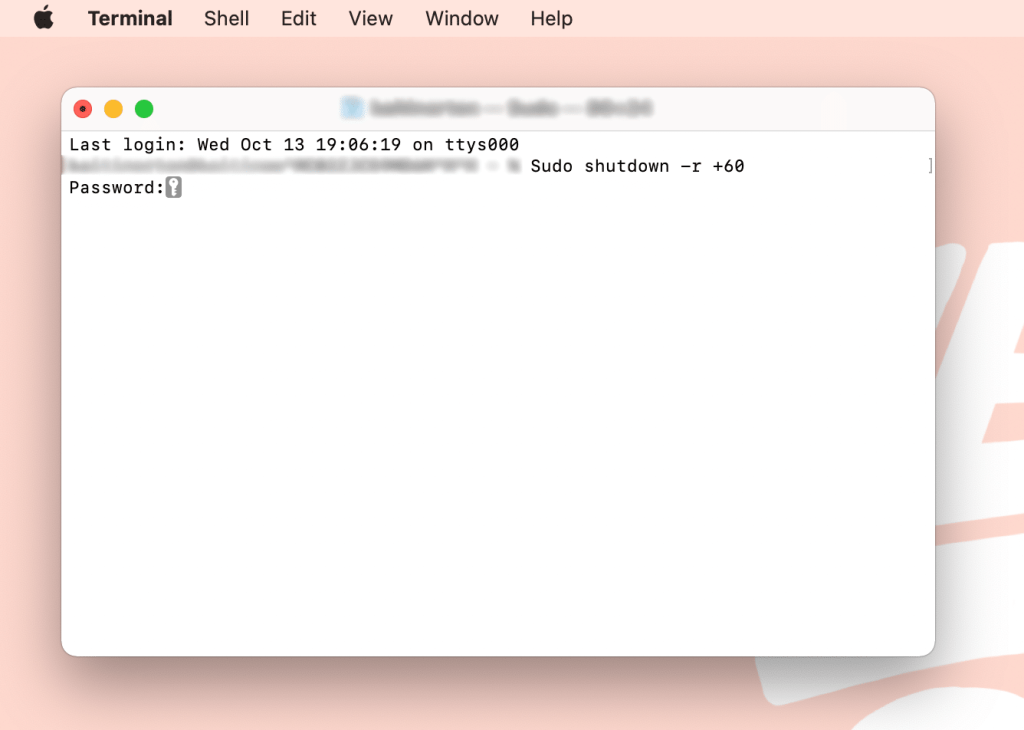
Be careful with this one — you may lose unsaved work. It also doesn’t work with Touch ID models.
Press Control + Command + Power or Control + Command + Eject.
Your Mac will instantly turn off, and in a moment or two it will reboot.
Only do this when all else fails.
Also Read – How to Flash your Android Phone with the Use of a Laptop 2025
Performing a normal reboot will not delete anything from your phone. Your photos, applications, messages, files, and settings will remain intact. Basically, the rebooting is meant to just turn the phone off and on again so that the system refreshes itself.
Just think of it as a nap, not the new beginning of life.
Generally, people confuse rebooting with factory resetting, which is usually where the fear comes from. A factory reset erases everything, but not a simple reboot.
So, it is safe to restart an Android phone in case it hangs, lags, or acts funny. You will not lose your data, and most of the time, the little issues clear right after a reboot.
Between 10 and 60 seconds.
No. Resetting wipes data. Rebooting doesn’t.
Yeah, most network glitches just magically disappear after rebooting.
Once or twice a week is fine.
Sometimes it will, yes, but sometimes overheating will persist and could be a battery or hardware problem.
It should never bother you to restart your phone or Mac; it is one of the easiest solutions to a number of problems we face every day. Whether you try to understand how to reboot an Android phone or how to reboot Mac, all steps are pretty easy and safe.
You will not lose your files, and usually afterwards your device feels fresher and faster. So next time your phone starts acting stubborn, don’t give in to panic. Just reboot phone and watch everything reset like magic.
If you find this piece useful, kindly leave a comment and follow for more updates
Facebook at Silicon Africa
Instagram at Siliconafricatech
Twitter at @siliconafritech.