Physical Address
60 Ekwema Cres, Layout 460281, Imo
Physical Address
60 Ekwema Cres, Layout 460281, Imo
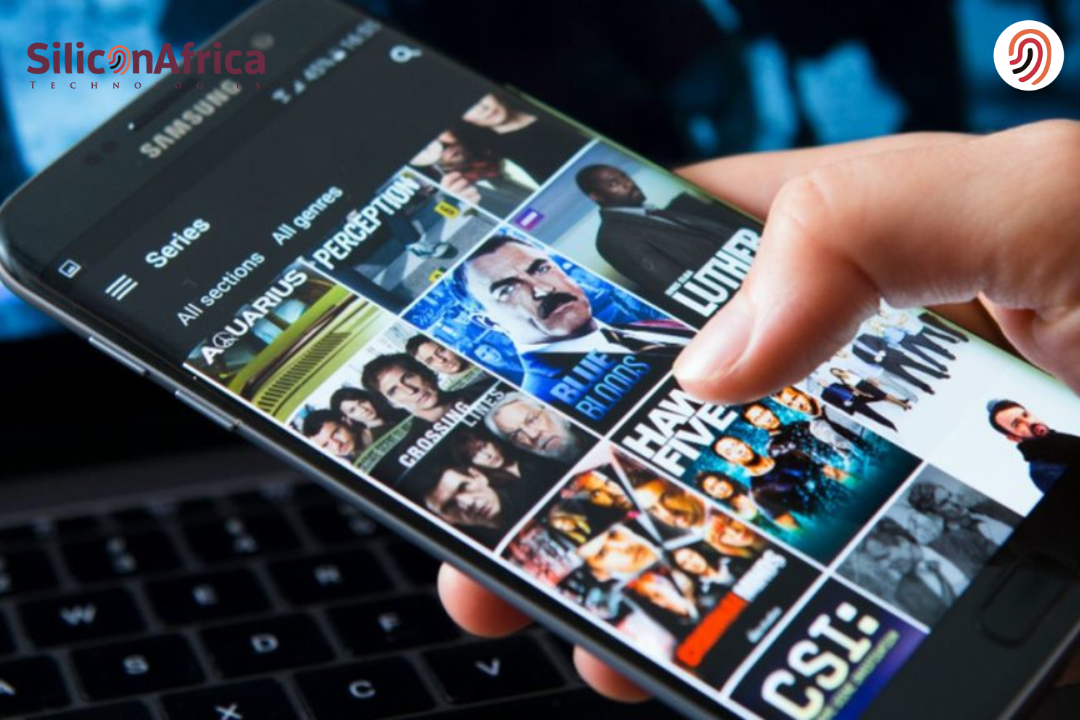
Cancelling your Showmax subscription on your phone will save you both money and time. This is pretty easy, whether using an iPhone or Android device and knowing how to cancel a Showmax subscription on the phone can save you a lot when trying to manage your subscriptions.
Maybe you have watched your favourite shows, or you’re just looking to cut down on extra expenses—whatever the reason, Showmax makes cancellation easy right from your smartphone.
If you are wondering how to cancel Showmax on your iPhone or need steps for canceling Showmax on your Smartphone, you have come to the right place.
We are going to walk you through everything, whether on an iPhone or Android. With just a few taps on your screen, you can cancel Showmax on Android or iPhone. Let’s dive in and get started!

Showmax is a popular entertainment platform on which one can get a variety of entertaining content. Some services it offers involve movies, series, documentaries, and kids’ shows from local and international content.
What was striking about it was the inclusion of Africa-focused programming, including hit series and movies from across the continent.
Showmax supports streaming across multiple devices, so you can watch on your smartphone, laptop, or smart TV. Whether you use an Android or an iPhone, Showmax makes smooth streaming possible on the go.
Navigating Showmax is pretty easy if you use it on a smartphone. This application works great on Android and iPhone, opening all the functionality of their extensive library.
You can even manage your account from your phone, including options to adjust the subscription settings.
For instance, if you ever have to cancel a Showmax subscription on your phone, it is pretty easy, whether on an Android or iPhone. This flexibility in managing the subscription is also added.
Overall, Showmax offers various entertainment, prescribed for different tastes. You can access and manage your account on your phone, all while receiving quality content.
Read Also – Showmax Faces Legal Battle as it Moves to Premiere New Documentary
If you are thinking of cancelling your subscription to Showmax on your phone, here are some reasons that could help make your decision:
Most of the time, subscription fees for Showmax add up. For those looking to cut back on expenses, cancelling Showmax on the iPhone or Android may be a good cut that would save cash.
If one hardly uses it, the Showmax cancellation on a smartphone also makes all sense. You would not want to keep on paying for what you hardly use.
While Showmax offers various types of shows, if the content doesn’t interest you, it might be time to cancel Showmax on Android or iPhone and look for other alternatives.
Most people end up cancelling the Showmax subscription on the phone since they find other services offering streaming better and more interesting content.
If your schedule has become busier and you have less time for entertainment, then it may be great to consider the Showmax cancellation on your smartphone so as not to spend money uselessly.
Generally speaking, there are a few reasons to cancel a Showmax subscription on a phone, whether on iPhone or Android. This tends to align with cost, time, or finding other preferences.
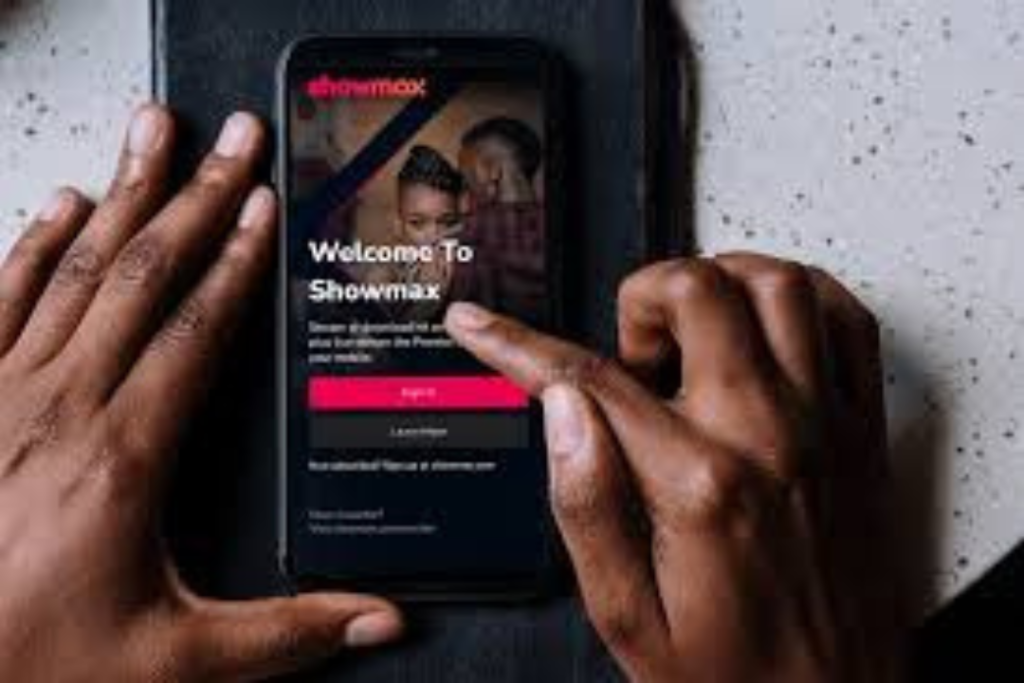
To cancel your Showmax subscription on an iPhone, follow the steps below:
First, unlock your iPhone and go to the home screen. Look for the Settings app, which has a grey icon with gears. Tap on it to access your device’s settings.
In the settings menu, scroll up and tap your Apple ID at the top of the screen. Here, the name and profile picture are shown. Tapping it reveals more options related to the Apple Account.
Once you are in your Apple ID settings, find the option for Subscriptions.
This is a list of all subscriptions associated with your Apple account, including those managed through the App Store, including Showmax. Tap to reveal active subscriptions.
You will see Showmax here if you have a subscription to this service. Tap Showmax to get to the details of the subscription.
Here, you can see information like your renewal date, payment method, and other options for your Showmax subscription on your phone.
On this page, under the Showmax details, you will see an option to “Cancel Subscription.” Tap that to complete the subscription cancellation. This is the required step so that you will not be billed in the future or auto-renew your subscription.
You will be prompted with a confirmation message if you want to cancel your Showmax subscription. Tap Confirm to confirm it. It is now confirmed, and you will not be billed anymore. You can still use Showmax until the date your subscription ends.
Also Read – Showmax Set to Premiere New Documentary ‘Tracking Thabo Bester’
To cancel a subscription on Android, follow these steps:
Unlock your Android phone, then tap on the Google Play Store app icon to open it. The Google Play Store app manages your apps and various subscriptions, including the Showmax service.
Your profile icon is located in the top-right corner of the Google Play Store. Tap on it to open a menu with several options regarding your Google account.
From the menu, tap on Subscriptions to list all active subscriptions with your Google account. You may now manage the subscription to Showmax.
From the listed subscriptions below, find Showmax and tap to open its details about the subscription.
At this stage, it reflects billing and date of renewal, among other information about your Showmax subscription on Android.
Once you are on Showmax’s subscription page, tap the “Cancel Subscription” button to prevent further payments from being deducted from your account.
A confirmation screen would appear asking if you want to cancel your subscription. Tap on Confirm to confirm the action. Your Showmax subscription is now cancelled on your Android phone, and you won’t be charged after that.
You won’t be charged after you stop using the service because canceling a Showmax subscription on Android is easy and fast.
This process is relatively easy on Android and iPhone, and you can cancel your Showmax subscription on your phone at any time.
Read Also – Showmax Leads Africa Streaming Market
When canceling your Showmax subscription, a couple of things happen, but overall, it is easy and simple to handle.
Once you have canceled your Showmax subscription on your phone, you will still be able to access the service until the current billing cycle ends.
This, in essence, means that even if you cancel Showmax on iPhone or Android, you can still watch shows and movies until your paid period expires.
When your Showmax subscription runs out, the billing stops. Whether you use Android or iPhone and decide to cancel your subscription, once it’s cancelled, no more payments are charged to your account, so you won’t be charged for what you’re not using.
Your Showmax account, even upon cancellation of the account, does not vanish. You can always re-subscribe to it later on, saving yourself from the hustle of creating another account if you want to use it at some point in the future.
Cancelling on a smartphone doesn’t remove your account; it only cancels the subscription.
You will lose access to previously downloaded content once the subscription is finished.
While Showmax allows downloading onto your phone-iPhone or Android-once your subscription is canceled, the app removes access to all downloaded content.
That’s to say, once you cancel Showmax from your phone halfway through the month, Showmax does not refund any unutilized time. It will be fully available until such a cycle ends.
Through smart cancellation, you can control Showmax on your phone, be it an iPhone or Android, and thereby enjoy the feature of controlling the flow of expenses concerning your entertainment.
To confirm that your subscription is cancelled in Showmax, follow these easy steps:
Also Read – With 39% Share, Showmax Becomes Africa’s Biggest Streaming Platform Ahead of Netflix
If one is encountering an issue cancelling Showmax using a smartphone, here is a troubleshooting guide that one can attempt:
By following this, you will be able to troubleshoot the problems with canceling your Showmax subscription using your smartphone.
It is very easy to cancel a Showmax subscription on a phone. Whether it be an iPhone or Android, Showmax cancellation on both can be done easily by following the steps outlined, and you will be done within minutes.
This guide has made Showmax Cancellation on Smartphones easier than ever. Note that canceling Showmax on Android is pretty straightforward.
If you found this post informative, please leave a comment below. Follow us on Facebook at Silicon Africa, Instagram at Siliconafricatech, and Twitter at @siliconafritech!
Yes, you can easily resubscribe anytime to Showmax by signing in, and selecting a new subscription plan.
No, there are no cancellation fees for your Showmax subscription.
If you cancel Showmax on your phone, the service will continue until the end of the period for which it was paid, at which point it will stop.
If you signed up via iTunes, it’s best to go into your Apple ID settings to cancel Showmax on iPhone.