Physical Address
60 Ekwema Cres, Layout 460281, Imo
Physical Address
60 Ekwema Cres, Layout 460281, Imo
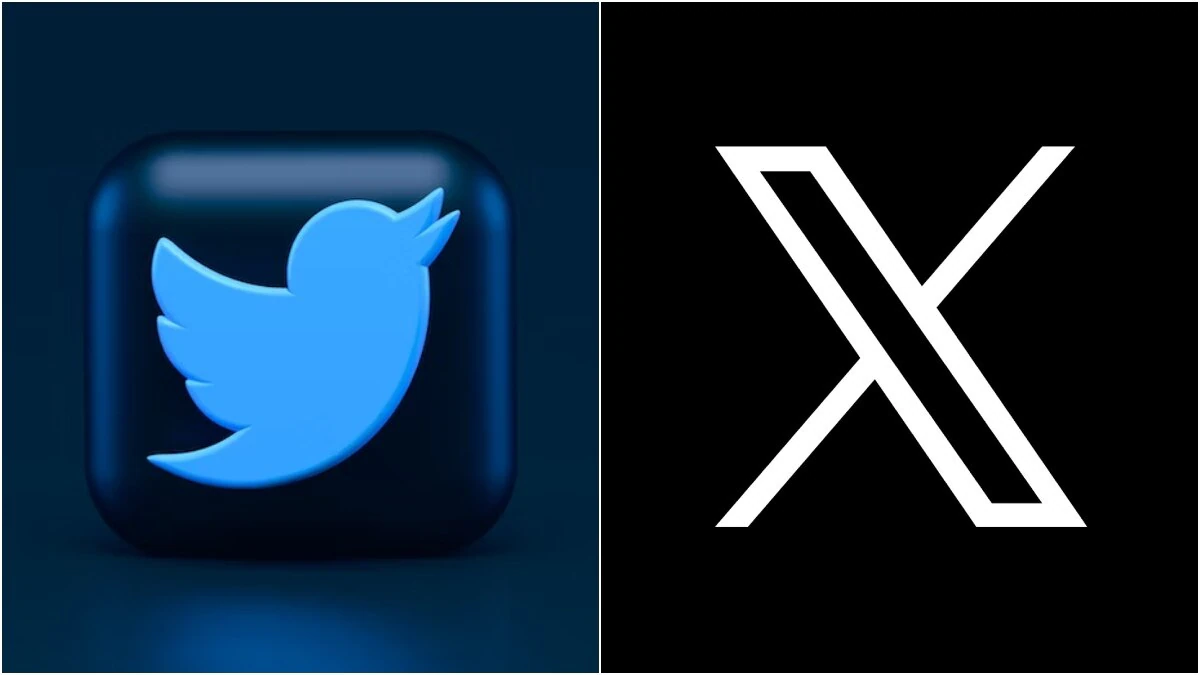
In this hyper-connected world of ours, the link to your Twitter profile is more than just a URL; it is a passageway to your voice, your brand, and your community.
Do you want to drive traffic from LinkedIn to your tweets as an entrepreneur, or are you a content creator embedding your profile in an email signature, or simply someone who wants to be easily found by your friends? Knowing how to copy your Twitter Profile Link is essential.
Although this is a basic task, this process varies slightly depending on the device and platform version, and sometimes it is not front‑and‑center, especially on the iOS version.
This article takes you through every method on how to copy your Twitter Profile Link —on the iPhone, inside the app itself, and on the Desktop.
Sharing your Twitter profile link is relatively simple; however, this action massively drives connections across platforms, be it on Instagram, LinkedIn, email signatures, or private blogs.
Whenever a user clicks on your profile URL, that leads them straight into your Twitter page, where they now have access to your tweets and can find out who you are, and probably even tap “Follow” if they consider your content worthy.
Whether it’s for you to promote a business, build an online brand, or build a personal audience, knowing how to copy your Twitter Profile Link is an aid you would need.
At its simplest, all Twitter profiles live at:
Replace YourUsername with your actual handle (minus the “@” sign). Instead of typing this manually, which gives room for typos, you can directly copy the anchored link:
1. Go to twitter.com. Tap on your profile photo.
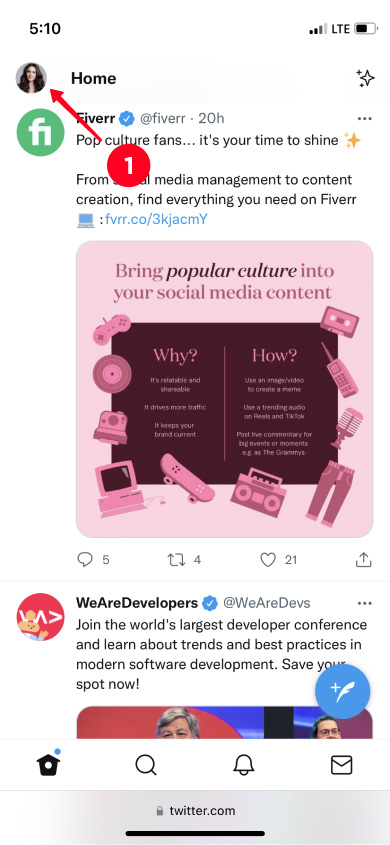
2. Click on Profile.
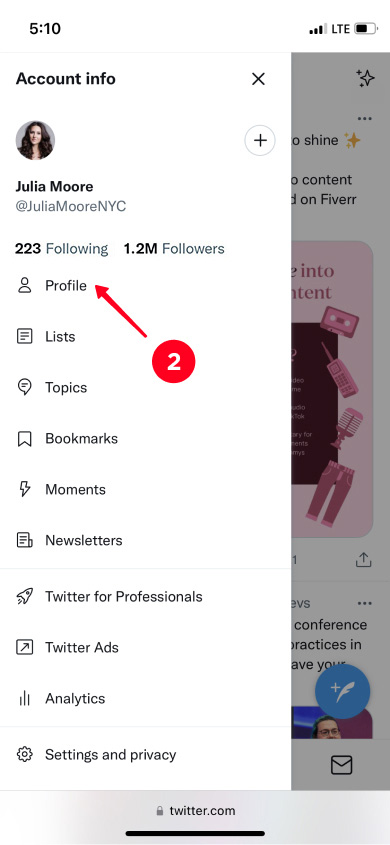
3. Locate the address bar and click on it once to select the entire URL.

4. Tap on the address bar again.
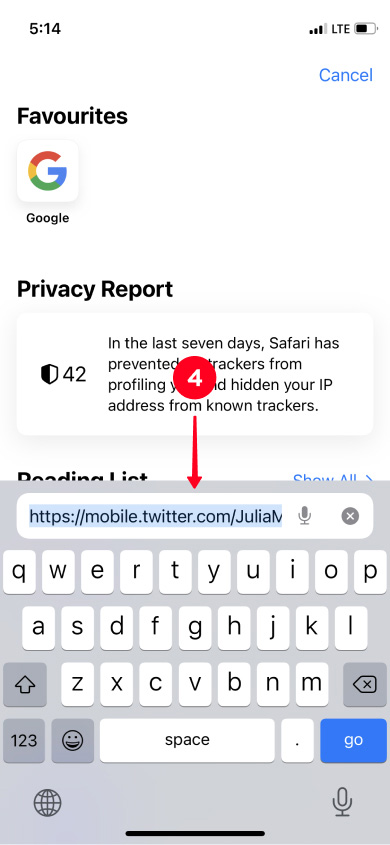
5. Use right-click to select Copy
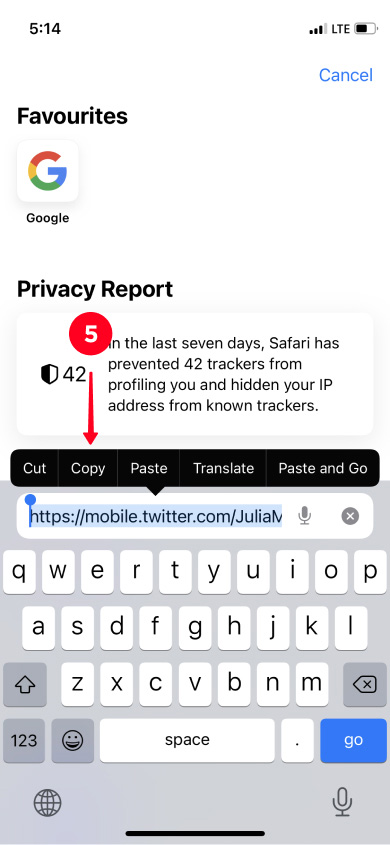
The aforementioned link is now saved in your clipboard, ready for pasting wherever you want it. This process works in any Internet browser: on mobile, it lets you directly copy your Twitter profile URL without needing any extra modifications if you use Safari or Chrome instead of the app.
Unlike Android, Twitter app on iOS has omits the Direct “Copy Link to Profile” option; you can get it done in two ways.
1. Open the iOS Twitter app and Tap your Profile photo.
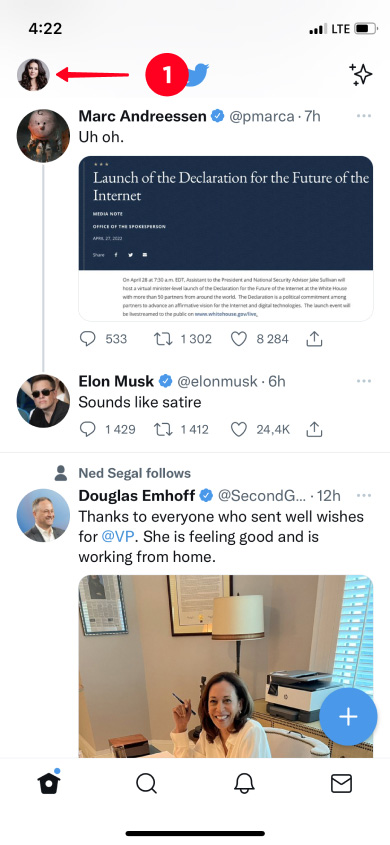
2. Select the profile.

3. Tap the Share icon (upward arrow beneath the Tweet).
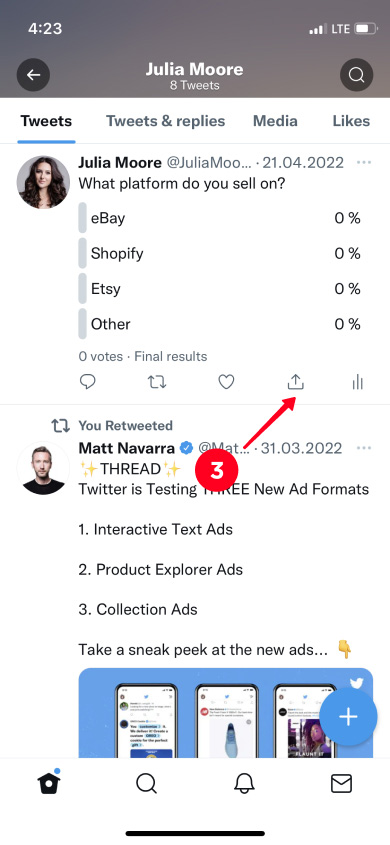
4. Choose Copy Link to Tweet.

5. Paste that link into Notes or any text field, then remove everything after your username.
6. Copy the trimmed URL.
This method uses the built-in Tweet sharing menu and only takes a few keystrokes.
1. Launch Safari (or your browser of choice) on your iPhone.
2. Navigate to twitter.com and log in if needed.
3. Tap the hamburger menu (three lines) and select Profile.
4. Tap the address bar; it will auto-highlight.
5. Tap Copy.
You’ve now bypassed the app entirely and obtained a clean profile link without trimming.
In-built shortcut to copy your profile link is available in the Android Twitter app:
1. Open the Android Twitter app and tap your profile picture
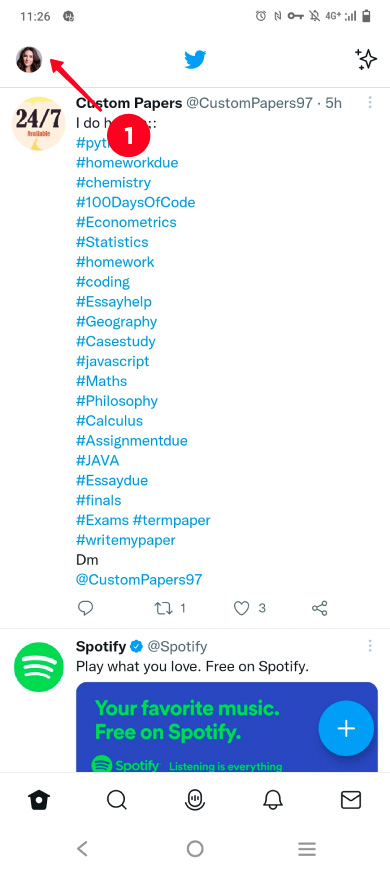
2. Select the profile picture again
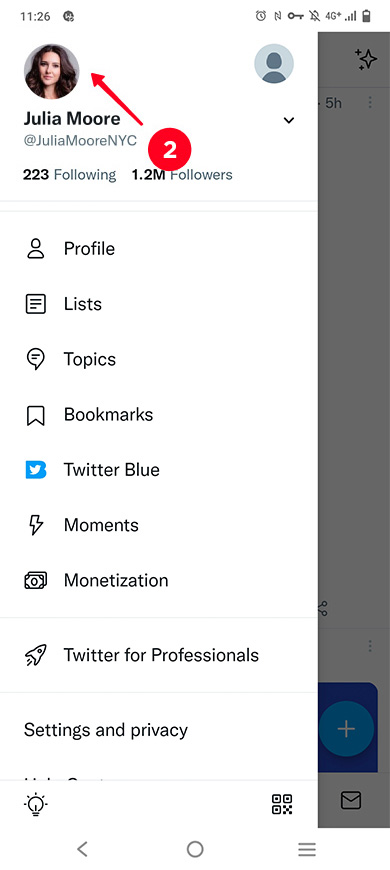
3. Tap the three dots on the top right.
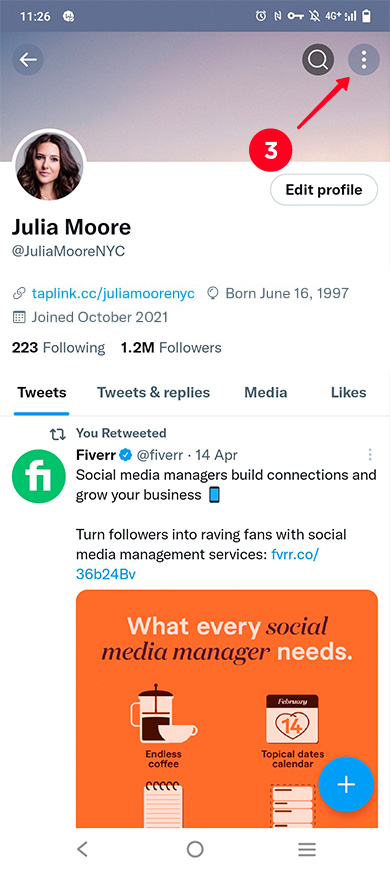
4. Click on Share
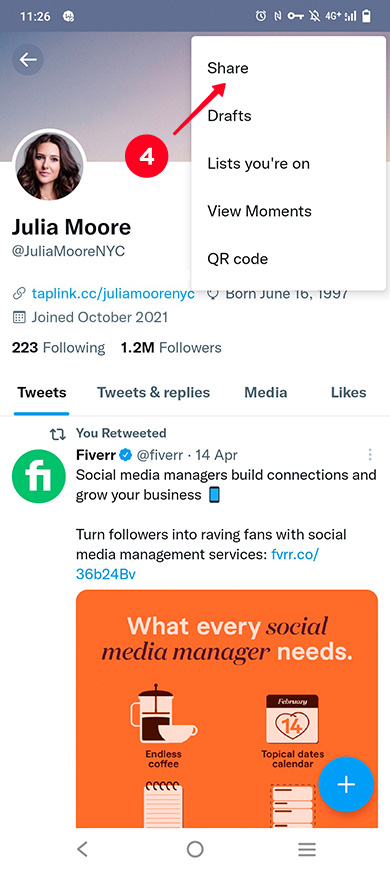
5. Select Copy
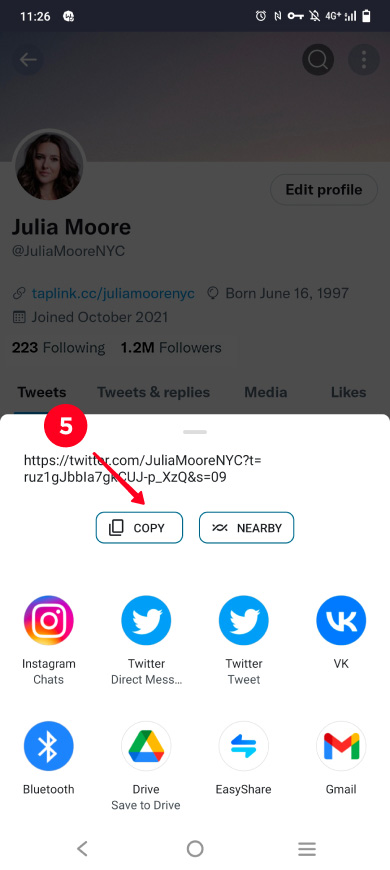
That instantly saves https://twitter.com/YourUsername to your clipboard—for it needs no trimming.
The “copy via Tweet URL” or “browser” methods are your best bet. The Android only shortcut is not available for iOS, and as of this writing, it probably never will be.
On desktop, the fastest way to get your Twitter profile URL:
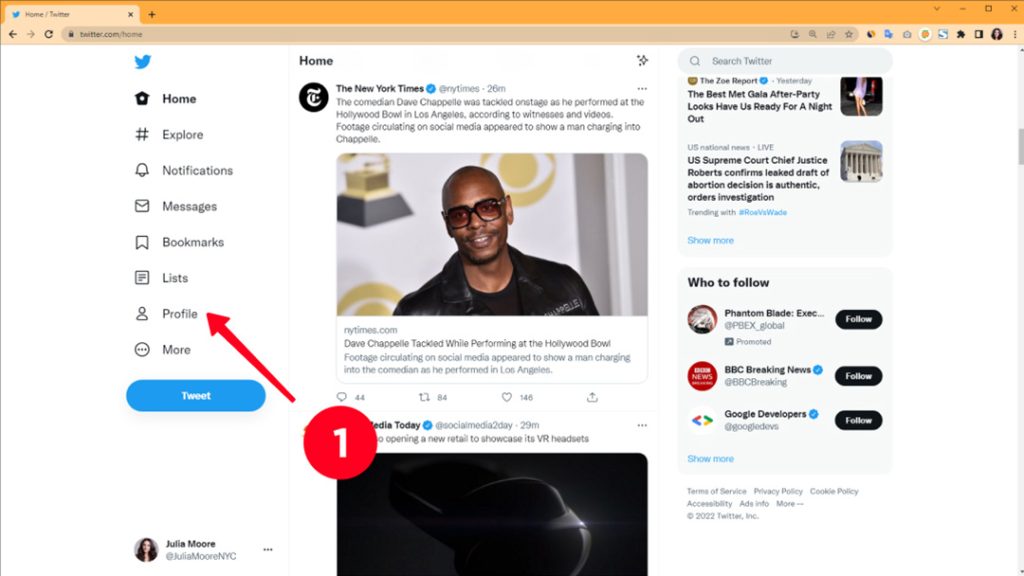
2. Select the link in your browser’s address bar and right-click it.
3. Select Copy.
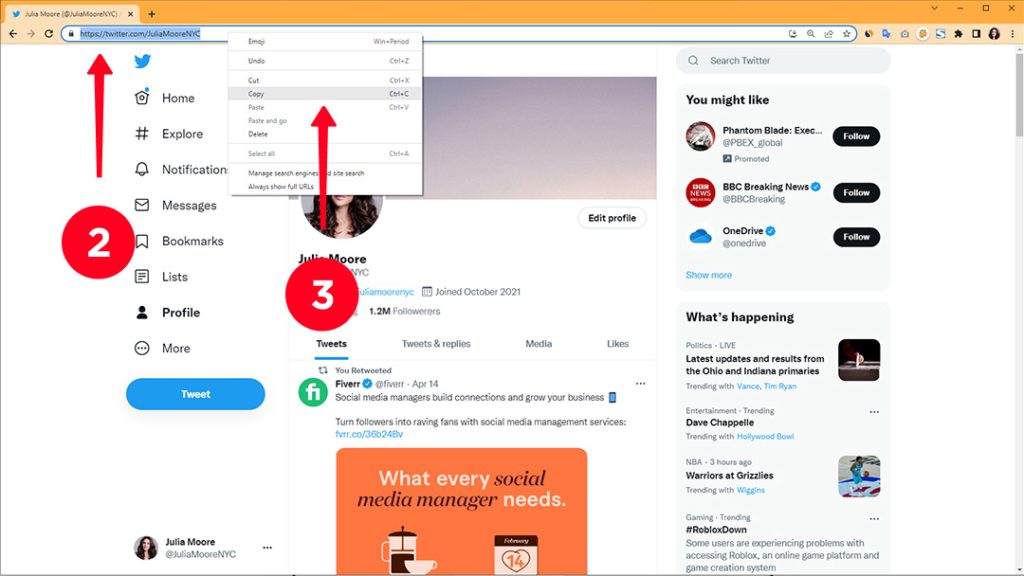
Open Twitter on your preferred browser.
Type or paste the link URL into the Tweet box.
Note that a URL of any length will be shortened to 23 characters, even if the link itself is less than 23 characters long.
Click Tweet.
Step 1: Log in to X and paste your link into the compose box at the top of your Home timeline.
Also read: How to find my Twitter URL on mobile and desktop?
Step 2: Twitter will automatically generate a preview of your pasted link
visit your profile page on Twitter
In the menu, tap the downward-pointing arrow to the right of your Twitter account name.
If you already have an account you want to add to the app, tap “Add an existing account” and log into the account.
If you don’t yet have a new account, tap “Create a new account” and follow the instructions to create an account.
Sharing your Twitter presence and profiles should never be a task in your to-do list. With this guide, you know how to copy my Twitter Profile Link in every possible environment:
Once you have mastered these methods, drop your profile link in your Instagram bio, email signature, LinkedIn posts, or anywhere your audience hangs out. Always double-check your username—if it changes, then your URL changes, too.