Physical Address
60 Ekwema Cres, Layout 460281, Imo
Physical Address
60 Ekwema Cres, Layout 460281, Imo
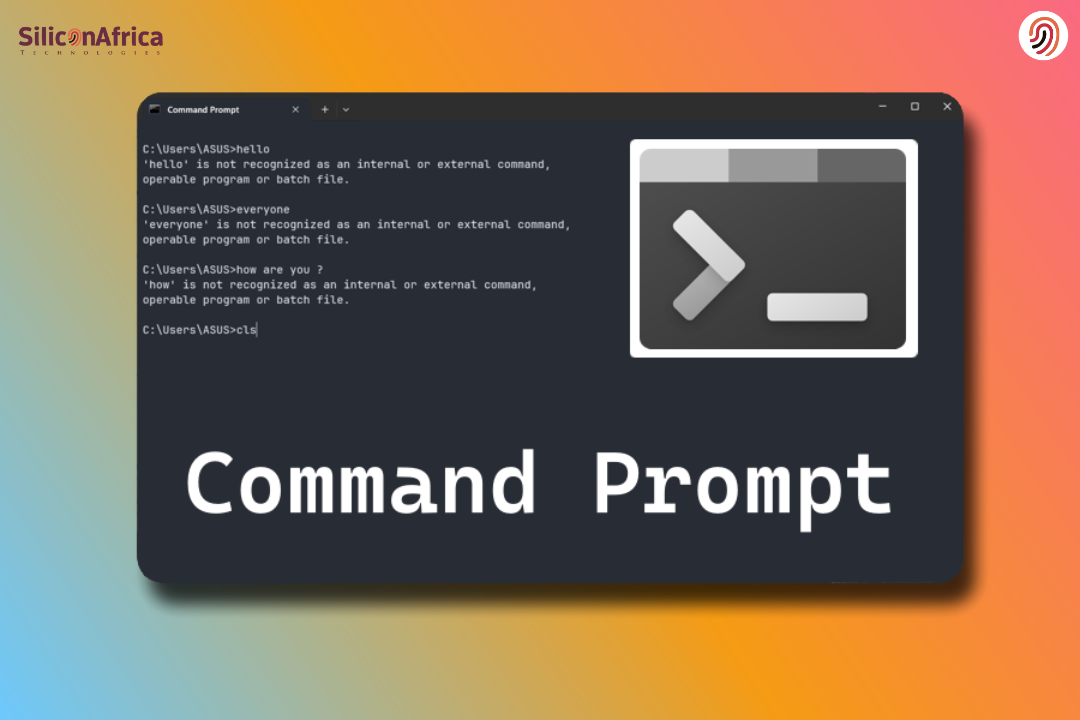
To open command prompt is actually pretty simple once you know where everything is. Opening it in Windows 10 takes only a few quick steps. It is no different in the case of a laptop either. There is also an efficient keyboard shortcut to bring it on if you are more into keys. Even on a Mac, there is an inbuilt tool similar to command prompt, only with a different name.
The term “command prompt” is something that many people associate with a truly technical tool that only the most advanced computer gurus would be able to use; ironically, it is one of the friendliest tools on your PC. It helps you run small tasks, check simple system info, fix minor issues, and speed up doing some things compared to normal menu usage. Once you have opened it a few times, you’ll see that it is not intimidating at all.
This guide keeps all the directions very easy to follow, just like one would explain a simple step in technology to a friend. You’ll learn how to open command prompt on Windows 10, how to open command prompt in a laptop, how to open command prompt with keyboard, and how to open command prompt on Mac without stress. The goal of this is to make the whole thing feel very approachable and friendly. So let’s dive in!
First, let’s see exactly what it is before moving into the steps. The Command Prompt, also referred to as “CMD,” is a simple black window where you type commands to make your computer do things. Think of it like talking directly with your system without clicking around.
People use it to:
It is not scary at all. You don’t have to be a programmer to use it. Many Nigerians open CMD just to run some commands they see online for things like checking system specs, resetting network settings, or pinging an IP address to test internet issues. Nothing serious.
Read Also – How to Fix Google Sorry Automated Queries | Full Guide
There are several ways to open the Command Prompt, but a fast way is through the search bar at the taskbar.
Steps:
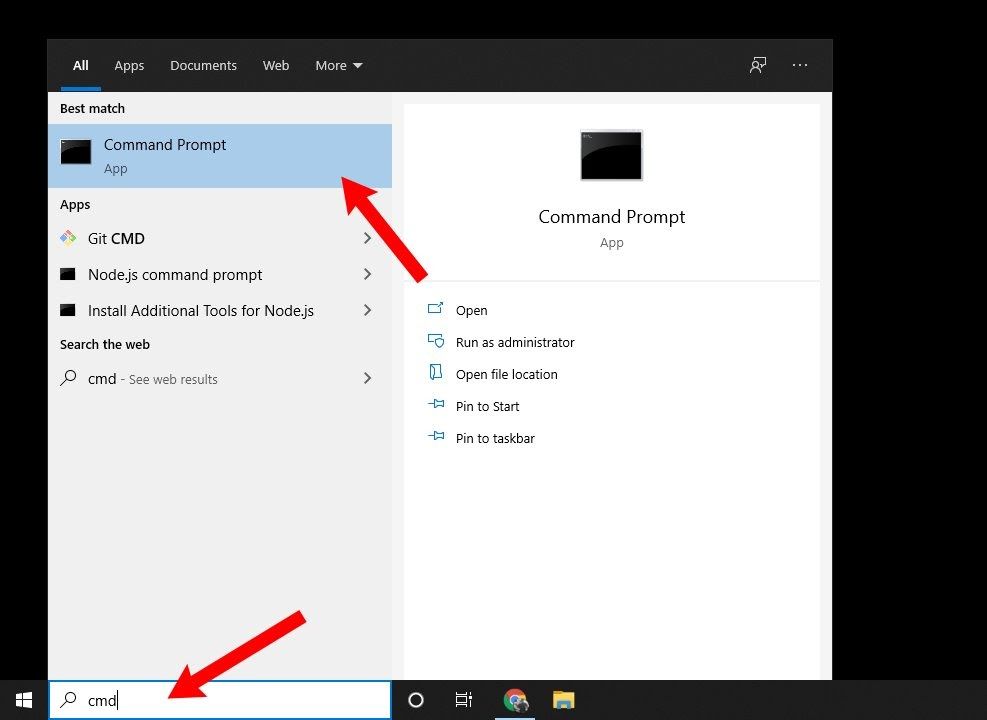
Tip: In order to run the Command Prompt as an administrator, right-click on “Command Prompt” and select Run as administrator.
One of the fastest ways to open Command Prompt is through the Run dialog.
Steps:
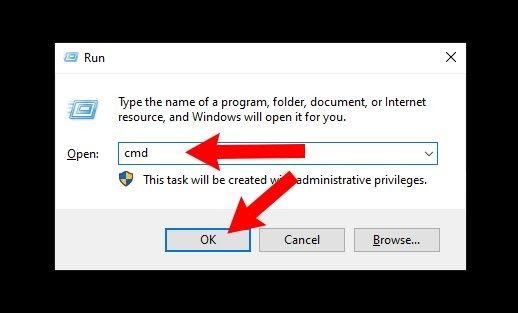
Note: This opens the Command Prompt as a standard user. If you want to open it as an administrator, see the following.
Also Read – How to Open APK File | Mac, Android
Sometimes, to carry out some tasks, especially those that require administrative privileges, you need to open the Command Prompt with elevated rights.
Steps:
You can use the search feature directly to open Command Prompt quickly.
Steps:
Another way of opening the Command Prompt from any folder can be achieved using File Explorer.
Steps:
Note: The following method opens the Command Prompt with the path of the folder you are currently in. It is good for quick navigation through directories.
Read Also – How to Open Null File | Windows, Mac, Android, iOS
For those who require fast access and cannot utilize the Start menu or Run box, the Command Prompt can be opened through Task Manager:
Steps:
Tip: If you want to run it as an administrator, check the box labeled Create this task with administrative privileges before hitting Enter.
The Power User Menu offers quick access to several system tools, including the Command Prompt.
Steps:
Note: On newer versions of Windows 10, as well as on Windows 11, PowerShell has replaced the Command Prompt in this menu. However, most commands you execute in PowerShell will be the same as used in Command Prompt.
Also Read – List of CMD Commands | What are some CMD Prompt
Opening Command Prompt with keyboard shortcuts remains one of the fastest ways, especially if your mouse decides to act funny or your touchpad malfunctions. Shortcuts are also helpful whenever you want to move fast without clicking here and there. No stress, no long process-just your fingers doing the work.
Here are the most reliable keyboard methods that individuals use day by day:
This one is practically everybody’s go-to method since this works on all versions of Windows and opens in seconds.
It’s fast, it’s clean, and no menus to navigate. Even the technicians use it because it’s never wrong.
This shortcut opens the hidden quick menu available in Windows, majorly in Windows 10 and above.
This method is perfect when one needs a little more control, or if there is some deeper troubleshooting to be done.
This shortcut is useful when you want to go directly into administrator mode without extra steps.
Here’s how it works:
These are lifesavers on those days when your mouse freezes or you just want to move a bit quicker. When you get used to them, opening CMD is a no-brainer.
Read Also – How to Fix Error 0x80070570 | Meaning and How to Fix it
MacBooks don’t have that “Command Prompt” that Windows users are so used to, but they have Terminal, which does the same thing, just in Apple style. Terminal lets you run commands, manage files, install packages, fix small issues, and perform tasks that would normally require digging through settings.
Opening Terminal is very easy, and there are a few smooth ways to do it:
This is the quickest way and tends to be most Mac users’ favorite.
Works with all MacBook models: Air or Pro, old and new. It is fast and reliable.
Some people prefer going through their apps, especially when they need to browse through Utilities.
That’s a great approach when you’re already inside Finder and just want to open the utilities manually.
This can feel very natural if you’re a fan of using Launchpad the same way you use apps on a phone.
Launchpad is neat for users who like the visual layout.
Whichever way you do it, Terminal opens in an instant and works just the same on every model of MacBook. When opened, you have the same command-line power Windows users have with Command Prompt.
Also Read – How to Flash your Android Phone with the Use of a Laptop 2025
Most beginners encounter several initial minor errors when they try to open the Command Prompt. Nothing serious, just small misconceptions making the process appear harder than it really is. Once you understand these mistakes, everything goes just fine.
Instinctively, many people open the Settings app and begin to type “command prompt” in the search. Well, the problem is, it doesn’t come up because Settings is mainly for system preferences like sound, display, accounts, or updates. Command Prompt isn’t a setting, it’s an actual program. So no matter how many times you try to search for it, you won’t find it.
It is easiest to open it via the Start menu, the search bar, or the Run box. CMD is there permanently.
Command Prompt does not forgive typing errors. A single missing space, a single wrong letter, or even mixing up cases in some commands can make the whole thing fail. CMD reads commands very literally.
For instance,
Even extra spaces count, so when copying commands from tutorials make sure they are typed exactly as shown.
Some commands require “permission” to run. For example :
That will not work on normal CMD; it needs administrator mode, also known as “elevated CMD.”
These commands on a normal window will result in errors or access-denied messages, which is when you realize you have to open CMD as an administrator by right-clicking and choosing “Run as administrator.”
Some of them even fire up the CMD and then start clicking around, trying to find buttons, menus, icons, or settings. That is not how CMD was designed. It’s text-based. It works on a typed command and simple response system.
Understanding this keeps expectations realistic and avoids confusion.
It’s fastest for most users by using Windows + R > cmd > Enter.
Some commands require super-user privileges to do system-level changes.
Yes. Boot into Safe Mode with Command Prompt via Advanced Startup Options.
PowerShell is more powerful and script-friendly, while CMD is simpler for quick tasks.
Click on the title bar and then Properties to adjust colours, fonts, and window size
Opening command prompt is one of the easiest things you can do on a computer. Whether you’re learning how to open command prompt on Windows 10, how to open command prompt in laptop, how to open command prompt with keyboard, or how to open command prompt on Mac, each method is quick and easy.
This guide breaks everything down calmly so that you’re able to follow through without stress. Once you get used to it, CMD becomes something quite handy you use anytime you want something done fast. No technical experience is needed, just simple steps any person can remember.
If you find this piece useful, kindly leave a comment and follow for more updates
Facebook at Silicon Africa
Instagram at Siliconafricatech
Twitter at @siliconafritech.