Physical Address
60 Ekwema Cres, Layout 460281, Imo
Physical Address
60 Ekwema Cres, Layout 460281, Imo
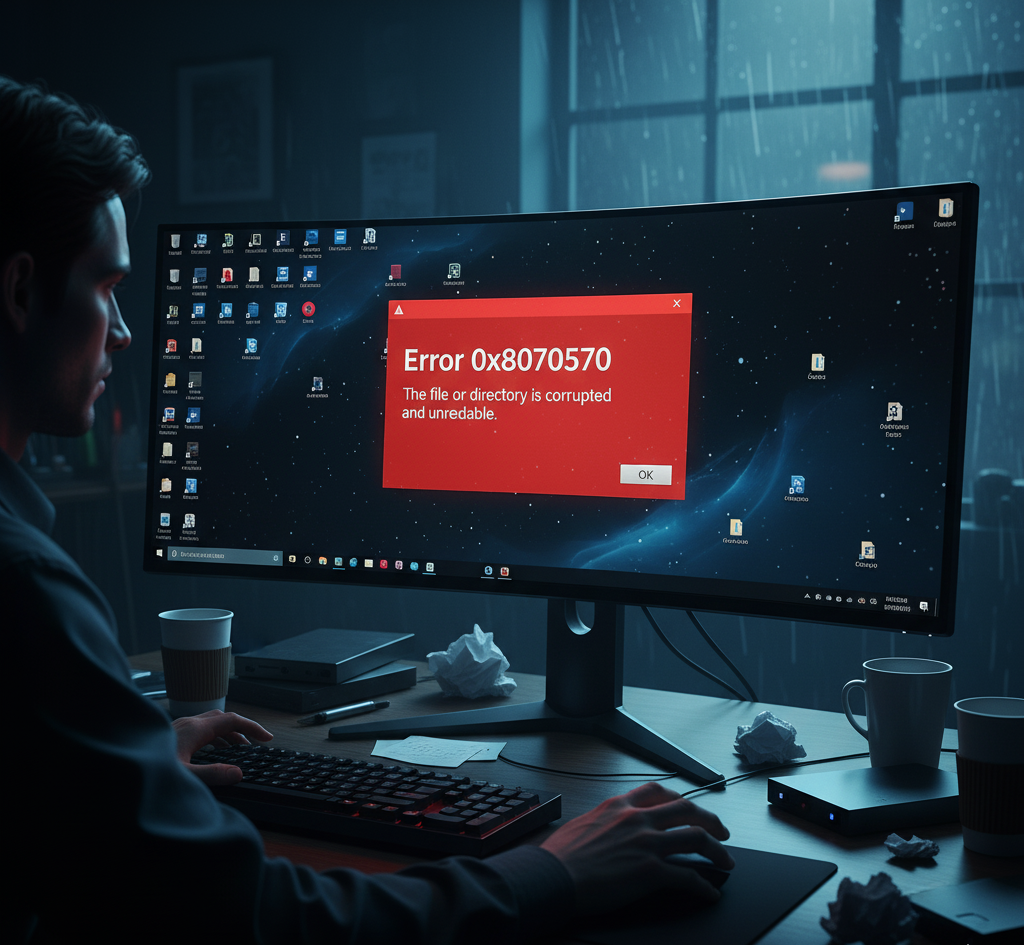
If your computer is showing error message showing that your file is corrupted when trying to transfer, copy or delete file, you are most likely experiencing a Windows Error 0x80070570. With this, you need to understand what this Windows Error 0x80070570 is and how to fix it.
The problem Windows Error 0x80070570 is a frequent one and, often indicates a corruption of files. This fault will most often be accompanied by an error message like “The file or directory is corrupted and unreadable.” It may happen on operations such as file copying, file deletion or Windows installation/ update.
Microsoft support community reports that the error code 0x80070570 is linked to the ERROR_FILE_CORRUPT error and is associated with the fact that the file or a directory is corrupted and inaccessible. Practically it may manifest itself when transferring files to a USB flash drive, installing windows, or Windows Update.
While the root causes of Windows Error 0x80070570 may vary, this writing is aimed at providing details about Windows Error 0x80070570, its meaning and how to fix it.

Error 0x80070570 is simply an error of file corruption. Its simplest interpretation is that Windows is unable to access a file or a folder as a result of it being damaged. This code is specified as ERROR_FILE_CORRUPT and you will most likely encounter it with the text such as the file or directory is corrupted and unreadable. To give an example, when a Windows setup DVD has been scratched, or an update package downloaded has been interrupted, or modified, the installer can stop with 0x80070570.
During an OS install or update, this error means “Windows cannot install the required files. The file may be corrupt or missing… Error code: 0x80070570”. It may also appear in transfer of files across drives in case one disk is bad. The error basically means that Windows attempted to read data but bad data or no data was received, which was probably caused by corruption.
Simply put, the error 0x80070570 = file or disk corruption. Typical causes are scratched or unreadable media on which the installation has just been made, broken hard disk or USB drive, incomplete downloads or (rarely) malware interference.
The error 0x80070570 can be found during Windows installation or update and may affect Windows 10, 8.1, 8, 7, etc. Their reasoning is as follows: The 0x80070570 error code is usually caused by a missing or damaged file. Also, this error can be caused by a damaged or faulty drive that does not allow your Windows-computer to read the required files correctly. Simply put, the system cannot find a necessary file or a page and this stops the functioning.
See also: Building a Cyber-Resilient Startup in Africa in 2025
The error may be indirectly caused by a virus or malware, although it is not the most widespread one. Since 0x80070570 is used to show that a file cannot be read or is corrupted, any source of corruption can cause it. This error may be caused by malware corrupting system files or install packages.
One of the possible reasons of file errors is the “computer infects virus or malware”. In the same light, this error is caused by corrupt or lost files. In case a malware has changed a file required by Windows (say, it has infected a Windows update file), you can receive 0x80070570.
But on a common occasion the problem is caused by a hardware fault and not a virus. To illustrate, it is probably caused by a broken storage drive or faulty RAM. Nevertheless, even in the cases when other tools do not work, it is good to scan the system in order to detect malware. In short, file corruption as a result of virus infection may result in error 0x80070570, but in most cases, this is caused by easier factors (poor sectors, faulty media).
Check out How to Stop Ads on My Phone | Step to Step Guide
In case you also make such an error on a particular file or folder (such as, you are unable to delete a file because it has been corrupted and thus non-readable), then you have to delete or repair the file system record. Normal delete operations would fail in this instance. Here are some approaches:
1. Run CHKDSK: The first one is to fix the filesystem. Start Administrator Command Prompt and type chkdsk /f X: (change X: to the drive letter). This will search the drive in case of errors and will correct them. In case the directory entry of the file is repairable, the bad file entry can be deleted by CHKDSK. You may have to run CHKDSK during reboot in case it is the system drive.
2. Safe Mode: Startup in Safe Mode and attempt to delete the file. The lock of a file can be discharged in Safe Mode to be deleted.
3. Command Prompt with short names: If Explorer refuses, try a command-line trick. In a cmd window, change to the problematic drive and use dir /x to display 8.3 short names of files. Then use del SHORTN~1 (or the appropriate short name) to delete the file. As one forum user describes, you may have to kill Explorer.exe first, open CMD, use dir /x to get the file’s short name, and then del it.
4. Check on another PC: If the file is on an external drive, plug that drive into another computer and run deletion or CHKDSK there. It may succeed on a different system.
5. Use file-recovery utilities: Some advanced utilities (like DiskGenius or even HijackThis’s removal function) can delete stubborn files. Use with caution.
In case the file cannot be deleted and CHKDSK does not work, another reason may be that the drive is too damaged or write-protected. Ultimately, the solution is often to backup remaining data and reformat the drive. This erases the corrupted file entirely. Reinstalling fresh Windows or using a new USB drive (if the issue was copying) is often advised.
The occurrence of an error indicating that the file or the directory in question is corrupted and is not readable when copying or deleting files in a USB flash drive normally signals that something wrong is happening with the USB flash itself. This could be due to:
Physical defects on the USB: The bad flash memory sectors may corrupt any data written on them.
File system corruption: Damage to the FAT or NTFS structure of the drive may occur because of improper ejection or failure of a write.
Drive wear-out: USB flash drives do not last very long; a drive that is older could be malfunctioning.
A Microsoft support answer about this exact scenario reports that the symptoms point to a defective flash drive. They tried formatting and even reformatting, but the drive still failed with errors. The advice given was to try another computer (which likely would give the same result) and conclude the USB is bad.
Then, the only thing you can do is to replace the flash drive.
However, in reality, when you are always getting 0x80070570 on one USB device, run the test on a different PC. In case it continues to fail then the USB stick is not very reliable and is to be replaced. It is always best to save valuable information, then make more repairs on such a drive.
Yes, error 0x80070570 may be caused by faulty RAM. This error happens due to the corruption of the files and therefore any hardware component corrupting data will cause this error to occur.
Bad RAM can corrupt files when the system writes or reads data in memory, making stored files unreadable. For example, a tech forum notes that swapping out RAM sticks can eliminate this error: “Test your RAM sticks – a bad RAM stick will cause corruption when expanding files”.
Practically, when installing windows or working with large files, and you get 0x80070570, an attempt should be made to run a memory test (Windows Memory Diagnostic or MemTest86).
If it finds errors, replace the faulty stick. Also, try removing one RAM module at a time and re-running the install or copy. In case the error disappears when a given stick is removed, it was that RAM which was at fault. In short, bad RAM will usually cause random corruption as well as can be of 0x80070570.
Also see: 11 Things to Consider When Buying a Used HP, Dell or Mac laptop in Nigeria
To fix this mistake, you might have to experiment with a number of strategies, which include the following solutions until the error is gone. Here’s a summary:
Following these steps one by one usually fixes the issue. You can also check drives and re-download corrupted files, or hardware fixes (replacing bad RAM or drives). The error can be eliminated by a systematic process of eliminating bad media, corrupted downloads, and hardware errors.
Explore to see 15 Tech Remote Jobs In Nigeria
Use CHKDSK regularly to scan your hard drive for corrupted files
Sometimes, users will be able to recover a previous version of the file using their operating system’s built-in software.
System File Checker (SFC) and Deployment Image Servicing and Management (DISM) are command-line tools, or cmd tools.
Error 0x80070570 is Windows’s way of saying that it cannot read that file. In other words, the system has experienced corruption. The positive side is that it is repairable in most cases with the correction of the initial problem.
Simple measures such as restarting and performing operation can address it first. In case of that failure, perform run disk tests and re-download any required files. It is always advisable to always check your storage media (CD/USB/disk) to ensure that it is error free. Malware scan to be on the safe side.