Physical Address
60 Ekwema Cres, Layout 460281, Imo
Physical Address
60 Ekwema Cres, Layout 460281, Imo
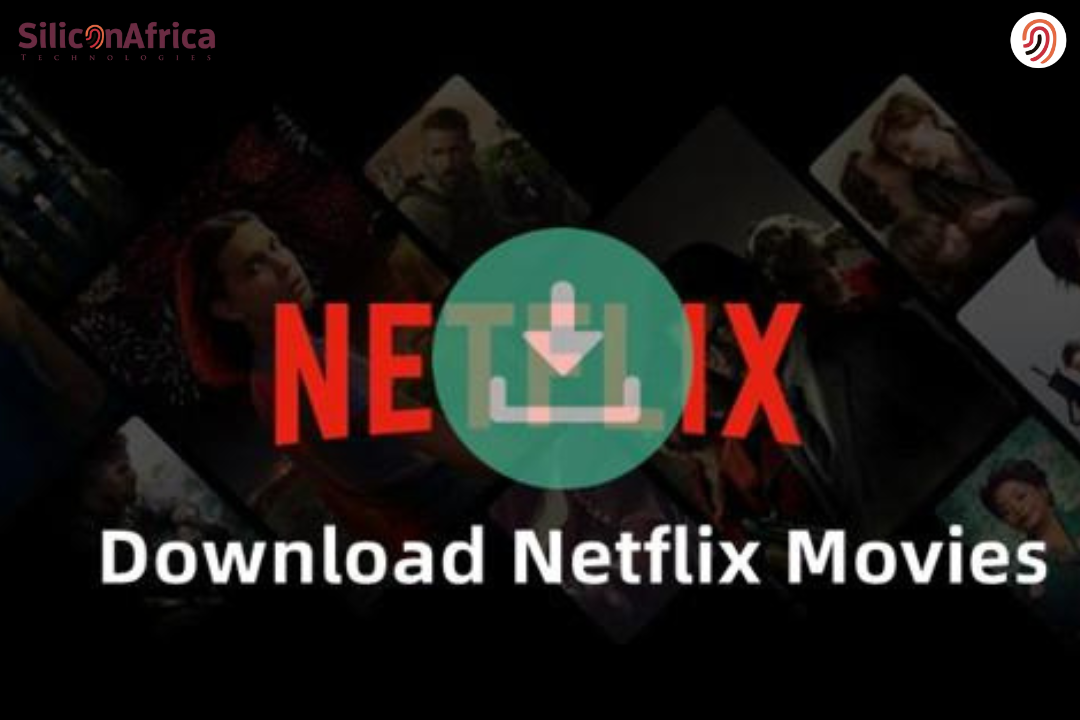
We’ve all been there—stuck in traffic, sitting at the airport, or some other location with no Wi-Fi, wishing we’d loaded a movie to keep us entertained. That’s where knowing how to download movies on Netflix comes in handy.
Netflix lets you download your preferred TV shows and movies directly to your device, so you can view anywhere, anytime—internet connection not required.
Whether you want to know how to download Netflix movies on laptop, how to download Netflix movies for offline viewing, or how to download movies on Netflix on iPhone, this article has all that you’re looking for.
No more concerns about buffering or data—just pure streaming pleasure raw and uninterrupted. Let’s get started and get your Netflix collection ready for offline entertainment.
Let’s get real here. There are certain moments when streaming just isn’t feasible. Maybe you’re on a long flight or your internet connection is poor. Maybe you just do not want to use all of your data.
It is here that downloading television shows and movies on Netflix comes to the rescue. With just a couple of clicks or taps, your viewing is good to go.
Netflix does it just to download movies for offline watching later. The feature is available on most of the devices — Android phones, iPhones, iPads, and even laptops with the Netflix app installed. No more third-party apps or lengthy processes.
Read Also – Why is My Netflix Not Working | Sure Reasons
Before proceeding further on how to download Netflix movies on iPhone or how to download Netflix movies on laptop, let us talk about the supported devices. Not every device is compatible to download content from Netflix. Let us see where you can download:
If you’re using a MacBook, Netflix doesn’t support direct downloading. But I’m going to give you a hack later on what you can do.
Now let’s look at how to download movies on Netflix:
1. First, open the Netflix app on your device. You will have to use the Netflix app either when downloading via mobile or laptop. You cannot download from the streaming site’s browser version.
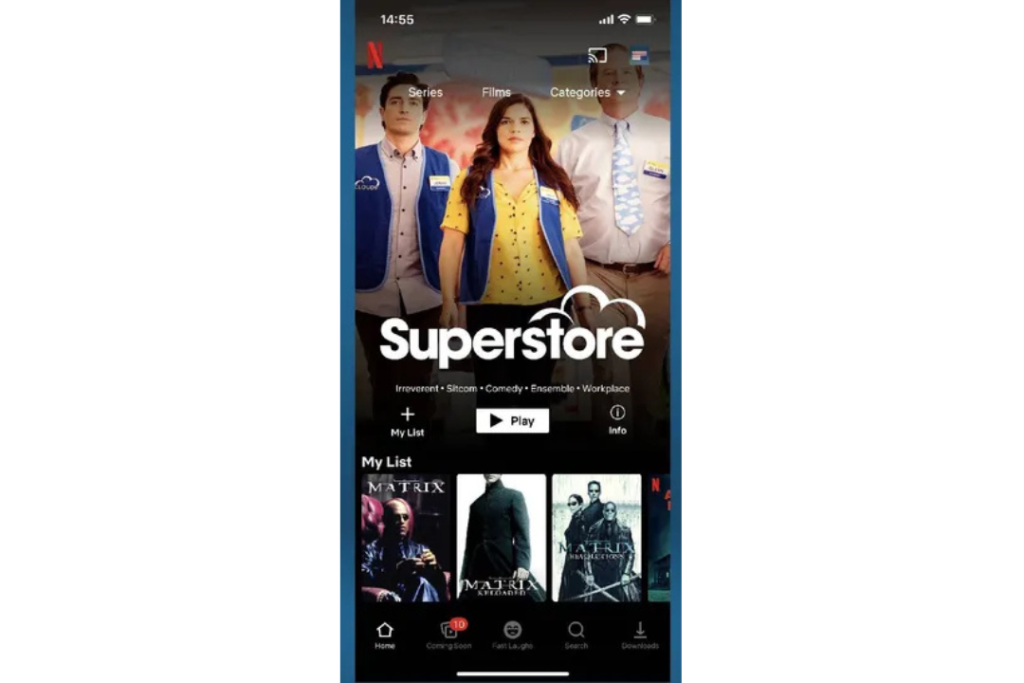
2. Find the movie you intend to download and click on the tile to open more details and other options.
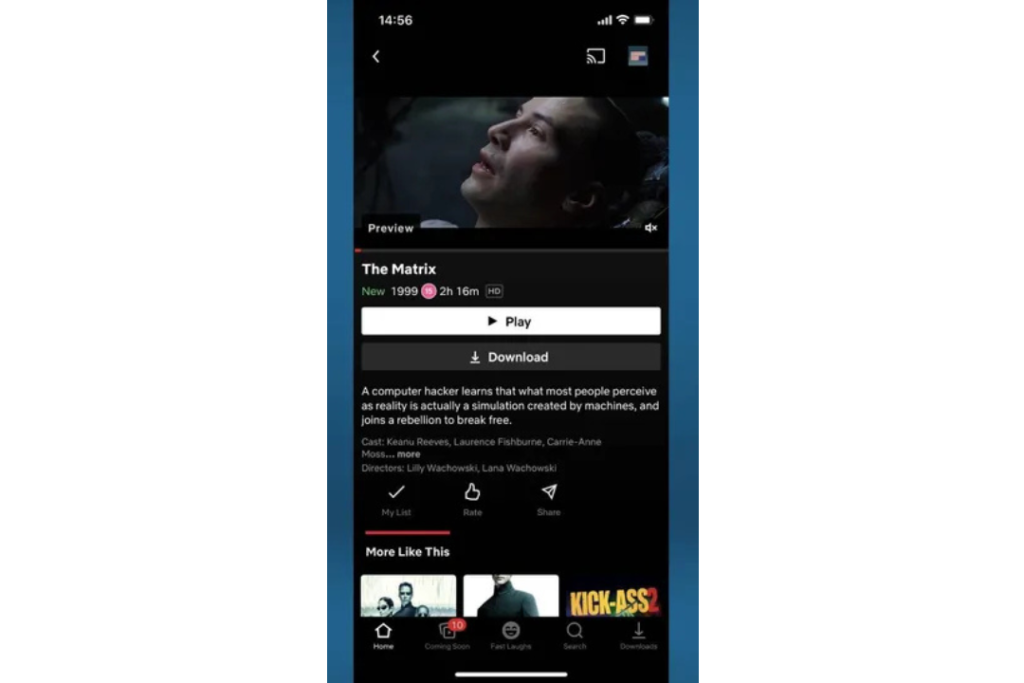
3. Press the download button. This will begin downloading, if it’s a 120+ minute movie this could take a few hours, especially if you don’t have a speedy internet connection.
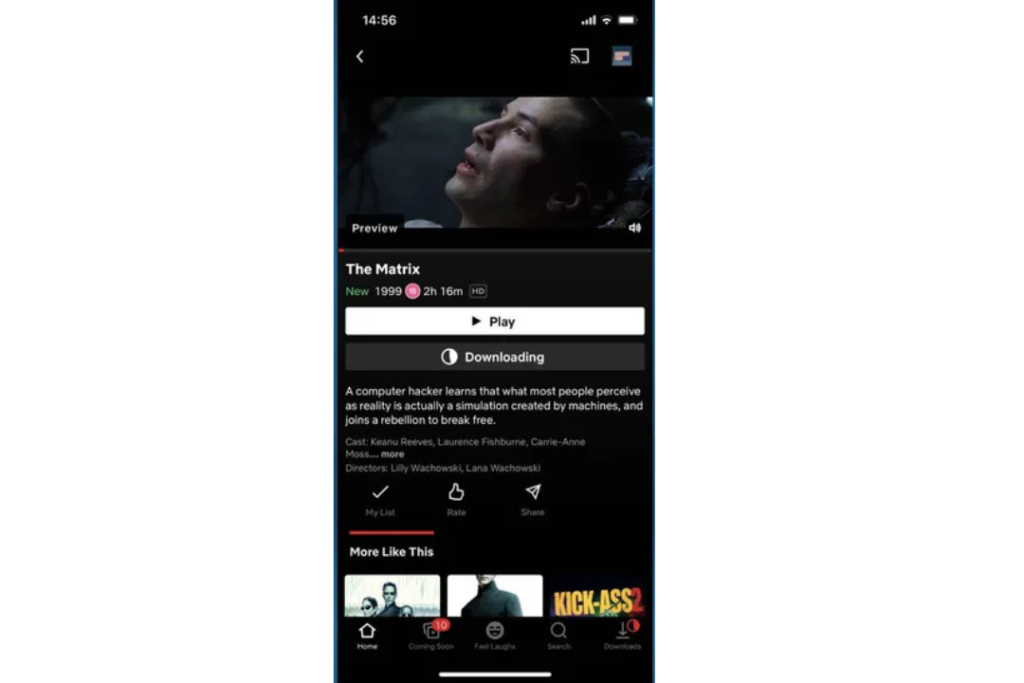
4. Navigate to the Downloads menu. This is in the bottom left corner of the app. From there you can view the status of any downloads and also stream watched downloaded films.
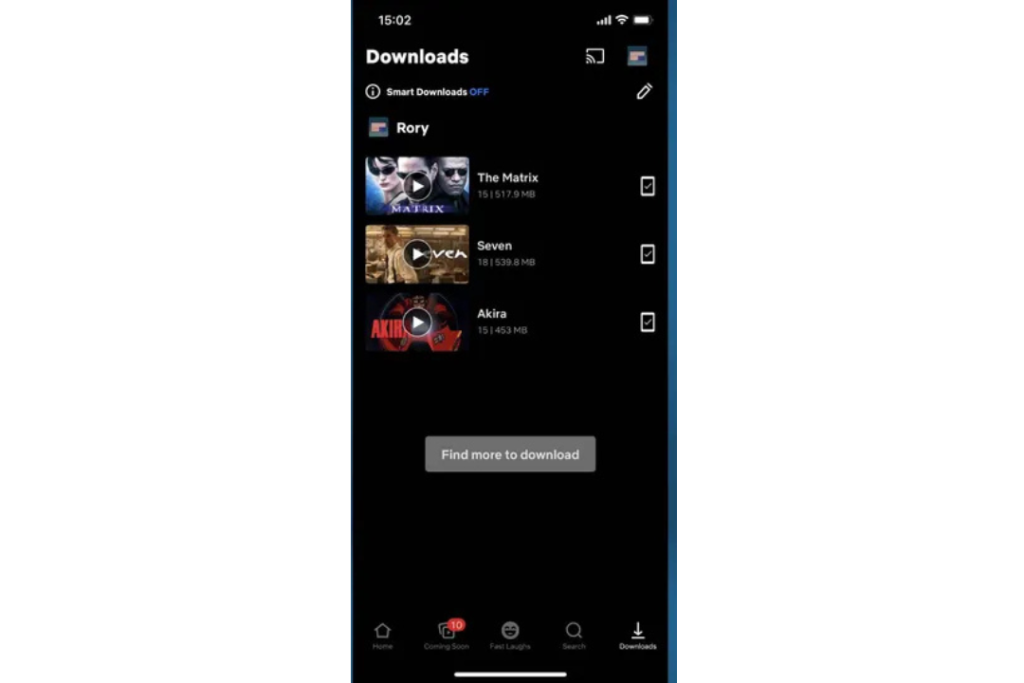
Also Read – How to Unsubscribe from Netflix | Step-by-Step Guide
1. Begin by opening the Netflix app on your device. No matter if you are downloading on laptop or mobile, you will need to access it through the Netflix application. You cannot download through the Netflix site via a browser.
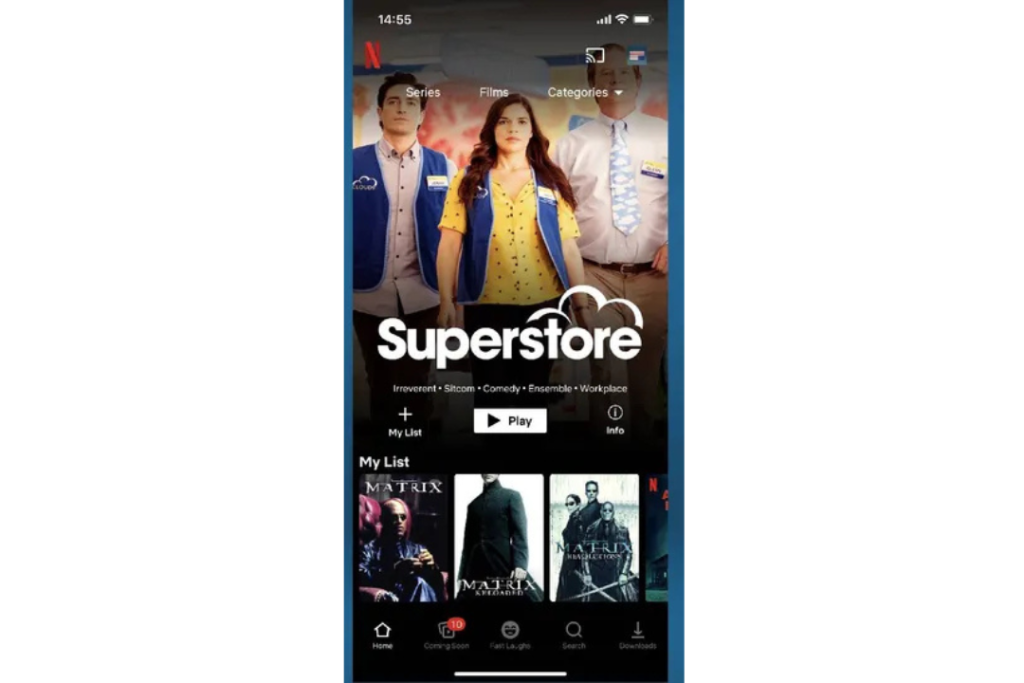
2. Locate the TV programs that you wish to download and tap on the tile to reveal additional information and additional options.
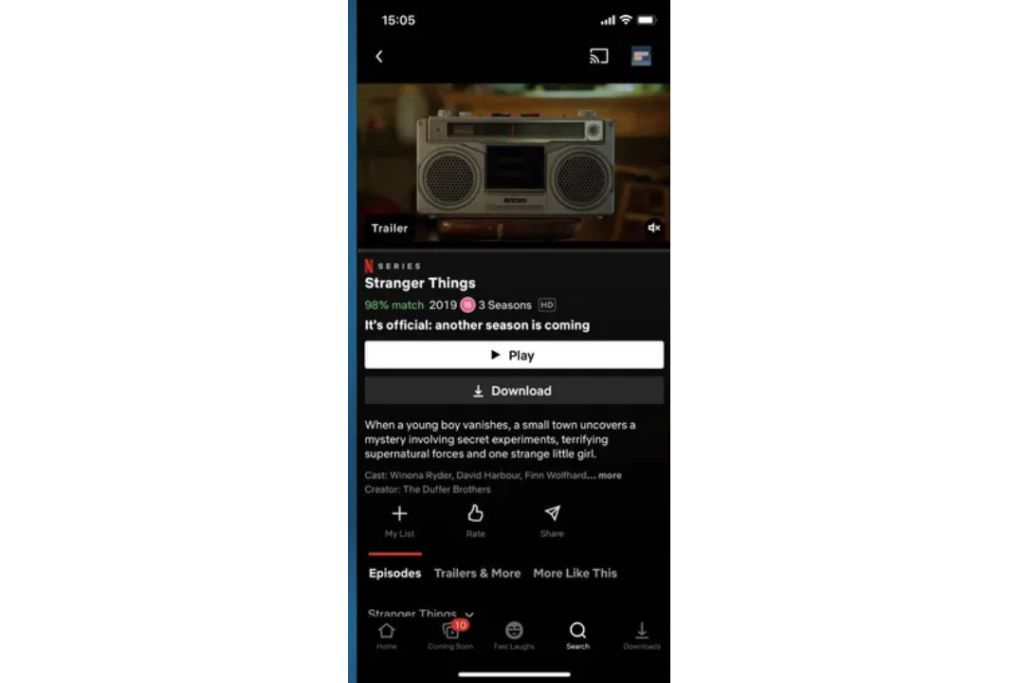
3. Select the episode you want to download. When you surf through episodes on offer, you can click the download icon below the episode title and description to begin downloading an individual episode. You can download multiple episodes at a time.
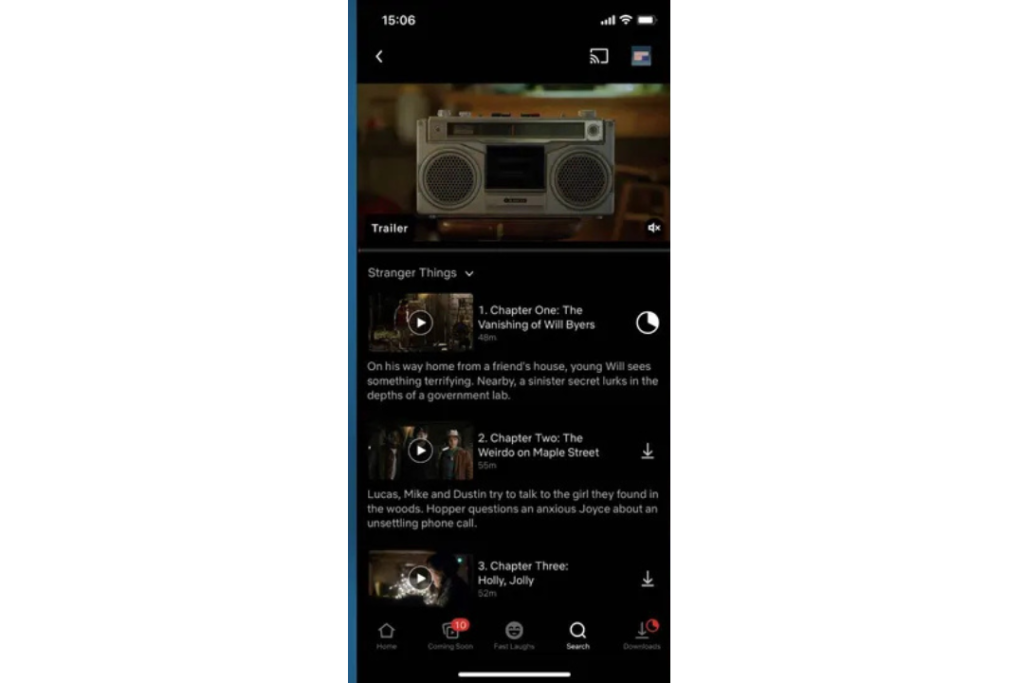
4. Navigate to the Downloads menu, which can be found at the bottom left of the app’s navigation bar. It is here that you can view the status of any download and start watching downloaded episodes.
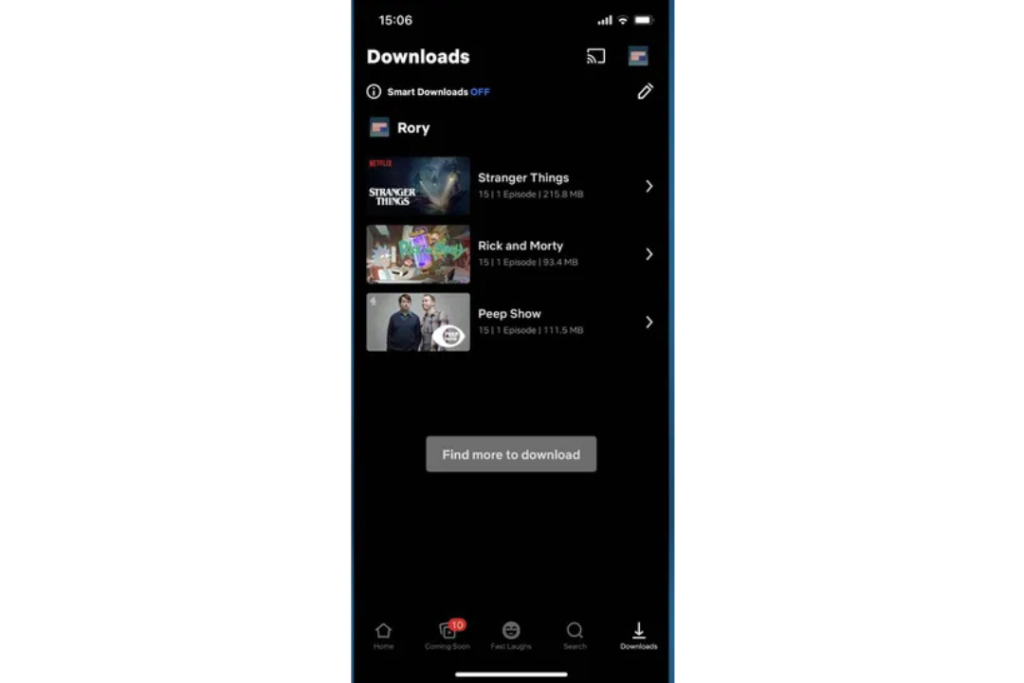
Many people inquire about this, can we download movies from Netflix on Mac?. Unfortunately, Netflix doesn’t have a download function for Mac laptops or desktops. The Netflix software is only available on Windows computers and mobile phones.
What can you do? One solution is to place Windows on your Mac using software like Boot Camp or Parallels. That’s too technical, though. You can also just view through the browser when you’re on-line and save to your phone or tablet and view off-line later.
Read Also – 15 Frequently Asked Questions About Netflix in Nigeria
After downloading a film to your iPhone, iPad, or Android device, you don’t need to do anything additional to watch it. Simply return to the film or television show you wish to watch and tap it to play as usual.
And if you happen to be offline and can’t load the page for the movie or show, simply tap Downloads on the bottom of the screen to see at once a list of every single downloaded show and movie saved on your device.
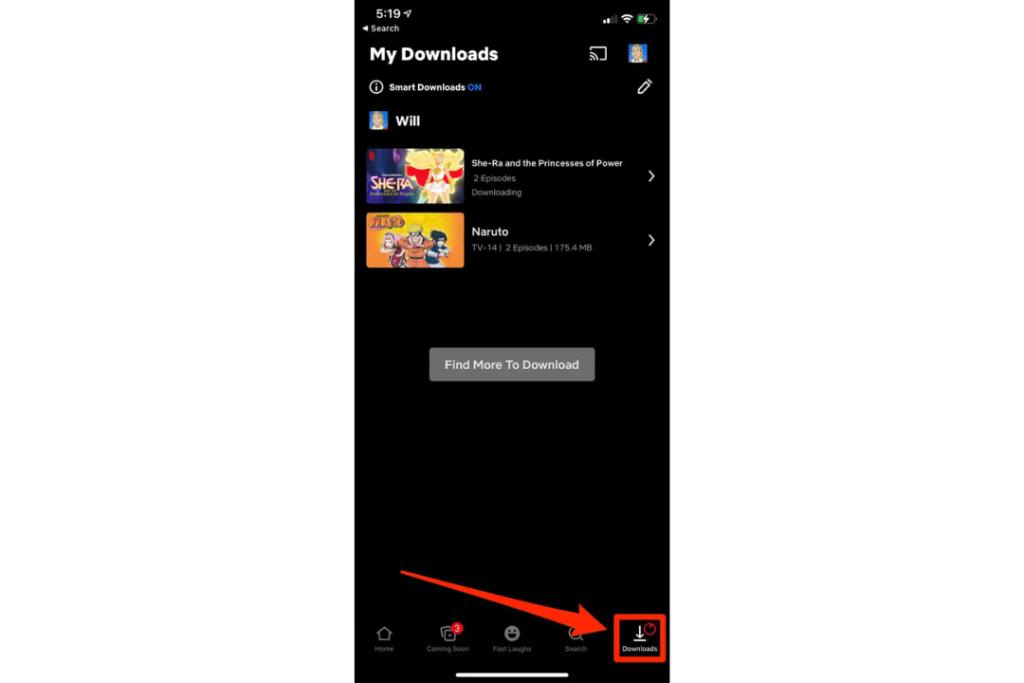
Also, you may tap “Downloads” on the bottom of the screen to see at once a list of every single downloaded movie and TV show saved on your mobile device.
After having downloaded a few movies on your phone, at some time you might want to delete them to release space. There are two methods to do so:
To remove downloaded videos one at a time, go to the page of the movie or series and tap the mobile device icon that tells you the video’s been downloaded. In the menu that appears, tap Delete Download.
To delete all your downloaded videos at once, go to the Downloads page and tap the pencil icon in the top-right corner. On an iPhone or iPad, click the red X icon to the right of any title you want to delete; on an Android, select the title you want to delete and then click the trashcan icon at the top-right.
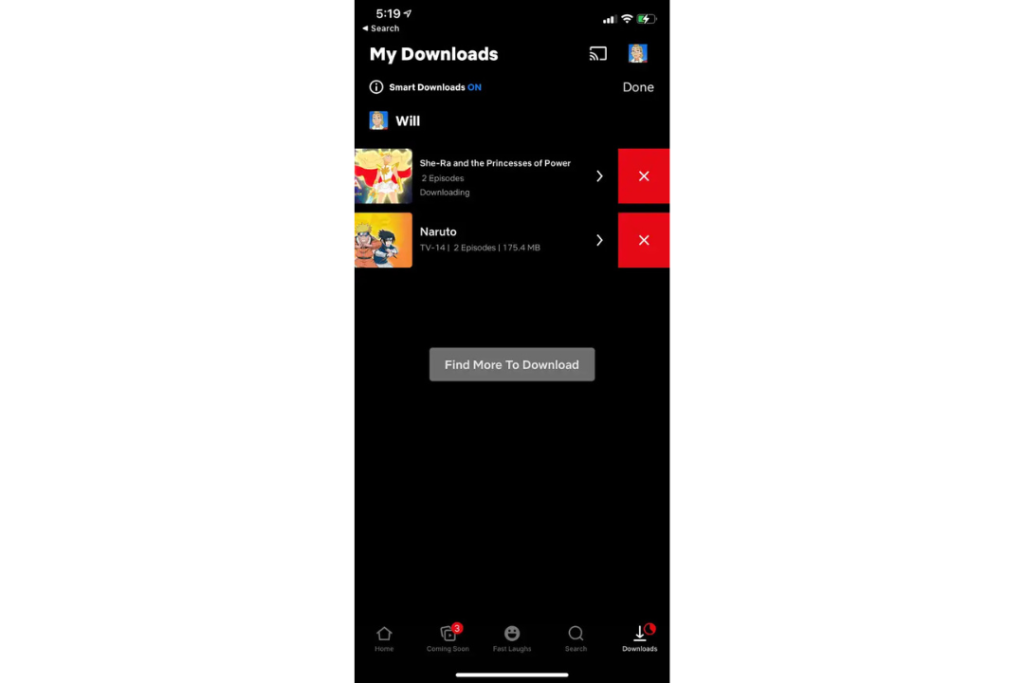
Every one of your Netflix downloads will also include a time limit — the window will differ by title.
Also Read – Netflix Subscription Prices Jump 83%, Premium Now Costs 7,000 Naira
Downloaded Netflix content does not stay on your device forever. Certain titles will expire after 48 hours of starting to watch.
Others will expire after a week or more if you haven’t started them yet. You can see an expiration reminder in the “Downloads” area.
You can re-download titles if they’re still available on Netflix at any time.
No, regretfully. Netflix locks its downloads, so you can’t copy a downloaded file to another device. If you play on another device, you’ll need to download the content anew using that device.
Also Read – Netflix Increases Subscription Prices in Nigeria
Few people understand that Netflix downloads can be easily edited. These are a few tips I have found:
Allow next episode downloads. Go to My Netflix > hamburger icon > App Settings > Smart Downloads > Download Next Episode. Doing this, you will download only the first episode. After watching, your device will delete it automatically and download another one when you are online.
Allow Downloads for You. Based on your preferences, Netflix downloads for you periodically to watch offline. You can set it up here: My Netflix > hamburger icon > App Settings > Smart Downloads > Downloads for You.
Adjust the quality of the video. Normal quality is the default for downloaded videos. For streaming to a big screen, high quality may be a more appropriate option. Go to My Netflix > hamburger button > App Settings > Download Video Quality.
And, of course, rate the films you watch so Netflix will download more appropriate content to you.
Yes. All plans allow downloading. But how many devices you can download on depends on your plan.
Yes. Basic plans allow downloading on one device. Standard allows two devices. Premium allows four devices.
Some titles do not have download rights due to licensing. That is why you might not see the download icon.
Go to the app settings. Look for “Download Video Quality.” Choose Standard (smaller file) or High (better quality).
No. Downloads will expire sooner or later. Re-new them or re-download.
Knowing how to download movies on Netflix gives you the freedom to watch your favorite films and television shows whenever you want.
Whether you’re figuring out how to download movies on Netflix on laptop, how to download Netflix movies on iPhone, or how to download movies on Netflix for offline viewing, the process is the same and easy. Just remember to manage your storage and keep an eye on expiration dates.
So, the next time you’re about to board a flight, hit the road, or just want to save data, fire up that Netflix app, and get downloading.
If you find this piece useful, kindly leave a comment and follow for more updates
Facebook at Silicon Africa
Instagram at Siliconafricatech
Twitter at @siliconafritech.