Physical Address
60 Ekwema Cres, Layout 460281, Imo
Physical Address
60 Ekwema Cres, Layout 460281, Imo
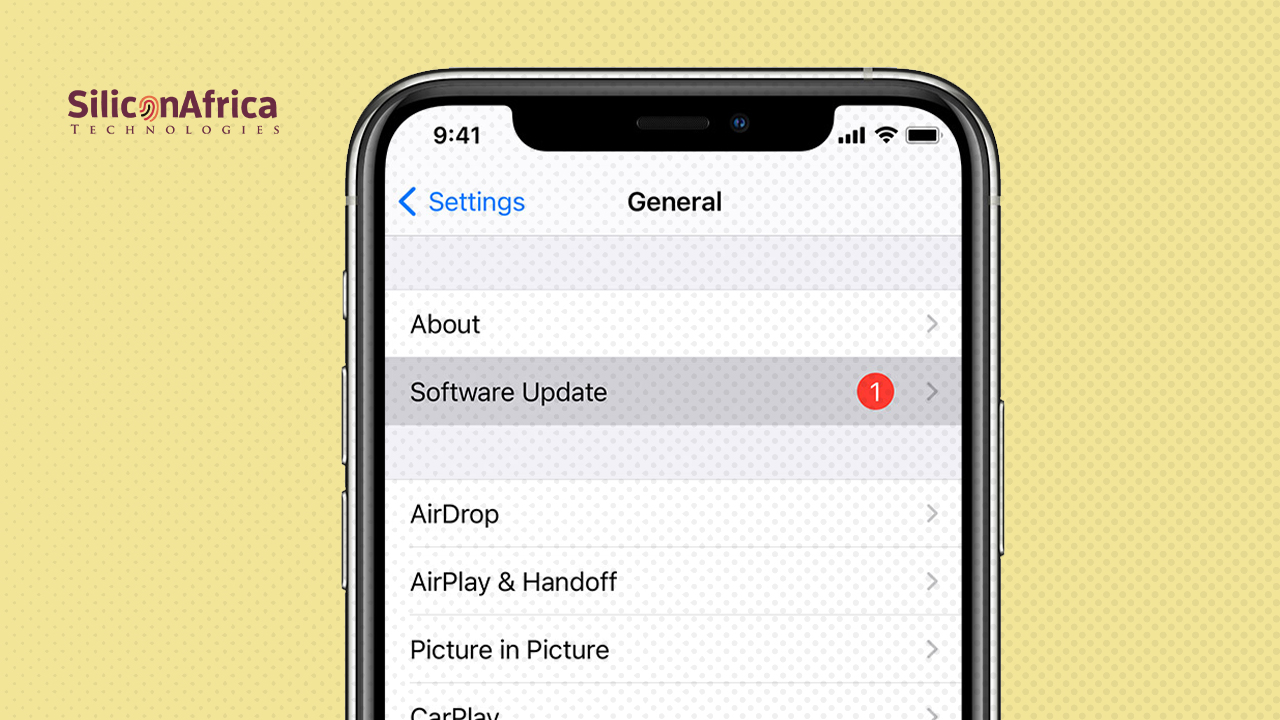
Our phones are like helpful friends we carry everywhere. They wake us up in the morning, remind us of important things, help us chat with loved ones, and even show us the way when we’re lost. But sometimes, they stop working properly. Maybe apps keep crashing, the screen freezes, or things move slower than usual.
When that happens, your phone is probably trying to say, “Hey, I need a little help… maybe an update!”
Updating your phone removes bugs, adds new features, and helps everything run smoother. And the best part? You don’t need to be a tech expert. With just a few simple steps, you can do it all yourself and right from home.
No matter if you use an Android or iPhone or just want to know how to update your phone software online, this full guide will help you do it the right way.
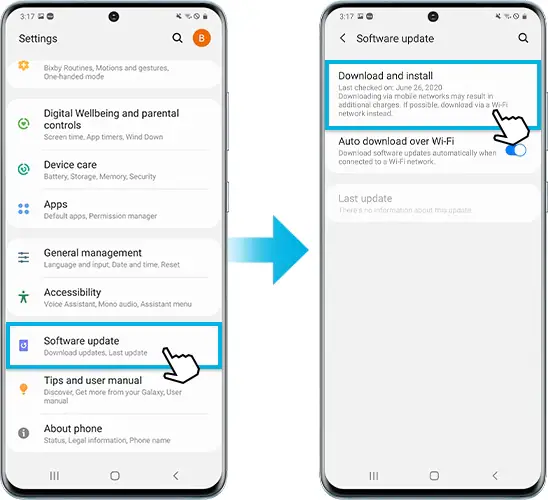
Updating your phone can sound technical, but it’s really easy once you know the steps. Here are the steps to follow:
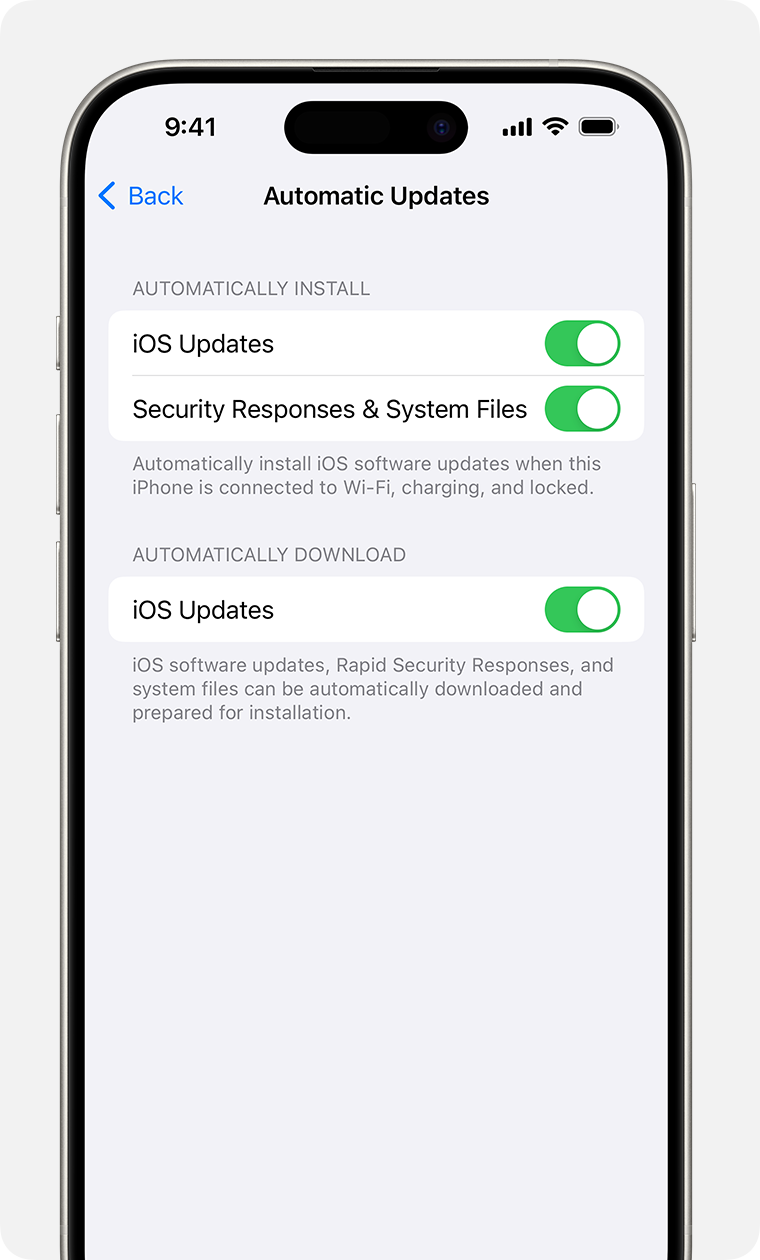
If it’s an iPhone you have, here are the steps you can follow to update your device. First, you must be sure that your iPhone is connected to Wi-Fi and has enough battery before you start.
Here’s why it’s important to update your phone.
You don’t need to go to a repair shop or ask a tech expert to update your phone. If you’re using an Android or an iPhone, the people who made your phone have made it super easy for you to do it all by yourself.
Here’s what you’ll need:
If you’re trying to update your phone and nothing seems to work, here are some of the most common reasons it might not be updating and what you can do about it:
Not enough space on your phone
Your phone needs free space to download and install updates. If it’s full, the update can’t go through. Try deleting apps you don’t use, old photos, or large videos to make some room.
Poor internet connection
If your Wi-Fi is slow or keeps dropping, the update might stop or fail. Make sure you’re connected to a strong and stable Wi-Fi network before you start.
The battery may be too low
Your phone won’t update if the battery is almost dead. It usually needs to be at least 50% charged or plugged into a charger during the update.
Your phone is old
Some older phones can’t handle new updates anymore. If your phone hasn’t been getting updates for a long time, it might be time to check if it’s still supported.
Temporary glitches or server issues
Sometimes, the problem isn’t with your phone at all. It could be a bug or the update servers are busy. In that case, wait a little while and try again later.
You don’t need to go anywhere. Updating your phone at home is safe, easy, and convenient.
Steps to follow:
If your phone no longer gets automatic updates, you can still try these other ways to update it by yourself:
Most Android phones let you look for updates manually. Here’s what to do:

Some phone companies have free programs you can install on your computer. These tools help you check for updates and install them easily. Examples include:
Steps
This method is more technical and should only be done if you’re comfortable using advanced settings.
No. Updates don’t usually delete your data, but it’s smart to back up important files before updating.
It’s good to check for updates once a month.
Yes. As long as you have a stable internet connection and enough battery, you’re good to go.
Yes, if the manufacturer still supports it. If not, you may have to use manual methods.
At first, seeing a phone update pop up might feel like something you want to skip. But now you know it’s actually one of the easiest ways to make your phone feel new again.
If you’re trying to update your phone software online, looking for how to update your iPhone, or trying to figure out how to do it manually on your Android, it’s not as hard as it seems. With just a few taps, your phone can work faster, stay safer, and feel smarter.
If you found this article useful, we’d love to hear from you! Drop your thoughts in the comments below. And don’t forget to connect with us on our social media channels for more tech tips and valuable content. Join our community and stay updated on all the latest insights!